-
P19 JToolBar工具栏
系统:Win10
Java:1.8.0_333
IDEA:2020.3.4
Gitee:https://gitee.com/lijinjiang01/JavaSwing1.概述
JToolBar:工具栏,提供了一个用来显示常用控件的容器组件。
对于大多数的外观,用户可以将工具栏拖到其父容器四“边”中的一边,并支持在单独的窗口中浮动显示。为了正确执行拖动,建议将 JToolBar 实例添加到容器四“边”中的一边(其中容器的布局管理器为 BorderLayout),并且不在其他四“边”中添加任何子级。
JToolBar 常用构造方法:/** * 参数说明: * name: * 工具栏名称,悬浮显示时为悬浮窗口的标题。 * * orientation: * 工具栏的方向,值为 SwingConstants.HORIZONTAL 或 SwingConstants.VERTICAL, * 默认为 HORIZONTAL。 */ JToolBar() JToolBar(String name) JToolBar(int orientation) JToolBar(String name, int orientation)- 1
- 2
- 3
- 4
- 5
- 6
- 7
- 8
- 9
- 10
- 11
- 12
- 13
- 14
- 15
- 16
JToolBar 常用方法:
// 添加 工具组件 到 工具栏 Component add(Component comp) // 添加 分隔符组件 到 工具栏 void addSeparator() void addSeparator(Dimension size) // 获取工具栏中指定位置的组件(包括分隔符) Component getComponentAtIndex(int index) // 设置工具栏是否可拖动 void setFloatable(boolean b) // 设置工具栏方向,值为 wingConstants.HORIZONTAL 或 SwingConstants.VERTICAL void setOrientation(int o) // 设置工具栏边缘和其内部工具组件之间的边距(内边距) void setMargin(Insets m) // 是否需要绘制边框 void setBorderPainted(boolean b)- 1
- 2
- 3
- 4
- 5
- 6
- 7
- 8
- 9
- 10
- 11
- 12
- 13
- 14
- 15
- 16
- 17
- 18
- 19
- 20
- 21
2.代码实例
import com.lijinjiang.beautyeye.BeautyEyeLNFHelper; import javax.swing.*; import java.awt.*; import java.awt.event.ActionEvent; import java.awt.event.ActionListener; public class Demo01 { private static boolean play = false; public static void main(String[] args) { try { BeautyEyeLNFHelper.frameBorderStyle = BeautyEyeLNFHelper.FrameBorderStyle.generalNoTranslucencyShadow; BeautyEyeLNFHelper.launchBeautyEyeLNF(); } catch (Exception e) { e.printStackTrace(); } JFrame frame = new JFrame("Demo01"); frame.setSize(400, 300); // 创建 内容面板,使用 边界布局 JPanel panel = new JPanel(new BorderLayout()); // 创建 一个工具栏实例 JToolBar toolBar = new JToolBar("Operate"); toolBar.setFloatable(false); // 设置不可拖动 ImageIcon pauseIcon = new ImageIcon("P19_JToolBar/images/pause.png"); ImageIcon playIcon = new ImageIcon("P19_JToolBar/images/play.png"); // 创建 工具栏按钮 JButton previousBtn = new JButton(new ImageIcon("P19_JToolBar/images/previous.png")); previousBtn.setFocusable(false); JButton playBtn = new JButton(pauseIcon); playBtn.setFocusable(false); JButton nextBtn = new JButton(new ImageIcon("P19_JToolBar/images/next.png")); nextBtn.setFocusable(false); // 添加 按钮 到 工具栏 toolBar.add(previousBtn); toolBar.add(playBtn); toolBar.add(nextBtn); // 创建一个文本区域,用于输出相关信息 final JTextArea textArea = new JTextArea(); textArea.setLineWrap(true); textArea.setEditable(false); // 添加 按钮 的点击动作监听器,并把相关信息输入到 文本区域 previousBtn.addActionListener(e -> textArea.append("上一曲\n")); playBtn.addActionListener(new ActionListener() { @Override public void actionPerformed(ActionEvent e) { if (play) { textArea.append("暂停\n"); playBtn.setIcon(pauseIcon); play = false; } else { textArea.append("播放\n"); playBtn.setIcon(playIcon); play = true; } } }); nextBtn.addActionListener(e -> textArea.append("下一曲\n")); // 添加 工具栏 到 内容面板 的 底部 panel.add(toolBar, BorderLayout.PAGE_END); // 添加 文本区域 到 内容面板 的 中间 panel.add(textArea, BorderLayout.CENTER); frame.setContentPane(panel); frame.setDefaultCloseOperation(JFrame.EXIT_ON_CLOSE); frame.setLocationRelativeTo(null); frame.setVisible(true); } }- 1
- 2
- 3
- 4
- 5
- 6
- 7
- 8
- 9
- 10
- 11
- 12
- 13
- 14
- 15
- 16
- 17
- 18
- 19
- 20
- 21
- 22
- 23
- 24
- 25
- 26
- 27
- 28
- 29
- 30
- 31
- 32
- 33
- 34
- 35
- 36
- 37
- 38
- 39
- 40
- 41
- 42
- 43
- 44
- 45
- 46
- 47
- 48
- 49
- 50
- 51
- 52
- 53
- 54
- 55
- 56
- 57
- 58
- 59
- 60
- 61
- 62
- 63
- 64
- 65
- 66
- 67
- 68
- 69
- 70
- 71
- 72
- 73
- 74
- 75
3.效果演示
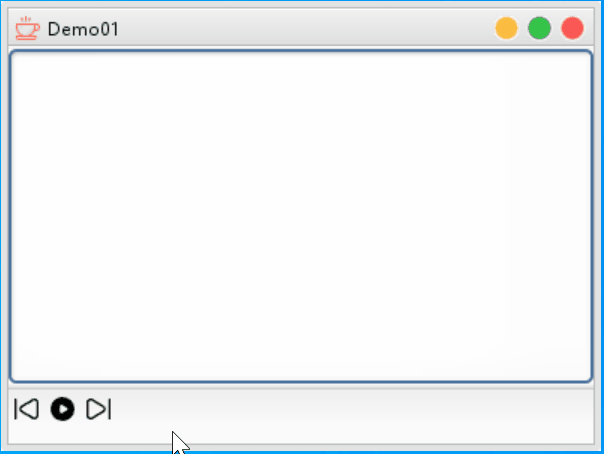
-
相关阅读:
RobotGPT:利用ChatGPT的机器人操作学习框架,三星电子研究院与张建伟院士、孙富春教授、方斌教授合作发表RAL论文
国庆中秋宅家自省: Python在Excel中绘图尝鲜
【算法leetcode】222. 完全二叉树的节点个数(rust和go)
C++Prime Plus(5)
idea 的使用和安装 以及简介
golang笔记 mutex,抢占式调度,semaphore
【多线程与高并发】从一则招聘信息进入多线程的世界
基于Delft3D模型水体流动、污染物对流扩散、质点运移、溢油漂移及地表水环境报告编制丨掌握模型建立、参数校准、模拟运行和结果分析等实际操作
真题集P93---2017年计专真题
一次断网故障修复
- 原文地址:https://blog.csdn.net/qq_35132089/article/details/126844862
