-
Pycharm 搭建 Django 项目 (非常详细)
目录
1. 安装需求
在使用 python 框架 Django 需要注意下面事项
- Pycharm 版本是专业版而不是社区版本
- Pycharm 配置好了 python 解释器 (一般我们现在用的都是python3)
- 我自己使用的是 Pycharm 版本是2020.1.2
2. 准备工作
2.1 新建项目
首先我们打开 Pycharm 如下所示
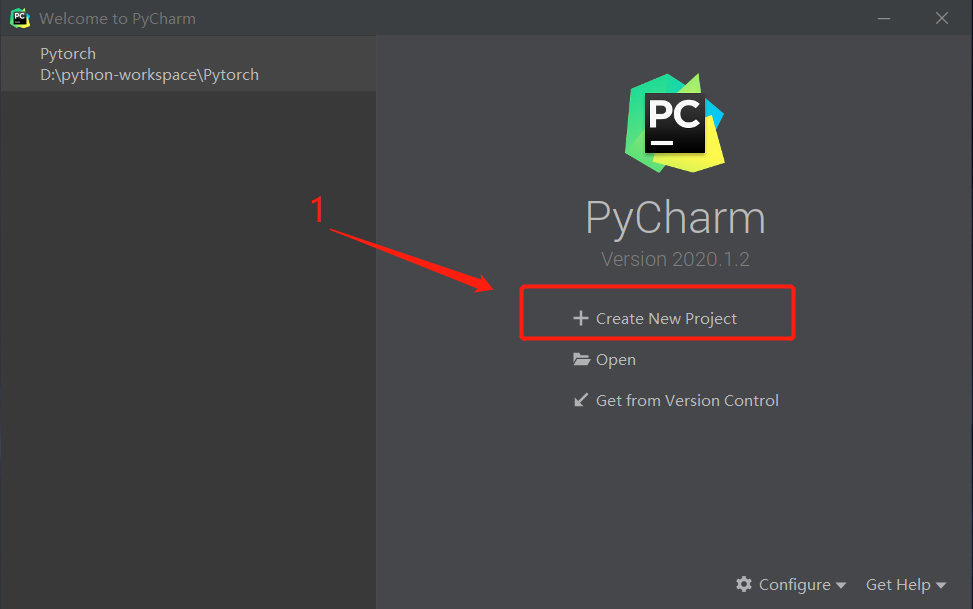
可能有些小伙伴到这个界面怎么打开,你可以这样做,打开你的Pycharm编译器,然后点击左上角的 File -> Close Project
2.2 输入相关配置
按照下面我图中提示的做就行了,配置完成之后 点击Create
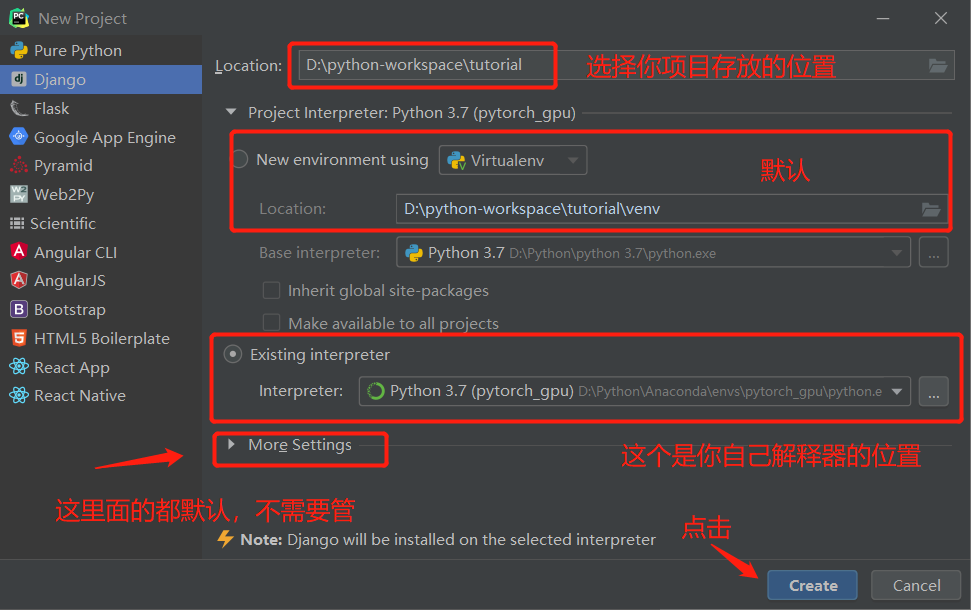
2.3 项目创建完成
这是在安装Django 框架, 等待一下即可

安装完成如下所示
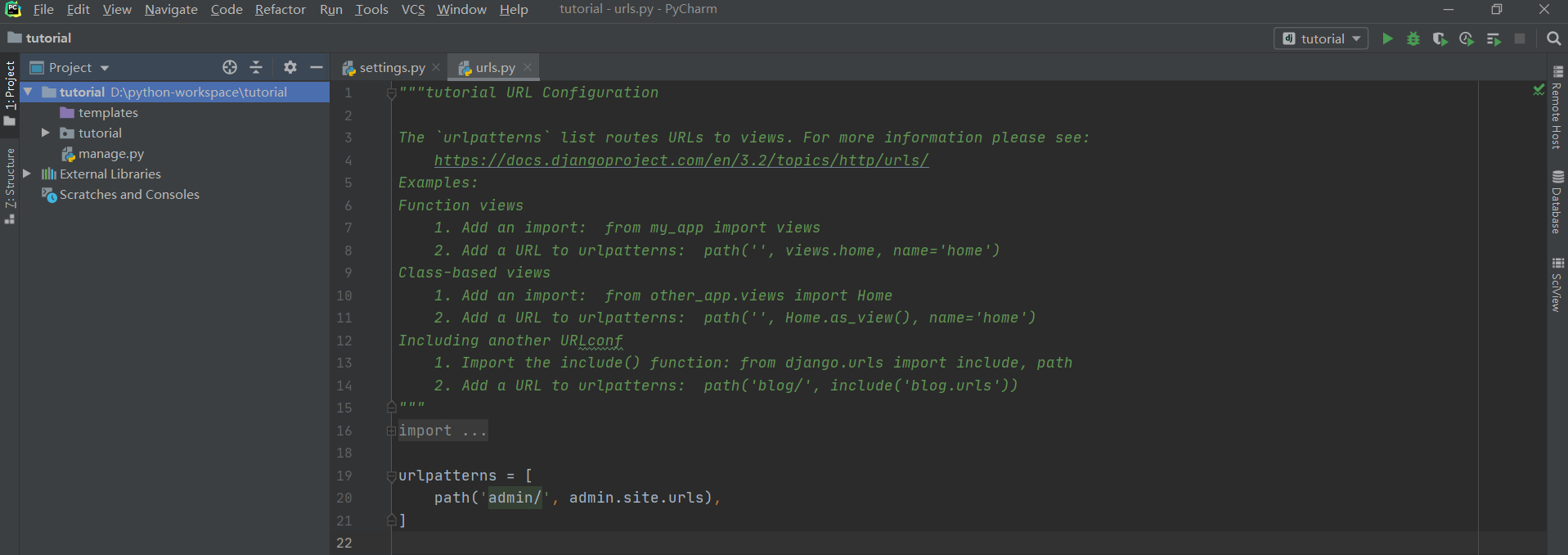
2.4 查看安装 Django 版本
在 Pycharm 底部选择 Terminal 然后在里面输入:python -m django --version
(pytorch_gpu) D:python-workspace utorial>python -m django --version
3.22.5 启动项目
在 Terminal 里面输入: python manage.py runserver
然后出现下面一个小错误
Traceback (most recent call last): File "manage.py", line 22, inmain() File "manage.py", line 18, in main execute_from_command_line(sys.argv) File "D:PythonAnacondaenvspytorch_gpulibsite-packagesdjangocoremanagement__init__.py", line 419, in execute_from_command_line utility.execute() File "D:PythonAnacondaenvspytorch_gpulibsite-packagesdjangocoremanagement__init__.py", line 363, in execute settings.INSTALLED_APPS File "D:PythonAnacondaenvspytorch_gpulibsite-packagesdjangoconf__init__.py", line 82, in __getattr__ self._setup(name) File "D:PythonAnacondaenvspytorch_gpulibsite-packagesdjangoconf__init__.py", line 69, in _setup self._wrapped = Settings(settings_module) File "D:PythonAnacondaenvspytorch_gpulibsite-packagesdjangoconf__init__.py", line 170, in __init__ mod = importlib.import_module(self.SETTINGS_MODULE) File "D:PythonAnacondaenvspytorch_gpulibimportlib__init__.py", line 127, in import_module return _bootstrap._gcd_import(name[level:], package, level) File " ", line 1006, in _gcd_import File " ", line 983, in _find_and_load File " ", line 967, in _find_and_load_unlocked File " ", line 677, in _load_unlocked File " ", line 728, in exec_module File " ", line 219, in _call_with_frames_removed File "D:python-workspace utorial utorialsettings.py", line 57, in 'DIRS': [os.path.join(BASE_DIR, 'templates')] NameError: name 'os' is not defined - 1
- 2
- 3
- 4
- 5
- 6
- 7
- 8
- 9
- 10
- 11
- 12
- 13
- 14
- 15
- 16
- 17
- 18
- 19
- 20
- 21
- 22
- 23
- 24
- 25
- 26
解决方案
找到 seetings。py 文件,然后在settings.py文件头加上:import os
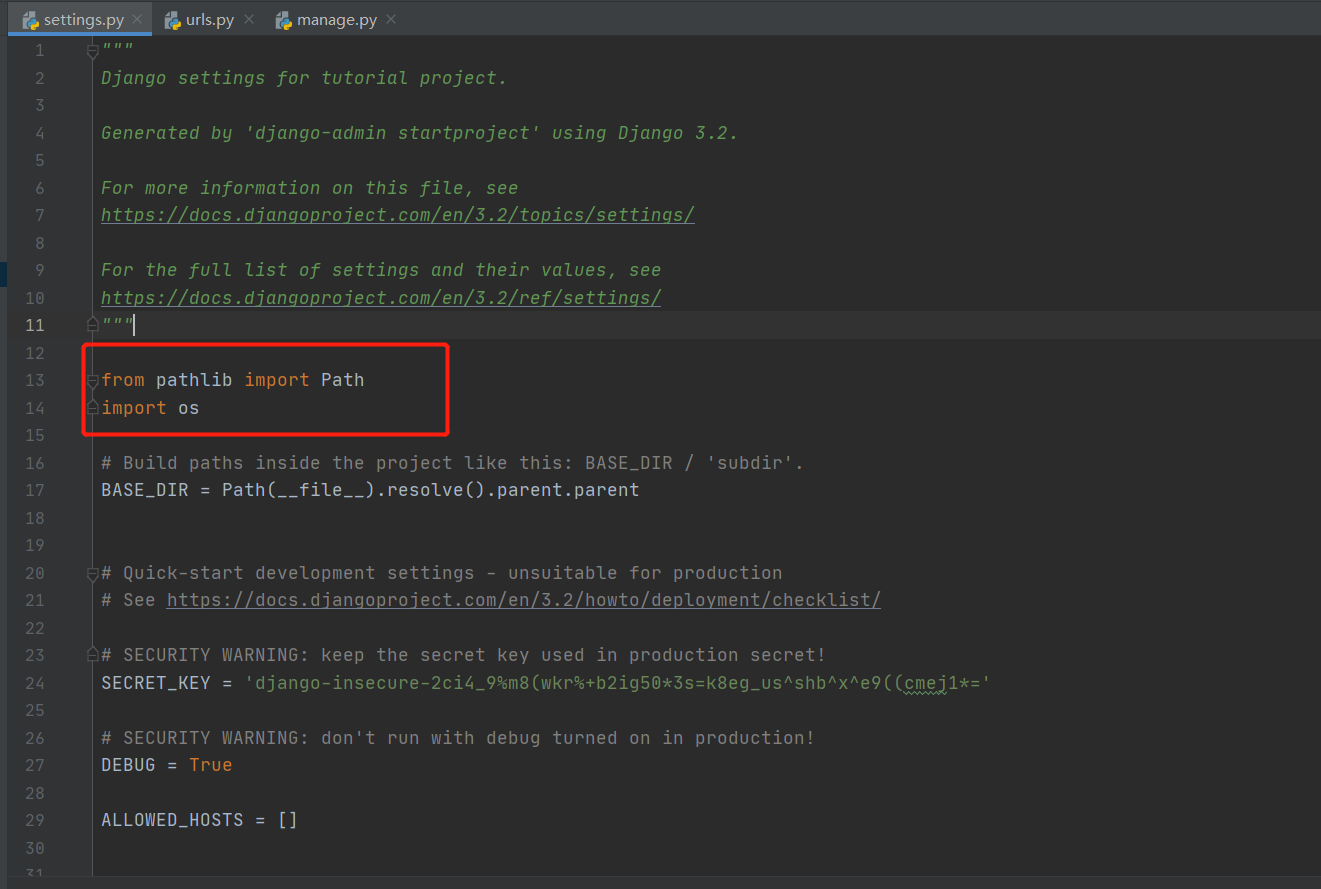
再次执行: python manage.py runserver
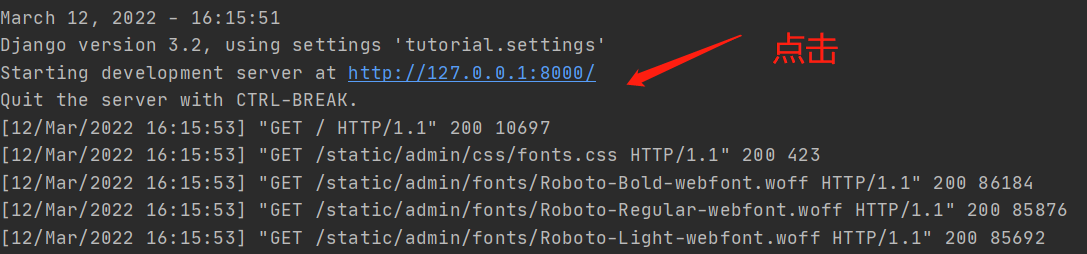
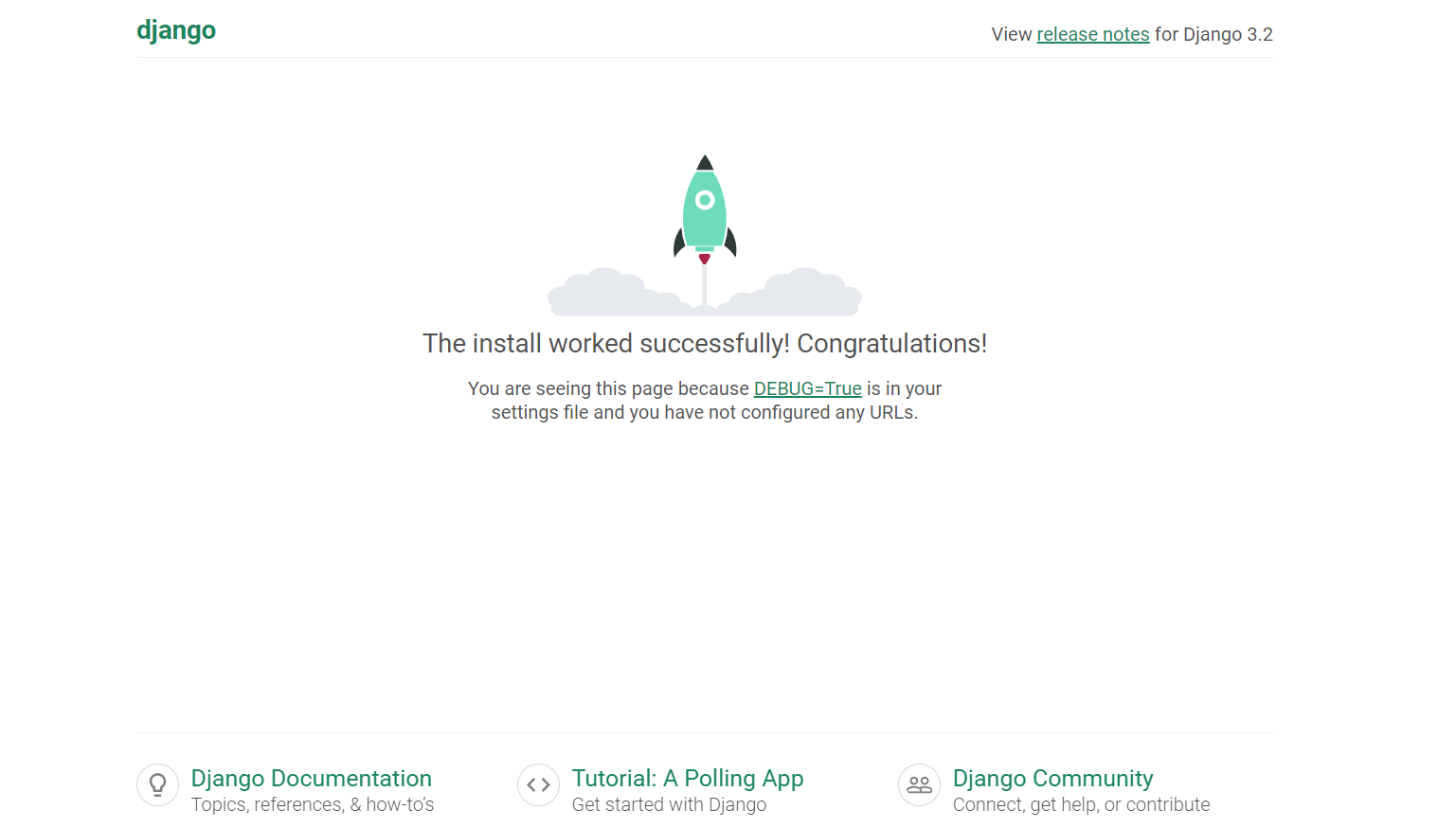
出现上面这个界面基本上Django项目就搭建好了。2.6 解决一点小问题
在启动 Django 项目的时候我发现控制台出现了下面一点小提示
You have 18 unapplied migration(s). Your project may not work properly until you apply the migrations for app(s): admin, auth, contenttypes, sessions. Run 'python manage.py migrate' to apply them.- 1
- 2
这个问题的我也不是了解是啥原因直接给大家上解决方案。
解决方法: 先 Ctrl + C 结束服务,执行这个命令 python manage.py migrate
Operations to perform: Apply all migrations: admin, auth, contenttypes, sessions Running migrations: Applying contenttypes.0001_initial... OK Applying auth.0001_initial... OK Applying admin.0001_initial... OK Applying admin.0002_logentry_remove_auto_add... OK Applying admin.0003_logentry_add_action_flag_choices... OK Applying contenttypes.0002_remove_content_type_name... OK Applying auth.0002_alter_permission_name_max_length... OK Applying auth.0003_alter_user_email_max_length... OK Applying auth.0004_alter_user_username_opts... OK Applying auth.0005_alter_user_last_login_null... OK Applying auth.0006_require_contenttypes_0002... OK Applying auth.0007_alter_validators_add_error_messages... OK Applying auth.0008_alter_user_username_max_length... OK Applying auth.0009_alter_user_last_name_max_length... OK Applying auth.0010_alter_group_name_max_length... OK Applying auth.0011_update_proxy_permissions... OK Applying auth.0012_alter_user_first_name_max_length... OK Applying sessions.0001_initial... OK- 1
- 2
- 3
- 4
- 5
- 6
- 7
- 8
- 9
- 10
- 11
- 12
- 13
- 14
- 15
- 16
- 17
- 18
- 19
- 20
- 21
这样就大功告成了。
3. 一点小补充
可能有些人使用的社区版本,打开Pycharm 没有和我一样的界面显示,这里我推荐你们看下下面这个视频的教程,讲的还是挺详细的。
如何在pycharm community 版中搭建 django+mysql 开发环境
4. 参考文献
2. Django运行服务报NameError: name ‘os‘ is not defined
先自我介绍一下,小编13年上师交大毕业,曾经在小公司待过,去过华为OPPO等大厂,18年进入阿里,直到现在。深知大多数初中级java工程师,想要升技能,往往是需要自己摸索成长或是报班学习,但对于培训机构动则近万元的学费,着实压力不小。自己不成体系的自学效率很低又漫长,而且容易碰到天花板技术停止不前。因此我收集了一份《java开发全套学习资料》送给大家,初衷也很简单,就是希望帮助到想自学又不知道该从何学起的朋友,同时减轻大家的负担。添加下方名片,即可获取全套学习资料哦
-
相关阅读:
Python常用的数据处理库有哪些?
目标检测 YOLOv5 - 模型的样子
Linux 安装python 3.8(Linux 的版本为 Centos 7)
【Java】已解决java.nio.channels.FileLockInterruptionException异常
持续集成部署-k8s-深入了解 Pod:探针
CF Round 479 (Div. 3)--E. Cyclic Components(DFS求无向图中独立环的个数)
行为型-命令模式
Harmony os Next——Ble蓝牙模块
PriorityQueue优先级队列
JVM入门
- 原文地址:https://blog.csdn.net/m0_67402026/article/details/126113879
