loading
-
5个前端练手项目(html css js canvas)
前言:
首先祝大家端午节快乐。本篇文章有5个练手项目
对于刚学完前端三剑客的你们。应该是一个很好的实践
目录
??.跑马灯
??.彩虹爱心
??.闹钟
??.自制笔记本
1.跑马灯
1.1效果图:
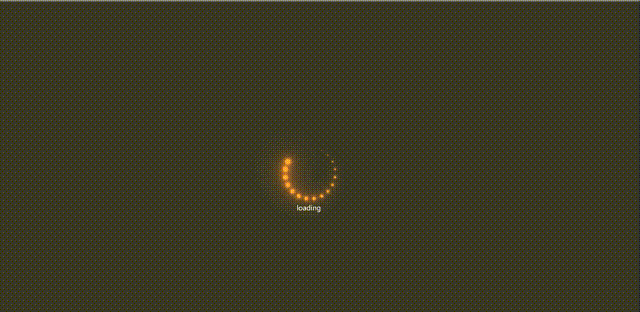
1.2思路解析
在这个项目中,在html中创立20个span标签
每个span标签设置style为–i:数字的样式用于
在css中动态分配圆圈分几份,transform: rotate(calc(18deg*var(–i)))
利用filter属性结合关键帧动态切换颜色。同时设置每一个span标签进行
旋转
1.3源码
- 1
- 2
- 3
- 4
- 5
- 6
- 7
- 8
- 9
- 10
- 11
- 12
- 13
- 14
- 15
- 16
- 17
- 18
- 19
- 20
- 21
- 22
- 23
- 24
- 25
- 26
- 27
- 28
- 29
- 30
- 31
- 32
- 33
- 34
- 35
- 36
- 37
- 38
- 39
- 40
- 41
- 42
- 43
- 44
- 45
- 46
- 47
- 48
- 49
- 50
- 51
- 52
- 53
- 54
- 55
- 56
- 57
- 58
- 59
- 60
- 61
- 62
- 63
- 64
- 65
- 66
- 67
- 68
- 69
- 70
- 71
- 72
- 73
- 74
- 75
- 76
- 77
- 78
- 79
- 80
- 81
- 82
- 83
- 84
- 85
- 86
- 87
- 88
- 89
- 90
- 91
- 92
- 93
- 94
- 95
- 96
- 97
- 98
- 99
- 100
- 101
- 102
- 103
- 104
2.彩虹爱心
2.1效果图

2.2思路解析
搭建基本的html结构,采用的svg技术,
通过js动态改变颜色,以及动态实现切换图形
2.3源码
const colors = ["#e03776","#8f3e98","#4687bf","#3bab6f","#f9c25e","#f47274"]; const SVG_NS = 'http://www.w3.org/2000/svg'; const SVG_XLINK = "http://www.w3.org/1999/xlink"; let heartsRy = [] function useTheHeart(n){ let use = document.createElementNS(SVG_NS, 'use'); use.n = n; use.setAttributeNS(SVG_XLINK, 'xlink:href', '#heart'); use.setAttributeNS(null, 'transform', `scale(${use.n})`); use.setAttributeNS(null, 'fill', colors[n%colors.length]); use.setAttributeNS(null, 'x', -69); use.setAttributeNS(null, 'y', -69); use.setAttributeNS(null, 'width', 138); use.setAttributeNS(null, 'height', 138); heartsRy.push(use) hearts.appendChild(use); } for(let n = 18; n >= 0; n--){useTheHeart(n)} function Frame(){ window.requestAnimationFrame(Frame); for(let i = 0; i < heartsRy.length; i++){ if(heartsRy[i].n < 18){heartsRy[i].n +=.01 }else{ heartsRy[i].n = 0; hearts.appendChild(heartsRy[i]) } heartsRy[i].setAttributeNS(null, 'transform', `scale(${heartsRy[i].n})`); } } Frame()- 1
- 2
- 3
- 4
- 5
- 6
- 7
- 8
- 9
- 10
- 11
- 12
- 13
- 14
- 15
- 16
- 17
- 18
- 19
- 20
- 21
- 22
- 23
- 24
- 25
- 26
- 27
- 28
- 29
- 30
- 31
- 32
- 33
- 34
- 35
- 36
- 37
- 38
- 39
- 40
- 41
- 42
- 43
- 44
- 45
- 46
- 47
- 48
- 49
- 50
- 51
- 52
- 53
3.闹钟
3.1效果图

3.2思路解析
搭建基本的html结构,动态得到实时的时,分,秒
通过Date()函数获得。将得到的数字根据逻辑,绑定
给各div结构,实行动态旋转。点击按钮,改变背景颜色
3.3源码
html:
- 1
- 2
- 3
- 4
- 5
- 6
- 7
- 8
- 9
- 10
- 11
- 12
- 13
css:
@import url('https://fonts.googleapis.com/css?family=Heebo:300&display=swap'); * { box-sizing: border-box; } :root { --primary-color: #000; --secondary-color: #fff; } html { transition: all 0.5s ease-in; } html.dark { --primary-color: #fff; --secondary-color: #333; } html.dark { background-color: #111; color: var(--primary-color); } body { font-family: 'Heebo', sans-serif; display: flex; align-items: center; justify-content: center; height: 100vh; overflow: hidden; margin: 0; } .toggle { cursor: pointer; background-color: var(--primary-color); color: var(--secondary-color); border: 0; border-radius: 4px; padding: 8px 12px; position: absolute; top: 100px; } .toggle:focus { outline: none; } .clock-container { display: flex; flex-direction: column; justify-content: space-between; align-items: center; } .clock { position: relative; width: 200px; height: 200px; } .needle { background-color: var(--primary-color); position: absolute; top: 50%; left: 50%; height: 65px; width: 3px; transform-origin: bottom center; transition: all 0.5s ease-in; } .needle.hour { transform: translate(-50%, -100%) rotate(0deg); } .needle.minute { transform: translate(-50%, -100%) rotate(0deg); height: 100px; } .needle.second { transform: translate(-50%, -100%) rotate(0deg); height: 100px; background-color: #e74c3c; } .center-point { background-color: #e74c3c; width: 10px; height: 10px; position: absolute; top: 50%; left: 50%; transform: translate(-50%, -50%); border-radius: 50%; } .center-point::after { content: ''; background-color: var(--primary-color); width: 5px; height: 5px; position: absolute; top: 50%; left: 50%; transform: translate(-50%, -50%); border-radius: 50%; } .time { font-size: 60px; } .date { color: #aaa; font-size: 14px; letter-spacing: 0.3px; text-transform: uppercase; } .date .circle { background-color: var(--primary-color); color: var(--secondary-color); border-radius: 50%; height: 18px; width: 18px; display: inline-flex; align-items: center; justify-content: center; line-height: 18px; transition: all 0.5s ease-in; font-size: 12px; }- 1
- 2
- 3
- 4
- 5
- 6
- 7
- 8
- 9
- 10
- 11
- 12
- 13
- 14
- 15
- 16
- 17
- 18
- 19
- 20
- 21
- 22
- 23
- 24
- 25
- 26
- 27
- 28
- 29
- 30
- 31
- 32
- 33
- 34
- 35
- 36
- 37
- 38
- 39
- 40
- 41
- 42
- 43
- 44
- 45
- 46
- 47
- 48
- 49
- 50
- 51
- 52
- 53
- 54
- 55
- 56
- 57
- 58
- 59
- 60
- 61
- 62
- 63
- 64
- 65
- 66
- 67
- 68
- 69
- 70
- 71
- 72
- 73
- 74
- 75
- 76
- 77
- 78
- 79
- 80
- 81
- 82
- 83
- 84
- 85
- 86
- 87
- 88
- 89
- 90
- 91
- 92
- 93
- 94
- 95
- 96
- 97
- 98
- 99
- 100
- 101
- 102
- 103
- 104
- 105
- 106
- 107
- 108
- 109
- 110
- 111
- 112
- 113
- 114
- 115
- 116
- 117
- 118
- 119
- 120
- 121
- 122
- 123
- 124
- 125
- 126
- 127
- 128
- 129
- 130
- 131
- 132
- 133
- 134
- 135
- 136
js:
const hourEl = document.querySelector('.hour') const minuteEl = document.querySelector('.minute') const secondEl = document.querySelector('.second') const timeEl = document.querySelector('.time') const dateEl = document.querySelector('.date') const toggle = document.querySelector('.toggle') const days = ["Sunday", "Monday", "Tuesday", "Wednesday", "Thursday", "Friday", "Saturday"]; const months = ["Jan", "Feb", "Mar", "Apr", "May", "Jun", "Jul", "Aug", "Sep", "Oct", "Nov", "Dec"]; toggle.addEventListener('click', (e) => { const html = document.querySelector('html') if (html.classList.contains('dark')) { html.classList.remove('dark') e.target.innerHTML = 'Dark mode' } else { html.classList.add('dark') e.target.innerHTML = 'Light mode' } }) function setTime() { const time = new Date(); const month = time.getMonth() const day = time.getDay() const date = time.getDate() const hours = time.getHours() const hoursForClock = hours >= 13 ? hours % 12 : hours; const minutes = time.getMinutes() const seconds = time.getSeconds() const ampm = hours >= 12 ? 'PM' : 'AM' hourEl.style.transform = `translate(-50%, -100%) rotate(${scale(hoursForClock, 0, 12, 0, 360)}deg)` minuteEl.style.transform = `translate(-50%, -100%) rotate(${scale(minutes, 0, 60, 0, 360)}deg)` secondEl.style.transform = `translate(-50%, -100%) rotate(${scale(seconds, 0, 60, 0, 360)}deg)` timeEl.innerHTML = `${hoursForClock}:${minutes < 10 ? `0${minutes}` : minutes} ${ampm}` dateEl.innerHTML = `${days[day]}, ${months[month]} ${date}` } // StackOverflow https://stackoverflow.com/questions/10756313/javascript-jquery-map-a-range-of-numbers-to-another-range-of-numbers const scale = (num, in_min, in_max, out_min, out_max) => { return (num - in_min) * (out_max - out_min) / (in_max - in_min) + out_min; } setTime() setInterval(setTime, 1000)- 1
- 2
- 3
- 4
- 5
- 6
- 7
- 8
- 9
- 10
- 11
- 12
- 13
- 14
- 15
- 16
- 17
- 18
- 19
- 20
- 21
- 22
- 23
- 24
- 25
- 26
- 27
- 28
- 29
- 30
- 31
- 32
- 33
- 34
- 35
- 36
- 37
- 38
- 39
- 40
- 41
- 42
- 43
- 44
- 45
- 46
- 47
- 48
4.自制笔记本
4.1效果展示

4.2思路解析
通过js实现动态添加DOM结构,绑定创建出DOM结构的
添加,删除按钮。实现监听事件。实现动态改变DOM结构
其他的就是设置css的相关属性,
4.3源码
html:
- 1
- 2
- 3
- 4
- 5
- 6
- 7
- 8
- 9
css:
@import url('https://fonts.googleapis.com/css2?family=Poppins:wght@200;400&display=swap'); * { box-sizing: border-box; outline: none; } body { background-color: #7bdaf3; font-family: 'Poppins', sans-serif; display: flex; flex-wrap: wrap; margin: 0; padding-top: 3rem; } .add { position: fixed; top: 1rem; right: 1rem; background-color: #9ec862; color: #fff; border: none; border-radius: 3px; padding: 0.5rem 1rem; cursor: pointer; } .add:active { transform: scale(0.98); } .note { background-color: #fff; box-shadow: 0 0 10px 4px rgba(0, 0, 0, 0.1); margin: 30px 20px; height: 400px; width: 400px; overflow-y: scroll; } .note .tools { background-color: #9ec862; display: flex; justify-content: flex-end; padding: 0.5rem; } .note .tools button { background-color: transparent; border: none; color: #fff; cursor: pointer; font-size: 1rem; margin-left: 0.5rem; } .note textarea { outline: none; font-family: inherit; font-size: 1.2rem; border: none; height: 400px; width: 100%; padding: 20px; } .main { padding: 20px; } .hidden { display: none; }- 1
- 2
- 3
- 4
- 5
- 6
- 7
- 8
- 9
- 10
- 11
- 12
- 13
- 14
- 15
- 16
- 17
- 18
- 19
- 20
- 21
- 22
- 23
- 24
- 25
- 26
- 27
- 28
- 29
- 30
- 31
- 32
- 33
- 34
- 35
- 36
- 37
- 38
- 39
- 40
- 41
- 42
- 43
- 44
- 45
- 46
- 47
- 48
- 49
- 50
- 51
- 52
- 53
- 54
- 55
- 56
- 57
- 58
- 59
- 60
- 61
- 62
- 63
- 64
- 65
- 66
- 67
- 68
- 69
- 70
- 71
- 72
- 73
- 74
js:
const addBtn = document.getElementById('add') const notes = JSON.parse(localStorage.getItem('notes')) if(notes) { notes.forEach(note => addNewNote(note)) } addBtn.addEventListener('click', () => addNewNote()) function addNewNote(text = '') { const note = document.createElement('div') note.classList.add('note') note.innerHTML = `` const editBtn = note.querySelector('.edit') const deleteBtn = note.querySelector('.delete') const main = note.querySelector('.main') const textArea = note.querySelector('textarea') textArea.value = text main.innerHTML = marked(text) deleteBtn.addEventListener('click', () => { note.remove() updateLS() }) editBtn.addEventListener('click', () => { main.classList.toggle('hidden') textArea.classList.toggle('hidden') }) textArea.addEventListener('input', (e) => { const { value } = e.target main.innerHTML = marked(value) updateLS() }) document.body.appendChild(note) } function updateLS() { const notesText = document.querySelectorAll('textarea') const notes = [] notesText.forEach(note => notes.push(note.value)) localStorage.setItem('notes', JSON.stringify(notes)) }- 1
- 2
- 3
- 4
- 5
- 6
- 7
- 8
- 9
- 10
- 11
- 12
- 13
- 14
- 15
- 16
- 17
- 18
- 19
- 20
- 21
- 22
- 23
- 24
- 25
- 26
- 27
- 28
- 29
- 30
- 31
- 32
- 33
- 34
- 35
- 36
- 37
- 38
- 39
- 40
- 41
- 42
- 43
- 44
- 45
- 46
- 47
- 48
- 49
- 50
- 51
- 52
- 53
- 54
- 55
- 56
- 57
- 58
- 59
- 60
- 61
- 62
- 63
5.自定义写字台(也可自定义字的样式)
5.1效果展示

5.2思路解析
搭建html结构,创建canvas标签,
绑定设置的结构比如+,-,颜色改变
动态设置并获取他的值,然后将这些值动态的
设置为canvas语法中设置渲染的宽度,以及设置
颜色的属性
5.3源码
html:
10- 1
- 2
- 3
- 4
- 5
- 6
- 7
- 8
css:
@import url('https://fonts.googleapis.com/css2?family=Roboto:wght@400;700&display=swap'); * { box-sizing: border-box; } body { background-color: #f5f5f5; font-family: 'Roboto', sans-serif; display: flex; flex-direction: column; align-items: center; justify-content: center; height: 100vh; margin: 0; } canvas { border: 2px solid steelblue; } .toolbox { background-color: steelblue; border: 1px solid slateblue; display: flex; width: 804px; padding: 1rem; } .toolbox > * { background-color: #fff; border: none; display: inline-flex; align-items: center; justify-content: center; font-size: 2rem; height: 50px; width: 50px; margin: 0.25rem; padding: 0.25rem; cursor: pointer; } .toolbox > *:last-child { margin-left: auto; }- 1
- 2
- 3
- 4
- 5
- 6
- 7
- 8
- 9
- 10
- 11
- 12
- 13
- 14
- 15
- 16
- 17
- 18
- 19
- 20
- 21
- 22
- 23
- 24
- 25
- 26
- 27
- 28
- 29
- 30
- 31
- 32
- 33
- 34
- 35
- 36
- 37
- 38
- 39
- 40
- 41
- 42
- 43
- 44
- 45
- 46
js:
const canvas = document.getElementById('canvas'); const increaseBtn = document.getElementById('increase'); const decreaseBtn = document.getElementById('decrease'); const sizeEL = document.getElementById('size'); const colorEl = document.getElementById('color'); const clearEl = document.getElementById('clear'); const ctx = canvas.getContext('2d'); let size = 10 let isPressed = false colorEl.value = 'black' let color = colorEl.value let x let y canvas.addEventListener('mousedown', (e) => { isPressed = true x = e.offsetX y = e.offsetY }) document.addEventListener('mouseup', (e) => { isPressed = false x = undefined y = undefined }) canvas.addEventListener('mousemove', (e) => { if(isPressed) { const x2 = e.offsetX const y2 = e.offsetY drawCircle(x2, y2) drawLine(x, y, x2, y2) x = x2 y = y2 } }) function drawCircle(x, y) { ctx.beginPath(); ctx.arc(x, y, size, 0, Math.PI * 2) ctx.fillStyle = color ctx.fill() } function drawLine(x1, y1, x2, y2) { ctx.beginPath() ctx.moveTo(x1, y1) ctx.lineTo(x2, y2) ctx.strokeStyle = color ctx.lineWidth = size * 2 ctx.stroke() } function updateSizeOnScreen() { sizeEL.innerText = size } increaseBtn.addEventListener('click', () => { size += 5 if(size > 50) { size = 50 } updateSizeOnScreen() }) decreaseBtn.addEventListener('click', () => { size -= 5 if(size < 5) { size = 5 } updateSizeOnScreen() }) colorEl.addEventListener('change', (e) => color = e.target.value) clearEl.addEventListener('click', () => ctx.clearRect(0,0, canvas.width, canvas.height))- 1
- 2
- 3
- 4
- 5
- 6
- 7
- 8
- 9
- 10
- 11
- 12
- 13
- 14
- 15
- 16
- 17
- 18
- 19
- 20
- 21
- 22
- 23
- 24
- 25
- 26
- 27
- 28
- 29
- 30
- 31
- 32
- 33
- 34
- 35
- 36
- 37
- 38
- 39
- 40
- 41
- 42
- 43
- 44
- 45
- 46
- 47
- 48
- 49
- 50
- 51
- 52
- 53
- 54
- 55
- 56
- 57
- 58
- 59
- 60
- 61
- 62
- 63
- 64
- 65
- 66
- 67
- 68
- 69
- 70
- 71
- 72
- 73
- 74
- 75
- 76
- 77
- 78
- 79
- 80
- 81
- 82
- 83
- 84
- 85
- 86
在最后,如果觉得博主写的还行,期待??点赞 ??评论 ??收藏

先自我介绍一下,小编13年上师交大毕业,曾经在小公司待过,去过华为OPPO等大厂,18年进入阿里,直到现在。深知大多数初中级java工程师,想要升技能,往往是需要自己摸索成长或是报班学习,但对于培训机构动则近万元的学费,着实压力不小。自己不成体系的自学效率很低又漫长,而且容易碰到天花板技术停止不前。因此我收集了一份《java开发全套学习资料》送给大家,初衷也很简单,就是希望帮助到想自学又不知道该从何学起的朋友,同时减轻大家的负担。添加下方名片,即可获取全套学习资料哦
-
相关阅读:
E. Round Dance
mac电脑安装paste教程以及重新安装软件后不能使用解决方法
java计算机毕业设计网上花店源码+系统+数据库+lw文档+mybatis+运行部署
配置gateway路由与路径重写规则,验证码503问题的解决
矩阵理论和应用(一)——矩阵基础知识概述
NodeMCU ESP8266 基于Arduino IDE的串口使用详解(图文并茂)
独家下载|《阿里云MaxCompute百问百答》 解锁SaaS模式云数据仓库尽在本电子手册!
区块相隔虽一线,俱在支付同冶熔,Vue3.0+Tornado6前后端分离集成Web3.0之Metamask区块链虚拟三方支付功能
基于Unity默认烘焙系统产出Ambient Occlusion, Sky Occlusion等数据
win10系统错误:Mineud.exe-系统措误 ,无法启动此程序,因为计算机中丢失iUtils.dll。尝试重新安装该程序以解决此问题。
- 原文地址:https://blog.csdn.net/drnrrwfs/article/details/126098070
