-
太空射击第10课: Score (繪畫和文字)
太空射击第10课: Score (繪畫和文字)
这是我们“Shmup”项目的第7部分。如果您尚未通读前面的部分,请从第 1 部分开始。在本课中,我们将开始保持分数,并学习如何在屏幕上显示文本。
视频
观看视频
显示分数
显示玩家的分数非常简单:我们只需要一个
score变量,我们初始化为0,并在每次子弹摧毁流星时增加。由于我们有不同大小的流星,而大流星比小流星更容易击中,因此当击中较小的流星获得更多分数是有意义的。我们将调用该变量并在游戏循环之前对其进行初始化:
for i in range(8): m = Mob() all_sprites.add(m) mobs.add(m) score = 0 # Game loop running = True- 1
- 2
- 3
- 4
- 5
- 6
- 7
- 8
要根据流星的大小分配分数,我们可以使用之前使用的
radius属性。最大的流星图像大约是100 px宽,它的半径是100 * .85 / 2 = 43 px,而最小的流星的半径约为8像素。因此,如果我们从一个较大的数字中减去半径50,比如说,大流星给出7分,最小的流星给出42分。# check to see if a bullet hit a mob hits = pygame.sprite.groupcollide(mobs, bullets, True, True) for hit in hits: score += 50 - hit.radius m = Mob() all_sprites.add(m) mobs.add(m)- 1
- 2
- 3
- 4
- 5
- 6
- 7
渲染文本
现在我们有一个变量来保存我们的分数,但是我们需要能够在屏幕上绘制它,这有点棘手。在 Pygame 中绘制文本有点复杂,需要几个步骤。如果您要多次绘制文本,那么创建一个函数是有意义的,我们将调用
draw_text函数来处理它。此函数的参数将为:surf- 我们想要绘制文本的表面text- 我们要显示的字符串x, y- 位置
我们还需要选择一种字体。如果您选择的字体在您正在使用的计算机上不存在,则可能会出现问题。我们可以通过使用
pygame.font.match_font()在系统中搜索最接近匹配的字体来解决此问题。下面是draw_text函数:
font_name = pygame.font.match_font('arial') def draw_text(surf, text, size, x, y): font = pygame.font.Font(font_name, size) text_surface = font.render(text, True, WHITE) text_rect = text_surface.get_rect() text_rect.midtop = (x, y) surf.blit(text_surface, text_rect)- 1
- 2
- 3
- 4
- 5
- 6
- 7
将字体绘制到屏幕上需要准确计算所需的像素模式 - 计算机图形术语是“渲染”。这就是
font.render()函数执行的操作。但是,您可能想知道True参数的用途。这是一个打开/关闭称为抗锯齿功能的选项。抗锯齿
如果你曾经尝试过用像素手动绘制一些东西,那么你知道在方形网格上绘制曲线非常困难 - 你最终会得到一个锯齿状的形状。这种锯齿状称为“锯齿”,您可以在此处看到一个示例:
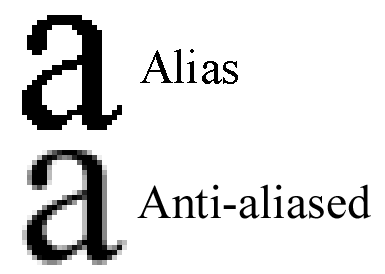
由于混叠,第一个“a”字符看起来非常块状。抗锯齿是现代计算机使屏幕上的文本看起来不那么锯齿的方式。它们通过将形状边缘的像素与背景色混合来实现此目的。在此示例中,您可以看到黑色“a”周围具有灰色像素。缩小时,字体看起来非常干净和弯曲。
显示分数
现在,我们已准备好在屏幕上显示分数。我们只需要添加到我们的绘图部分,在屏幕顶部中心显示分数:
# Draw / render screen.fill(BLACK) screen.blit(background, background_rect) all_sprites.draw(screen) draw_text(screen, str(score), 18, WIDTH / 2, 10)- 1
- 2
- 3
- 4
- 5

就是这样!在下一部分中,我们将通过添加声音和音乐来增加趣味性!
此部分的完整代码
# KidsCanCode - Game Development with Pygame video series # Shmup game - part 7 # Video link: https://www.youtube.com/watch?v=U8yyrpuplwc # Adding score (and drawing text) import pygame import random from os import path img_dir = path.join(path.dirname(__file__), 'img') WIDTH = 480 HEIGHT = 600 FPS = 60 # define colors WHITE = (255, 255, 255) BLACK = (0, 0, 0) RED = (255, 0, 0) GREEN = (0, 255, 0) BLUE = (0, 0, 255) YELLOW = (255, 255, 0) # initialize pygame and create window pygame.init() pygame.mixer.init() screen = pygame.display.set_mode((WIDTH, HEIGHT)) pygame.display.set_caption("Shmup!") clock = pygame.time.Clock() font_name = pygame.font.match_font('arial') def draw_text(surf, text, size, x, y): font = pygame.font.Font(font_name, size) text_surface = font.render(text, True, WHITE) text_rect = text_surface.get_rect() text_rect.midtop = (x, y) surf.blit(text_surface, text_rect) class Player(pygame.sprite.Sprite): def __init__(self): pygame.sprite.Sprite.__init__(self) self.image = pygame.transform.scale(player_img, (50, 38)) self.image.set_colorkey(BLACK) self.rect = self.image.get_rect() self.radius = 20 # pygame.draw.circle(self.image, RED, self.rect.center, self.radius) self.rect.centerx = WIDTH / 2 self.rect.bottom = HEIGHT - 10 self.speedx = 0 def update(self): self.speedx = 0 keystate = pygame.key.get_pressed() if keystate[pygame.K_LEFT]: self.speedx = -8 if keystate[pygame.K_RIGHT]: self.speedx = 8 self.rect.x += self.speedx if self.rect.right > WIDTH: self.rect.right = WIDTH if self.rect.left < 0: self.rect.left = 0 def shoot(self): bullet = Bullet(self.rect.centerx, self.rect.top) all_sprites.add(bullet) bullets.add(bullet) class Mob(pygame.sprite.Sprite): def __init__(self): pygame.sprite.Sprite.__init__(self) self.image_orig = random.choice(meteor_images) self.image_orig.set_colorkey(BLACK) self.image = self.image_orig.copy() self.rect = self.image.get_rect() self.radius = int(self.rect.width * .85 / 2) # pygame.draw.circle(self.image, RED, self.rect.center, self.radius) self.rect.x = random.randrange(WIDTH - self.rect.width) self.rect.y = random.randrange(-150, -100) self.speedy = random.randrange(1, 8) self.speedx = random.randrange(-3, 3) self.rot = 0 self.rot_speed = random.randrange(-8, 8) self.last_update = pygame.time.get_ticks() def rotate(self): now = pygame.time.get_ticks() if now - self.last_update > 50: self.last_update = now self.rot = (self.rot + self.rot_speed) % 360 new_image = pygame.transform.rotate(self.image_orig, self.rot) old_center = self.rect.center self.image = new_image self.rect = self.image.get_rect() self.rect.center = old_center def update(self): self.rotate() self.rect.x += self.speedx self.rect.y += self.speedy if self.rect.top > HEIGHT + 10 or self.rect.left < -25 or self.rect.right > WIDTH + 20: self.rect.x = random.randrange(WIDTH - self.rect.width) self.rect.y = random.randrange(-100, -40) self.speedy = random.randrange(1, 8) class Bullet(pygame.sprite.Sprite): def __init__(self, x, y): pygame.sprite.Sprite.__init__(self) self.image = bullet_img self.image.set_colorkey(BLACK) self.rect = self.image.get_rect() self.rect.bottom = y self.rect.centerx = x self.speedy = -10 def update(self): self.rect.y += self.speedy # kill if it moves off the top of the screen if self.rect.bottom < 0: self.kill() # Load all game graphics background = pygame.image.load(path.join(img_dir, "starfield.png")).convert() background_rect = background.get_rect() player_img = pygame.image.load(path.join(img_dir, "playerShip1_orange.png")).convert() bullet_img = pygame.image.load(path.join(img_dir, "laserRed16.png")).convert() meteor_images = [] meteor_list = ['meteorBrown_big1.png', 'meteorBrown_med1.png', 'meteorBrown_med1.png', 'meteorBrown_med3.png', 'meteorBrown_small1.png', 'meteorBrown_small2.png', 'meteorBrown_tiny1.png'] for img in meteor_list: meteor_images.append(pygame.image.load(path.join(img_dir, img)).convert()) all_sprites = pygame.sprite.Group() mobs = pygame.sprite.Group() bullets = pygame.sprite.Group() player = Player() all_sprites.add(player) for i in range(8): m = Mob() all_sprites.add(m) mobs.add(m) score = 0 # Game loop running = True while running: # keep loop running at the right speed clock.tick(FPS) # Process input (events) for event in pygame.event.get(): # check for closing window if event.type == pygame.QUIT: running = False elif event.type == pygame.KEYDOWN: if event.key == pygame.K_SPACE: player.shoot() # Update all_sprites.update() # check to see if a bullet hit a mob hits = pygame.sprite.groupcollide(mobs, bullets, True, True) for hit in hits: score += 50 - hit.radius m = Mob() all_sprites.add(m) mobs.add(m) # check to see if a mob hit the player hits = pygame.sprite.spritecollide(player, mobs, False, pygame.sprite.collide_circle) if hits: running = False # Draw / render screen.fill(BLACK) screen.blit(background, background_rect) all_sprites.draw(screen) draw_text(screen, str(score), 18, WIDTH / 2, 10) # *after* drawing everything, flip the display pygame.display.flip() pygame.quit()- 1
- 2
- 3
- 4
- 5
- 6
- 7
- 8
- 9
- 10
- 11
- 12
- 13
- 14
- 15
- 16
- 17
- 18
- 19
- 20
- 21
- 22
- 23
- 24
- 25
- 26
- 27
- 28
- 29
- 30
- 31
- 32
- 33
- 34
- 35
- 36
- 37
- 38
- 39
- 40
- 41
- 42
- 43
- 44
- 45
- 46
- 47
- 48
- 49
- 50
- 51
- 52
- 53
- 54
- 55
- 56
- 57
- 58
- 59
- 60
- 61
- 62
- 63
- 64
- 65
- 66
- 67
- 68
- 69
- 70
- 71
- 72
- 73
- 74
- 75
- 76
- 77
- 78
- 79
- 80
- 81
- 82
- 83
- 84
- 85
- 86
- 87
- 88
- 89
- 90
- 91
- 92
- 93
- 94
- 95
- 96
- 97
- 98
- 99
- 100
- 101
- 102
- 103
- 104
- 105
- 106
- 107
- 108
- 109
- 110
- 111
- 112
- 113
- 114
- 115
- 116
- 117
- 118
- 119
- 120
- 121
- 122
- 123
- 124
- 125
- 126
- 127
- 128
- 129
- 130
- 131
- 132
- 133
- 134
- 135
- 136
- 137
- 138
- 139
- 140
- 141
- 142
- 143
- 144
- 145
- 146
- 147
- 148
- 149
- 150
- 151
- 152
- 153
- 154
- 155
- 156
- 157
- 158
- 159
- 160
- 161
- 162
- 163
- 164
- 165
- 166
- 167
- 168
- 169
- 170
- 171
- 172
- 173
- 174
- 175
- 176
- 177
- 178
- 179
- 180
- 181
- 182
第8部分:声音和音乐
-
相关阅读:
分布式数据中心网络互联技术实现
取得高等学校教师资格证应当具备什么学历要求
【Leetcode】1824. Minimum Sideway Jumps
4+经典思路,肿瘤+WGCNA+预后模型鉴定预后标志物
队列的基本操作以及C语言实现
文件外发怎么保证安全
Stream API
2022年Java就业方向有哪些?
mybatis根据表名动态批量新增,批量更新的实现方法(附排坑过程+完整源码完全可用)
防火墙基础技术
- 原文地址:https://blog.csdn.net/acktomas/article/details/126030176
