-
手把手教你开发微信小程序自定义底部导航栏
一.创建微信小程序

二.配置底部菜单
1. 配置app.json文件,增加底部菜单
{ "pages":[ "pages/index/index", "pages/logs/logs" ], "window":{ "backgroundTextStyle":"light", "navigationBarBackgroundColor": "#fff", "navigationBarTitleText": "Weixin", "navigationBarTextStyle":"black" }, "tabBar": { "list": [{ "pagePath": "pages/index/index", "text": "首页" }, { "pagePath": "pages/logs/logs", "text": "日志" }] }, "style": "v2", "sitemapLocation": "sitemap.json" }- 1
- 2
- 3
- 4
- 5
- 6
- 7
- 8
- 9
- 10
- 11
- 12
- 13
- 14
- 15
- 16
- 17
- 18
- 19
- 20
- 21
- 22
- 23
- 24
三.增加自定义底部菜单
1. app.json配置文件 tabBar,增加"custom": true,
"tabBar": { "custom": true, "list": [{ "pagePath": "pages/index/index", "text": "首页" }, { "pagePath": "pages/logs/logs", "text": "日志" }] }- 1
- 2
- 3
- 4
- 5
- 6
- 7
- 8
- 9
- 10
2. 添加导航图标
根目录创建image文件夹,并添加导航图标
3. 添加 tabBar 代码文件夹
在项目根目录创建custom-tab-bar
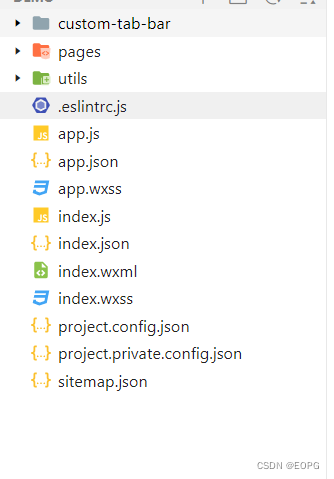
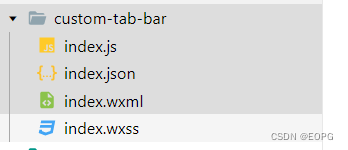
新建custom-tab-bar/index.js文件
Component({ data: { selected: 0, color: "#7A7E83", selectedColor: "#3cc51f", list: [{ pagePath: "/pages/index/index", iconPath: "/image/icon_component.png", selectedIconPath: "/image/icon_component_HL.png", text: "首页" }, { pagePath: "/pages/logs/logs", iconPath: "/image/icon_API.png", selectedIconPath: "/image/icon_API_HL.png", text: "日志" }] }, attached() { }, methods: { switchTab(e) { const data = e.currentTarget.dataset const url = data.path wx.switchTab({url}) this.setData({ selected: data.index }) } } })- 1
- 2
- 3
- 4
- 5
- 6
- 7
- 8
- 9
- 10
- 11
- 12
- 13
- 14
- 15
- 16
- 17
- 18
- 19
- 20
- 21
- 22
- 23
- 24
- 25
- 26
- 27
- 28
- 29
- 30
新建custom-tab-bar/index.json文件
{ "component": true }- 1
- 2
- 3
新建custom-tab-bar/index.wxml文件
{{item.text}} - 1
- 2
- 3
- 4
- 5
- 6
- 7
- 8
- 9
- 10
新建custom-tab-bar/index.wxss文件
.tab-bar { position: fixed; bottom: 0; left: 0; right: 0; height: 48px; background: white; display: flex; padding-bottom: env(safe-area-inset-bottom); } .tab-bar-border { background-color: rgba(0, 0, 0, 0.33); position: absolute; left: 0; top: 0; width: 100%; height: 1px; transform: scaleY(0.5); } .tab-bar-item { flex: 1; text-align: center; display: flex; justify-content: center; align-items: center; flex-direction: column; } .tab-bar-item cover-image { width: 27px; height: 27px; } .tab-bar-item cover-view { font-size: 10px; }- 1
- 2
- 3
- 4
- 5
- 6
- 7
- 8
- 9
- 10
- 11
- 12
- 13
- 14
- 15
- 16
- 17
- 18
- 19
- 20
- 21
- 22
- 23
- 24
- 25
- 26
- 27
- 28
- 29
- 30
- 31
- 32
- 33
- 34
- 35
- 36
- 37
- 38
- 39
- 40
此时虽然可以导航了,但是还有导航栏闪动问题
四. 解决导航栏闪动
1. 安装全局数据状态包
在项目根目录右击在外部终端打开,输入一下命令
命令如下npm install --save mobx-miniprogram@4.13.2 mobx-miniprogram-bindings@1.2.1- 1
安装完成之后,点击开发者工具选择工具,点击构建npm
2. 配置全局数据
项目根目录创建common文件夹,创建store.js文件
//在这个js中专门创建Store的实例对象,引入要使用的初始化方法 import { action, observable } from 'mobx-miniprogram' //创建Store对象并导出 export const store = observable({ //在此处填写共享的数据 active: 0, menulist: [{ "pagePath": "pages/index/index", "text": "首页", "iconPath": "/image/icon_component.png", "selectedIconPath": "/image/icon_component_HL.png" }, { "pagePath": "pages/logs/logs", "text": "日志", "iconPath": "/image/icon_API.png", "selectedIconPath": "/image/icon_API_HL.png" } ], //action 方法,用来修改store中的数据 updateActive: action(function (step) { this.active = step return this.active }) })- 1
- 2
- 3
- 4
- 5
- 6
- 7
- 8
- 9
- 10
- 11
- 12
- 13
- 14
- 15
- 16
- 17
- 18
- 19
- 20
- 21
- 22
- 23
- 24
- 25
- 26
- 27
- 28
- 29
3. 修改自定义custom-tab-bar的文件
修改indec.js 文件
import { storeBindingsBehavior } from 'mobx-miniprogram-bindings' import { store } from '../common/store.js' Component({ data: {}, // 通过 storeBindingsBehavior 来实现自动绑定 behaviors: [storeBindingsBehavior], storeBindings: { //数据源 指定要绑定的 store store, //属性 指定要绑定的字段数据 fields: { active: "active", //左侧为组件中属性的名字 右侧为Store中属性的名字 menulist: "menulist" }, //方法 指定要绑定的方法 actions: { updateActive: 'updateActive', //左侧为组件中方法的名字 右侧为Store中方法的名字 } }, attached() {}, methods: { switchTab(e) { this.updateActive(e.currentTarget.dataset.index); this.setData({ selected: e.currentTarget.dataset.index }) wx.switchTab({ url: `/${e.currentTarget.dataset.path}` }) }, } })- 1
- 2
- 3
- 4
- 5
- 6
- 7
- 8
- 9
- 10
- 11
- 12
- 13
- 14
- 15
- 16
- 17
- 18
- 19
- 20
- 21
- 22
- 23
- 24
- 25
- 26
- 27
- 28
- 29
- 30
- 31
- 32
- 33
- 34
- 35
- 36
- 37
- 38
修改indec.wxml 文件
{{item.text}} - 1
- 2
- 3
- 4
- 5
- 6
- 7
- 8
到此为止自定义底部导航栏算是基本完成,但是如果定义的是自定义动态菜单栏还差一丢丢!
五. 自定义动态底部导航栏
懒得敲代码了,提供一种思路!
用户登录之后,把用户的菜单存储到本地缓冲中,在app.js 的onLaunch 方法的读取本地存储的菜单。示例代码:下载地址
粉丝喜欢的话,留言后续更新 -
相关阅读:
女生学java软件开发怎么样?就业前景如何?
LC15.三数之和、LC22括号生成
(附源码)springboot水利机械厂仓储管理系统 毕业设计 091408
NoSQL之Redis配置与优化(一)
《Docker极简教程》--Docker的高级特性--Docker Compose的使用
求臻医学:当MRD遇到肺癌 见招拆招,斩草除根
[NSSCTF]-Reverse:[HUBUCTF 2022 新生赛]simple_RE(base64换表)
GLTF纹理贴图工具让模型更逼真
动态规划——数字三角形模型
Spring让读取和存储Bean更加简单(下篇)——使用注解获取Bean对象
- 原文地址:https://blog.csdn.net/qq_40247570/article/details/125993783
