-
微信小程序第四天
文章目录
自定义组件
组件的创建与引用
- 在项目的根目录中,鼠标右键,创建components->test文件夹
- 在新建的components->test文件夹上,鼠标右键,点击“新建Component”
- 键入组件的名称之后回车,会自动生成组件对应的4个文件,后缀名分别为.js,.json,.wxml和.wxss
引用组件
局部引用:页面的.josn文件中
"usingComponents": { "my-test1": "/components/test/test"}全局引用:
app.json中配置全局引用vs局部引用:
如果某个组件在多个页面当中都用到了,就全局引用
如果只在特定的页面中才使用,就局部引用组件和页面之间的区别
组件和页面的.js与.json文件有明显的不同
- 组件的.json文件中需要声明
“component”: true属性 - 组件的.js文件中调用的是
Component()函数 - 组件的事件处理函数需要定义到
methods节点中
样式
组件样式隔离的注意点:
app.wxss全局样式里面的样式,对组件是无效
只有class选择器会有样式隔离效果,id选择器、属性选择器、标签选择器不受样式隔离的影响。修改组件的样式隔离选项
有时候 我们希望在外界能够控制组件内部的样式,此时可以通过
stylelsolation修改组件的样式隔离选项,用法如下:
{ "styleIsolation": "isolated" }properties属性
在小程序组件中,properties是组件的对外属性,用来接收外界传递到组件当中的数据,
实例代码如下:Component({ // 属性定义 properties: { max: { // 完整定义属性的方式 type: Number, // 属性值的数据类型 value: 10 // 属性默认值 }, max: Number //简化定义属性方式 } }) <my-test1 max="20"> <my-test1>- 1
- 2
- 3
- 4
- 5
- 6
- 7
- 8
- 9
- 10
- 11
- 12
- 13
data和properties的区别
在小程序里面,两者都是可读可写的
data更倾向于存储组件的私有数据
properties更倾向于存储外界传递到组件中的数据
由于data数据和properties属性在本质上没有任何区别,因此properties属性也可以用于页面渲染,或使用setData为properties中的属性重新赋值。数据监听器
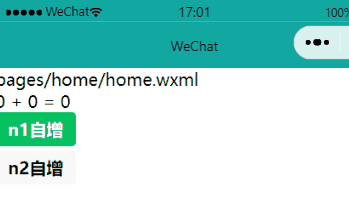
组件的
.wxml<!--components/test/test.wxml--> <view>{{n1}} + {{n2}} = {{sum}}</view> <button size="mini" bindtap="addN1" type="primary">n1自增</button> <button size="mini" bindtap="addN2">n2自增</button>- 1
- 2
- 3
- 4
// components/test/test.js Component({ /** * 组件的属性列表 */ properties: { }, /** * 组件的初始数据 */ data: { n1: 0, n2: 0, sum: 0 }, /** * 组件的方法列表 */ methods: { addN1() { this.setData({ n1: this.data.n1 + 1 }) }, addN2() { this.setData({ n2: this.data.n2 + 1 }) } }, observers: { 'n1, n2': function(n1, n2) { this.setData({ sum: n1 + n2 }) } } })- 1
- 2
- 3
- 4
- 5
- 6
- 7
- 8
- 9
- 10
- 11
- 12
- 13
- 14
- 15
- 16
- 17
- 18
- 19
- 20
- 21
- 22
- 23
- 24
- 25
- 26
- 27
- 28
- 29
- 30
- 31
- 32
- 33
- 34
- 35
- 36
- 37
- 38
- 39
- 40
- 41
- 42
案例
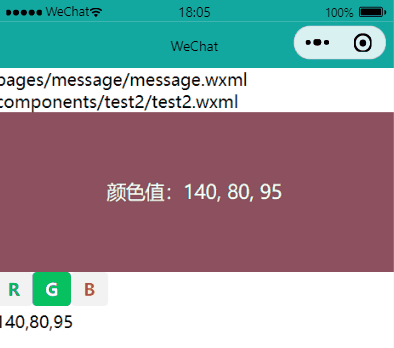
app.json中
"usingComponents": { "my-test2": "/components/test2/test2" }test2.wxml<!--components/test2/test2.wxml--> <text>components/test2/test2.wxml</text> <view class="rgb" style="background-color: rgb({{ fullColor}});"> <text>颜色值:{{fullColor}}</text> </view> <button size="mini" type="default" bindtap="changeR">R</button> <button size="mini" type="primary" bindtap="changeG">G</button> <button size="mini" type="warn" bindtap="changeB">B</button> <view>{{rgb.r}},{{rgb.g}},{{rgb.b}}</view>- 1
- 2
- 3
- 4
- 5
- 6
- 7
- 8
- 9
- 10
- 11
test2.js// components/test2/test2.js Component({ /** * 组件的属性列表 */ properties: { }, /** * 组件的初始数据 */ data: { rgb: { r: 0, g: 0, b: 0, }, fullColor: '0, 0, 0' //根据rgb对象的三个属性,动态计算fullColor的值 }, /** * 组件的方法列表 */ methods: { changeR() { this.setData({ 'rgb.r': this.data.rgb.r + 5 > 255 ? 255 : this.data.rgb.r + 5 }) }, changeG() { this.setData({ 'rgb.g': this.data.rgb.g + 5 > 255 ? 255 : this.data.rgb.g + 5 }) }, changeB() { this.setData({ 'rgb.b': this.data.rgb.b + 5 > 255 ? 255 : this.data.rgb.b + 5 }) }, }, observers: { // 'rgb.r, rgb.g, rgb.b': function(r, g, b) { // this.setData({ // fullColor: `${r}, ${g}, ${b}` // }) // } 'rgb.**': function(obj) { this.setData({ fullColor: `${obj.r}, ${obj.g}, ${obj.b}` }) } } })- 1
- 2
- 3
- 4
- 5
- 6
- 7
- 8
- 9
- 10
- 11
- 12
- 13
- 14
- 15
- 16
- 17
- 18
- 19
- 20
- 21
- 22
- 23
- 24
- 25
- 26
- 27
- 28
- 29
- 30
- 31
- 32
- 33
- 34
- 35
- 36
- 37
- 38
- 39
- 40
- 41
- 42
- 43
- 44
- 45
- 46
- 47
- 48
- 49
- 50
- 51
- 52
- 53
- 54
- 55
test2.wxss/* components/test2/test2.wxss */ .rgb { height: 300rpx; line-height: 300rpx; font-size: 36rpx; color: white; text-shadow: 0rpx 0rpx 2rpx black; text-align: center; }- 1
- 2
- 3
- 4
- 5
- 6
- 7
- 8
- 9
纯数据字段
只在业务逻辑中使用,页面渲染中不使用
好处:可以提升页面更新的性能
改造上面 的案例// components/test2/test2.js Component({ options: { pureDataPattern: /^_/ // 指定所有 _ 开头的数据字段为纯数据字段 }, /** * 组件的初始数据 */ data: { _rgb: { r: 0, g: 0, b: 0, }, fullColor: '0, 0, 0' //根据rgb对象的三个属性,动态计算fullColor的值 }, /** * 组件的方法列表 */ methods: { changeR() { this.setData({ '_rgb.r': this.data._rgb.r + 5 > 255 ? 255 : this.data._rgb.r + 5 }) }, changeG() { this.setData({ '_rgb.g': this.data._rgb.g + 5 > 255 ? 255 : this.data._rgb.g + 5 }) }, changeB() { this.setData({ '_rgb.b': this.data._rgb.b + 5 > 255 ? 255 : this.data._rgb.b + 5 }) }, }, observers: { // '_rgb.r, _rgb.g, _rgb.b': function(r, g, b) { // this.setData({ // fullColor: `${r}, ${g}, ${b}` // }) // } '_rgb.**': function(obj) { this.setData({ fullColor: `${obj.r}, ${obj.g}, ${obj.b}` }) } } })- 1
- 2
- 3
- 4
- 5
- 6
- 7
- 8
- 9
- 10
- 11
- 12
- 13
- 14
- 15
- 16
- 17
- 18
- 19
- 20
- 21
- 22
- 23
- 24
- 25
- 26
- 27
- 28
- 29
- 30
- 31
- 32
- 33
- 34
- 35
- 36
- 37
- 38
- 39
- 40
- 41
- 42
- 43
- 44
- 45
- 46
- 47
- 48
- 49
- 50
- 51
组件的生命周期
lifetimes: { created() { console.log('created') }, attached() { console.log('attached') } }- 1
- 2
- 3
- 4
- 5
- 6
- 7
- 8
组件所在页面的生命周期
pageLifetimes: { show: function() { // 页面被展示 console.log('show') }, hide: function() { // 页面被隐藏 console.log('hide') }, resize: function(size) { // 页面尺寸变化 } }- 1
- 2
- 3
- 4
- 5
- 6
- 7
- 8
- 9
- 10
- 11
- 12
- 13
生成随机的RGB颜色值
methods: { // 生成随机RGB颜色的方法,非事件处理函数建议以_开头 _randomColor() { this.setData({ _rgb: { r: Math.floor(Math.random() * 256), g: Math.floor(Math.random() * 256), b: Math.floor(Math.random() * 256) } }) }, }, pageLifetimes: { show: function() { // 页面被展示 // console.log('show') this._randomColor() } }- 1
- 2
- 3
- 4
- 5
- 6
- 7
- 8
- 9
- 10
- 11
- 12
- 13
- 14
- 15
- 16
- 17
- 18
- 19
插槽
组件通信
父子组件之间的通信
有3种方式:
- 属性绑定
用于父组件向子组件的指定属性设置数据,仅能设置JSON兼容的数据 - 事件绑定
用于子组件向父组件传递数据,可以传递任意数据 - 获取组件实例
父组件还可以通过this.selectComponent()获取子组件实例对象
这样就可以直接访问子组件的任意数据和方法
属性绑定
属性绑定用于实现父向子传值,而且只能传递普通类型的数据,无法将方法传递给子组件。父组件的示例代码如下://父组件的data节点 data: { count: 0 } //父组件的wxml结构 <my-test3 count="{{count}}"></my-test3> <view></view> <view>父组件中,count值为:{{count}} </span>- 1
- 2
- 3
- 4
- 5
- 6
- 7
- 8
- 9
子组件在
properties节点种声明对应的属性并使用。示例代码如下://子组件的properties节点 properties: { count: Number } //子组件的wxml结构 <text>子组件中,count值为:{{count}}</text>- 1
- 2
- 3
- 4
- 5
- 6
- 7
事件绑定
事件绑定用于实现子向父传值,可以传递任何类型的值。
使用步骤如下:- 在父组件的js中,定义一个函数,这个函数即将通过自定义事件的形式,传递给子组件
- 在父组件的wxml中,通过自定义事件的形式,将步骤一中定义的函数引用,传递给子组件
- 在子组件的js中,通过调用
this.triggerEvent('自定义事件名称', {/* 参数对象*/}),将数据发送到子组件 - 在父组件的js中,通过
e.detail获取到子组件传递过来的数据
步骤1
// 在父组件中定义syncCount方法 // 将来,这个方法会被传递给子组件,供子组件进行调用 syncCount() { console.log('syncCouont') }- 1
- 2
- 3
- 4
- 5
步骤2
<!-- 使用bind:自定义事件名称 (推荐 结构清晰) --> <my-test3 count="{{count}}" bind:sync="syncCouont"></my-test3> <!-- 或在bind后面直接写上自定义事件名称 --> <my-test3 count="{{count}}" bindsync="syncCount"></my-test3>- 1
- 2
- 3
- 4
步骤3
// 子组件的wxml结构 <text> 子组件中,count的值为: {{count}} </text> <button type="primary" bindtap="addCount"> + 1 </button> // 子组件的js代码 methods: { addCount() { this.setData({ count: this.properties.count + 1 }) } //触发自定义事件 将数值同步给父组件 this.triggerEvent('sync', {value: this.properties.count}) }- 1
- 2
- 3
- 4
- 5
- 6
- 7
- 8
- 9
- 10
- 11
- 12
- 13
- 14
步骤4
syncCount(e) { this.setData({ count: e.detail.value }) }- 1
- 2
- 3
- 4
- 5
获取组件实例
可以在父组件里调用this.selectComponent("id或者class选择器"),获取子组件实例对象,从而直接访问子组件的任意数据和方法。
调用时需要传入一个选择器,例如this.selectComponent(".my-component")// wxml结构 <my-test3 count="{{count}}" bind:sync="syncCount" class="customA" id="cA"> </my-test3> <button bindtap="getChild"> 获取子组件实例</button> getChild() { //按钮的tap事件处理函数 const child = this.selectComponent('.customA) child.setData({count: child.properties.count+1}) //调用子组件的setData方法 child.addCount() //调用子组件的addCount方法- 1
- 2
- 3
- 4
- 5
- 6
- 7
- 8
- 9
behaviors
创建behaviors
根目录下创建behaviors/my-behaviors.js
导入并使用behaviors// my-component.js var myBehavior = require('../../behaviors/my-behavior') Component({ behaviors: [myBehavior], })- 1
- 2
- 3
- 4
- 5
同名字段的覆盖和组合规则*
组件和它引用的
behaviors中可以包含同名的字段,此时可以参考如下3种同名时的处理规则:- 同名的数据字段(data)
- 同名的属性(properties)或方法(methods)
- 同名的生命周期函数
总结
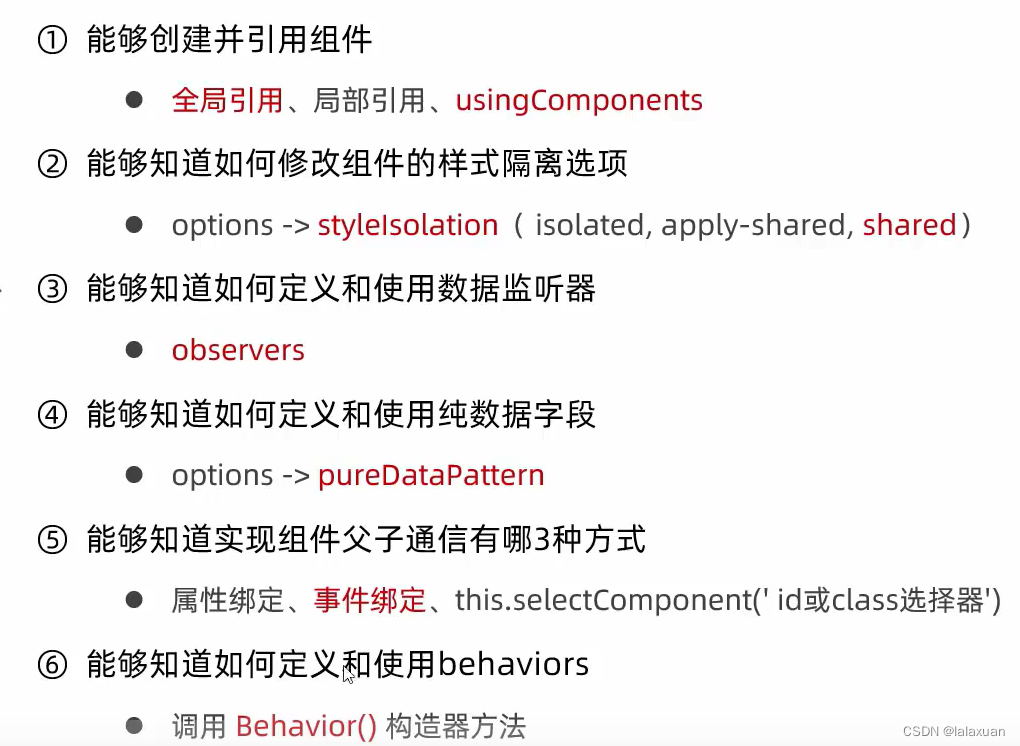
使用npm包
目前,小程序中已经支持使用npm安装第三方包,从而来提高小程序的开发效率。但是,在小程序中使用npm包有如下3个限制:
- 不支持依赖于node.js内置库的包
- 不支持依赖于浏览器内置对象的包
- 不支持依赖于C++插件的包
Vant Weapp
Vant Weapp是有赞前端团队开源的一套小程序UI组件库,助力开发者快速搭建小程序应用。它所使用的是MIT开源许可协议。类似于Vue中使用的elementUI
官方文档安装Vant组件库
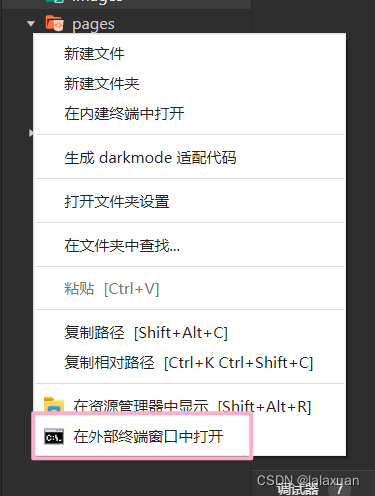
npm init -y生成package.json文件
npm i @vant/weapp@1.10.3 -S --production定制全局主题样式
在
app.wxss中,写入css变量,即可对全局生效page{ /* 定制警告按钮的背景颜色和边框颜色 */ --button-danger-background-color: #C00000; --button-danger-border-color: #D60000; }- 1
- 2
- 3
- 4
- 5
API Promise化
默认情况下,小程序官方提供的异步API都是基于回调函数实现的,例如,网络请求的API需要按照如下的方式调用:
wx.request({ url: 'example.php', //仅为示例,并非真实的接口地址 data: { x: '', y: '' }, header: { 'content-type': 'application/json' // 默认值 }, success (res) { console.log(res.data) } })- 1
- 2
- 3
- 4
- 5
- 6
- 7
- 8
- 9
- 10
- 11
- 12
- 13
缺点:容易造成回调地狱的问题,代码的可读性、维护性差。
API Promise化,指的是通过额外的配置,将官方提供的、基于回调函数的异步API,升级改造为基于Promise的异步API,从而提高代码的可读性、维护性,避免回调地狱的问题。
在小程序中,实现API Promise化主要依赖于
miniprogram-api-promise这个第三方的npm包。
它的安装和使用步骤如下:
npm install --save miniprogram-api-promise@1.0.4
安装后再次通过工具-构建npm// 在小程序入口文件app.js中,只需调用一次promisifyAll()方法 // 即可实现异步API的Promise化 import {promisifyAll} from 'miniprogram-api-promise' const wxp = wx.p = {} promisifyAll(wx, wxp)- 1
- 2
- 3
- 4
- 5
- 6
调用promise化之后的异步API
// 页面的wxml结构 <van-button type="danger" bindtap="getInfo"> vant按钮 </van-button> // 页面的js文件中,定义对应的tap事件处理函数 async getInfo() { const { data: res } = await wx.p.request({ method: 'GET', url: 'https://www.escook.cn/api/get', data: {name: 'zs', age: 20} }) console.log(res) }- 1
- 2
- 3
- 4
- 5
- 6
- 7
- 8
- 9
- 10
- 11
- 12
全局数据共享
全局数据共享(又叫做:状态管理)是为了解决组件之间数据共享的问题
开发中常用的全局共享方案有Vuex、Redux、MobX等
在小程序中,可使用mobx-miniprogram配合mobx-miniprogram-bindings实现全局数据共享。
其中:
mobx-miniprogram用来创建Store实例对象
mobx-miniprogram-bindings用来把Store中的共享数据或方法,绑定到组件或页面中使用。MobX
安装MobX相关的包
npm install --save mobx-miniprogram@4.13.2 mobx-miniprogram-bindings@1.2.1
安装后记得重新构建npm创建MobX的Store实例
根目录下创建store文件夹
store/store.js// 在这个JS 文件中,专门来创建Store的实例对象 import {observable} from 'mobx-miniprogram' export const store = observable({ num1: 1, num2: 2 })- 1
- 2
- 3
- 4
- 5
- 6
- 7
分包
案例-自定义tabBar
-
相关阅读:
Java容器(arraylist+vector源码+stack)
一文速学-时间序列分析算法之一次移动平均法和二次移动平均法详解+实例代码
Linux-centos8安装docker
Springboot智能物流拼单组合系统设计与实现
关于安卓实现通用权限库的封装
js中的基础知识点 —— BOM
一图了解原码、反码、补码的演进历史
朋友圈怎么发?托育人看过来
即日起,ONES 团队版50人以下免费
借助云的力量,重塑企业的现在和未来|re:Invent 2022 Adam Selipsky 主题演讲精华全收录
- 原文地址:https://blog.csdn.net/weixin_45732235/article/details/125485763
