-
Vue业务组件封装(二)Form表单
前言
这个系列主要是分享自己在工作中常用到的业务组件,以及如何对这些组件进行有效的封装和封装的思路。注:都是基于element ui进行二次封装。
封装组件的基本方法就是通过props和emit进行父子组件的传值和通信。利用插槽、组件等增加组件的可扩展性和复用性。
Form组件介绍
Form表单包含 输入框, 单选框, 下拉选择, 多选框 等用户输入的组件。使用表单,可以收集、验证和提交数据。
表单常用的地方是在搜索、信息提交、内容编辑以及新增。
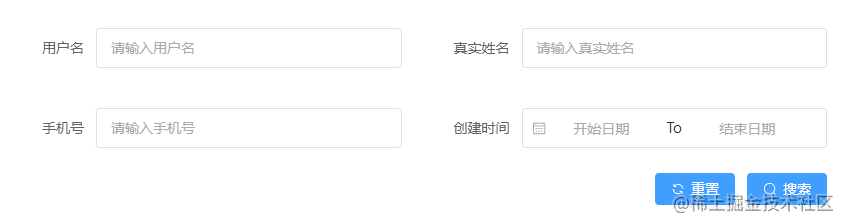
搜索表单
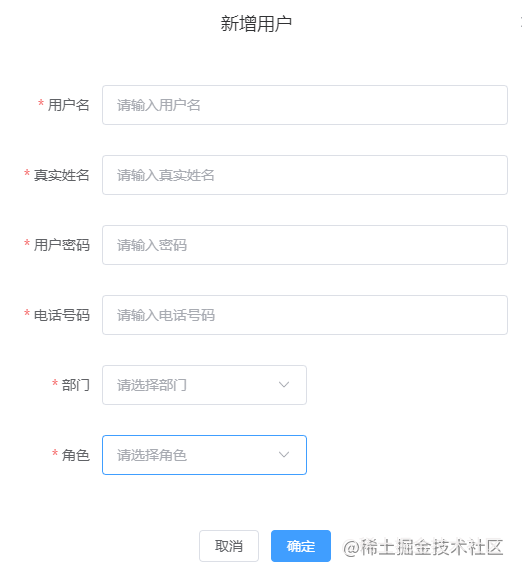
编辑表单
Form组件封装思路
了解element Form组件代码
这里以最基本的Form代码为例进行分析:
<template> <el-form label-width="120px" ref="ruleFormRef" :model="ruleForm" :rules="rules"> <el-form-item label="Activity name"> <el-input v-model="form.name" /> </el-form-item> <el-form-item label="Activity zone"> <el-select v-model="form.region" placeholder="please select your zone"> <el-option label="Zone one" value="shanghai" /> <el-option label="Zone two" value="beijing" /> </el-select> </el-form-item> <el-form-item> <el-button type="primary" @click="onSubmit">Create</el-button> <el-button>Cancel</el-button> </el-form-item> </el-form> </template> const form = reactive({ name: '', region: '' })- 1
- 2
- 3
- 4
- 5
- 6
- 7
- 8
- 9
- 10
- 11
- 12
- 13
- 14
- 15
- 16
- 17
- 18
- 19
- 20
- 21
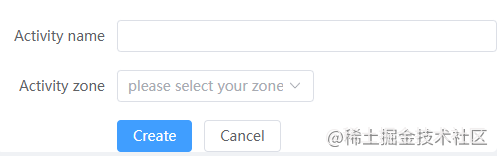
基本表单
根据基本的Form代码,我们可以知道:
- 整个Form表单数据绑定在el-form上::model=“form”,form就是表单的数据对象。
- 表单里面的每一项是放在el-form-item标签里面,放入我们想渲染出来的组件,如输入框,单选等。
- 每个el-form-item中可以绑定了prop、label、rules等属性,我们可以在配置文件中配置对应属性的值进行绑定。
Form组件如何去封装
通过分析Form代码我们可以通过一个配置文件去遍历得到el-form-item,然后在el-form-item上面绑定我们需要的属性就可以得到我们想要的表单。
代码实现
配置文件
我们可以在页面文件夹下面新建一个文件夹config用于存放页面需要的各种配置文件,在里面新建我们表单的配置文件formConfig.ts:
import { IForm } from '@/components/Form/types' import { rules } from '@/utils/validator' export const modalConfig: IForm = { formItems: [ { field: 'name', label: '用户名', placeholder: '请输入用户名', type: 'input', rule: [{ required: true, message: 'Please input name', trigger: 'blur' }] }, { field: 'realname', type: 'input', label: '真实姓名', placeholder: '请输入真实姓名', rule: [ { required: true, message: 'Please input realname', trigger: 'blur' } ] }, { field: 'password', type: 'password', label: '用户密码', placeholder: '请输入密码', isHidden: false, rule: [ { required: true, message: 'Please input password', trigger: 'blur' } ] }, { field: 'cellphone', type: 'input', label: '电话号码', placeholder: '请输入电话号码', rule: [ { required: true, message: '请输入正确手机号码', validator: (rule: any, value: any) => /^1\d{10}$/.test(value) } ] }, { field: 'departmentId', type: 'select', label: '部门', placeholder: '请选择部门', options: [], rule: [ { required: true, message: 'Please input departmentId', trigger: 'change' } ] }, { field: 'roleId', type: 'select', label: '角色', placeholder: '请选择角色', options: [], rule: [ { required: true, message: 'Please input roleId', trigger: 'change' } ] } ], labelWidth: '80px', colLayout: { xl: 5, lg: 8, md: 12, sm: 24, xs: 24 } }- 1
- 2
- 3
- 4
- 5
- 6
- 7
- 8
- 9
- 10
- 11
- 12
- 13
- 14
- 15
- 16
- 17
- 18
- 19
- 20
- 21
- 22
- 23
- 24
- 25
- 26
- 27
- 28
- 29
- 30
- 31
- 32
- 33
- 34
- 35
- 36
- 37
- 38
- 39
- 40
- 41
- 42
- 43
- 44
- 45
- 46
- 47
- 48
- 49
- 50
- 51
- 52
- 53
- 54
- 55
- 56
- 57
- 58
- 59
- 60
- 61
- 62
- 63
- 64
- 65
- 66
- 67
- 68
- 69
- 70
- 71
- 72
- 73
- 74
- 75
- 76
- 77
formItems里面每一项就对应表单里的每一个el-form-item,里面的属性绑定到el-form-item上。
- field:必填,表示的是我们提交时的key,要与接口提供的字段名一致。
- type:必填,表示我们显示表单的种类。
- label:表单的标签文本。
- placeholder:输入框显示提示文案。
- options:选项,如select里面的options。
- rule:表单的校验规则,如果不是必填就不用写。
- labelWidth:表单label的宽度。
- colLayout:表单的布局,这里做了一个响应式设置。
还可以设置一些其他属性,具体根据实际业务需求。
新建LForm组件
我们在components文件夹下新建一个LForm表示我们封装的Form组件。基于El-Form组件的基本代码,我们写下LTable下代码内容:
<template> <div class="form-container"> <el-form :label-width="labelWidth" class="form-content" :size="size" ref="ruleFormRef" :model="modelValue" > <el-row> <template v-for="item in formItems" :key="item.label"> <el-col v-bind="colLayout"> <el-form-item v-bind='item' > <!-- 输入框 --> <template v-if="item.type === 'input'"> <el-input :placeholder="item.placeholder" clearable :model-value="modelValue[`${item.field}`]" @update:modelValue="handleValueChange($event, item.field)" /> </template> <!-- 密码输入框 --> <template v-if="item.type === 'password'"> <el-input type="password" show-password :placeholder="item.placeholder" :model-value="modelValue[`${item.field}`]" @update:modelValue="handleValueChange($event, item.field)" /> </template> <!-- 日期范围 --> <template v-if="item.type === 'dateRange'"> <el-date-picker range-separator="To" v-bind="item.otherOptions" :model-value="modelValue[`${item.field}`]" @update:modelValue="handleValueChange($event, item.field)" /> </template> <!-- 日期时间 <template v-if="item.type === 'date'"> <el-date-picker v-bind="item.otherOptions" :model-value="modelValue[`${item.field}`]" @update:modelValue="handleValueChange($event, item.field)" /> </template> --> <!-- 下拉框 --> <template v-if="item.type === 'select'"> <el-select clearable :placeholder="item.placeholder" :model-value="modelValue[`${item.field}`]" @update:modelValue="handleValueChange($event, item.field)" v-bind="item.otherOptions" > <el-option v-for="optionItem in item.options" :label="optionItem.label" :value="optionItem.value" :key="optionItem.label" /> </el-select> </template> <!-- 切换 --> <template v-if="item.type === 'switch'"> <el-switch :model-value="modelValue[`${item.field}`]" @update:modelValue="handleValueChange($event, item.field)" /> </template> <!-- 多选 --> <template v-if="item.type === 'checkbox'"> <el-checkbox v-if="item.otherOptions && item.otherOptions.showAll" v-model="checkAll" :indeterminate="isIndeterminate" @change=" (val) => handleCheckAllChange(val, item.field, item.options) " >Check all</el-checkbox > <el-checkbox-group :model-value="modelValue[`${item.field}`]" @update:modelValue="handleValueChange($event, item.field)" @change="(val) => handleCheckedChange(val, item.options)" > <el-checkbox v-for="optionItem in item.options" :key="optionItem.label" :label="optionItem.value" name="type" >{{ optionItem.label }} </el-checkbox> </el-checkbox-group> </template> <!-- 自定义多选 --> <template v-if="item.type === 'customCheckBox'"> <div class="customCheckBox"> <div class="customCheckBox-group" v-for="_item in item.options" :key="_item.label" > <div style="text-align: left">{{ _item.label }}</div> <el-checkbox-group :model-value="modelValue[`${item.field}`]" @update:modelValue="handleValueChange($event, item.field)" > <el-checkbox :label="optionItem.value" name="type" v-for="optionItem in _item.itemOptions" :key="optionItem.label" >{{ optionItem.label }} </el-checkbox> </el-checkbox-group> </div> </div> </template> <!-- 单选 --> <template v-if="item.type === 'radio'"> <el-radio-group :model-value="modelValue[`${item.field}`]" @update:modelValue="handleValueChange($event, item.field)" > <el-radio :label="optionItem.value" v-for="optionItem in item.options" :key="optionItem.label" > {{ optionItem.label }} </el-radio> </el-radio-group> </template> <!-- 文本框 --> <template v-if="item.type === 'textarea'"> <el-input type="textarea" :model-value="modelValue[`${item.field}`]" @update:modelValue="handleValueChange($event, item.field)" /> </template> <!-- 图片上传 --> <template v-if="item.type === 'uploadImg'"> <el-upload class="avatar-uploader" action="https://jsonplaceholder.typicode.com/posts/" :show-file-list="false" :on-success="handleAvatarSuccess" :before-upload=" (rawFile) => beforeAvatarUpload(rawFile, item.otherOptions) " > <template #tip> <div class="el-upload__tip" v-if="item.otherOptions.tip"> {{ item.otherOptions.tip }} </div> </template> <img v-if="imageUrl" :src="imageUrl" class="avatar" /> <el-icon v-else class="avatar-uploader-icon" ><Plus /></el-icon> </el-upload> </template> <!-- 文件上传 --> <template v-if="item.type === 'uploadFile'"> <el-upload ref="uploadRef" class="file-uploader" action="https://jsonplaceholder.typicode.com/posts/" :limit="1" :on-remove="handleRemove" :on-success="handleFileSuccess" :on-exceed="handleExceed" :before-upload="beforeFileUpload" > <el-button>选择上传文件</el-button> <template #tip> <div class="el-upload__tip" v-if="item.otherOptions.tip"> {{ item.otherOptions.tip }} </div> </template> </el-upload> </template> </el-form-item> </el-col> </template> </el-row> </el-form> </div> </template> <script setup lang="ts"> import { ref } from 'vue' import type { FormInstance } from 'element-plus' import { IFormItem, IOptions } from '../types' import { useUploadImg } from '../hooks/use-uploadImg' import { useUploadFile } from '../hooks/use-uploadFile' const ruleFormRef = ref<FormInstance>() type propsType = { modelValue: Record<string, any> formItems: IFormItem[] labelWidth?: string colLayout?: Record<string, any> formItemStyle?: Record<string, any> size?: string } const props = withDefaults(defineProps<propsType>(), { labelWidth: '80px', colLayout: () => ({ xl: 6, lg: 8, md: 12, sm: 24, xs: 24 }), formItemStyle: () => ({ padding: '20px 40px', marginBottom: 0 }), size: 'default' }) const emit = defineEmits(['update:modelValue']) // 表单内容变化回调 const handleValueChange = (value: any, field: any) => { console.log('=============', value) emit('update:modelValue', { ...props.modelValue, [field]: value }) } // 上传图片逻辑 const [imageUrl, beforeAvatarUpload, handleAvatarSuccess] = useUploadImg( props, handleValueChange ) // 上传文件逻辑 const [ uploadRef, handleRemove, beforeFileUpload, handleFileSuccess, handleExceed ] = useUploadFile(props, handleValueChange) // 表格提交:编辑/新增 const submitForm = async () => { await ruleFormRef.value?.validate((valid) => valid) } defineExpose({ submitForm }) const checkAll = ref(false) const isIndeterminate = ref(true) const handleCheckAllChange = ( val: boolean, field: string, options: IOptions[] ) => { isIndeterminate.value = false const checkList = val ? options.map((item) => item.value) : [] handleValueChange(checkList, field) } const handleCheckedChange = (value: string[], options: IOptions[]) => { const checkedCount = value.length checkAll.value = checkedCount === options.length isIndeterminate.value = checkedCount > 0 && checkedCount < options.length } </script>- 1
- 2
- 3
- 4
- 5
- 6
- 7
- 8
- 9
- 10
- 11
- 12
- 13
- 14
- 15
- 16
- 17
- 18
- 19
- 20
- 21
- 22
- 23
- 24
- 25
- 26
- 27
- 28
- 29
- 30
- 31
- 32
- 33
- 34
- 35
- 36
- 37
- 38
- 39
- 40
- 41
- 42
- 43
- 44
- 45
- 46
- 47
- 48
- 49
- 50
- 51
- 52
- 53
- 54
- 55
- 56
- 57
- 58
- 59
- 60
- 61
- 62
- 63
- 64
- 65
- 66
- 67
- 68
- 69
- 70
- 71
- 72
- 73
- 74
- 75
- 76
- 77
- 78
- 79
- 80
- 81
- 82
- 83
- 84
- 85
- 86
- 87
- 88
- 89
- 90
- 91
- 92
- 93
- 94
- 95
- 96
- 97
- 98
- 99
- 100
- 101
- 102
- 103
- 104
- 105
- 106
- 107
- 108
- 109
- 110
- 111
- 112
- 113
- 114
- 115
- 116
- 117
- 118
- 119
- 120
- 121
- 122
- 123
- 124
- 125
- 126
- 127
- 128
- 129
- 130
- 131
- 132
- 133
- 134
- 135
- 136
- 137
- 138
- 139
- 140
- 141
- 142
- 143
- 144
- 145
- 146
- 147
- 148
- 149
- 150
- 151
- 152
- 153
- 154
- 155
- 156
- 157
- 158
- 159
- 160
- 161
- 162
- 163
- 164
- 165
- 166
- 167
- 168
- 169
- 170
- 171
- 172
- 173
- 174
- 175
- 176
- 177
- 178
- 179
- 180
- 181
- 182
- 183
- 184
- 185
- 186
- 187
- 188
- 189
- 190
- 191
- 192
- 193
- 194
- 195
- 196
- 197
- 198
- 199
- 200
- 201
- 202
- 203
- 204
- 205
- 206
- 207
- 208
- 209
- 210
- 211
- 212
- 213
- 214
- 215
- 216
- 217
- 218
- 219
- 220
- 221
- 222
- 223
- 224
- 225
- 226
- 227
- 228
- 229
- 230
- 231
- 232
- 233
- 234
- 235
- 236
- 237
- 238
- 239
- 240
- 241
- 242
- 243
- 244
- 245
- 246
- 247
- 248
- 249
- 250
- 251
- 252
- 253
- 254
- 255
- 256
- 257
- 258
- 259
- 260
- 261
- 262
- 263
- 264
- 265
- 266
- 267
modelValue为双向绑定数据对象,通过modelValue[
${item.field}]进行数据双向绑定。表单改变时调用handleValueChange方法更新数据到父组件,然后在父组件进行提交。上传组件逻辑相对麻烦,这里将他们分别用hook进行了抽离:
use-uploadFile.ts:
import { ref } from 'vue' import type { UploadProps, UploadRawFile, UploadInstance } from 'element-plus' import { ElMessage, genFileId } from 'element-plus' type fn = (value: any, field: string) => void export const useUploadFile = (props: any, handleValueChange: fn) => { const uploadRef = ref<UploadInstance>() // 文件移除 const handleRemove: UploadProps['onRemove'] = (file, uploadFiles) => { handleValueChange('', 'file') } // 在 before-upload 钩子中限制用户上传文件的格式和大小 const beforeFileUpload: UploadProps['beforeUpload'] = ( rawFile: UploadRawFile ) => { if (props.type && !props.type.includes(rawFile.type as any)) { const formatStr = props.type.join(',') ElMessage.error(`File must be ${formatStr} format`) return false } else if (props.size && rawFile.size / 1024 / 1024 > props.size) { ElMessage.error(`File size can not exceed ${props.size}MB!`) return false } return true } // 文件上传成功时的钩子 const handleFileSuccess: UploadProps['onSuccess'] = ( response, uploadFile ) => { handleValueChange(uploadFile.raw, 'file') } // 文件替换 const handleExceed: UploadProps['onExceed'] = (files: File[]) => { console.log(uploadRef.value, 'upload.value') uploadRef.value && uploadRef.value.clearFiles() const file = files[0] as UploadRawFile file.uid = genFileId() uploadRef.value && uploadRef.value.handleStart(file) } return [ uploadRef, handleRemove, beforeFileUpload, handleFileSuccess, handleExceed ] }- 1
- 2
- 3
- 4
- 5
- 6
- 7
- 8
- 9
- 10
- 11
- 12
- 13
- 14
- 15
- 16
- 17
- 18
- 19
- 20
- 21
- 22
- 23
- 24
- 25
- 26
- 27
- 28
- 29
- 30
- 31
- 32
- 33
- 34
- 35
- 36
- 37
- 38
- 39
- 40
- 41
- 42
- 43
- 44
- 45
- 46
- 47
- 48
use-uploadImg.ts:
import { ref, toRefs } from 'vue' import type { UploadProps, UploadRawFile, UploadFile } from 'element-plus' import { ElMessage } from 'element-plus' type fn = (value: any, field: string) => void export const useUploadImg = (props: any, handleValueChange: fn) => { const { modelValue } = toRefs(props) const imageUrl = ref(modelValue.value.img) // 图片上传 // 在 before-upload 钩子中限制用户上传文件的格式和大小 const beforeAvatarUpload = (rawFile: UploadRawFile, otherOptions: any) => { if (otherOptions.type && !otherOptions.type.includes(rawFile.type as any)) { const formatStr = otherOptions.type.join(',') ElMessage.error(`Avatar picture must be ${formatStr} format`) return false } else if (props.size && rawFile.size / 1024 / 1024 > otherOptions.size) { ElMessage.error(`Avatar picture size can not exceed ${props.size}MB!`) return false } return true } // 上传成功时的钩子 const handleAvatarSuccess: UploadProps['onSuccess'] = ( response, uploadFile: UploadFile ) => { handleValueChange(uploadFile.raw, 'img') imageUrl.value = URL.createObjectURL(uploadFile.raw as any) } return [imageUrl, beforeAvatarUpload, handleAvatarSuccess] }- 1
- 2
- 3
- 4
- 5
- 6
- 7
- 8
- 9
- 10
- 11
- 12
- 13
- 14
- 15
- 16
- 17
- 18
- 19
- 20
- 21
- 22
- 23
- 24
- 25
- 26
- 27
- 28
- 29
- 30
hooks文件将我们组件需要用到的方法和属性进行返回。
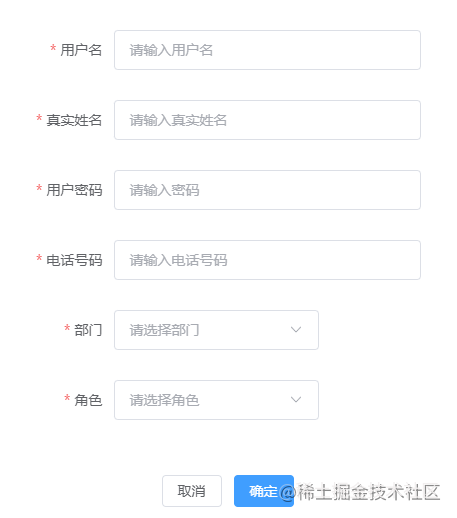
效果
总结
Form组件的封装思路就是通过配置文件生成一个基本的表单,然后配合数据的双向绑定得到我们提交的数据。
exceed ${props.size}MB!`)
return false
}
return true
}
// 上传成功时的钩子
const handleAvatarSuccess: UploadProps[‘onSuccess’] = (
response,
uploadFile: UploadFile
) => {
handleValueChange(uploadFile.raw, ‘img’)
imageUrl.value = URL.createObjectURL(uploadFile.raw as any)
}
return [imageUrl, beforeAvatarUpload, handleAvatarSuccess]
}hooks文件将我们组件需要用到的方法和属性进行返回。 [外链图片转存中...(img-jmfo1oPW-1656318443637)] 效果 ### 总结 Form组件的封装思路就是通过配置文件生成一个基本的表单,然后配合数据的双向绑定得到我们提交的数据。- 1
- 2
- 3
- 4
- 5
- 6
- 7
- 8
- 9
- 10
- 11
- 12
- 13
-
相关阅读:
命令历史应用
CVE-2022-25845 反序列化漏洞分析
嵌入式系统设计中时钟抖动的基础
linux下程序分析工具总结
基于Springboot的校园求职招聘系统(有报告)。Javaee项目,springboot项目。
21年-外包-面试题
六级核心词汇完整版
【单链表】无头单项不循环(2)
联邦学习FedAvg算法复现任务
C#:EXCEL列名、列序号之间互相转换
- 原文地址:https://blog.csdn.net/web2022050903/article/details/125486630
