前言
最近我在研究Godot的全局消息,然后发现Godot 也是有UI线程限制的,只能在主线程的子线程里面修改UI。
线程安全
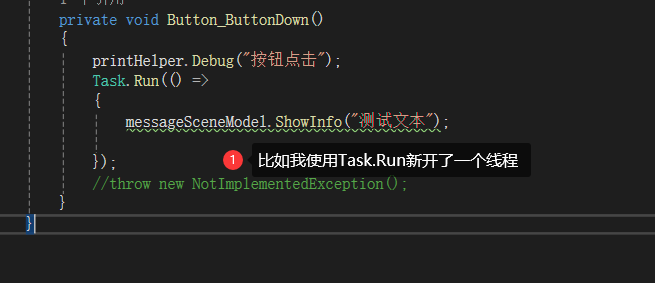
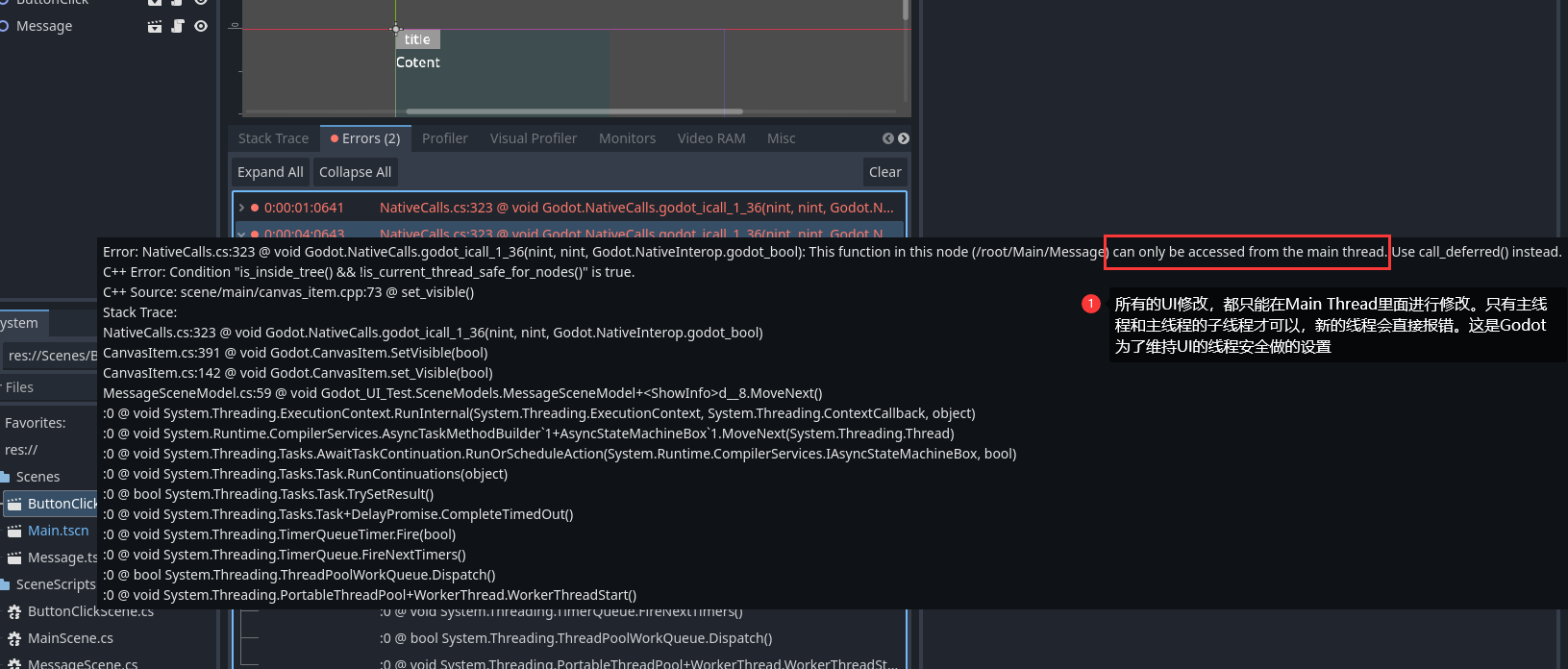
全局消息IOC注入
我之前写过Godot 的IOC注入,这些都是CSDN时期的博客。但是后面CSDN的广告实在是太多了,我就转到博客园里面来了。
Godot.NET C# 工程化开发(1):通用Nuget 导入+ 模板文件导出,包含随机数生成,日志管理,数据库连接等功能
注意,我后面的都是基于我那个IOC框架来写的。
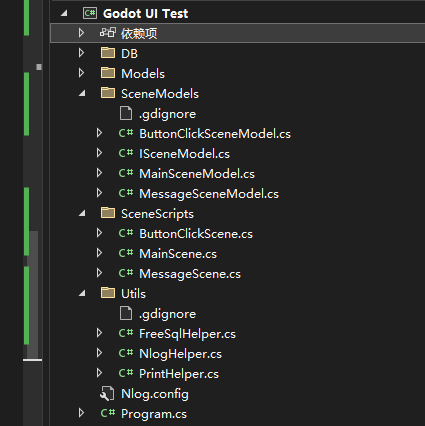
消息窗口搭建
如何修改Label样式可以看我上一篇文章
最简单的消息提示
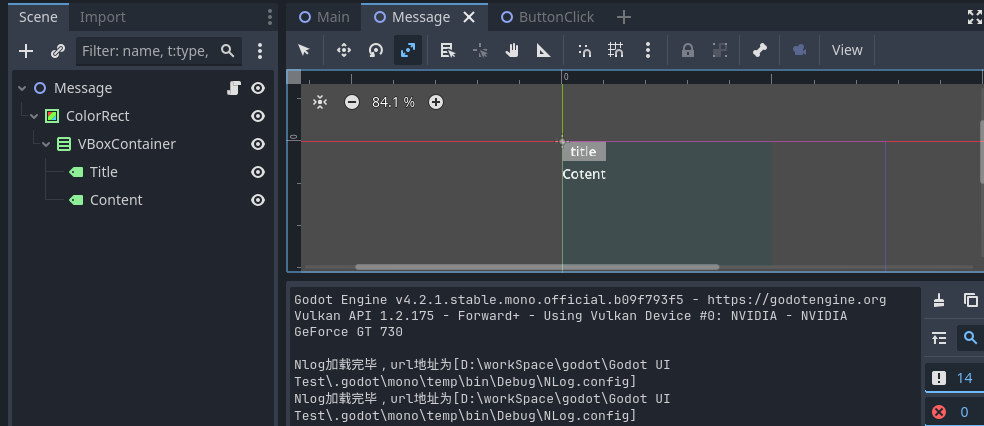
using Godot;
using Godot_UI_Test.Utils;
using Newtonsoft.Json;
using System;
using System.Collections.Generic;
using System.ComponentModel;
using System.Linq;
using System.Reflection.Emit;
using System.Text;
using System.Threading.Tasks;
namespace Godot_UI_Test.SceneModels
{
public class MessageSceneModel : ISceneModel
{
private PrintHelper printHelper;
private Godot.Label title;
private Godot.Label content;
private VBoxContainer container;
private ColorRect colorRect;
public MessageSceneModel(PrintHelper printHelper) {
this.printHelper = printHelper;
printHelper.SetTitle(nameof(MessageSceneModel));
}
public override void Process(double delta)
{
//throw new NotImplementedException();
}
public override void Ready()
{
printHelper.Debug("加载完成");
colorRect = Scene.GetNode("ColorRect");
container = colorRect.GetNode("VBoxContainer");
title = container.GetNode("Title");
content = container.GetNode("Content");
//同步容器大小
container.Size = colorRect.Size;
printHelper.Debug(JsonConvert.SerializeObject(title.Size));
//默认设置为不可见
Scene.Visible = false;
//throw new NotImplementedException();
}
/// 简单使用
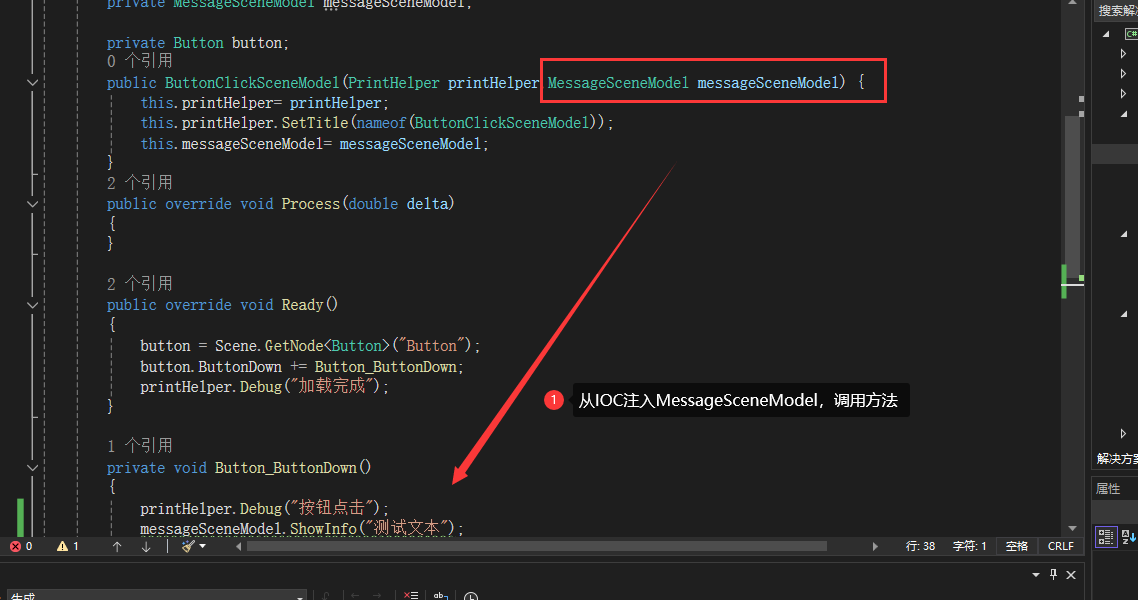
虽然有点丑,但是能用
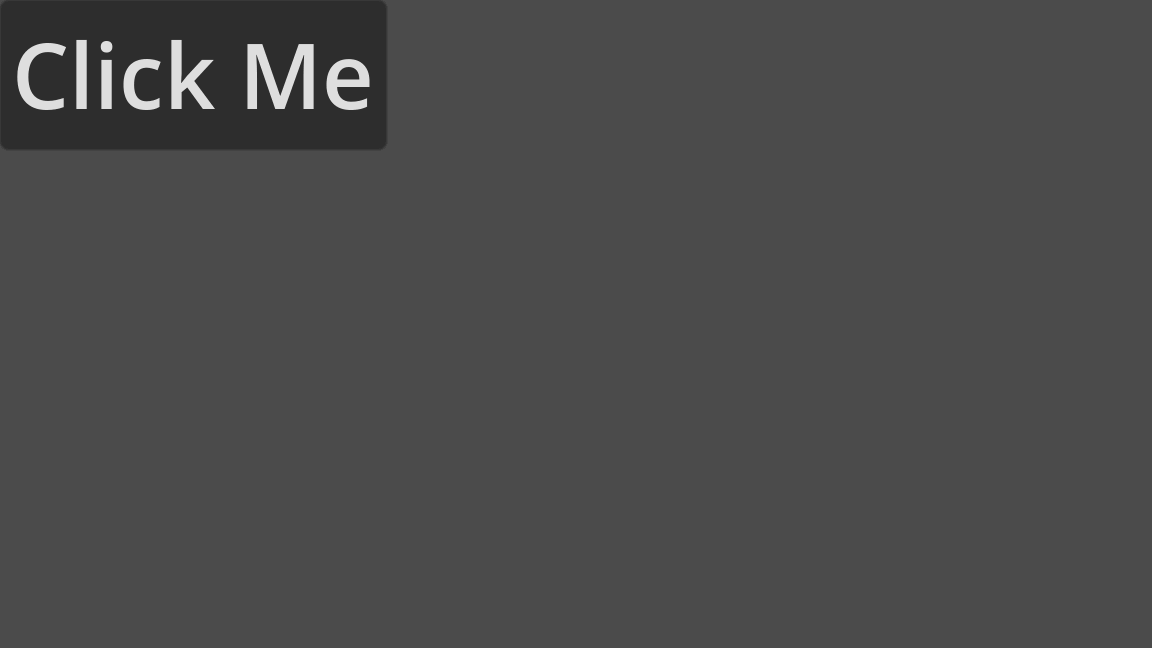
仿Element UI
ElementUI 效果

简单的Label样式

简单的画一下,我就不给具体的参数了,大家点一下就知道了
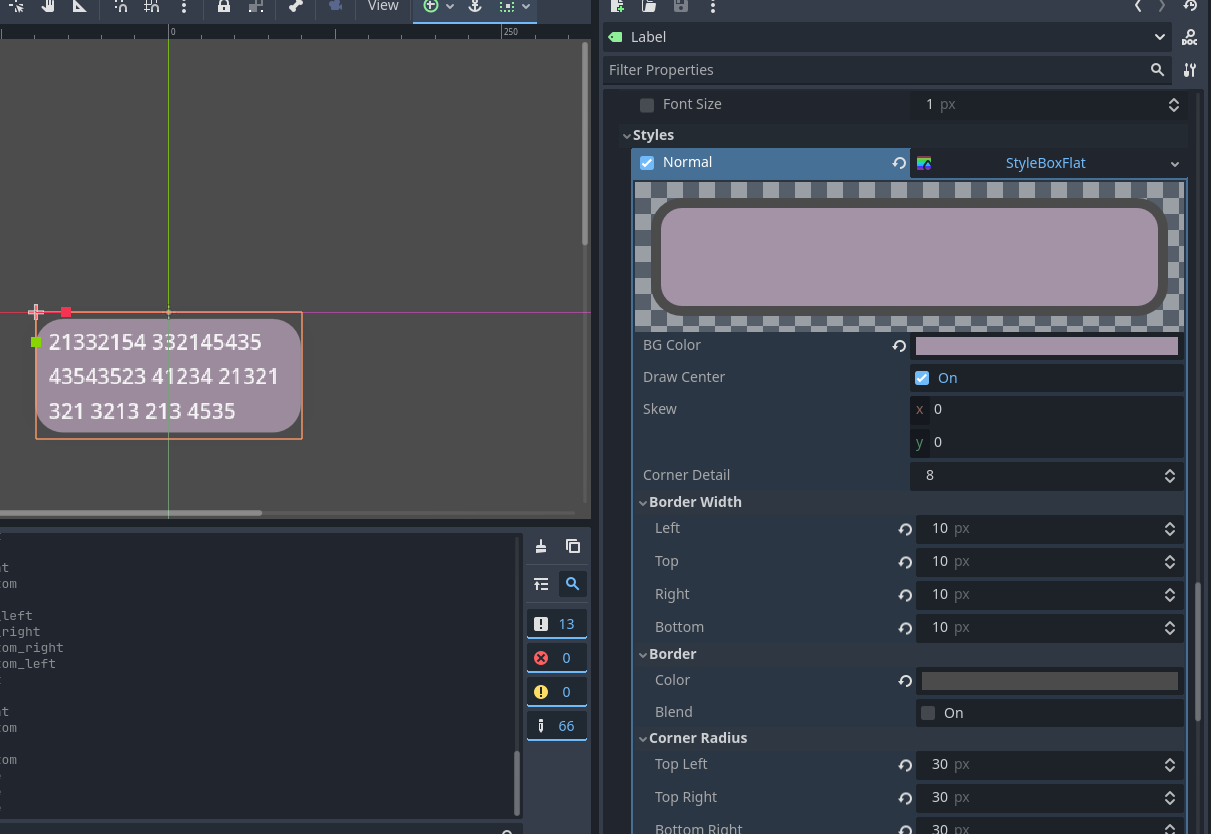
如何快速加载多个相同节点
如果我们把这个作为场景,又没有那么的复杂。如果用代码生成,写起来很麻烦,也不直观。最好的方法就是复制节点添加。

using Godot;
using Godot_UI_Test.Utils;
using Newtonsoft.Json;
using System;
using System.Collections.Generic;
using System.ComponentModel;
using System.Linq;
using System.Reflection.Emit;
using System.Text;
using System.Threading.Tasks;
namespace Godot_UI_Test.SceneModels
{
public class MessageSceneModel : ISceneModel
{
private PrintHelper printHelper;
private VBoxContainer vBoxContainer;
private AssetsHelper assetsHelper;
private Godot.Label label;
public MessageSceneModel(PrintHelper printHelper, AssetsHelper assetsHelper)
{
this.printHelper = printHelper;
printHelper.SetTitle(nameof(MessageSceneModel));
this.assetsHelper = assetsHelper;
}
public override void Process(double delta)
{
//throw new NotImplementedException();
}
public override void Ready()
{
printHelper.Debug("加载完成");
vBoxContainer = Scene.GetNode("VBoxContainer");
label = Scene.GetNode("Label");
//将vBoxContainer居中,GodotProjectSetting是自己设置的
vBoxContainer.Position = new Vector2(GodotProjectSetting.Width/4, 10);
//添加label的靠别,不能直接添加label,因为label已经拥有了父节点
var newLabel = label.Duplicate() as Godot.Label;
//显示Label
newLabel.Visible =true;
vBoxContainer.AddChild(newLabel.Duplicate());
vBoxContainer.AddChild(newLabel.Duplicate());
vBoxContainer.AddChild(newLabel.Duplicate());
//CreateText("te321");
//CreateText("te321 3213 321 3434 4 2 41321 st1 te321 3213 321 3434 4 2 41321 st1 te321 3213 321 3434 4 2 41321 st1");
printHelper.Debug(JsonConvert.SerializeObject(vBoxContainer.Position));
printHelper.Debug(JsonConvert.SerializeObject(vBoxContainer.GetWindow().Position));
//Scene.Visible = false;
//throw new NotImplementedException();
}
private void CreateText(string text)
{
var res = new Godot.Label();
res.AddThemeStyleboxOverride("normal", assetsHelper.MessageItemStyle);
res.AutowrapMode = TextServer.AutowrapMode.WordSmart;
res.HorizontalAlignment = HorizontalAlignment.Center;
res.Text = text;
res.CustomMinimumSize = new Vector2(200, 0);
label = res;
vBoxContainer.AddChild(res);
}
/// 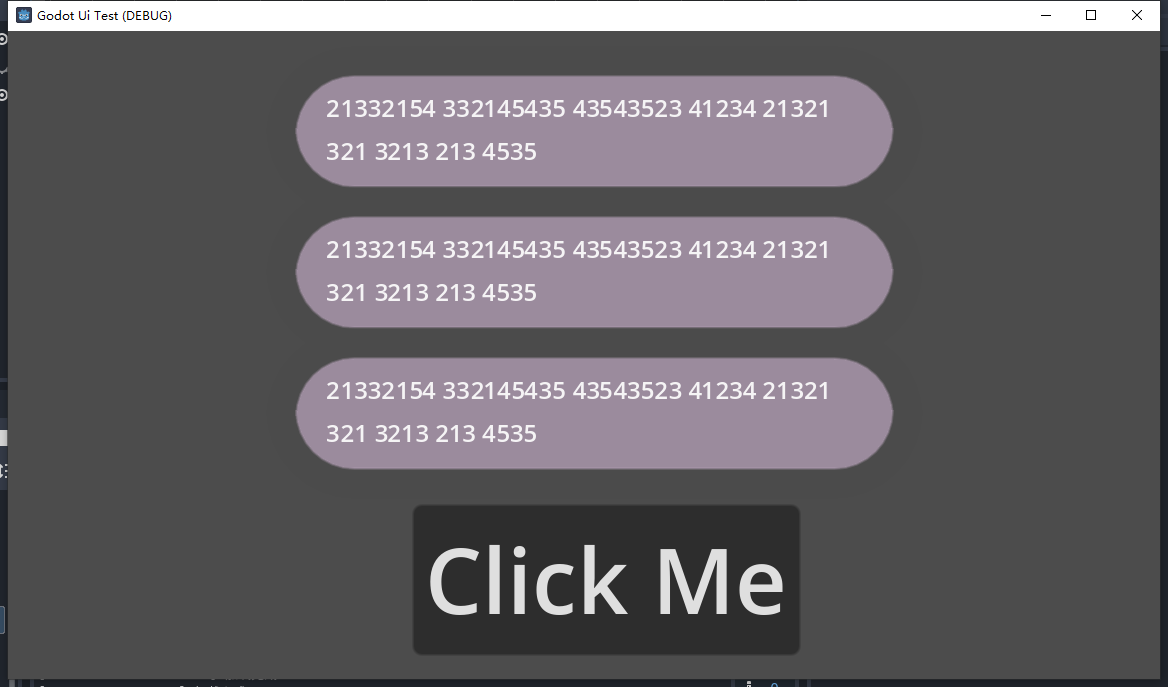
修改一下,IOC按钮事件注册
using Godot;
using Godot_UI_Test.Utils;
using Newtonsoft.Json;
using System;
using System.Collections.Generic;
using System.ComponentModel;
using System.Linq;
using System.Reflection.Emit;
using System.Text;
using System.Threading.Tasks;
namespace Godot_UI_Test.SceneModels
{
public class MessageSceneModel : ISceneModel
{
private PrintHelper printHelper;
private VBoxContainer vBoxContainer;
private AssetsHelper assetsHelper;
private Godot.Label label;
public MessageSceneModel(PrintHelper printHelper, AssetsHelper assetsHelper)
{
this.printHelper = printHelper;
printHelper.SetTitle(nameof(MessageSceneModel));
this.assetsHelper = assetsHelper;
}
public override void Process(double delta)
{
//throw new NotImplementedException();
}
public override void Ready()
{
printHelper.Debug("加载完成");
vBoxContainer = Scene.GetNode("VBoxContainer");
label = Scene.GetNode("Label");
//将vBoxContainer居中,GodotProjectSetting是自己设置的
vBoxContainer.Position = new Vector2(GodotProjectSetting.Width/4, 10);
//CreateText("te321 3213 321 3434 4 2 41321 st1 te321 3213 321 3434 4 2 41321 st1 te321 3213 321 3434 4 2 41321 st1");
printHelper.Debug(JsonConvert.SerializeObject(vBoxContainer.Position));
printHelper.Debug(JsonConvert.SerializeObject(vBoxContainer.GetWindow().Position));
//Scene.Visible = false;
//throw new NotImplementedException();
}
/// 

总结
我只是很潦草的实现了消息弹窗这个功能,还没加动画效果。不过这个确实让我学到了很多,尤其是节点挂载这个事情。