-
Docker配置Nginx、tomcat、elasticsearch
配置nginx
需要先pull下来
#启动nginx -d 表示后台运行 -p 表示暴露端口,将80暴露为3344 [root@iZf8zhsqf64x47n1tpdy6oZ home]# docker run -d -p:3344:80 nginx 5dd62cea7681975d37d1a9867bc9776de0206519f624b461346ac83025656642 [root@iZf8zhsqf64x47n1tpdy6oZ home]# docker ps CONTAINER ID IMAGE COMMAND CREATED STATUS PORTS NAMES 5dd62cea7681 nginx "/docker-entrypoin..." 5 seconds ago Up 4 seconds 0.0.0.0:3344->80/tcp inspiring_bell af3bc99f4a47 portainer/portainer "/portainer" 2 days ago Up 27 hours 8000/tcp, 9443/tcp, 0.0.0.0:9000->9000/tcp portainer #本机自测 [root@iZf8zhsqf64x47n1tpdy6oZ home]# curl localhost:3344 <!DOCTYPE html> <html> <head> <title>Welcome to nginx!</title> <style> html { color-scheme: light dark; } body { width: 35em; margin: 0 auto; font-family: Tahoma, Verdana, Arial, sans-serif; } </style> </head> <body> <h1>Welcome to nginx!</h1> <p>If you see this page, the nginx web server is successfully installed and working. Further configuration is required.</p> <p>For online documentation and support please refer to <a href="http://nginx.org/">nginx.org</a>.<br/> Commercial support is available at <a href="http://nginx.com/">nginx.com</a>.</p> <p><em>Thank you for using nginx.</em></p> </body> </html>- 1
- 2
- 3
- 4
- 5
- 6
- 7
- 8
- 9
- 10
- 11
- 12
- 13
- 14
- 15
- 16
- 17
- 18
- 19
- 20
- 21
- 22
- 23
- 24
- 25
- 26
- 27
- 28
- 29
- 30
- 31
- 32
- 33
- 34
- 35
- 36
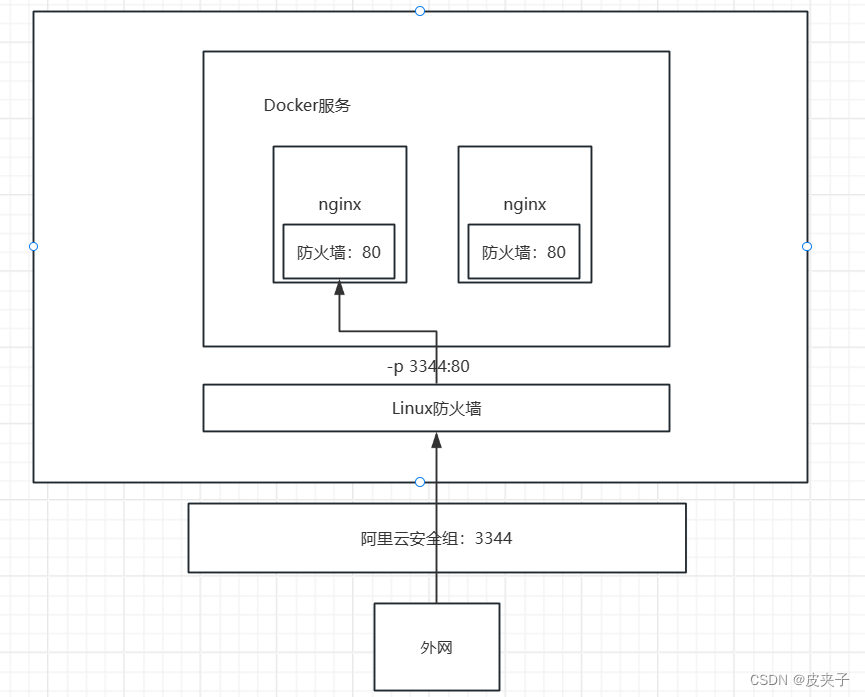
查看nginx的配置文件
[root@iZf8zhsqf64x47n1tpdy6oZ home]# docker ps CONTAINER ID IMAGE COMMAND CREATED STATUS PORTS NAMES 5dd62cea7681 nginx "/docker-entrypoin..." 19 minutes ago Up 19 minutes 0.0.0.0:3344->80/tcp inspiring_bell af3bc99f4a47 portainer/portainer "/portainer" 2 days ago Up 27 hours 8000/tcp, 9443/tcp, 0.0.0.0:9000->9000/tcp portainer #进入容器内部 [root@iZf8zhsqf64x47n1tpdy6oZ home]# docker exec -it 5dd62cea7681 /bin/bash root@5dd62cea7681:/# whereis nginx nginx: /usr/sbin/nginx /usr/lib/nginx /etc/nginx /usr/share/nginx root@5dd62cea7681:/# cd /etc/nginx root@5dd62cea7681:/etc/nginx# ls conf.d fastcgi_params mime.types modules nginx.conf scgi_params uwsgi_params root@5dd62cea7681:/etc/nginx#- 1
- 2
- 3
- 4
- 5
- 6
- 7
- 8
- 9
- 10
- 11
- 12
- 13
配置tomcat
#当直接运行时不存在就会去下载 docker run -it --rm tomcat:9.0 --rm表示运行完成后就会自己删除,我们之前的都是不会自动删除的- 1
- 2
- 3
遇到的问题:当我们运行了tomcat之后,是无法访问tomcat的首页的,这是因为镜像使得tomcat变成精简版本,只要能运行的版本就行,所以,如果想访问的话,就需要进行相关操作
#进入tomcat [root@iZf8zhsqf64x47n1tpdy6oZ home]# docker exec -it 9f62708dfca5 /bin/bash root@9f62708dfca5:/usr/local/tomcat# ls BUILDING.txt LICENSE README.md RUNNING.txt conf logs temp webapps.dist CONTRIBUTING.md NOTICE RELEASE-NOTES bin lib native-jni-lib webapps work root@9f62708dfca5:/usr/local/tomcat# cd webapps #发现webapps里面为空 root@9f62708dfca5:/usr/local/tomcat/webapps# ls root@9f62708dfca5:/usr/local/tomcat/webapps# cd .. #复制webapps.dist文件内容到webapps中去 root@9f62708dfca5:/usr/local/tomcat# cp -r webapps.dist/* webapps root@9f62708dfca5:/usr/local/tomcat# cd webapps root@9f62708dfca5:/usr/local/tomcat/webapps# ls ROOT docs examples host-manager manager root@9f62708dfca5:/usr/local/tomcat/webapps#- 1
- 2
- 3
- 4
- 5
- 6
- 7
- 8
- 9
- 10
- 11
- 12
- 13
- 14
- 15
- 16
问题解决!!
配置elasticsearch
elasticsearch是什么耗内存的,因此需要修改配置,限制内存
#限制最大内存为512m,最小内存为64m [root@iZf8zhsqf64x47n1tpdy6oZ home]# docker run -d -p 9200:9200 -e 9300:9300 -e "discovery.type=single-node" -e ES_JAVA_OPTS="-Xms64m -Xmx512m" elasticsearch:7.6.2- 1
- 2
- 3
可视化
docker run -d -p 8088:9000 \ --restart=always -v /var/run/docker.sock:/var/run/docker.sock --privileged=true portainer/portainer- 1
- 2
-
相关阅读:
RabbitMQ 系列教程
Spring Cloud Zookeeper 优雅下线优化
Libvirt Java API操作QEMU虚拟机(重启,强制关机,挂起,恢复,详情,关机,注销,快照备份等 )(CentOS)
哪款蓝牙耳机打电话好用?打电话用的蓝牙耳机推荐
窃取任意GitHub Actions敏感信息如此简单?——只需要分支改个名?
基于SSM框架的共享单车管理系统小程序系统的设计和实现
【Node.js】定时任务cron:
EagleSDR USB HAT FT600
内容分发网络CDN分布式部署加速原理
macOS Sonoma 14 正式版(23A344)发布,附黑/白苹果镜像下载地址
- 原文地址:https://blog.csdn.net/qq_64420904/article/details/136754278
