-
RabbitMQ集群配置以及负载均衡配置
RabbitMQ集群配置以及负载均衡配置
环境配置
服务器 ip地址 rabbitmq-1 192.168.10.128 rabbitmq-2 192.168.10.129 rabbitmq-3 192.168.10.130 集群配置
安装rabbitmq
-
三台机子都配置对应得hosts文件
[root@localhost ~]# cat /etc/hosts 127.0.0.1 localhost localhost.localdomain localhost4 localhost4.localdomain4 ::1 localhost localhost.localdomain localhost6 localhost6.localdomain6 192.168.10.128 rabbitmq-1 192.168.10.129 rabbitmq-2 192.168.10.130 rabbitmq-3- 1
- 2
- 3
- 4
- 5
- 6
-
三台机子都得安排rabbitmq
目前三台机子都上传了对应得安装包[root@localhost ~]# ls anaconda-ks.cfg rabbitmq-server-3.7.10-1.el7.noarch.rpm erlang-21.3.8.21-1.el7.x86_64.rpm [root@localhost ~]# yum install -y erlang-21.3.8.21-1.el7.x86_64.rpm [root@localhost ~]# yum install -y rabbitmq-server-3.7.10-1.el7.noarch.rpm- 1
- 2
- 3
- 4
启动rabbitmq
[root@localhost ~]# systemctl daemon-reload [root@localhost ~]# systemctl start rabbitmq-server- 1
- 2
开启远程登录
[root@localhost ~]# cd /usr/share/doc/rabbitmq-server-3.7.10/ [root@localhost rabbitmq-server-3.7.10]# cp rabbitmq.config.example /etc/rabbitmq [root@localhost rabbitmq-server-3.7.10]# cd /etc/rabbitmq/ [root@localhost rabbitmq]# ls enabled_plugins rabbitmq.config.example [root@localhost rabbitmq]# mv rabbitmq.config.example rabbitmq.config [root@localhost rabbitmq]# vim rabbitmq.config- 1
- 2
- 3
- 4
- 5
- 6
- 7
修改下面配置文件的内容 第349行
# 开启rabbitmq的web访问界面: [root@localhost ~]# rabbitmq-plugins enable rabbitmq_management- 1
- 2
-
输入对应的ip即可以登录
有默认用户guest 密码也是guest

添加用户并且授权用户
[root@localhost ~]# rabbitmqctl add_user root 1 Adding user "root" ... [root@localhost ~]# rabbitmqctl set_user_tags root administrator Setting tags for user "root" to [administrator] ... [root@localhost ~]# rabbitmqctl list_users Listing users ... user tags guest [administrator] root [administrator] [root@localhost ~]# rabbitmqctl set_permissions -p "/" root ".*" ".*" ".*" Setting permissions for user "root" in vhost "/" ...- 1
- 2
- 3
- 4
- 5
- 6
- 7
- 8
- 9
- 10
- 11
添加数据存放目录和日志存放目录
[root@localhost ~]# mkdir -p /data/rabbitmq/data [root@localhost ~]# mkdir -p /data/rabbitmq/logs [root@localhost ~]# chmod 777 -R /data/rabbitmq [root@localhost ~]# chown rabbitmq.rabbitmq /data/ -R 创建配置文件: [root@localhost ~]# vim /etc/rabbitmq/rabbitmq-env.conf [root@localhost ~]# cat /etc/rabbitmq/rabbitmq-env.conf RABBITMQ_MNESIA_BASE=/data/rabbitmq/data RABBITMQ_LOG_BASE=/data/rabbitmq/logs 重启服务 [root@localhost ~]# systemctl restart rabbitmq-server- 1
- 2
- 3
- 4
- 5
- 6
- 7
- 8
- 9
- 10
- 11
查看端口
[root@localhost ~]# ss -ntlp- 1
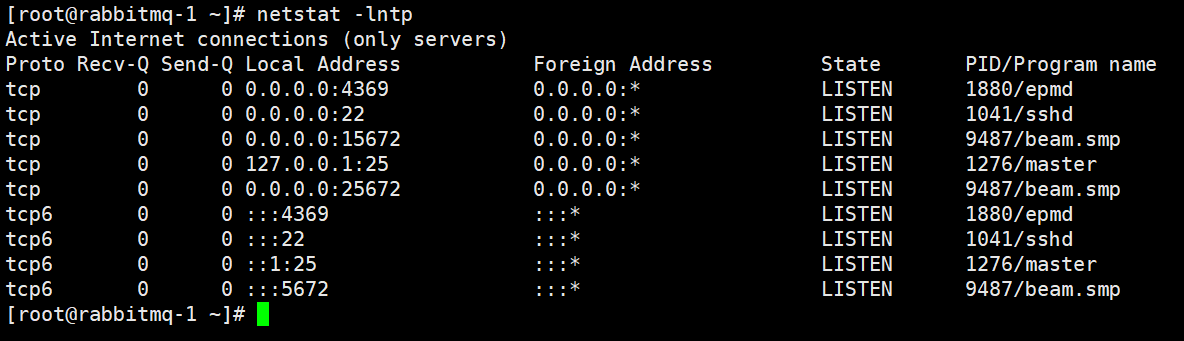
4369 – erlang发现端口
5672 --程序连接端口
15672 – 管理界面ui端口
25672 – server间内部通信口拷⻉erlang.cookie
[root@localhost ~]# cd /var/lib/rabbitmq/ # ⽤scp的⽅式将rabbitmq-1节点的.erlang.cookie的值复制到其他两个节点中。 [root@localhost rabbitmq]# scp .erlang.cookie 192.168.10.129:/var/lib/rabbitmq/ root@192.168.10.129's password: .erlang.cookie 100% 20 14.6KB/s 00:00 [root@localhost rabbitmq]# scp .erlang.cookie 192.168.10.130:/var/lib/rabbitmq/ root@192.168.10.130's password: .erlang.cookie- 1
- 2
- 3
- 4
- 5
- 6
- 7
- 8
各节点是经由过程⼀个magic cookie来实现的,这个cookie存放在/var/lib/rabbitmq/.erlang.cookie中,⽂件是400的权限。所以必须保证各节点cookie⼀致,不然节点之间就⽆法通信.
(官方在介绍集群的文档中提到过.erlang.cookie 一般会存在这两个地址:第一个是home/.erlang.cookie;第二个地方就是/var/lib/rabbitmq/.erlang.cookie。如果我们使用解压缩方式安装部署的rabbitmq,那么这个文件会在{home}目录下,也就是$home/.erlang.cookie。如果我们使用rpm等安装包方式进行安装的,那么这个文件会在/var/lib/rabbitmq目录下。)
将mq-2、mq-3作为内存节点加⼊mq-1节点集群中
在mq-2、mq-3执⾏如下命令: [root@localhost ~]# systemctl restart rabbitmq-server [root@localhost ~]# rabbitmqctl stop_app #停止节点 [root@localhost ~]# rabbitmqctl reset #如果有数据需要重置,没有则不用 [root@localhost ~]# rabbitmqctl join_cluster --ram rabbit@rabbitmq-1 #添加到磁盘节点 Clustering node 'rabbit@rabbitmq-2' with 'rabbit@rabbitmq-1' ... [root@localhost ~]# rabbitmqctl start_app #启动节点 Starting node 'rabbit@rabbitmq-2' ... ====================================================================== [root@localhost ~]# systemctl restart rabbitmq-server [root@localhost ~]# rabbitmqctl stop_app [root@localhost ~]# rabbitmqctl reset [root@localhost ~]# rabbitmqctl join_cluster --ram rabbit@rabbitmq-1 Clustering node 'rabbit@rabbitmq-3' with 'rabbit@rabbitmq-1' ... [root@localhost ~]# rabbitmqctl start_app Starting node 'rabbit@rabbitmq-3' ... (1)默认rabbitmq启动后是磁盘节点,在这个cluster命令下,mq-2和mq-3是内存节点, mq-1是磁盘节点。 (2)如果要使mq-2、mq-3都是磁盘节点,去掉--ram参数即可。 (3)如果想要更改节点类型,可以使⽤命令rabbitmqctl change_cluster_node_type disc(ram),前提是必须停掉rabbit应⽤ 注: #如果有需要使用磁盘节点加入集群 [root@rabbitmq-2 ~]# rabbitmqctl join_cluster rabbit@rabbitmq-1 [root@rabbitmq-3 ~]# rabbitmqctl join_cluster rabbit@rabbitmq-1- 1
- 2
- 3
- 4
- 5
- 6
- 7
- 8
- 9
- 10
- 11
- 12
- 13
- 14
- 15
- 16
- 17
- 18
- 19
- 20
- 21
- 22
- 23
- 24
- 25
- 26
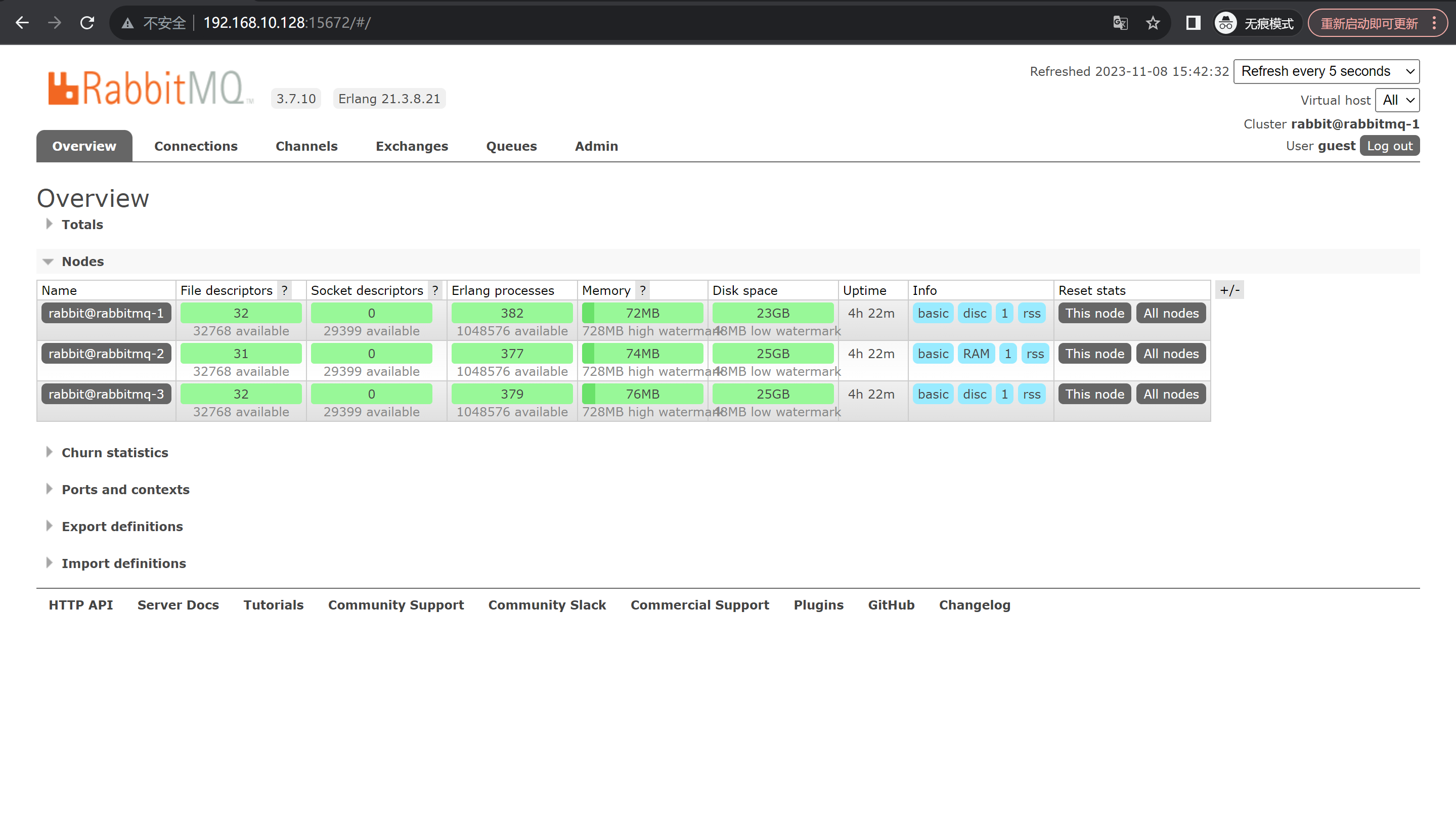
登录上去有上面这几个即就是添加成功了查看集群状态
# 在任意一个上面即可查看 在 RabbitMQ 集群任意节点上执行 rabbitmqctl cluster_status来查看是否集群配置成功。 在mq-1磁盘节点上面查看 [root@localhost ~]# rabbitmqctl cluster_status- 1
- 2
- 3
- 4
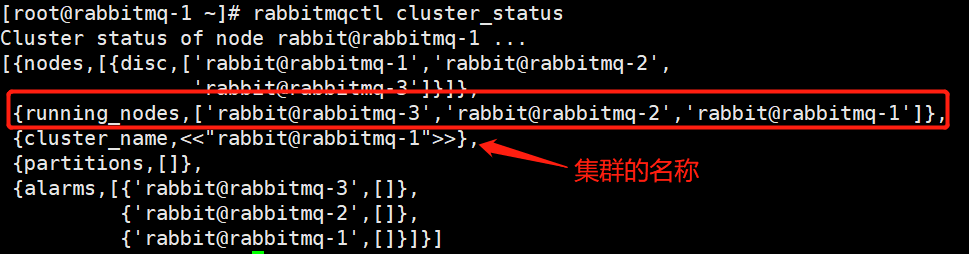
添加一个新的队列
- 添加队列
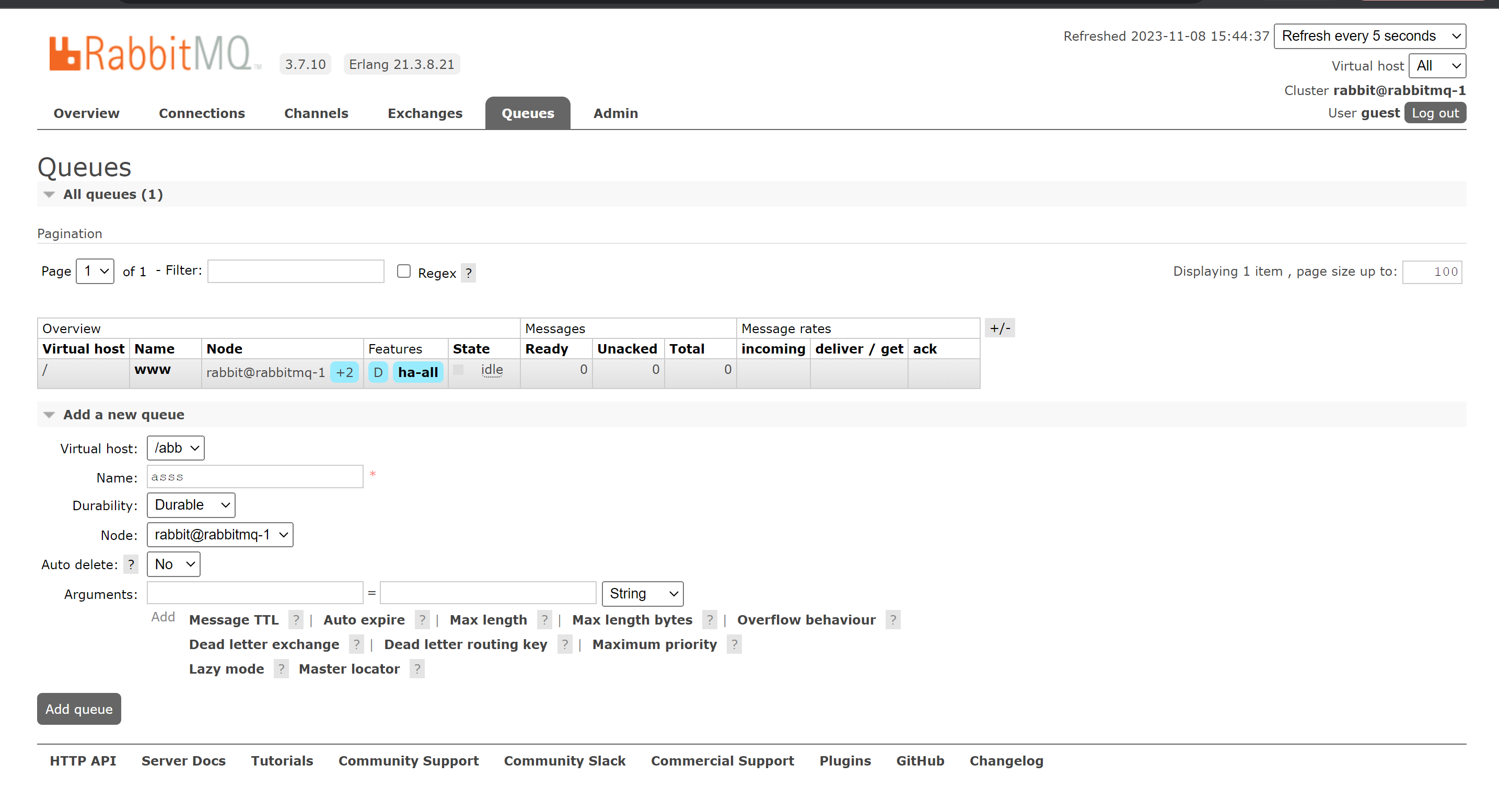
-
更改为集群可看
当前这个只有mq-1可用
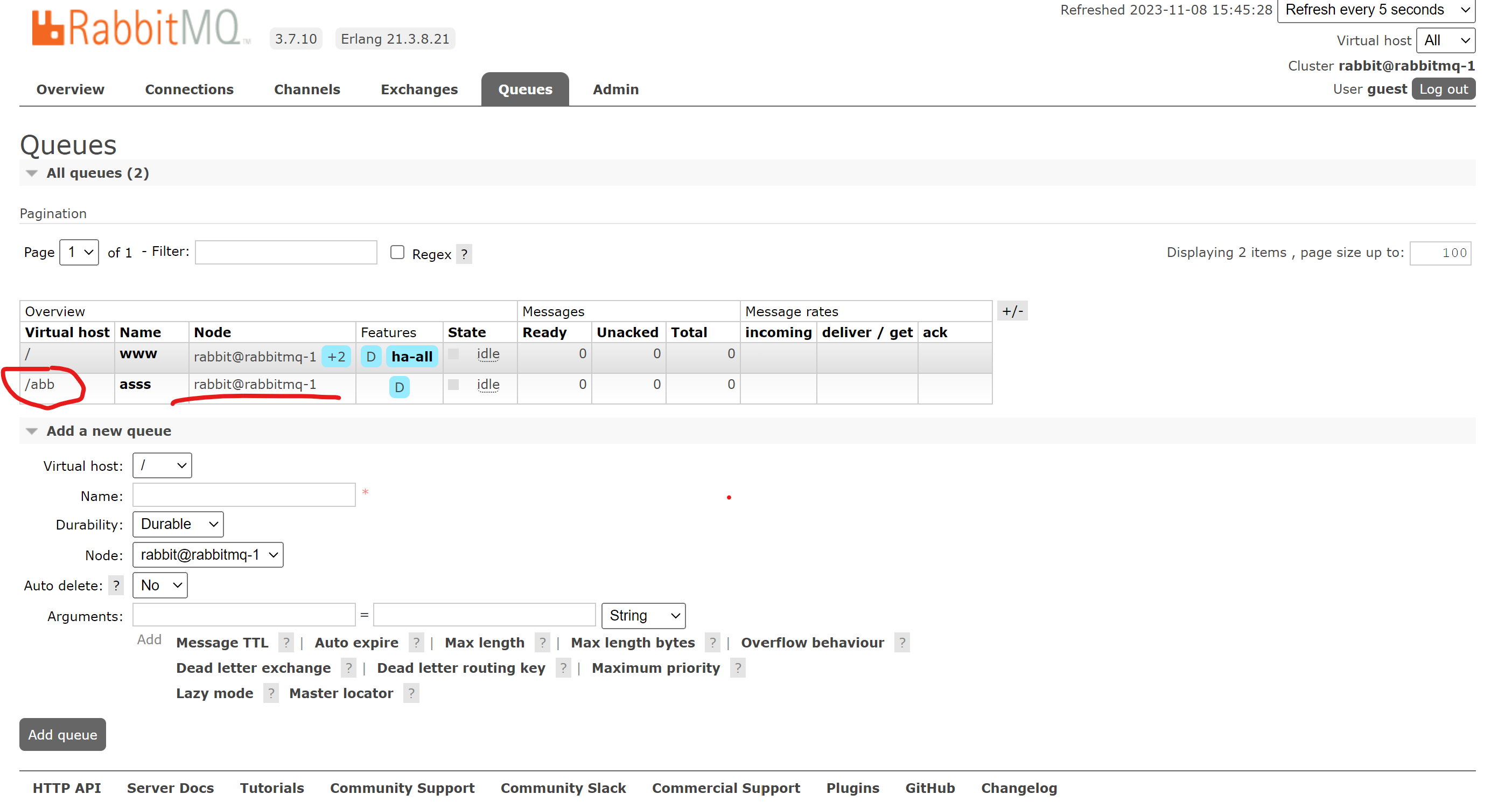
修改 修改完之后就跟上面得一样了[root@localhost ~]# rabbitmqctl set_policy ha-all "^" '{"ha-mode":"all"}'- 1
RabbitMq负载均衡配置-HAProxy
安装HAProxy
[root@localhost ~]# yum install haproxy- 1
修改配置文件
[root@localhost ~]# vim /etc/haproxy/haproxy.cfg bal log 127.0.0.1 local2 chroot /var/lib/haproxy pidfile /var/run/haproxy.pid maxconn 4000 user haproxy group haproxy nbproc 4 daemon # turn on stats unix socket stats socket /var/lib/haproxy/stats #--------------------------------------------------------------------- defaults mode http log global retries 3 timeout connect 10s timeout client 1m timeout server 1m timeout check 10s maxconn 2048 #--------------------------------------------------------------------- ##监控查看本地状态##### listen admin_stats bind *:88 mode http option httplog option httpclose log 127.0.0.1 local0 err stats uri /haproxy stats auth root:1 stats refresh 30s #################################### ###反代监控 frontend server bind *:5670 log global mode tcp #option forwardfor default_backend rabbitmq maxconn 3 backend rabbitmq mode tcp log global balance roundrobin server rabbitmq1 192.168.10.128:5672 check inter 2000s rise 2 fall 3 server rabbitmq2 192.168.10.129:5672 check inter 2000s rise 2 fall 3 server rabbitmq3 192.168.10.130:5672 check inter 2000s rise 2 fall 3 [root@localhost ~]# systemctl start haproxy [root@localhost ~]# ss -ntlp | grep 88 LISTEN 0 128 *:88 *:* users:(("haproxy",pid=17070,fd=5),("haproxy",pid=17069,fd=5),("haproxy",pid=17068,fd=5),("haproxy",pid=17067,fd=5))- 1
- 2
- 3
- 4
- 5
- 6
- 7
- 8
- 9
- 10
- 11
- 12
- 13
- 14
- 15
- 16
- 17
- 18
- 19
- 20
- 21
- 22
- 23
- 24
- 25
- 26
- 27
- 28
- 29
- 30
- 31
- 32
- 33
- 34
- 35
- 36
- 37
- 38
- 39
- 40
- 41
- 42
- 43
- 44
- 45
- 46
- 47
- 48
- 49
- 50
- 51
- 52
- 53
登录haproxy
192.168.10.128:88/haproxy

mysql授权root用户远程登录
[root@localhost ~]# mysql -uroot -p'Cjb@1234' mysql: [Warning] Using a password on the command line interface can be insecure. Welcome to the MySQL monitor. Commands end with ; or \g. Your MySQL connection id is 5 Server version: 5.7.42 MySQL Community Server (GPL) Copyright (c) 2000, 2023, Oracle and/or its affiliates. Oracle is a registered trademark of Oracle Corporation and/or its affiliates. Other names may be trademarks of their respective owners. Type 'help;' or '\h' for help. Type '\c' to clear the current input statement. mysql> grant all on *.* to 'root'@'%' identified by 'Cjb@1234'; Query OK, 0 rows affected, 1 warning (0.00 sec) mysql> \q Bye- 1
- 2
- 3
- 4
- 5
- 6
- 7
- 8
- 9
- 10
- 11
- 12
- 13
- 14
- 15
- 16
- 17
- 18
- 19
-
-
相关阅读:
备战秋招--spring篇
小白学python系列————【Day48】设计模式之单例以及pickle模块
请求转发与重定向到底有哪些区别?
数据结构 基数排序的优化
linux 模型属性attribute
“中国版”马斯克被本尊翻牌:“如果是真的,我想见见他”
nrf52832 PWM配置
【LeetCode热题100】--215.数组中的第K个最大元素
Ajax简介
自动化测试 — selenium + Java
- 原文地址:https://blog.csdn.net/XiaoLinZuoTi/article/details/134292840
