-
python自动化运维——模拟键盘鼠标重复性操作Pyautoui
一、程序样式展示
将程序与cmd.xls文件放在同一文件夹,每一步的截图也放在当前文件夹
通过图片在屏幕上面进行比对,找到点击处进行自动化操作自动化rpa测试
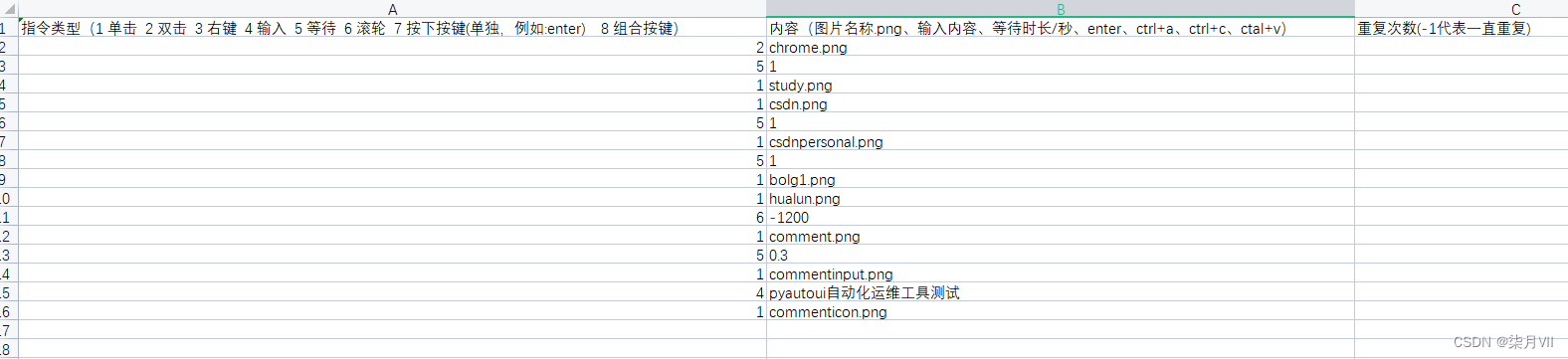
二、核心点
1.
Pyautoui模块:主要针对图片进行定位pyautogui.locateCenterOnScreen(),在屏幕上面找到该图片位置后进行pyautogui.click单击,双击,右键,输入操作,还有滑轮操作pyautogui.scroll,组合按键按键操作pyautogui.press(‘enter’),pyautogui.hotkey(),这里使用滑轮需要先点击到滑轮处,然后进行滑动才行,不然可能会失效。def mouseClick(clickTimes,lOrR,img,reTry): if reTry == 1: while True: location=pyautogui.locateCenterOnScreen(img,confidence=0.9) if location is not None: pyautogui.click(location.x,location.y,clicks=clickTimes,interval=0.2,duration=0.2,button=lOrR) break print("未找到匹配图片,0.1秒后重试") time.sleep(0.1) elif reTry == -1: while True: location=pyautogui.locateCenterOnScreen(img,confidence=0.9) if location is not None: pyautogui.click(location.x,location.y,clicks=clickTimes,interval=0.2,duration=0.2,button=lOrR) time.sleep(0.1) elif reTry > 1: i = 1 while i < reTry + 1: location=pyautogui.locateCenterOnScreen(img,confidence=0.9) if location is not None: pyautogui.click(location.x,location.y,clicks=clickTimes,interval=0.2,duration=0.2,button=lOrR) print("重复") i += 1 time.sleep(0.1)- 1
- 2
- 3
- 4
- 5
- 6
- 7
- 8
- 9
- 10
- 11
- 12
- 13
- 14
- 15
- 16
- 17
- 18
- 19
- 20
- 21
- 22
- 23
- 24
- 25
def mainWork(img): i = 1 while i < sheet1.nrows: #取本行指令的操作类型 cmdType = sheet1.row(i)[0] if cmdType.value == 1.0: #取图片名称 img = sheet1.row(i)[1].value reTry = 1 if sheet1.row(i)[2].ctype == 2 and sheet1.row(i)[2].value != 0: reTry = sheet1.row(i)[2].value mouseClick(1,"left",img,reTry) print("单击左键",img) #2代表双击左键 elif cmdType.value == 2.0: #取图片名称 img = sheet1.row(i)[1].value #取重试次数 reTry = 1 if sheet1.row(i)[2].ctype == 2 and sheet1.row(i)[2].value != 0: reTry = sheet1.row(i)[2].value mouseClick(2,"left",img,reTry) print("双击左键",img) #3代表右键 elif cmdType.value == 3.0: #取图片名称 img = sheet1.row(i)[1].value #取重试次数 reTry = 1 if sheet1.row(i)[2].ctype == 2 and sheet1.row(i)[2].value != 0: reTry = sheet1.row(i)[2].value mouseClick(1,"right",img,reTry) print("右键",img) #4代表输入 elif cmdType.value == 4.0: inputValue = sheet1.row(i)[1].value pyperclip.copy(inputValue) pyautogui.hotkey('ctrl','v') time.sleep(0.5) print("输入:",inputValue) #5代表等待 elif cmdType.value == 5.0: #取图片名称 waitTime = sheet1.row(i)[1].value time.sleep(waitTime) print("等待",waitTime,"秒") #6代表滚轮 elif cmdType.value == 6.0: #取图片名称 scroll = sheet1.row(i)[1].value pyautogui.scroll(int(scroll)) # pywinauto.mouse.scroll((700,800),-1000) print("滚轮滑动",int(scroll),"距离") elif cmdType.value == 7.0: key = sheet1.row(i)[1].value pyautogui.press(key) time.sleep(0.5) print('按下',key) elif cmdType.value == 8.0: comkey = sheet1.row(i)[1].value comkey = comkey.split('+') pyautogui.hotkey(comkey[0],comkey[1]) print('按下',comkey[0] ,'+',comkey[1] ) i += 1- 1
- 2
- 3
- 4
- 5
- 6
- 7
- 8
- 9
- 10
- 11
- 12
- 13
- 14
- 15
- 16
- 17
- 18
- 19
- 20
- 21
- 22
- 23
- 24
- 25
- 26
- 27
- 28
- 29
- 30
- 31
- 32
- 33
- 34
- 35
- 36
- 37
- 38
- 39
- 40
- 41
- 42
- 43
- 44
- 45
- 46
- 47
- 48
- 49
- 50
- 51
- 52
- 53
- 54
- 55
- 56
- 57
- 58
- 59
- 60
- 61
- 62
- 63
- 64
- 65
2.读取excel文件进行数据验证,针对字符类型以及数字范围进行限制
def dataCheck(sheet1): checkCmd = True #行数检查 if sheet1.nrows<2: print("没有数据") checkCmd = False #每行数据检查 i = 1 while i < sheet1.nrows: # 第1列 操作类型检查 cmdType = sheet1.row(i)[0] if cmdType.ctype != 2 or (cmdType.value != 1.0 and cmdType.value != 2.0 and cmdType.value != 3.0 and cmdType.value != 4.0 and cmdType.value != 5.0 and cmdType.value != 6.0 and cmdType.value != 7.0 and cmdType.value != 8.0): print('第',i+1,"行,第1列数据有毛病") checkCmd = False # 第2列 内容检查 cmdValue = sheet1.row(i)[1] # 读图点击类型指令,内容必须为字符串类型 if cmdType.value ==1.0 or cmdType.value == 2.0 or cmdType.value == 3.0: if cmdValue.ctype != 1: print('第',i+1,"行,第2列数据有毛病") checkCmd = False # 输入类型,内容不能为空 if cmdType.value == 4.0: if cmdValue.ctype == 0: print('第',i+1,"行,第2列数据有毛病") checkCmd = False # 等待类型,内容必须为数字 if cmdType.value == 5.0: if cmdValue.ctype != 2: print('第',i+1,"行,第2列数据有毛病") checkCmd = False # 滚轮事件,内容必须为数字 if cmdType.value == 6.0: if cmdValue.ctype != 2: print('第',i+1,"行,第2列数据有毛病") checkCmd = False #单独按键enter if cmdType.value == 7.0: if cmdValue.ctype != 1: print('第',i+1,"行,第2列数据有毛病") checkCmd = False #组合键 ctrl+a ctrl+c ctrl+v.... if cmdType.value == 8.0: if cmdValue.ctype == 0: print('第',i+1,"行,第2列数据有毛病") checkCmd = False i += 1 return checkCmd- 1
- 2
- 3
- 4
- 5
- 6
- 7
- 8
- 9
- 10
- 11
- 12
- 13
- 14
- 15
- 16
- 17
- 18
- 19
- 20
- 21
- 22
- 23
- 24
- 25
- 26
- 27
- 28
- 29
- 30
- 31
- 32
- 33
- 34
- 35
- 36
- 37
- 38
- 39
- 40
- 41
- 42
- 43
- 44
- 45
- 46
- 47
- 48
- 49
- 50
三、完整代码
import pyautogui import time import xlrd import pyperclip import pywinauto.mouse #定义鼠标事件 #pyautogui库其他用法 https://blog.csdn.net/qingfengxd1/article/details/108270159 def mouseClick(clickTimes,lOrR,img,reTry): if reTry == 1: while True: location=pyautogui.locateCenterOnScreen(img,confidence=0.9) if location is not None: pyautogui.click(location.x,location.y,clicks=clickTimes,interval=0.2,duration=0.2,button=lOrR) break print("未找到匹配图片,0.1秒后重试") time.sleep(0.1) elif reTry == -1: while True: location=pyautogui.locateCenterOnScreen(img,confidence=0.9) if location is not None: pyautogui.click(location.x,location.y,clicks=clickTimes,interval=0.2,duration=0.2,button=lOrR) time.sleep(0.1) elif reTry > 1: i = 1 while i < reTry + 1: location=pyautogui.locateCenterOnScreen(img,confidence=0.9) if location is not None: pyautogui.click(location.x,location.y,clicks=clickTimes,interval=0.2,duration=0.2,button=lOrR) print("重复") i += 1 time.sleep(0.1) # 数据检查 # cmdType.value 1.0 左键单击 2.0 左键双击 3.0 右键单击 4.0 输入 5.0 等待 6.0 滚轮 # ctype 空:0 # 字符串:1 # 数字:2 # 日期:3 # 布尔:4 # error:5 def dataCheck(sheet1): checkCmd = True #行数检查 if sheet1.nrows<2: print("没有数据") checkCmd = False #每行数据检查 i = 1 while i < sheet1.nrows: # 第1列 操作类型检查 cmdType = sheet1.row(i)[0] if cmdType.ctype != 2 or (cmdType.value != 1.0 and cmdType.value != 2.0 and cmdType.value != 3.0 and cmdType.value != 4.0 and cmdType.value != 5.0 and cmdType.value != 6.0 and cmdType.value != 7.0 and cmdType.value != 8.0): print('第',i+1,"行,第1列数据有毛病") checkCmd = False # 第2列 内容检查 cmdValue = sheet1.row(i)[1] # 读图点击类型指令,内容必须为字符串类型 if cmdType.value ==1.0 or cmdType.value == 2.0 or cmdType.value == 3.0: if cmdValue.ctype != 1: print('第',i+1,"行,第2列数据有毛病") checkCmd = False # 输入类型,内容不能为空 if cmdType.value == 4.0: if cmdValue.ctype == 0: print('第',i+1,"行,第2列数据有毛病") checkCmd = False # 等待类型,内容必须为数字 if cmdType.value == 5.0: if cmdValue.ctype != 2: print('第',i+1,"行,第2列数据有毛病") checkCmd = False # 滚轮事件,内容必须为数字 if cmdType.value == 6.0: if cmdValue.ctype != 2: print('第',i+1,"行,第2列数据有毛病") checkCmd = False #单独按键enter if cmdType.value == 7.0: if cmdValue.ctype != 1: print('第',i+1,"行,第2列数据有毛病") checkCmd = False #组合键 ctrl+a ctrl+c ctrl+v.... if cmdType.value == 8.0: if cmdValue.ctype == 0: print('第',i+1,"行,第2列数据有毛病") checkCmd = False i += 1 return checkCmd #任务 def mainWork(img): i = 1 while i < sheet1.nrows: #取本行指令的操作类型 cmdType = sheet1.row(i)[0] if cmdType.value == 1.0: #取图片名称 img = sheet1.row(i)[1].value reTry = 1 if sheet1.row(i)[2].ctype == 2 and sheet1.row(i)[2].value != 0: reTry = sheet1.row(i)[2].value mouseClick(1,"left",img,reTry) print("单击左键",img) #2代表双击左键 elif cmdType.value == 2.0: #取图片名称 img = sheet1.row(i)[1].value #取重试次数 reTry = 1 if sheet1.row(i)[2].ctype == 2 and sheet1.row(i)[2].value != 0: reTry = sheet1.row(i)[2].value mouseClick(2,"left",img,reTry) print("双击左键",img) #3代表右键 elif cmdType.value == 3.0: #取图片名称 img = sheet1.row(i)[1].value #取重试次数 reTry = 1 if sheet1.row(i)[2].ctype == 2 and sheet1.row(i)[2].value != 0: reTry = sheet1.row(i)[2].value mouseClick(1,"right",img,reTry) print("右键",img) #4代表输入 elif cmdType.value == 4.0: inputValue = sheet1.row(i)[1].value pyperclip.copy(inputValue) pyautogui.hotkey('ctrl','v') time.sleep(0.5) print("输入:",inputValue) #5代表等待 elif cmdType.value == 5.0: #取图片名称 waitTime = sheet1.row(i)[1].value time.sleep(waitTime) print("等待",waitTime,"秒") #6代表滚轮 elif cmdType.value == 6.0: #取图片名称 scroll = sheet1.row(i)[1].value pyautogui.scroll(int(scroll)) # pywinauto.mouse.scroll((700,800),-1000) print("滚轮滑动",int(scroll),"距离") elif cmdType.value == 7.0: key = sheet1.row(i)[1].value pyautogui.press(key) time.sleep(0.5) print('按下',key) elif cmdType.value == 8.0: comkey = sheet1.row(i)[1].value comkey = comkey.split('+') pyautogui.hotkey(comkey[0],comkey[1]) print('按下',comkey[0] ,'+',comkey[1] ) i += 1 if __name__ == '__main__': file = 'cmd.xls' #打开文件 wb = xlrd.open_workbook(filename=file) #通过索引获取表格sheet页 # sheet1 = wb.sheet_by_index(0) print('欢迎使用Henry自动化工具') sheetname = input('请输入需要执行的工作表表名: ') sheet1 = wb.sheet_by_name(sheetname) #数据检查 checkCmd = dataCheck(sheet1) if checkCmd: key=input('选择功能: 1.执行一次 2.循环到死 \n') if key=='1': #循环拿出每一行指令 mainWork(sheet1) elif key=='2': while True: mainWork(sheet1) time.sleep(0.2) print("等待0.2秒") else: print('输入有误或者已经退出!')- 1
- 2
- 3
- 4
- 5
- 6
- 7
- 8
- 9
- 10
- 11
- 12
- 13
- 14
- 15
- 16
- 17
- 18
- 19
- 20
- 21
- 22
- 23
- 24
- 25
- 26
- 27
- 28
- 29
- 30
- 31
- 32
- 33
- 34
- 35
- 36
- 37
- 38
- 39
- 40
- 41
- 42
- 43
- 44
- 45
- 46
- 47
- 48
- 49
- 50
- 51
- 52
- 53
- 54
- 55
- 56
- 57
- 58
- 59
- 60
- 61
- 62
- 63
- 64
- 65
- 66
- 67
- 68
- 69
- 70
- 71
- 72
- 73
- 74
- 75
- 76
- 77
- 78
- 79
- 80
- 81
- 82
- 83
- 84
- 85
- 86
- 87
- 88
- 89
- 90
- 91
- 92
- 93
- 94
- 95
- 96
- 97
- 98
- 99
- 100
- 101
- 102
- 103
- 104
- 105
- 106
- 107
- 108
- 109
- 110
- 111
- 112
- 113
- 114
- 115
- 116
- 117
- 118
- 119
- 120
- 121
- 122
- 123
- 124
- 125
- 126
- 127
- 128
- 129
- 130
- 131
- 132
- 133
- 134
- 135
- 136
- 137
- 138
- 139
- 140
- 141
- 142
- 143
- 144
- 145
- 146
- 147
- 148
- 149
- 150
- 151
- 152
- 153
- 154
- 155
- 156
- 157
- 158
- 159
- 160
- 161
- 162
- 163
- 164
- 165
- 166
- 167
- 168
- 169
- 170
- 171
- 172
- 173
- 174
- 175
- 176
- 177
- 178
- 179
- 180
- 181
- 182
- 183
- 184
- 185
- 186
-
相关阅读:
SpringBoot+LayUI+MybatisPlus 前后端分离 实现数据表格下拉框功能
【SpringCloud】04 网关springcloud gateway
第十一章第一节:JavaString类介绍和常用方法
Mysql数据类型
SSM整合
问题解决:ModuleNotFoundError: No module named ‘skimage‘
2022年天猫双11购物节,10月24日晚8点预售来袭
数字化时代,低代码是企业的未来共识吗?
java反序列化基础
YoloV7实战:手把手教你使用Yolov7进行物体检测(附数据集)
- 原文地址:https://blog.csdn.net/weixin_43205774/article/details/134202970