-
windows TBB的使用
1. Install with GUI
To install oneTBB using GUI, complete the following steps:
- Go to the Download page.
- Select the preferred installer
- Online installer has a smaller file size but requires a permanent Internet connection while running.
- Offline installer has a bigger file size but requires an Internet connection only to download the installer file.
-
Click the corresponding link to start the download and wait for it to complete.
-
For the offline installer:
a. Run the downloaded .exe file.
b. installation wizardSpecify the path where to extract the package. By default, it is C:\Users\Downloads\w_tbb_oneapi_p_ _offline.
c. Click Extract.NOTE: For the online installer, the download starts automatically after you run the .exe file.
-
For offline installer, click Continue. The online installer proceeds automatically.
-
Read and accept the license agreement.
-
Choose the installation mode:
- To use default installation settings, select Recommended Installation. oneTBB is installed in the default location: \Intel\oneAPI>.
- To modify the default installation location, select Custom Installation and click Customize.
NOTE: No other components or versions can be selected due to the solution nature.

-
At the Integrate IDE step, the program checks if it is possible to deploy oneTBB using Microsoft* Visual Studio* IDE. If IDE is not installed, you can exit the setup and restart it after installing the IDE or proceed without integration.
-
Select the option you prefer at the Software Improvement Program step. Click Install to start the installation.
-
When the installation is complete, click Finish.
NOTE: Configure environment variables after installation. See Next Steps to learn about it.
在新建Visual Studio项目属性中设置
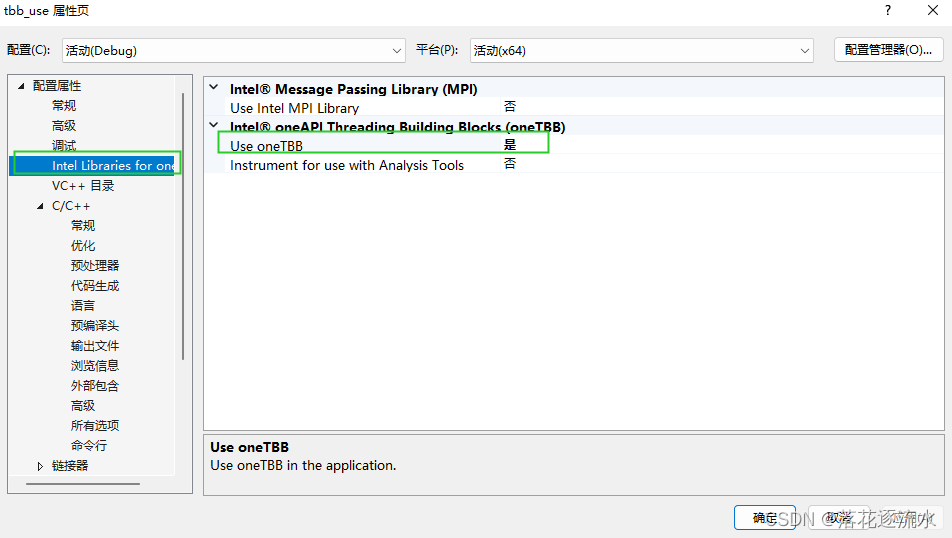
代码:
#includeint main() { int sum = oneapi::tbb::parallel_reduce( oneapi::tbb::blocked_range<int>(1, 101), 0, [](oneapi::tbb::blocked_range<int> const& r, int init) -> int { for (int v = r.begin(); v != r.end(); v++) { init += v; } return init; }, [](int lhs, int rhs) -> int { return lhs + rhs; } ); printf("Sum: %d\n", sum); return 0; } - 1
- 2
- 3
- 4
- 5
- 6
- 7
- 8
- 9
- 10
- 11
- 12
- 13
- 14
- 15
- 16
- 17
- 18
- 19
- 20
编译,测试
Sum: 5050 D:\documents\vs2019\func_test\func_teset\x64\Debug\tbb_use.exe (进程 20716)已退出,代码为 0。 要在调试停止时自动关闭控制台,请启用“工具”->“选项”->“调试”->“调试停止时自动关闭控制台”。 按任意键关闭此窗口. . .- 1
- 2
- 3
- 4
- 5
- 6
-
相关阅读:
c库函数:strrchr使用demo案例
idea 插件推荐第二期
【今天是Ajax同学的到来,我们了解一下她吧】
初始Hadoop
Scratch 第十四课-打地鼠游戏
根据中序与后序遍历结果构造二叉树
知识分享系统
纸牌博弈问题
程序员应该专注技术还是转管理?
相控阵天线(六):直线阵列特殊综合方法(变形泰勒综合法、贝利斯综合法、伍德沃德抽样法)
- 原文地址:https://blog.csdn.net/juluwangriyue/article/details/133831156
