-
华为云云耀云服务器L实例评测 | 搭建企业级 Registry 服务器 Harbor
您需要了解
-
本次搭建采用 华为云耀云服务器 ,一键部署、快速搭建企业级 Registry 服务器
Harbor v2.7.0 -
Docker 版本为
24.0.5,Docker-compose采用1.29.2,Harbor 采用v2.7.0,点击这里Github下载。如访问受限,您可通过站内私信进行获取。
Harbor介绍
Harbor是一个开源的企业级Registry服务器,用于管理和存储Docker镜像和OCI容器镜像。作为一个高可用、安全可靠的容器镜像仓库,Harbor提供了丰富的功能和管理工具,以帮助组织有效地构建和管理容器镜像。
Harbor特性和优势
- 安全可靠:Harbor提供了严格的用户认证和访问控制机制,支持集成LDAP、AD等身份认证系统,保障镜像仓库的安全性。此外,它还提供镜像签名和验证功能,确保镜像的完整性和来源可信。
- 管理和控制:Harbor具有灵活而强大的权限管理功能,管理员可以精确控制用户对镜像的读写权限,实现细粒度的权限控制。同时,管理员可以轻松管理镜像仓库的生命周期,包括创建、删除、修改和搜索镜像,以及查看镜像的详细信息。
- 复制和同步:Harbor支持镜像仓库的复制和同步,在多个地理位置或数据中心之间同步镜像,提高可用性和安全性。这使得团队可以更方便地访问和使用镜像,无论其所在的地理位置。
- 审计和日志记录:Harbor提供全面的审计功能,记录用户的操作和系统事件,方便追踪和审计。这有助于组织监控和管理容器镜像的使用情况,保证合规性和安全性。
- 镜像扫描和漏洞管理:Harbor集成了容器镜像扫描工具,可以对镜像进行漏洞扫描和安全性检查。这有助于组织及时发现和解决镜像中存在的安全问题,并确保镜像的可信度。
- 多租户支持:Harbor支持多租户模式,可以根据团队或项目创建独立的命名空间,实现隔离和资源管理。这样不同团队之间可以独立管理自己的镜像仓库,提高开发效率和资源利用率。
系统设置
关闭防火墙
root@hcss-ecs-5c9b:~# ufw disable Firewall stopped and disabled on system startup- 1
- 2
- 3
安装Docker
使用 ssh 连接到云服务器
# 查看云服务器版本 root@hcss-ecs-5c9b:~# lsb_release -a No LSB modules are available. Distributor ID: Ubuntu Description: Ubuntu 22.04.1 LTS Release: 22.04 Codename: jammy # 如果之前安装过请执行此命令卸载docker root@hcss-ecs-5c9b:~# apt-get remove docker docker-engine docker.io- 1
- 2
- 3
- 4
- 5
- 6
- 7
- 8
- 9
- 10
更新软件包列表并安装 Docker 的依赖项
#更新软件包列表 root@hcss-ecs-5c9b:~# apt-get update # 安装 Docker 软件包依赖项 root@hcss-ecs-5c9b:~# apt-get install apt-transport-https ca-certificates curl gnupg2 software-properties-common- 1
- 2
- 3
- 4
- 5
信任 Docker 的 GPG 公钥
# 信任Docker的GPG公钥: root@hcss-ecs-5c9b:~# curl -fsSL https://repo.huaweicloud.com/docker-ce/linux/ubuntu/gpg | sudo apt-key add -- 1
- 2
添加 Docker 的稳定版存储库
# 对于amd64架构的计算机,添加软件仓库: root@hcss-ecs-5c9b:~# add-apt-repository "deb [arch=amd64] https://repo.huaweicloud.com/docker-ce/linux/ubuntu $(lsb_release -cs) stable"- 1
- 2
更新软件包列表,并安装 Docker
# 更新索引文件并安装 root@hcss-ecs-5c9b:~# apt-get update # 安装 docker root@hcss-ecs-5c9b:~# apt-get install docker-ce docker-ce-cli containerd.io- 1
- 2
- 3
- 4
验证 Docker 安装是否成功
# 查看 docker 版本 root@hcss-ecs-5c9b:~# docker -v Docker version 24.0.5, build 24.0.5-0ubuntu1~22.04.1- 1
- 2
- 3
启动并查看 Docker 服务
# 启动并查看 docker 服务 root@hcss-ecs-5c9b:~# systemctl start docker.service root@hcss-ecs-5c9b:~# systemctl status docker.service ● docker.service - Docker Application Container Engine Loaded: loaded (/lib/systemd/system/docker.service; en> Active: active (running) since Wed 2023-09-20 13:43:42> TriggeredBy: ● docker.socket Docs: https://docs.docker.com Main PID: 363725 (dockerd) Tasks: 9 Memory: 31.3M CPU: 266ms CGroup: /system.slice/docker.service └─363725 /usr/bin/dockerd -H fd:// --container>- 1
- 2
- 3
- 4
- 5
- 6
- 7
- 8
- 9
- 10
- 11
- 12
- 13
- 14
安装Docker Compose
执行安装命令
# 安装docker-compose root@hcss-ecs-5c9b:~# apt install docker-compose- 1
- 2
验证 Docker Compose 是否成功安装
# 查看版本 root@hcss-ecs-5c9b:~# docker-compose -v docker-compose version 1.29.2, build unknown- 1
- 2
- 3
配置镜像加速器
下载默认在dockerhub上拉取镜像,可配置镜像加速器解决拉取过慢问题
# 以root用户登录容器引擎所在的虚拟机 # 修改“/etc/docker/daemon.json”文件(如果没有,可以手动创建),在该文件内添加如下内容 root@hcss-ecs-5c9b:~# vi /etc/docker/daemon.json { "registry-mirrors": [ "https://2a6bf1988cb6428c877f723ec7530dbc.mirror.swr.myhuaweicloud.com" ] } # 按“Esc”,输入:wq保存并退出。- 1
- 2
- 3
- 4
- 5
- 6
- 7
- 8
- 9
- 10

# 重启容器引擎 root@hcss-ecs-5c9b:~# ystemctl restart docker # 配置结果 root@hcss-ecs-5c9b:~# docker info- 1
- 2
- 3
- 4
- 5
执行docker info,当Registry Mirrors字段的地址为加速器的地址时,说明加速器已经配置成功。

Habor安装
传包并解压
root@hcss-ecs-5c9b:~# ls harbor-offline-installer-v2.7.0.tgz install.sh stackhub HSSInstall snap root@hcss-ecs-5c9b:~# tar -zxvf harbor-offline-installer-v2.7.0.tgz harbor/harbor.v2.7.0.tar.gz harbor/prepare harbor/LICENSE harbor/install.sh harbor/common.sh harbor/harbor.yml.tmpl- 1
- 2
- 3
- 4
- 5
- 6
- 7
- 8
- 9
- 10
配置Harbor
修改 harbor.yml
root@hcss-ecs-5c9b:~# ls harbor HSSInstall snap harbor-offline-installer-v2.7.0.tgz install.sh stackhub root@hcss-ecs-5c9b:~# cd harbor/ root@hcss-ecs-5c9b:~/harbor# ls common.sh harbor.yml.tmpl LICENSE harbor.v2.7.0.tar.gz install.sh prepare root@hcss-ecs-5c9b:~/harbor# cp harbor.yml.tmpl harbor.yml root@hcss-ecs-5c9b:~/harbor# vim harbor.yml # Configuration file of Harbor # The IP address or hostname to access admin UI and registry service. # DO NOT use localhost or 127.0.0.1, because Harbor needs to be accessed by external clients. # 修改主机名为本机IP地址 hostname: 124.71.212.8 # 修改端口号为8888,可自定义 # http related config http: # port for http, default is 80. If https enabled, this port will redirect to https port port: 5000 # 注释 https # https related config #https: # https port for harbor, default is 443 # port: 443 # The path of cert and key files for nginx #certificate: /your/certificate/path #private_key: /your/private/key/path # # Uncomment following will enable tls communication between all harbor components # internal_tls: # # set enabled to true means internal tls is enabled # enabled: true # # put your cert and key files on dir # dir: /etc/harbor/tls/internal # Uncomment external_url if you want to enable external proxy # And when it enabled the hostname will no longer used # external_url: https://reg.mydomain.com:8433 # The initial password of Harbor admin # It only works in first time to install harbor # Remember Change the admin password from UI after launching Harbor. # 修改管理员密码 harbor_admin_password: root- 1
- 2
- 3
- 4
- 5
- 6
- 7
- 8
- 9
- 10
- 11
- 12
- 13
- 14
- 15
- 16
- 17
- 18
- 19
- 20
- 21
- 22
- 23
- 24
- 25
- 26
- 27
- 28
- 29
- 30
- 31
- 32
- 33
- 34
- 35
- 36
- 37
- 38
- 39
- 40
- 41
- 42
- 43
- 44
- 45
- 46
- 47
- 48
- 49
修改 docker.service
root@hcss-ecs-5c9b:~/harbor# vim /lib/systemd/system/docker.service #在 ExecStart 参数后面添加 --insecure-registry=124.71.212.8:5000 ExecStart=/usr/bin/dockerd -H fd:// --containerd=/run/containerd/containerd.sock --insecure-registry=124.71.212.8:8888 # 重启服务 root@hcss-ecs-5c9b:~/harbor# systemctl daemon-reload root@hcss-ecs-5c9b:~/harbor# systemctl restart docker.service- 1
- 2
- 3
- 4
- 5
- 6
- 7
- 8
运行 prepare 脚本准备镜像
root@hcss-ecs-5c9b:~/harbor# ls common.sh harbor.yml install.sh prepare harbor.v2.7.0.tar.gz harbor.yml.tmpl LICENSE root@hcss-ecs-5c9b:~/harbor# ./prepare prepare base dir is set to /root/harbor Unable to find image 'goharbor/prepare:v2.7.0' locally v2.7.0: Pulling from goharbor/prepare 1871d44f4cdb: Pull complete 9e5f23534b75: Pull complete b234075cadb4: Pull complete 2ee6e5a578c1: Pull complete 0b0e76074063: Pull complete c4c9b2e450d6: Pull complete c70804059354: Pull complete 721611d803a1: Pull complete d53c5290e042: Pull complete 0d8cc28f3d0c: Pull complete Digest: sha256:47df4e214c8fd9ea0352a903dba884a480fa18f39ef426f7b890cf822f848139 Status: Downloaded newer image for goharbor/prepare:v2.7.0 WARNING:root:WARNING: HTTP protocol is insecure. Harbor will deprecate http protocol in the future. Please make sure to upgrade to https Generated configuration file: /config/portal/nginx.conf Generated configuration file: /config/log/logrotate.conf Generated configuration file: /config/log/rsyslog_docker.conf Generated configuration file: /config/nginx/nginx.conf Generated configuration file: /config/core/env Generated configuration file: /config/core/app.conf Generated configuration file: /config/registry/config.yml Generated configuration file: /config/registryctl/env Generated configuration file: /config/registryctl/config.yml Generated configuration file: /config/db/env Generated configuration file: /config/jobservice/env Generated configuration file: /config/jobservice/config.yml Generated and saved secret to file: /data/secret/keys/secretkey Successfully called func: create_root_cert Generated configuration file: /compose_location/docker-compose.yml Clean up the input dir- 1
- 2
- 3
- 4
- 5
- 6
- 7
- 8
- 9
- 10
- 11
- 12
- 13
- 14
- 15
- 16
- 17
- 18
- 19
- 20
- 21
- 22
- 23
- 24
- 25
- 26
- 27
- 28
- 29
- 30
- 31
- 32
- 33
- 34
- 35
- 36
检查脚本命令
root@hcss-ecs-5c9b:~/harbor# docker compose docker: 'compose' is not a docker command. See 'docker --help' root@hcss-ecs-5c9b:~/harbor# docker-compose Define and run multi-container applications with Docker. Usage: docker-compose [-f <arg>...] [--profile <name>...] [options] [--] [COMMAND] [ARGS...] docker-compose -h|--help # 检查 common.sh root@hcss-ecs-5c9b:~/harbor# vim common.sh 119 elif [[ $(docker-compose --version) =~ (([0-9]+)\.([ 0-9]+)([\.0-9]*)) ]] # 检查 install.sh root@hcss-ecs-5c9b:~/harbor# vim install.sh 26 DOCKER_COMPOSE=docker-compose- 1
- 2
- 3
- 4
- 5
- 6
- 7
- 8
- 9
- 10
- 11
- 12
- 13
- 14
- 15
- 16
- 17
- 18
安装Horbor
root@hcss-ecs-5c9b:~/harbor# ./install.sh # 完整日志流记录 [Step 0]: checking if docker is installed ... Note: docker version: 24.0.5 [Step 1]: checking docker-compose is installed ... Note: docker-compose version: 1.29.2 [Step 2]: loading Harbor images ... Loaded image: goharbor/prepare:v2.7.0 716575e41c45: Loading layer 145.8MB/145.8MB af0525d96b0b: Loading layer 16.72MB/16.72MB 939977d7cbf6: Loading layer 5.12kB/5.12kB 005530be0f99: Loading layer 6.144kB/6.144kB 9764bccefdd0: Loading layer 3.072kB/3.072kB 38fe09b6e0e7: Loading layer 2.048kB/2.048kB 9d659849215a: Loading layer 2.56kB/2.56kB bee3f2947ec7: Loading layer 2.56kB/2.56kB e4e05d8658d3: Loading layer 2.56kB/2.56kB e7991cc39265: Loading layer 9.728kB/9.728kB Loaded image: goharbor/harbor-db:v2.7.0 d79110caaa26: Loading layer 8.902MB/8.902MB b8cddfca4e88: Loading layer 3.584kB/3.584kB 071b47da1d9b: Loading layer 2.56kB/2.56kB d22932d9f6c7: Loading layer 84.83MB/84.83MB b2f2e9cbceac: Loading layer 5.632kB/5.632kB 53cce0f5bd54: Loading layer 108kB/108kB 40a6c61dcc44: Loading layer 44.03kB/44.03kB 6d7dba633513: Loading layer 85.77MB/85.77MB 44309ebcfcf7: Loading layer 2.56kB/2.56kB Loaded image: goharbor/harbor-core:v2.7.0 cebcabcec86e: Loading layer 127MB/127MB f3a76df94b70: Loading layer 3.584kB/3.584kB ac9852cda3ce: Loading layer 3.072kB/3.072kB a5bab3cf8af7: Loading layer 2.56kB/2.56kB d52202b6a929: Loading layer 3.072kB/3.072kB bd8a7ca8438d: Loading layer 3.584kB/3.584kB a6a054173348: Loading layer 20.99kB/20.99kB Loaded image: goharbor/harbor-log:v2.7.0 1a3b490c3dc4: Loading layer 8.902MB/8.902MB 7cbd50b78394: Loading layer 25.65MB/25.65MB 7119ae84be31: Loading layer 4.608kB/4.608kB c9c5875f25c8: Loading layer 26.44MB/26.44MB Loaded image: goharbor/harbor-exporter:v2.7.0 c8c89cfdc06a: Loading layer 119.1MB/119.1MB Loaded image: goharbor/nginx-photon:v2.7.0 59736e375413: Loading layer 5.759MB/5.759MB 6cc787909b61: Loading layer 91.75MB/91.75MB a56e97e08300: Loading layer 3.072kB/3.072kB 57925eac82a6: Loading layer 4.096kB/4.096kB 6e36a605c736: Loading layer 92.54MB/92.54MB Loaded image: goharbor/chartmuseum-photon:v2.7.0 175f4dc2d45f: Loading layer 119.1MB/119.1MB 4e26408b204b: Loading layer 6.143MB/6.143MB f2e93a87e40b: Loading layer 1.249MB/1.249MB e5cceb0b0435: Loading layer 1.194MB/1.194MB Loaded image: goharbor/harbor-portal:v2.7.0 b887c32c40a7: Loading layer 8.902MB/8.902MB 938a7e3c75f5: Loading layer 3.584kB/3.584kB 5a5a28182655: Loading layer 2.56kB/2.56kB ebab1e49abda: Loading layer 103.3MB/103.3MB 4ce14e0439d9: Loading layer 104MB/104MB Loaded image: goharbor/harbor-jobservice:v2.7.0 fbaa7a10893c: Loading layer 5.759MB/5.759MB c688ac7b41fa: Loading layer 4.096kB/4.096kB d7c1e408fc7d: Loading layer 17.41MB/17.41MB 55958792b639: Loading layer 3.072kB/3.072kB a914e1c2d3e7: Loading layer 30.69MB/30.69MB b91233145a72: Loading layer 48.89MB/48.89MB Loaded image: goharbor/harbor-registryctl:v2.7.0 4bfd949c2891: Loading layer 5.759MB/5.759MB 7fd746eb54cc: Loading layer 4.096kB/4.096kB 026a4a79ef61: Loading layer 3.072kB/3.072kB 4e8dca75f609: Loading layer 17.41MB/17.41MB 7e017925a772: Loading layer 18.2MB/18.2MB Loaded image: goharbor/registry-photon:v2.7.0 bd6904b66a79: Loading layer 5.754MB/5.754MB 4bea14657109: Loading layer 8.987MB/8.987MB 629d40c48f45: Loading layer 15.88MB/15.88MB 48d73b35455c: Loading layer 29.29MB/29.29MB fe12338e806d: Loading layer 22.02kB/22.02kB dcbe4fc18411: Loading layer 15.88MB/15.88MB Loaded image: goharbor/notary-server-photon:v2.7.0 cc039d70dda6: Loading layer 119.9MB/119.9MB c128fc8dd5aa: Loading layer 3.072kB/3.072kB e030017184f0: Loading layer 59.9kB/59.9kB f7a67f51f6d5: Loading layer 61.95kB/61.95kB Loaded image: goharbor/redis-photon:v2.7.0 c4c80dff091a: Loading layer 5.754MB/5.754MB 26f51848acfb: Loading layer 8.987MB/8.987MB fb0e59f893b6: Loading layer 14.47MB/14.47MB e17fcd490db6: Loading layer 29.29MB/29.29MB f0f3d13b4bdf: Loading layer 22.02kB/22.02kB 73965e1762cb: Loading layer 14.47MB/14.47MB Loaded image: goharbor/notary-signer-photon:v2.7.0 2d831b255ec9: Loading layer 6.287MB/6.287MB 603534b77185: Loading layer 4.096kB/4.096kB edbbda0ede29: Loading layer 3.072kB/3.072kB 11ccb87ea0a3: Loading layer 180.6MB/180.6MB 13afce1af948: Loading layer 13.22MB/13.22MB b05259901192: Loading layer 194.6MB/194.6MB Loaded image: goharbor/trivy-adapter-photon:v2.7.0 [Step 3]: preparing environment ... [Step 4]: preparing harbor configs ... prepare base dir is set to /root/harbor WARNING:root:WARNING: HTTP protocol is insecure. Harbor will deprecate http protocol in the future. Please make sure to upgrade to https Clearing the configuration file: /config/nginx/nginx.conf Clearing the configuration file: /config/jobservice/env Clearing the configuration file: /config/jobservice/config.yml Clearing the configuration file: /config/registry/passwd Clearing the configuration file: /config/registry/config.yml Clearing the configuration file: /config/log/logrotate.conf Clearing the configuration file: /config/log/rsyslog_docker.conf Clearing the configuration file: /config/core/app.conf Clearing the configuration file: /config/core/env Clearing the configuration file: /config/db/env Clearing the configuration file: /config/registryctl/env Clearing the configuration file: /config/registryctl/config.yml Clearing the configuration file: /config/portal/nginx.conf Generated configuration file: /config/portal/nginx.conf Generated configuration file: /config/log/logrotate.conf Generated configuration file: /config/log/rsyslog_docker.conf Generated configuration file: /config/nginx/nginx.conf Generated configuration file: /config/core/env Generated configuration file: /config/core/app.conf Generated configuration file: /config/registry/config.yml Generated configuration file: /config/registryctl/env Generated configuration file: /config/registryctl/config.yml Generated configuration file: /config/db/env Generated configuration file: /config/jobservice/env Generated configuration file: /config/jobservice/config.yml loaded secret from file: /data/secret/keys/secretkey Generated configuration file: /compose_location/docker-compose.yml Clean up the input dir Note: stopping existing Harbor instance ... Removing network harbor_harbor WARNING: Network harbor_harbor not found. [Step 5]: starting Harbor ... Creating network "harbor_harbor" with the default driver Creating harbor-log ... done Creating harbor-portal ... done Creating redis ... done Creating registryctl ... done Creating registry ... done Creating harbor-db ... done Creating harbor-core ... done Creating harbor-jobservice ... done Creating nginx ... done ✔ ----Harbor has been installed and started successfully.----- 1
- 2
- 3
- 4
- 5
- 6
- 7
- 8
- 9
- 10
- 11
- 12
- 13
- 14
- 15
- 16
- 17
- 18
- 19
- 20
- 21
- 22
- 23
- 24
- 25
- 26
- 27
- 28
- 29
- 30
- 31
- 32
- 33
- 34
- 35
- 36
- 37
- 38
- 39
- 40
- 41
- 42
- 43
- 44
- 45
- 46
- 47
- 48
- 49
- 50
- 51
- 52
- 53
- 54
- 55
- 56
- 57
- 58
- 59
- 60
- 61
- 62
- 63
- 64
- 65
- 66
- 67
- 68
- 69
- 70
- 71
- 72
- 73
- 74
- 75
- 76
- 77
- 78
- 79
- 80
- 81
- 82
- 83
- 84
- 85
- 86
- 87
- 88
- 89
- 90
- 91
- 92
- 93
- 94
- 95
- 96
- 97
- 98
- 99
- 100
- 101
- 102
- 103
- 104
- 105
- 106
- 107
- 108
- 109
- 110
- 111
- 112
- 113
- 114
- 115
- 116
- 117
- 118
- 119
- 120
- 121
- 122
- 123
- 124
- 125
- 126
- 127
- 128
- 129
- 130
- 131
- 132
- 133
- 134
- 135
- 136
- 137
- 138
- 139
- 140
- 141
- 142
- 143
- 144
- 145
- 146
- 147
- 148
- 149
- 150
- 151
- 152
- 153
- 154
- 155
- 156
- 157
- 158
- 159
- 160
登录Harbor
在控制台配置安全组规则,默认放行
5000端口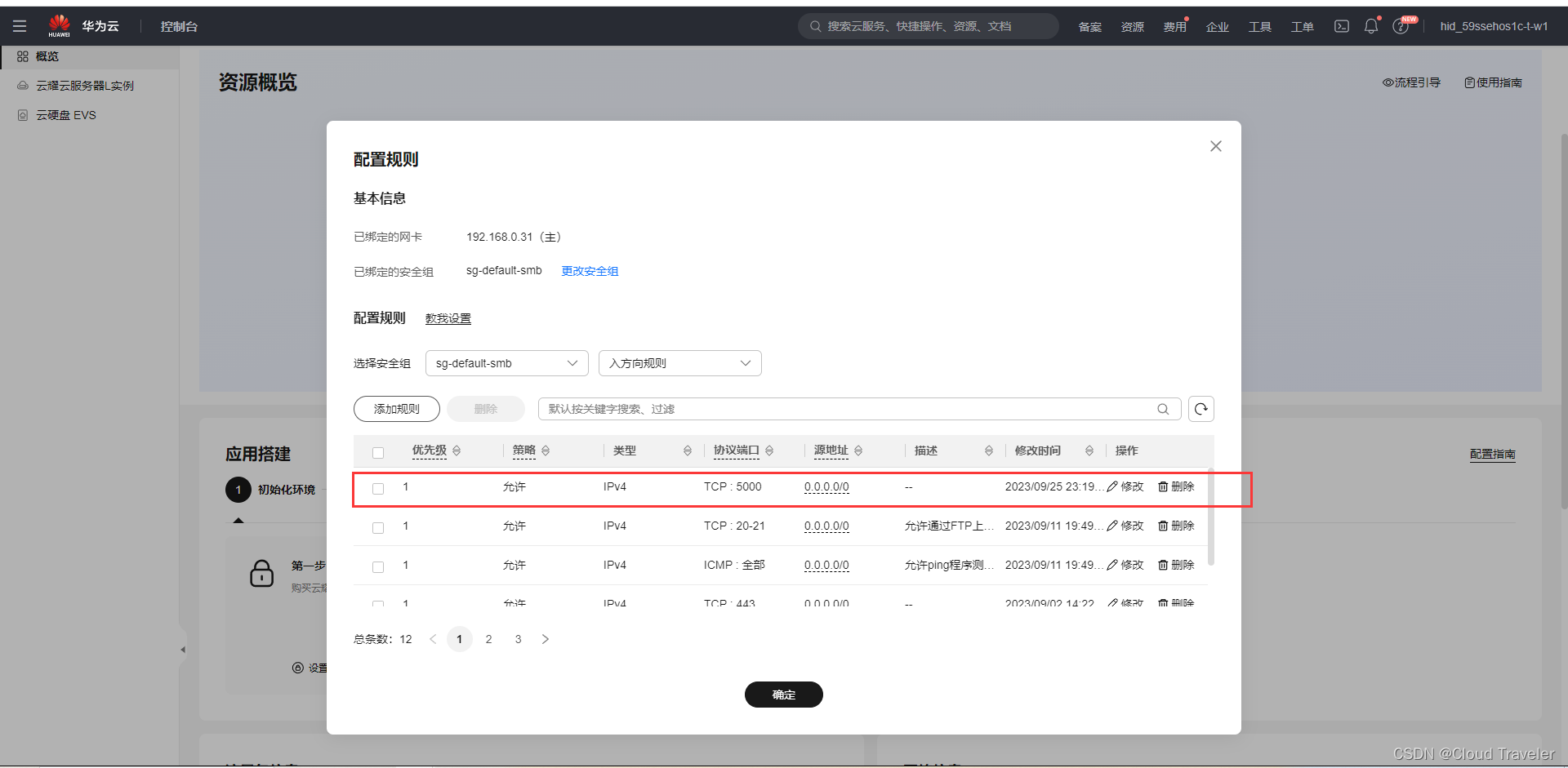
默认管理员账号
admin,密码为harbor.yml文件中的自定义密码登录访问 :
宿主机ip:5000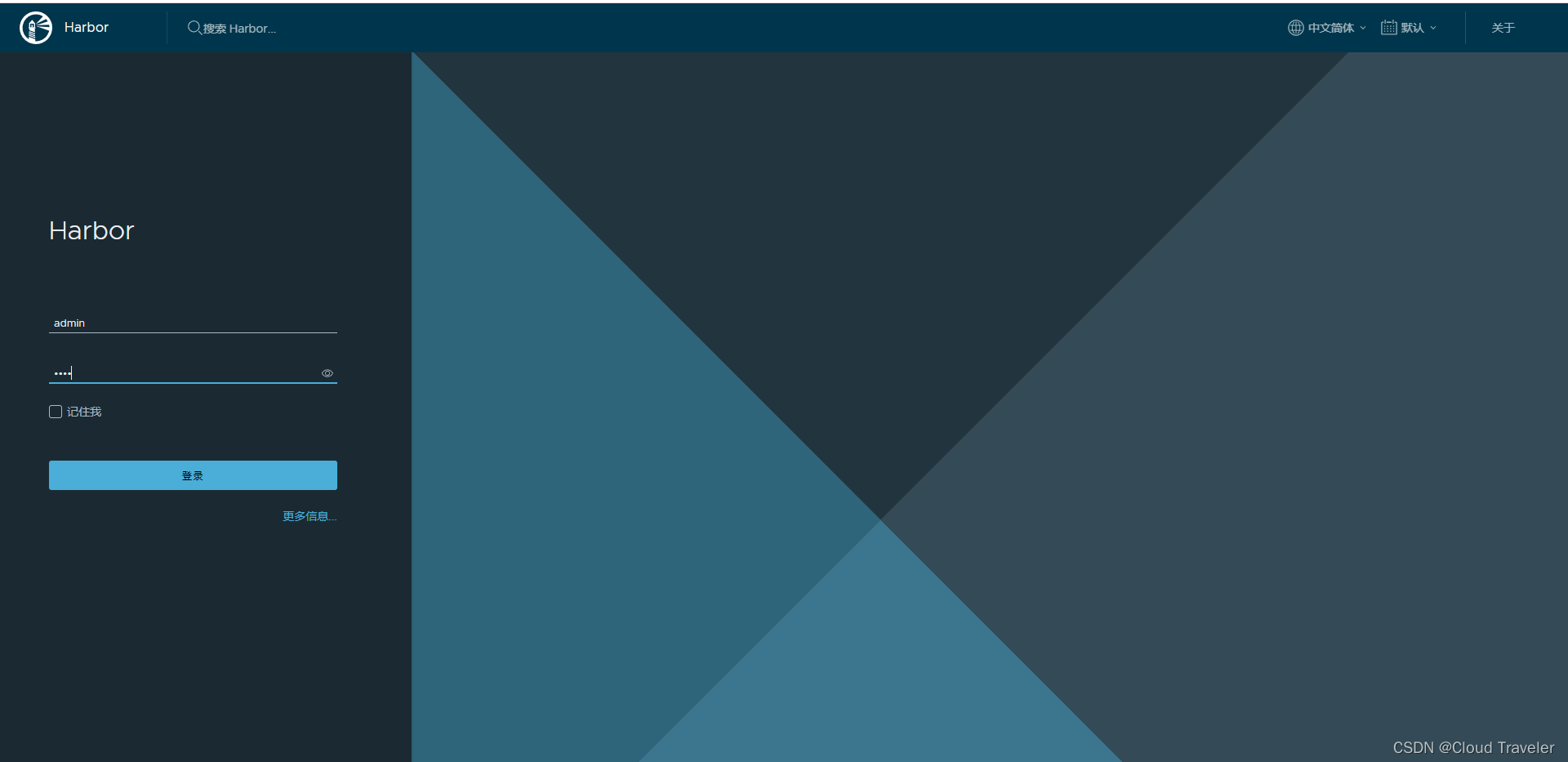
测试
创建项目
访问级别设置为
公开,可以进行匿名拉取,存储容量默认-1表示大小没有限制
推送镜像
进入项目后,在右上角
推送命令中可查看操作语句,注意推送镜像之前需要身份认证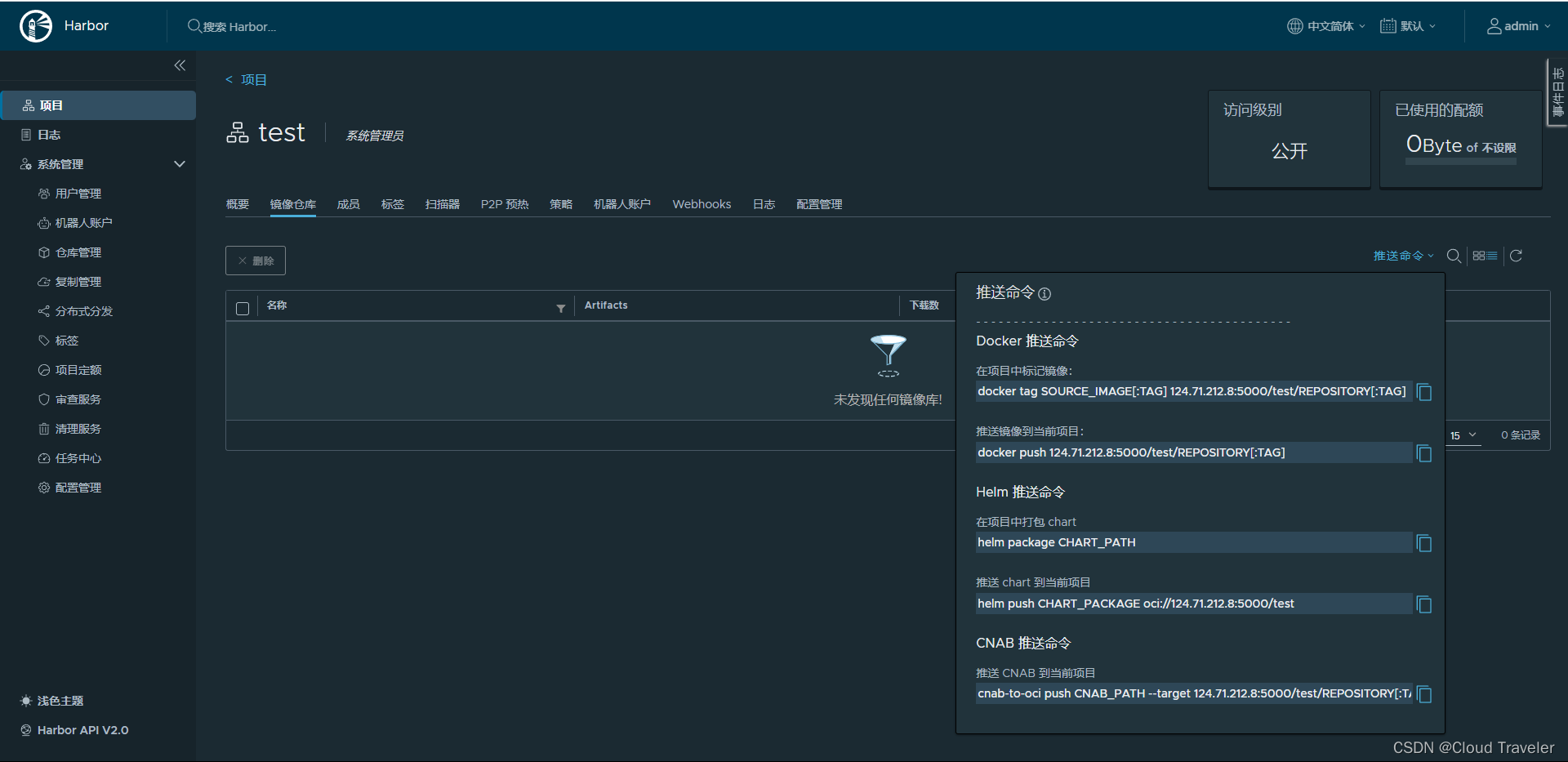
# 标记镜像 root@hcss-ecs-5c9b:~/harbor# docker images | grep mysql mysql latest 8da80fe49fcf 9 days ago 577MB root@hcss-ecs-5c9b:~/harbor# docker tag mysql:latest 124.71.212.8:5000/test/mysql:latest root@hcss-ecs-5c9b:~/harbor# docker images | grep mysql 124.71.212.8:5000/test/mysql latest 8da80fe49fcf 9 days ago 577MB mysql latest 8da80fe49fcf 9 days ago 577MB # 登录镜像仓库(身份认证) root@hcss-ecs-5c9b:~/harbor# docker login 124.71.212.8:5000 Username: admin Password: WARNING! Your password will be stored unencrypted in /root/.docker/config.json. Configure a credential helper to remove this warning. See https://docs.docker.com/engine/reference/commandline/login/#credentials-store Login Succeeded # 推送镜像 root@hcss-ecs-5c9b:~/harbor# docker push 124.71.212.8:5000/test/ mysql:latest The push refers to repository [124.71.212.8:5000/test/mysql] 070004d6f2b9: Pushed 4a8bc1dfb84c: Pushed ea5c2f5028eb: Pushed 8a1ed57d6b0b: Pushed db54cc7f7801: Pushed a5edafed24d3: Pushed 5a3901a789d1: Pushed 288a6a601202: Pushed 39b5c3aa669c: Pushed b69087572af7: Pushed latest: digest: sha256:ecf2a95e14266b1d3fb72968b84ba2f32f1a0e9288d4ed2dc72f2012d3bb8587 size: 2411- 1
- 2
- 3
- 4
- 5
- 6
- 7
- 8
- 9
- 10
- 11
- 12
- 13
- 14
- 15
- 16
- 17
- 18
- 19
- 20
- 21
- 22
- 23
- 24
- 25
- 26
- 27
- 28
- 29
- 30
- 31
- 32
- 33

拉取镜像
# 删除mysql镜像 root@hcss-ecs-5c9b:~/harbor# docker rmi $(docker images |grep mysql |awk '{print $1}') Untagged: mysql:latest Untagged: mysql@sha256:85ab57eb4a48ada2a341dcf7d96733ce2f370fffb8e8e216991b106e50fa6434 Untagged: 124.71.212.8:5000/test/mysql:latest Untagged: 124.71.212.8:5000/test/mysql@sha256:ecf2a95e14266b1d3fb72968b84ba2f32f1a0e9288d4ed2dc72f2012d3bb8587 Deleted: sha256:8da80fe49fcfad1ac311a2e34c42730c943706c2008083f5e4feeb6d77cdbc1f Deleted: sha256:1dee80423727000ed4aab830ff58c69c33f28026588d79be8fcf20476d5b588a Deleted: sha256:89108480e1357e089c858de8226520a603ec3ed9902c0aecbc0b60fd0b120f17 Deleted: sha256:bcbe5b3c714fe855e5c201297aa78834e4e6c90f325dd521544eee88adc07fb6 Deleted: sha256:08c58bd0ff85ec37381585fde80f12e0e53531925ab1f04c8065fcd85e7b83a2 Deleted: sha256:eab11e45b99d4cfc2f4279c9d1d1b5ccd28195f744e281ec8303049fe0e5ee19 Deleted: sha256:90140e11eaa56000514f32841d4b0eb9495e6bdb2e9ddac6060c872da49b7476 Deleted: sha256:2532b8812e20521428449263a74092c4317e4651278ee7b70536a0afe1270fe1 Deleted: sha256:9a1bca0e16e16d75dc59ea61f9b3854621622dc2b8319bbfbe5a8c0b139a8618 Deleted: sha256:6403d78b2f772e1c0205e736bf2cbfbaf7676d0403ec4b3a63de0e88f68b1eaf Deleted: sha256:b69087572af7a6dbd742a1e2807c34237c995257c631aece53a8f9d99e036daa # 拉取mysql镜像 root@hcss-ecs-5c9b:~/harbor# docker pull 124.71.212.8:5000/test/mysql:latest latest: Pulling from test/mysql bc377bce3181: Pull complete 80bab949ab51: Pull complete 73682200afb7: Pull complete d1c32d486523: Pull complete 54341582c90c: Pull complete 7490cd8f4d9b: Pull complete de967683cb3b: Pull complete 39564f901a1e: Pull complete c95e6efa291a: Pull complete 8366d05afd7c: Pull complete Digest: sha256:ecf2a95e14266b1d3fb72968b84ba2f32f1a0e9288d4ed2dc72f2012d3bb8587 Status: Downloaded newer image for 124.71.212.8:5000/test/mysql:latest 124.71.212.8:5000/test/mysql:latest root@hcss-ecs-5c9b:~/harbor# docker images |grep mysql 124.71.212.8:5000/test/mysql latest 8da80fe49fcf 9 days ago 577MB- 1
- 2
- 3
- 4
- 5
- 6
- 7
- 8
- 9
- 10
- 11
- 12
- 13
- 14
- 15
- 16
- 17
- 18
- 19
- 20
- 21
- 22
- 23
- 24
- 25
- 26
- 27
- 28
- 29
- 30
- 31
- 32
- 33
- 34
- 35
- 36
- 37
- 38
·END
-
-
相关阅读:
A component required a bean of type ‘XXX‘ that could not be found 解决办法
mongodb 在windows下 安装及使用
14_星仔带你学Java之Java编码规范、常用类
JAVA泛型
Matplotlib-cpp在linux中C++代码中调用画图
ifconfig和ip命令配置网络
.NET混合开发解决方案7 WinForm程序中通过NuGet管理器引用集成WebView2控件
java计算机毕业设计知道特产网源代码+系统+数据库+lw文档
【SpringMVC】JSON注解&全局异常处理机制
【JUC】AQS源码剖析
- 原文地址:https://blog.csdn.net/weixin_62782025/article/details/133323100
