-
firefox_dev_linux下载安装配置(部分系统自带包请看结尾)
firefox dev linux(kali演示)dev
download
- 从 Firefox 的官方网站下载 Firefox Developer Edition 的 tar 文件
firefox_dev_linux_download
# 终端快速下载 wget https://download.mozilla.org/?product=firefox-devedition-latest-ssl&os=linux64&lang=en-US- 1
- 2
彻底删除自带原版
# apt系 sudo apt --purge remove firefox # 下载- 1
- 2
- 3
配置
- linux /尤其是debain系列 大多软件包和数据在/opt/下,配置信息存放于/usr/
- 2.将 tar 文件解压到你希望安装 Firefox Developer Edition 的目录
sudo tar xjf firefox_dev.tar.bz2 -C /opt/- 1
- 环境变量
- 作用范围:
- .bashrc文件:该文件位于用户的主目录下(例如/home/username/.bashrc),用于配置特定用户的环境变量和别名等。它只对当前用户生效。
- /etc/profile文件:该文件位于系统级别的/etc目录下,用于配置系统范围的全局环境变量和系统级别的别名等。它对所有用户生效。
- 作用范围:
# 切换到家目录/你的主用户 sudo vim .bashrc export PATH=/opt/firefox:$PATH #保存并关闭 .bashrc 文件后,你需要通过以下命令使更改生效: source ~/.bashrc- 1
- 2
- 3
- 4
- 5
- 6
- 二进制文件设置
- Firefox Developer Edition的文件位于Linux PC的/opt目录中。无法启动浏览器应用程序或使用其任何功能,因为二进制文件不在正确的位置。要将二进制文件设置在正确的位置,必须使用ln命令从/opt/firefox/文件夹创建一个符号链接到/usr/local/bin/文件夹。
ln -s /opt/firefox/firefox /usr/local/bin/firefox- 1
- 桌面图标
- 将Firefox二进制文件放入/usr/local/bin后,需要使用touch命令设置一个新的桌面快捷方式。
touch /usr/share/applications/firefox-developer.desktop sudo vim /usr/share/applications/firefox-developer.desktop- 1
- 2
- 3
[Desktop Entry] Name=Firefox Developer GenericName=Firefox Developer Edition Exec=/usr/local/bin/firefox Terminal=false Icon=/opt/firefox/browser/chrome/icons/default/default48.png Type=Application Categories=Application;Network;X-Developer; Comment=Firefox Developer Edition Web Browser- 1
- 2
- 3
- 4
- 5
- 6
- 7
- 8
- 9
- 10
- 11
- 12
- 13
- 14
- 15
- 16
- 17
- 18
- or
[Desktop Entry] Name=Firefox Developer Edition GenericName=Web Browser Exec=/usr/bin/firefox-developer-edition-en-us-kbx %u Icon=firefox-developer-edition Terminal=false Type=Application MimeType=text/html;text/xml;application/xhtml+xml;application/vnd.mozilla.xul+xml;text/mml;x-scheme-handler/http;x-scheme-handler/https; StartupNotify=true Categories=Network;WebBrowser; Keywords=web;browser;internet; Actions=new-window;new-private-window; StartupWMClass=Firefox Developer Edition [Desktop Action new-window] Name=Open a New Window Exec=/usr/bin/firefox-developer-edition-en-us-kbx %u [Desktop Action new-private-window] Name=Open a New Private Window Exec=/usr/bin/firefox-developer-edition-en-us-kbx --private-window %u- 1
- 2
- 3
- 4
- 5
- 6
- 7
- 8
- 9
- 10
- 11
- 12
- 13
- 14
- 15
- 16
- 17
- 18
- 19
可直接替换默认浏览器kali/linux为例
sudo apt update sudo apt install firefox-developer-edition-en-us-kbx- 1
- 2
-
设置Firefox Developer Edition为默认浏览器:
- 菜单栏打开Firefox Developer Edition。
- 在菜单栏中,点击"Firefox"并选择"Preferences"。
- 在"General"面板中,点击"Make Default"按钮。
- 关闭设置页面,所做的更改将自动保存。
-
默认自带包的操作系统可以实现如图所示
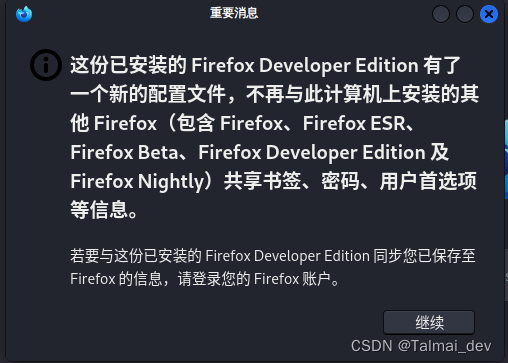
google chrome stable dev
#2.下载安装包 [download](https://www.google.com/intl/en_in/chrome/dev/) #3 新版kali再也不存在以前那些乱七八糟的bug 直接安装就可以了 sudo dpkg -i google-chrome-stable_current_amd64.deb # 注意 apt也可以安装deb包 sudo apt install ./google-chrome-stable_current_amd64.deb #注意按照包的id 选择自己需要的版本- 1
- 2
- 3
- 4
- 5
- 6
卸载google chrome unstable dev
新手学生不要尝试ubtable这类不稳定版本 很多报错非常无解 需要针对这个安装包的配置文件的路经等信息进行修改
#查看已安装的所有 Google Chrome 版本 dpkg --get-selections | grep -i chrome # 普通删除 sudo apt-get remove google-chrome-unstable # 完整删除 sudo apt-get purge google-chrome-unstable- 1
- 2
- 3
- 4
- 5
- 6
google输入法
sudo apt-get update sudo apt install fcitx fcitx-googlepinyin #(新机)出现蓝色背景板提示是否重启进程 选yes reboot #重启后就可切换google拼音输入法 #旧版必然不一样 #在左上角菜单栏输入 fcitx 添加中文- 1
- 2
- 3
- 4
- 5
- 6
- 7
后期如有bug 请评论区留言 我会依次完善教学
bug 1
└─$ sudo apt-get install fcitx-googlepinyin [sudo] password for chen: E: dpkg was interrupted, you must manually run 'sudo dpkg --configure -a' to correct the problem. sudo dpkg --configure -a └─$ sudo apt-get install fcitx-googlepinyin Reading package lists... Done Building dependency tree... Done Reading state information... Done fcitx-googlepinyin is already the newest version (0.1.6-5). You might want to run 'apt --fix-broken install' to correct these. The following packages have unmet dependencies: libapache2-mod-php : Depends: libapache2-mod-php7.4 but it is not installable E: Unmet dependencies. Try 'apt --fix-broken install' with no packages (or specify a solution). apt --fix-broken install- 1
- 2
- 3
- 4
- 5
- 6
- 7
- 8
- 9
- 10
- 11
- 12
- 13
- 14
- 15
- 16
- 17
edge专业版
- ways1
# https://www.microsoft.com/en-us/edge/download/insider?form=MA13FJ- 1
- ways2
#1添加Microsoft产品密钥: 首先,你需要导入Microsoft的GPG公钥。你可以通过以下命令来添加Microsoft产品密钥: curl https://packages.microsoft.com/keys/microsoft.asc | gpg --dearmor > microsoft.gpg sudo mv microsoft.gpg /etc/apt/trusted.gpg.d/microsoft.gpg #添加Microsoft Edge Dev软件源: 然后,你需要在sources.list文件中添加Microsoft Edge Dev的软件源。你可以通过以下命令来添加软件源: echo "deb [arch=amd64] https://packages.microsoft.com/repos/edge stable main" | sudo tee /etc/apt/sources.list.d/microsoft-edge-dev.list sudo apt update sudo apt install microsoft-edge-dev- 1
- 2
- 3
- 4
- 5
- 6
- 7
- 8
- 从 Firefox 的官方网站下载 Firefox Developer Edition 的 tar 文件
-
相关阅读:
【Java分享客栈】我曾经的两个Java老师一个找不到工作了一个被迫转行了
Linux- inode & vnode
【电力系统】含电热联合系统的微电网运行优化附matlab代码和复现论文
LeetCode中等题之逆波兰表达式求值
微服务学习第三十三节
Tomcat 源码分析 (Digester类的使用) (十)
27.集合框架-Map接口及其子类和Collections类(3)[20220728]
mac 桌面不能右键 文件也不见了 但在finder的桌面上有
从零实现Web框架Geo教程-上下文-02
Django中如何实现防御CSRF攻击呢
- 原文地址:https://blog.csdn.net/qq_54549617/article/details/133103542