-
anime 动态线
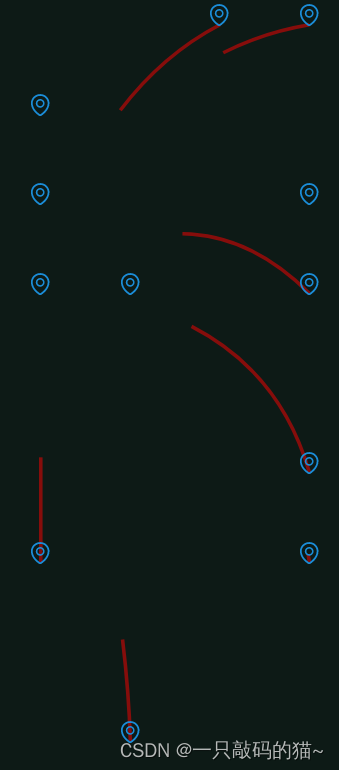
app.vue
<template> <div class="View" ref="View"> <div class="Layout" :style="Layout"> <Block v-for="item in blockData" :data="item" /> div> <svg class="Layout" :style="Layout"> <Line v-for="item in LinkData" :data="item" :count="XCounts" /> svg> div> template> <script setup> import { onMounted, ref } from 'vue'; import Block from './Block.vue'; import Line from './Line.vue' const View = ref(); // 随机函数 const Layout = ref({}); const random = (min, max) => min + Math.floor(Math.random() * (max - min + 1)); const blockData = ref([]); const LinkData = ref([]); const XCounts = ref(0); // 生成测试数据 onMounted(() => { var XLength = parseInt(View.value.clientWidth / 100); var Ylength = parseInt(View.value.clientHeight / 100); // console.log(XLength); XCounts.value = XLength; var AllCounts = XLength * Ylength; Layout.value.width = XLength * 100 + 'px'; Layout.value.height = Ylength * 100 + 'px'; Layout.value.left = (View.value.clientWidth - XLength * 100) / 2 + 'px'; Layout.value.top = (View.value.clientHeight - Ylength * 100) / 2 + 'px'; // 生成测试数据 for (let i = 0; i < AllCounts; i++) { var Data = { isLink: Math.random() < 0.333, i: i, }; blockData.value.push(Data); if (Data.isLink) { LinkData.value.push(Data); } }; var ActiveIndex = random(0, LinkData.value.length - 1) for (let i = 0; i < LinkData.value.length; i++) { const element = LinkData.value[i]; element.linkTo = LinkData.value[ActiveIndex].i; } }) script> <style lang="less" scoped> .View { width: 100%; height: 100%; position: relative; } .Layout { position: absolute; } svg.Layout { pointer-events: none; } style>- 1
- 2
- 3
- 4
- 5
- 6
- 7
- 8
- 9
- 10
- 11
- 12
- 13
- 14
- 15
- 16
- 17
- 18
- 19
- 20
- 21
- 22
- 23
- 24
- 25
- 26
- 27
- 28
- 29
- 30
- 31
- 32
- 33
- 34
- 35
- 36
- 37
- 38
- 39
- 40
- 41
- 42
- 43
- 44
- 45
- 46
- 47
- 48
- 49
- 50
- 51
- 52
- 53
- 54
- 55
- 56
- 57
- 58
- 59
- 60
- 61
- 62
- 63
- 64
- 65
- 66
- 67
- 68
- 69
- 70
- 71
- 72
- 73
- 74
- 75
- 76
Block.vue
<template> <div class="Block" :class="{ 'HasAni': data.isLink }" @mouseenter="Play"> <environment-outlined v-if="data.isLink" class="Icon" ref="icon" /> div> template> <script setup> import { EnvironmentOutlined } from '@ant-design/icons-vue' import anime from 'animejs' import { onMounted, onUnmounted, ref } from 'vue'; const props = defineProps({ data: Object }) const icon = ref(); let AniObj = null; onMounted(() => { // 创建一个动画(其实也可以中关键帧实现,原理是一样的) AniObj = anime({ targets: icon.value, keyframes: [ { rotateY: 0 }, { translateY: -15, rotateY: 180 }, { translateY: 0, rotateY: 360 }, ], easing: 'linear', // 持续时间 duration: 1000, autoplay: false, }) }) // 鼠标进入时,中心播放动画 // 用 CSS 实现时,就是删除动画的 Class,间隔 1毫秒, 再添加这个Class就可以了 const Play = () => { AniObj.restart(); } onUnmounted(() => { // 目前 Anime 没有释放缓存的办法, // 只能停止动画 AniObj.pause(); }) script> <style lang="less" scoped> .Block { width: 100px; height: 100px; float: left; background-color: rgba(127, 255, 212, 0.1); text-align: center; line-height: 85px; position: relative; } .HasAni { transition: box-shadow 0.3s, background-color 0.2s; } .HasAni:hover { box-shadow: inset 0 0 10px rgba(0, 255, 255, 0.3); background-color: rgba(127, 255, 212, 0.2); } .Icon { position: relative; z-index: 2; font-size: 25px; color: rgb(27, 141, 216); transform: translateY(0px) rotateY(0deg); } style>- 1
- 2
- 3
- 4
- 5
- 6
- 7
- 8
- 9
- 10
- 11
- 12
- 13
- 14
- 15
- 16
- 17
- 18
- 19
- 20
- 21
- 22
- 23
- 24
- 25
- 26
- 27
- 28
- 29
- 30
- 31
- 32
- 33
- 34
- 35
- 36
- 37
- 38
- 39
- 40
- 41
- 42
- 43
- 44
- 45
- 46
- 47
- 48
- 49
- 50
- 51
- 52
- 53
- 54
- 55
- 56
- 57
- 58
- 59
- 60
- 61
- 62
- 63
- 64
- 65
- 66
- 67
- 68
- 69
- 70
- 71
Line.vue
<template> <path ref="path" :style="{ 'animation-delay': delayTime + 's' }" :d="`M${Start[0]} ${Start[1]} S${Control[0]} ${Control[1]} ${End[0]} ${End[1]}`" /> template> <script setup> import { ref } from 'vue'; import { computePosition, ControlPointCompute } from './Uint.js' const props = defineProps({ data: Object, count: Number }) var delayTime = Math.random(); var { Form, To } = computePosition(props.data.linkTo, props.data.i, props.count); const Start = ref(Form); const End = ref(To); const Control = ref(ControlPointCompute(Form, To)); script> <style lang="less" scoped> path { stroke: rgba(255, 0, 0, 0.5); stroke-width: 3; fill: none; stroke-width: 4; stroke-dasharray: 500, 500; animation: dash linear infinite 3s; } @keyframes dash { to { stroke-dashoffset: -1000; } } style>- 1
- 2
- 3
- 4
- 5
- 6
- 7
- 8
- 9
- 10
- 11
- 12
- 13
- 14
- 15
- 16
- 17
- 18
- 19
- 20
- 21
- 22
- 23
- 24
- 25
- 26
- 27
- 28
- 29
- 30
- 31
- 32
- 33
- 34
- 35
Uint.js
// 格式化传入点的信息 export var computePosition = (Form, to, count) => { return { Form: [Form % count * 100 + 50, parseInt(Form / count) * 100 + 50], To: [to % count * 100 + 50, parseInt(to / count) * 100 + 50], } } // 弧度值转角度值的常量 const R2A = 180 / Math.PI; // 角度值转弧度值的常量 const A2R = (2 * Math.PI) / 360 const ConstantAngle = 45; export var ControlPointCompute = (X, Y) => { // X轴坐标点差值 const DX = Y[0] - X[0]; // Y轴坐标点差值 const DY = Y[1] - X[1]; // 鼠标位置与原点的弧度值 const radian = Math.atan2(DY, DX); // 鼠标点与坐标点的 余弦 值 const CosRadian = Math.cos(radian); // 计算控制点与原点的距离 const dis = Math.sqrt(Math.pow(Math.abs(DX), 2) + Math.pow(Math.abs(DY), 2)) / (2 - Math.abs(CosRadian) * (1 - 0.414)); // 计算控制点的弧度值 const ControlRadian = A2R * (radian * R2A - (CosRadian * ConstantAngle)); // 计算控制点位置 return [Math.cos(ControlRadian) * dis + X[0], Math.sin(ControlRadian) * dis + X[1]]; }- 1
- 2
- 3
- 4
- 5
- 6
- 7
- 8
- 9
- 10
- 11
- 12
- 13
- 14
- 15
- 16
- 17
- 18
- 19
- 20
- 21
- 22
- 23
- 24
- 25
- 26
- 27
- 28
- 29
- 30
- 31
- 32
- 33
-
相关阅读:
深挖 Python 元组 pt.1
springboot+nodejs+vue+elementui教师下乡支教岗位申请系统java项目源码
MySQL-运算符
macbook桌面文件丢失
windows服务器和linux服务器的ssh免密登录失败的解决方案
元素跟随鼠标移动
Shell脚本文本三剑客之sed编辑器
一文详解Redis键过期策略,最全文档
Redis 常见数据类型(对象类型)和应用案列
Hive Thrift Server
- 原文地址:https://blog.csdn.net/qq_38946996/article/details/127988234