-
qt-C++笔记之两个窗口ui的交互
qt-C++笔记之两个窗口ui的交互
code review!
0.运行

1.文件结构
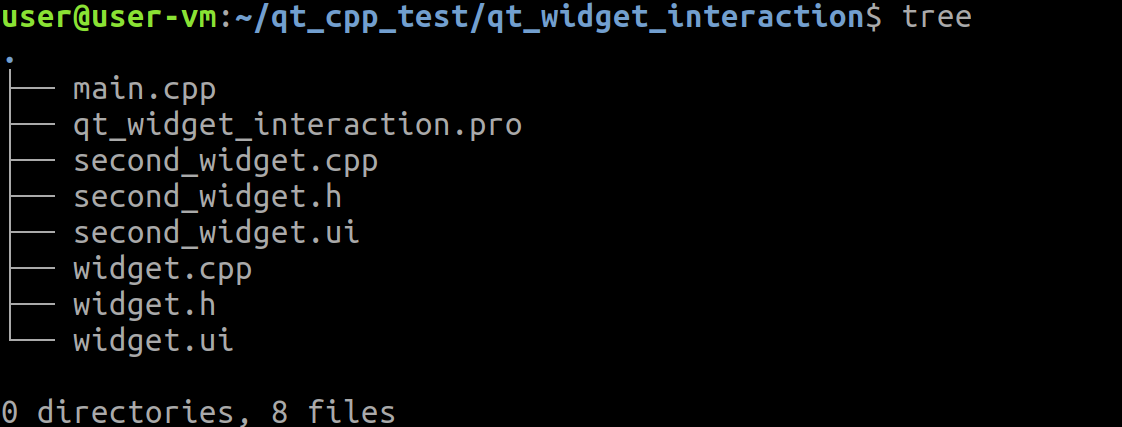
2.先创建widget项目,搞一个窗口ui出来
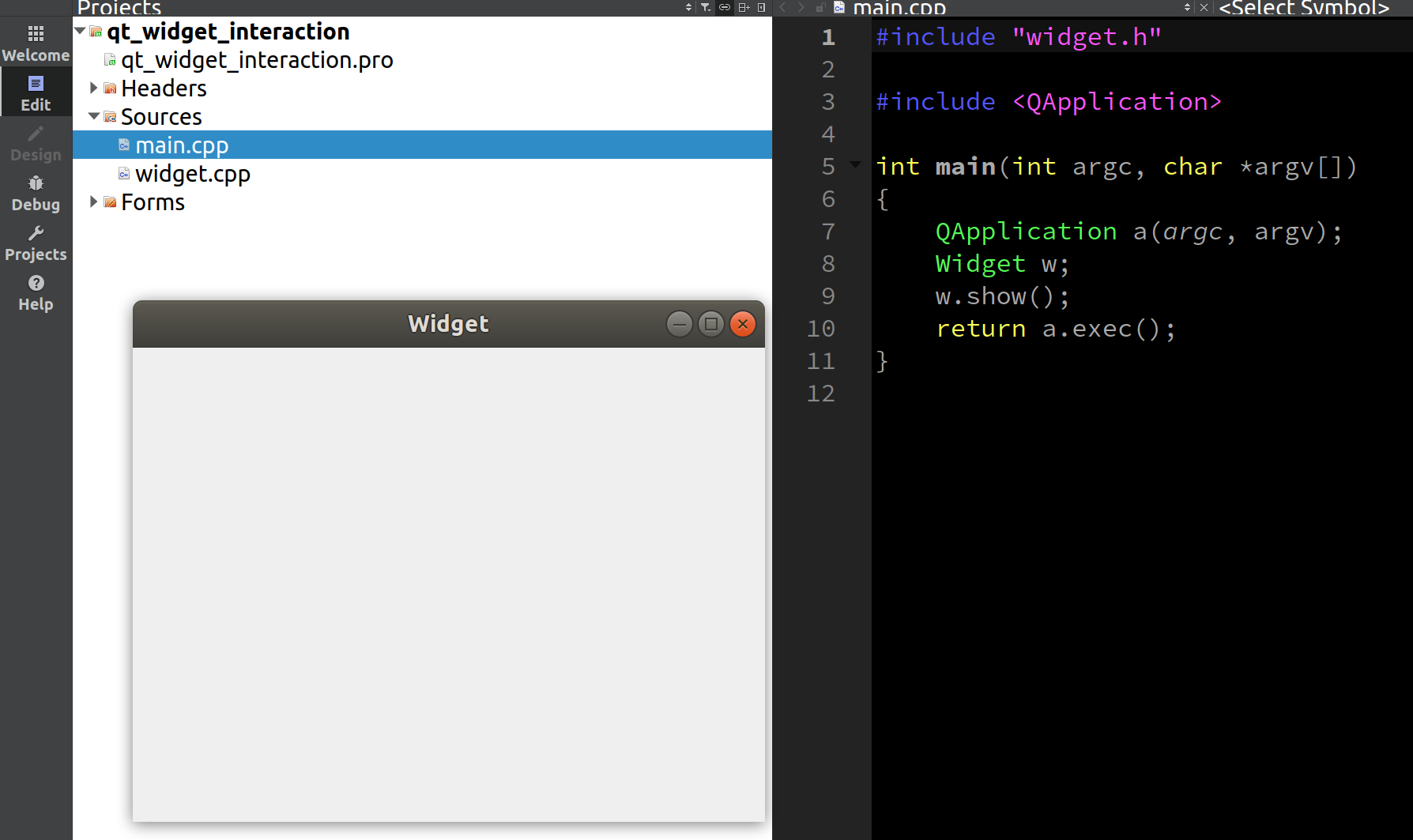
3.项目添加第二个widget窗口出来
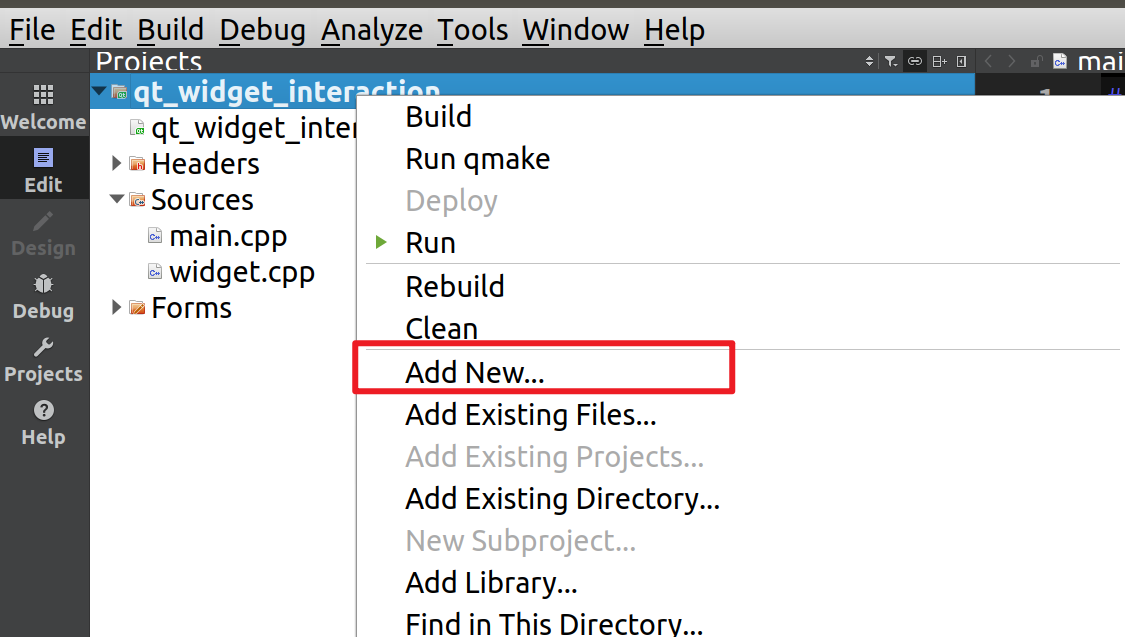
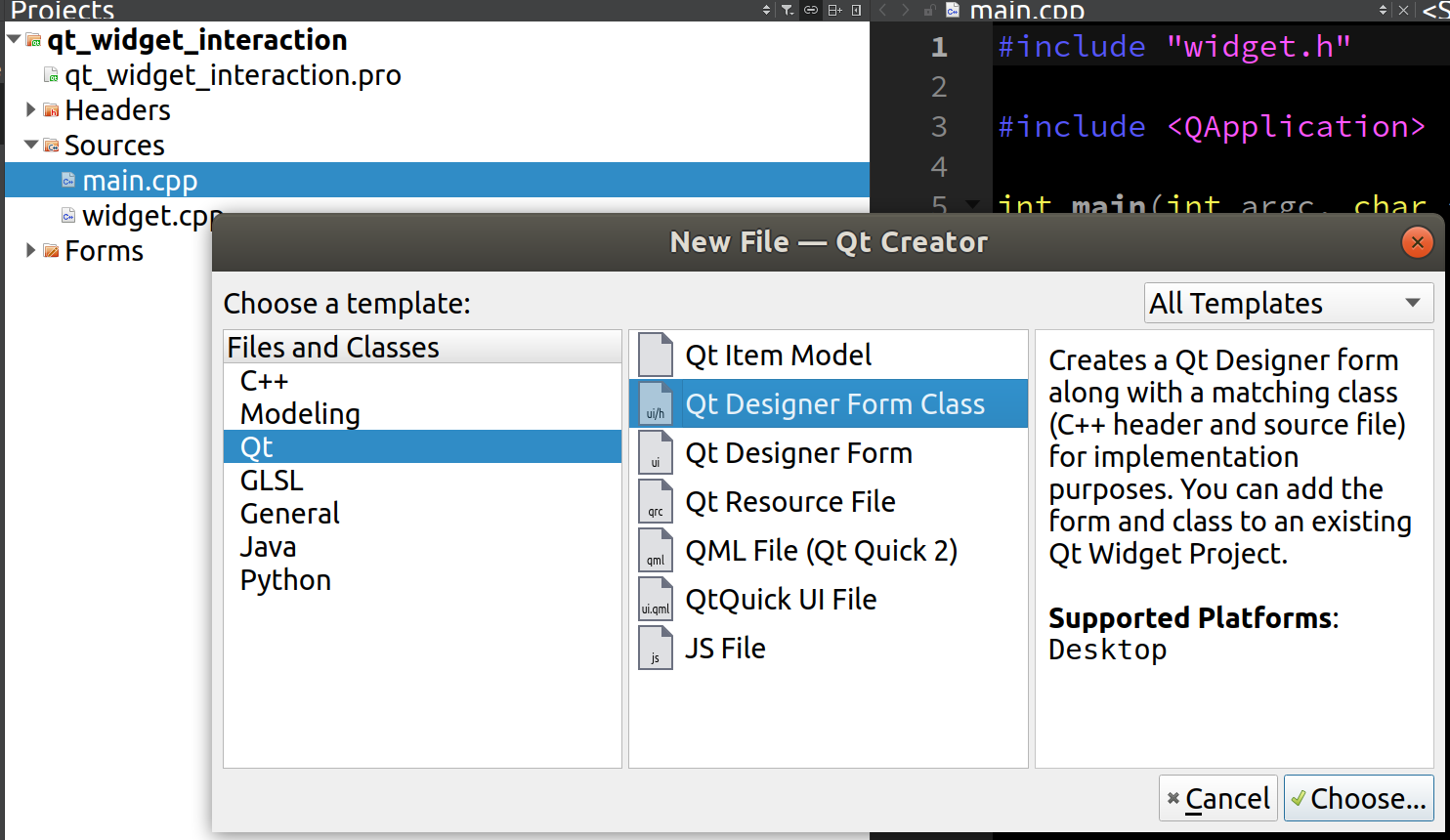
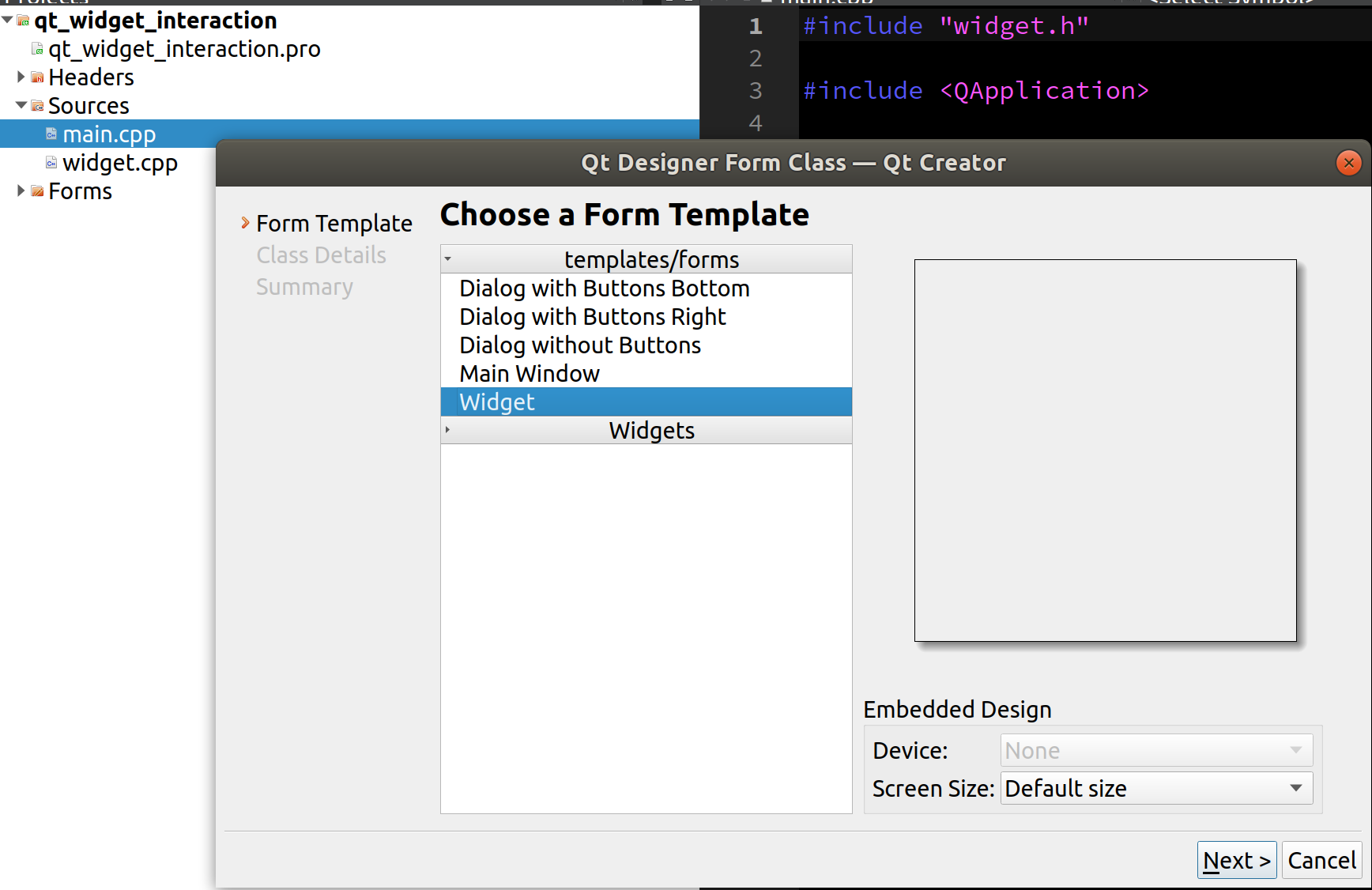
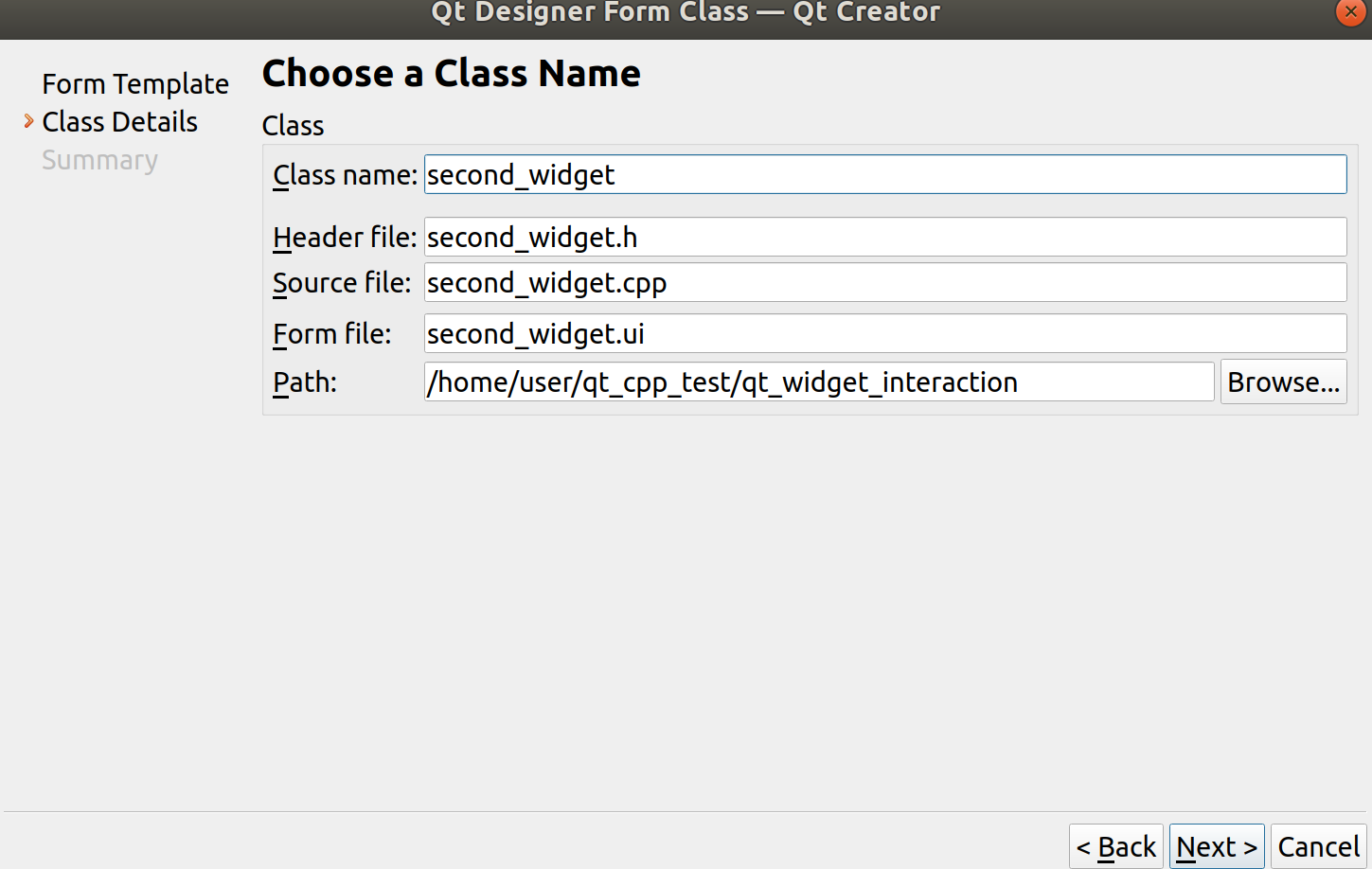
4.补充代码
4.1.qt_widget_interaction.pro
代码
QT += core gui greaterThan(QT_MAJOR_VERSION, 4): QT += widgets CONFIG += c++11 # The following define makes your compiler emit warnings if you use # any Qt feature that has been marked deprecated (the exact warnings # depend on your compiler). Please consult the documentation of the # deprecated API in order to know how to port your code away from it. DEFINES += QT_DEPRECATED_WARNINGS # You can also make your code fail to compile if it uses deprecated APIs. # In order to do so, uncomment the following line. # You can also select to disable deprecated APIs only up to a certain version of Qt. #DEFINES += QT_DISABLE_DEPRECATED_BEFORE=0x060000 # disables all the APIs deprecated before Qt 6.0.0 SOURCES += \ main.cpp \ second_widget.cpp \ widget.cpp HEADERS += \ second_widget.h \ widget.h FORMS += \ second_widget.ui \ widget.ui # Default rules for deployment. qnx: target.path = /tmp/$${TARGET}/bin else: unix:!android: target.path = /opt/$${TARGET}/bin !isEmpty(target.path): INSTALLS += target- 1
- 2
- 3
- 4
- 5
- 6
- 7
- 8
- 9
- 10
- 11
- 12
- 13
- 14
- 15
- 16
- 17
- 18
- 19
- 20
- 21
- 22
- 23
- 24
- 25
- 26
- 27
- 28
- 29
- 30
- 31
- 32
- 33
- 34
4.2.main.cpp
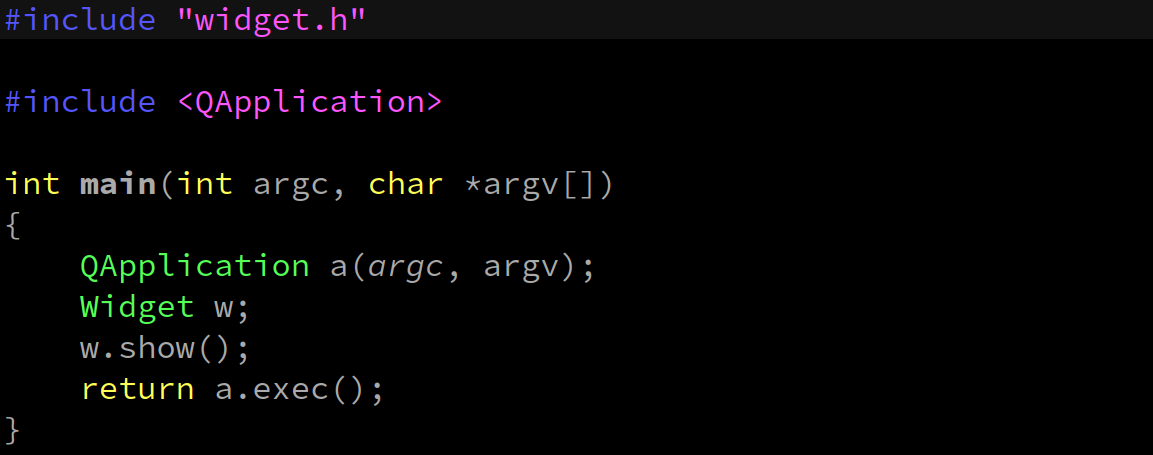
代码
#include "widget.h" #includeint main(int argc, char *argv[]) { QApplication a(argc, argv); Widget w; w.show(); return a.exec(); } - 1
- 2
- 3
- 4
- 5
- 6
- 7
- 8
- 9
- 10
- 11
4.3.widget.h
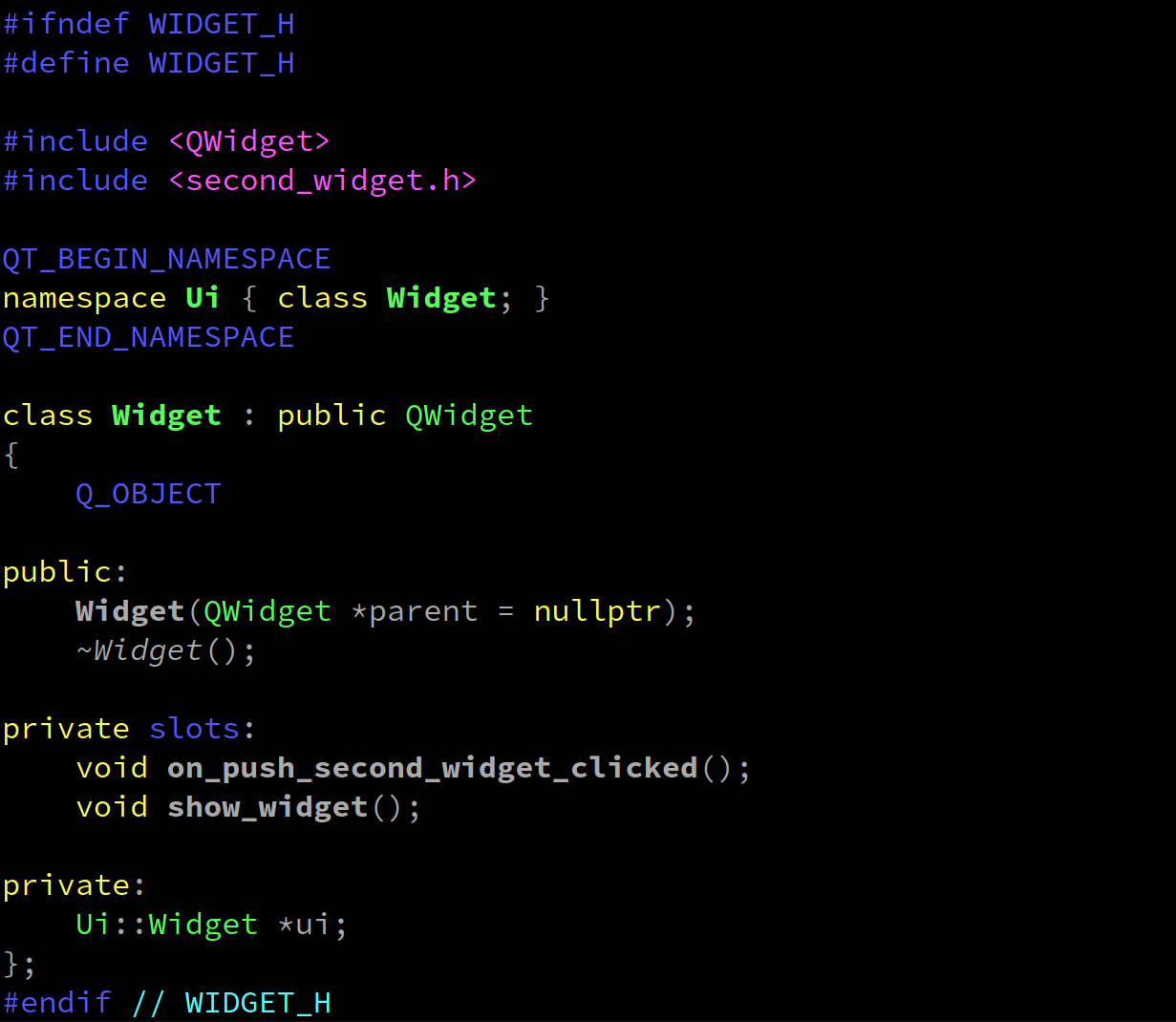
代码
#ifndef WIDGET_H #define WIDGET_H #include#include QT_BEGIN_NAMESPACE namespace Ui { class Widget; } QT_END_NAMESPACE class Widget : public QWidget { Q_OBJECT public: Widget(QWidget *parent = nullptr); ~Widget(); private slots: void on_push_second_widget_clicked(); void show_widget(); private: Ui::Widget *ui; }; #endif // WIDGET_H - 1
- 2
- 3
- 4
- 5
- 6
- 7
- 8
- 9
- 10
- 11
- 12
- 13
- 14
- 15
- 16
- 17
- 18
- 19
- 20
- 21
- 22
- 23
- 24
- 25
- 26
4.4.widget.cpp
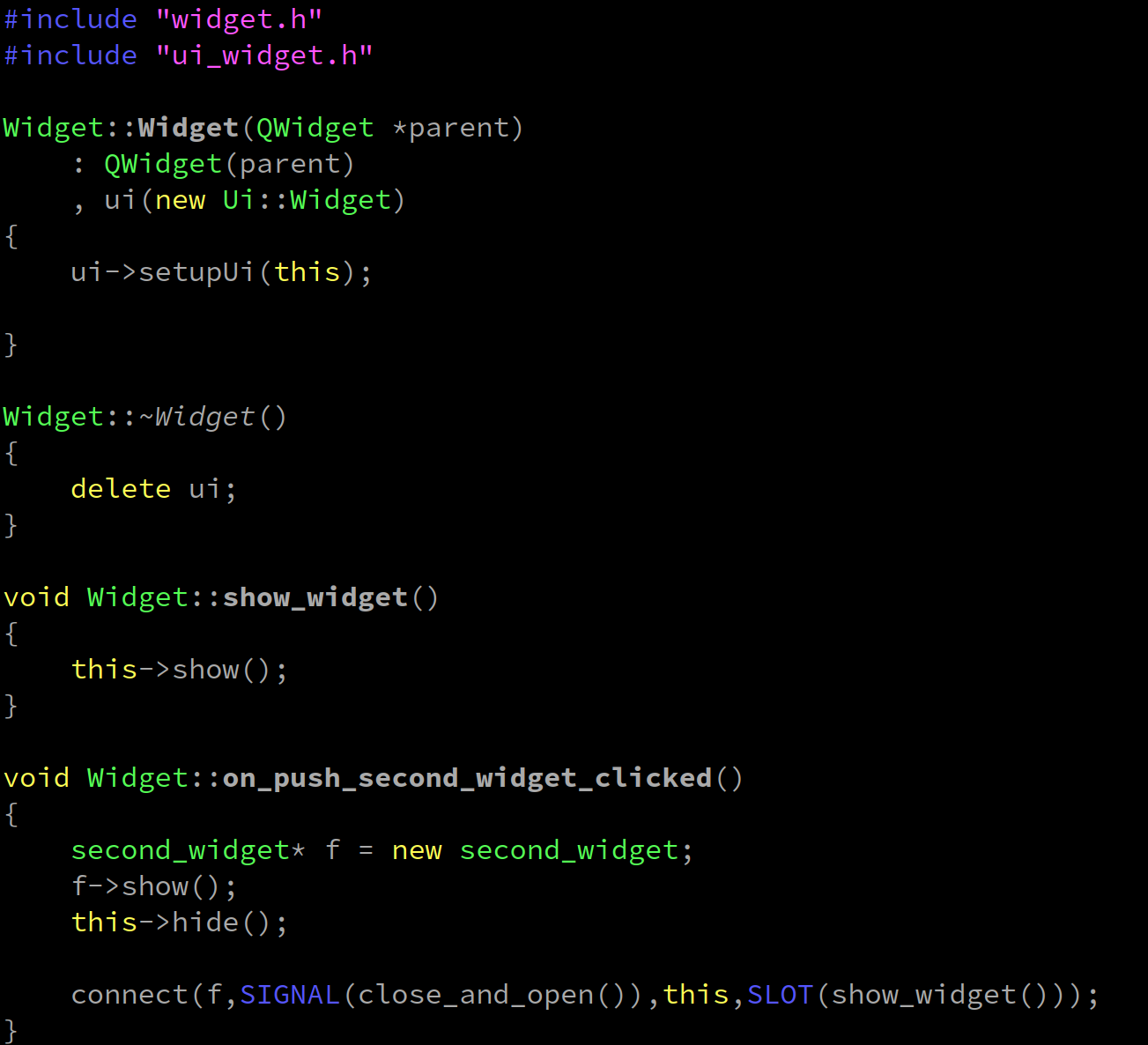
代码
#include "widget.h" #include "ui_widget.h" Widget::Widget(QWidget *parent) : QWidget(parent) , ui(new Ui::Widget) { ui->setupUi(this); } Widget::~Widget() { delete ui; } void Widget::show_widget() { this->show(); } void Widget::on_push_second_widget_clicked() { second_widget* f = new second_widget; f->show(); this->hide(); connect(f,SIGNAL(close_and_open()),this,SLOT(show_widget())); }- 1
- 2
- 3
- 4
- 5
- 6
- 7
- 8
- 9
- 10
- 11
- 12
- 13
- 14
- 15
- 16
- 17
- 18
- 19
- 20
- 21
- 22
- 23
- 24
- 25
- 26
- 27
- 28
- 29
4.5.second_widget.h
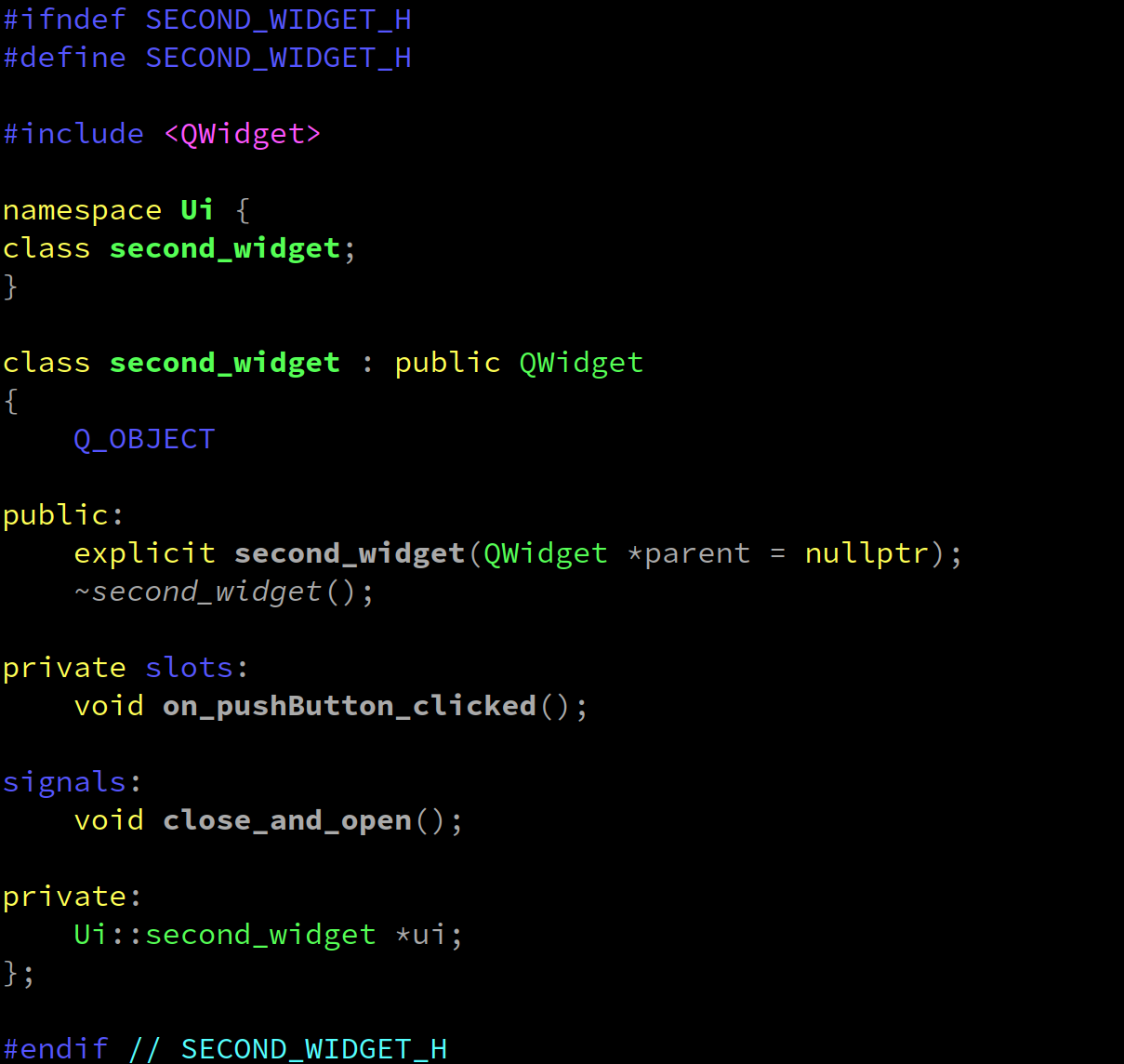
代码
#ifndef SECOND_WIDGET_H #define SECOND_WIDGET_H #includenamespace Ui { class second_widget; } class second_widget : public QWidget { Q_OBJECT public: explicit second_widget(QWidget *parent = nullptr); ~second_widget(); private slots: void on_pushButton_clicked(); signals: void close_and_open(); private: Ui::second_widget *ui; }; #endif // SECOND_WIDGET_H - 1
- 2
- 3
- 4
- 5
- 6
- 7
- 8
- 9
- 10
- 11
- 12
- 13
- 14
- 15
- 16
- 17
- 18
- 19
- 20
- 21
- 22
- 23
- 24
- 25
- 26
- 27
- 28
4.6.second_widget.cpp
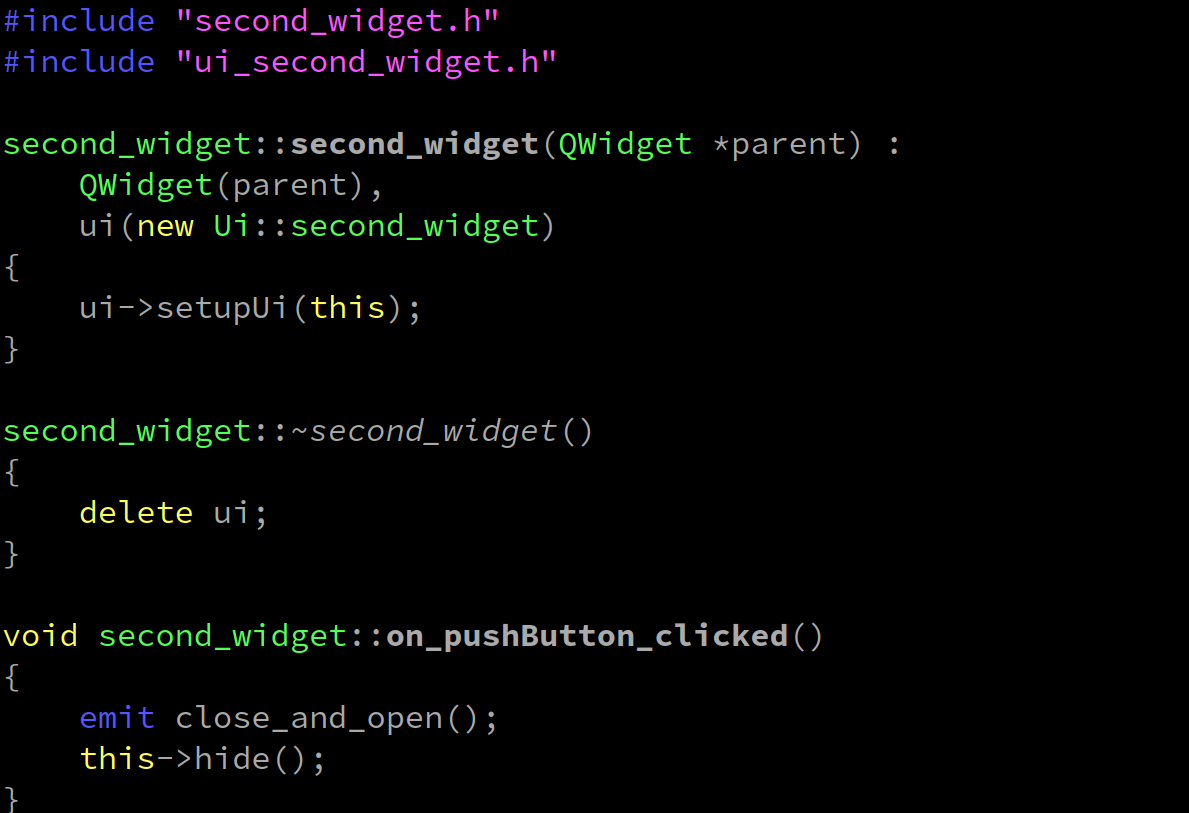
代码
#include "second_widget.h" #include "ui_second_widget.h" second_widget::second_widget(QWidget *parent) : QWidget(parent), ui(new Ui::second_widget) { ui->setupUi(this); } second_widget::~second_widget() { delete ui; } void second_widget::on_pushButton_clicked() { emit close_and_open(); this->hide(); }- 1
- 2
- 3
- 4
- 5
- 6
- 7
- 8
- 9
- 10
- 11
- 12
- 13
- 14
- 15
- 16
- 17
- 18
- 19
- 20
4.7.widget.ui
代码
<?xml version="1.0" encoding="UTF-8"?> <ui version="4.0"> <class>Widget</class> <widget class="QWidget" name="Widget"> <property name="geometry"> <rect> <x>0</x> <y>0</y> <width>800</width> <height>600</height> </rect> </property> <property name="windowTitle"> <string>Widget</string> </property> <widget class="QLabel" name="label"> <property name="geometry"> <rect> <x>350</x> <y>210</y> <width>171</width> <height>41</height> </rect> </property> <property name="text"> <string>first_widget</string> </property> </widget> <widget class="QPushButton" name="push_second_widget"> <property name="geometry"> <rect> <x>70</x> <y>340</y> <width>281</width> <height>51</height> </rect> </property> <property name="text"> <string>open scond_widget</string> </property> </widget> </widget> <resources/> <connections/> </ui>- 1
- 2
- 3
- 4
- 5
- 6
- 7
- 8
- 9
- 10
- 11
- 12
- 13
- 14
- 15
- 16
- 17
- 18
- 19
- 20
- 21
- 22
- 23
- 24
- 25
- 26
- 27
- 28
- 29
- 30
- 31
- 32
- 33
- 34
- 35
- 36
- 37
- 38
- 39
- 40
- 41
- 42
- 43
- 44
- 45
4.8.second_widget.ui
代码
<?xml version="1.0" encoding="UTF-8"?> <ui version="4.0"> <class>second_widget</class> <widget class="QWidget" name="second_widget"> <property name="geometry"> <rect> <x>0</x> <y>0</y> <width>460</width> <height>312</height> </rect> </property> <property name="windowTitle"> <string>Form</string> </property> <widget class="QLabel" name="label"> <property name="geometry"> <rect> <x>100</x> <y>120</y> <width>211</width> <height>41</height> </rect> </property> <property name="text"> <string>second_widget</string> </property> </widget> <widget class="QPushButton" name="pushButton"> <property name="geometry"> <rect> <x>20</x> <y>210</y> <width>411</width> <height>41</height> </rect> </property> <property name="text"> <string>close_second_and_open_first</string> </property> </widget> </widget> <resources/> <connections/> </ui>- 1
- 2
- 3
- 4
- 5
- 6
- 7
- 8
- 9
- 10
- 11
- 12
- 13
- 14
- 15
- 16
- 17
- 18
- 19
- 20
- 21
- 22
- 23
- 24
- 25
- 26
- 27
- 28
- 29
- 30
- 31
- 32
- 33
- 34
- 35
- 36
- 37
- 38
- 39
- 40
- 41
- 42
- 43
- 44
- 45
-
相关阅读:
实用篇-认识微服务
Dubbo 路由及负载均衡性能优化
原子物理 名词索引
谷粒学苑 Vue +NUXT +SpringCloud 部署到服务器
软件测试菜鸟如何做好功能测试?
【AIGC未来的发展方向】面向人工智能的第一步,一文告诉你人工智能是什么以及未来的方向分析
上周热点回顾(9.11-9.17)
笔记·Pandas几类数据读写方法对比
变电站监控视频中异常物检测技术的研究
P2014 [CTSC1997] 选课(树形DP)
- 原文地址:https://blog.csdn.net/weixin_43297891/article/details/134489104
