-
Linux-常用命令(持续更新中)
清空日志
cat /dev/null > 文件路径\\file_name- 1
查看tomcat运行日志
tail -f /路径../tomcat/logs/catalina.out- 1
修改文件或者文件夹的拥有者
chown将指定文件的拥有者改为指定的用户或组
chown -R webuser.webuser /../文件夹或者文件名 chown -R root.root/../文件夹或者文件名- 1
- 2
更改文件9个属性chmod
- linux 文件的基本权限就有9个,分别是owner/group/others 三种身份,各有自己的read/write/execute权限
- 文件权限是三个为一组,例如【-rwxrwxrwx】,我们用数字来代替
r:4 w:2 x:1- 1
每种身份(owner/group/others)各自的三个权限(r/w/x)都需要累加,上述权限即是:
owner = rwx = 4+2+1=7
group = rwx = 4+2+1=7
others = rwx = 4+2+1=7即:
chmod 777 filename- 1
重启tomcat 服务
service tomcat restart- 1
查看tomcat 版本
进入tomcat的bin目录下:使用
./version.shlinux 基本命令失效1(临时有效)
当ls、vim 失效的时候,可以通过:
[root@chenxingen /]# export PATH=/usr/local/sbin:/usr/local/bin:/sbin:/bin:/usr/sbin:/usr/bin:/root/bin [root@chenxingen /]# ls- 1
- 2
linux 基本命令失效1(永久有效)

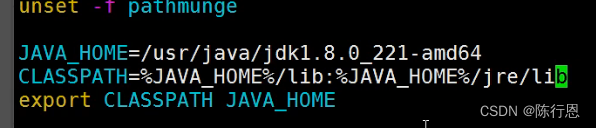

重新执行刚修改的初始化文件,使之立即生效,而不必注销并重新登录
filename必须是可执行的脚本文件
source filename
或者
注意“.”号后面还有一个空格. filenamelinux 进入oracle
[root@...]# su oracle [oracle@...]$ sqlplus /nolog SQL>connect /as sysdba; SQL>connected;- 1
- 2
- 3
- 4
显示connected;表示已经连接成功;需要注意的问题就是

例如我们在输入sql语句的时候,发现我们输入错误了字符,此时我们使用 backspace键想进行删除,就会发生上述问题,我们正确的做法因该是:ctrl按住,再按backspace,就能够进行删除了
修改目录
[root@dbserver248068 /]# cd /usr/local/etc [root@dbserver248068 etc]#- 1
- 2
回退到上一个目录
[root@dbserver248068 ~]# cd .. [root@dbserver248068 /]#- 1
- 2
- 3
直接进入/Root目录
[root@dbserver248068 etc]# cd [root@dbserver248068 ~]#- 1
- 2
- 3
列出当前目录中的所有文件与文件名
[root@dbserver248068 /]# ls bin dev home lib64 media opt root selinux sys u01 var boot etc lib lost+found mnt proc sbin srv tmp usr- 1
- 2
- 3
- 4
重命名目录名或文件名
[root@localhost etc]# ls IMG_20220714_205450.jpg img.jpg img.zip test.txt usr [root@localhost etc]# mv test.txt test2.txt [root@localhost etc]# ls IMG_20220714_205450.jpg img.jpg img.zip test2.txt usr [root@localhost etc]# mv usr usr2 [root@localhost etc]# ls IMG_20220714_205450.jpg img.jpg img.zip test2.txt usr2 [root@localhost etc]#- 1
- 2
- 3
- 4
- 5
- 6
- 7
- 8
- 9
列出当前目录中的所有文件(详细)
[root@dbserver248068 /]# ll total 98 dr-xr-xr-x. 2 root root 4096 Dec 30 2019 bin dr-xr-xr-x. 5 root root 1024 Dec 30 2019 boot drwxr-xr-x 19 root root 3700 Aug 9 13:52 dev drwxr-xr-x. 93 root root 4096 Aug 9 13:52 etc drwxr-xr-x. 7 root root 4096 Jun 20 19:49 home dr-xr-xr-x. 9 root root 4096 Dec 30 2019 lib dr-xr-xr-x. 10 root root 12288 Dec 30 2019 lib64 drwx------. 2 root root 16384 Dec 30 2019 lost+found drwxr-xr-x. 2 root root 4096 Nov 1 2011 media drwxr-xr-x. 2 root root 4096 Nov 1 2011 mnt drwxr-xr-x. 4 root root 4096 Dec 30 2019 opt dr-xr-xr-x 148 root root 0 Aug 9 13:52 proc dr-xr-x---. 21 root root 4096 Jun 20 20:05 root dr-xr-xr-x. 2 root root 12288 Dec 30 2019 sbin drwxr-xr-x. 2 root root 4096 Dec 30 2019 selinux drwxr-xr-x. 2 root root 4096 Nov 1 2011 srv dr-xr-xr-x 13 root root 0 Aug 9 13:52 sys drwxrwxrwt. 19 root root 4096 Aug 22 23:03 tmp drwxrwxr-x 3 oracle oinstall 4096 Dec 30 2019 u01 drwxr-xr-x. 15 root root 4096 Mar 12 2020 usr drwxr-xr-x. 20 root root 4096 Dec 30 2019 var- 1
- 2
- 3
- 4
- 5
- 6
- 7
- 8
- 9
- 10
- 11
- 12
- 13
- 14
- 15
- 16
- 17
- 18
- 19
- 20
- 21
- 22
- 23
- 24
查找文件(某目录下查找)
[root@localhost etc]# tree /usr/etc/ /usr/etc/ ├── IMG_20220714_205450.jpg ├── img.jpg -> /usr/etc/usr/etc/IMG_20220714_205450.jpg ├── img.zip └── usr └── etc └── IMG_20220714_205450.jpg 2 directories, 4 files [root@localhost etc]# find /usr/etc/ -name IMG_20220714_205450.jpg /usr/etc/IMG_20220714_205450.jpg /usr/etc/usr/etc/IMG_20220714_205450.jpg- 1
- 2
- 3
- 4
- 5
- 6
- 7
- 8
- 9
- 10
- 11
- 12
- 13
- 14
查找指定用户新建或上传的文件
[root@localhost nginx]# ll 总用量 4 drwx------. 2 nobody root 6 8月 23 17:20 client_body_temp drwxr-xr-x. 2 root root 4096 8月 23 15:35 conf drwx------. 2 nobody root 6 8月 23 17:20 fastcgi_temp drwxr-xr-x. 2 root root 40 8月 23 15:35 html drwxr-xr-x. 2 root root 41 8月 24 01:56 logs drwx------. 2 nobody root 6 8月 23 17:20 proxy_temp drwxr-xr-x. 2 root root 19 8月 23 15:35 sbin drwx------. 2 nobody root 6 8月 23 17:20 scgi_temp drwx------. 2 nobody root 6 8月 23 17:20 uwsgi_temp [root@localhost nginx]# find /usr/local/nginx/ -user root /usr/local/nginx/ /usr/local/nginx/sbin /usr/local/nginx/sbin/nginx /usr/local/nginx/conf /usr/local/nginx/conf/koi-win /usr/local/nginx/conf/koi-utf /usr/local/nginx/conf/win-utf /usr/local/nginx/conf/mime.types /usr/local/nginx/conf/mime.types.default /usr/local/nginx/conf/fastcgi_params /usr/local/nginx/conf/fastcgi_params.default /usr/local/nginx/conf/fastcgi.conf /usr/local/nginx/conf/fastcgi.conf.default /usr/local/nginx/conf/uwsgi_params /usr/local/nginx/conf/uwsgi_params.default /usr/local/nginx/conf/scgi_params /usr/local/nginx/conf/scgi_params.default /usr/local/nginx/conf/nginx.conf /usr/local/nginx/conf/nginx.conf.default /usr/local/nginx/logs /usr/local/nginx/logs/error.log /usr/local/nginx/logs/access.log /usr/local/nginx/html /usr/local/nginx/html/50x.html /usr/local/nginx/html/index.html- 1
- 2
- 3
- 4
- 5
- 6
- 7
- 8
- 9
- 10
- 11
- 12
- 13
- 14
- 15
- 16
- 17
- 18
- 19
- 20
- 21
- 22
- 23
- 24
- 25
- 26
- 27
- 28
- 29
- 30
- 31
- 32
- 33
- 34
- 35
- 36
- 37
- 38
新建文件
[root@dbserver248068 etc]# ls [root@dbserver248068 etc]# touch test.txt [root@dbserver248068 etc]# ls test.txt [root@dbserver248068 etc]#- 1
- 2
- 3
- 4
- 5
- 6
编辑文件
[root@localhost etc]# ls IMG_20220714_205450.jpg img.jpg img.zip test.txt usr [root@localhost etc]# cat test.txt [root@localhost etc]# vi test.txt [root@localhost etc]# cat test.txt chenxingen hello linux [root@localhost etc]#- 1
- 2
- 3
- 4
- 5
- 6
- 7
- 8
查看文件前几行数据
[root@localhost etc]# cat test.txt chenxingen hello linux [root@localhost etc]# head -n 1 test.txt chenxingen [root@localhost etc]#- 1
- 2
- 3
- 4
- 5
- 6
- 7
查看文件全部内容
[root@localhost etc]# cat test.txt chenxingen hello linux [root@localhost etc]# cat -n test.txt 1 chenxingen 2 hello linux [root@localhost etc]#- 1
- 2
- 3
- 4
- 5
- 6
- 7
- 8
删除文件
[root@dbserver248068 etc]# rm test.txt rm: remove regular empty file `test.txt'? y [root@dbserver248068 etc]# ls [root@dbserver248068 etc]#- 1
- 2
- 3
- 4
- 5
新建一个目录
[root@dbserver248068 etc]# mkdir test [root@dbserver248068 etc]# ls test- 1
- 2
- 3
- 4
删除文件夹
[root@dbserver248068 etc]# ls test [root@dbserver248068 etc]# rm -r test rm: remove directory `test'? y [root@dbserver248068 etc]# ls [root@dbserver248068 etc]#- 1
- 2
- 3
- 4
- 5
- 6
- 7
[root@localhost etc]# rm -r usr3 rm:是否进入目录"usr3"? y rm:是否进入目录"usr3/etc"? y rm:是否删除普通文件 "usr3/etc/IMG_20220714_205450.jpg"?y rm:是否删除目录 "usr3/etc"?y rm:是否删除目录 "usr3"?y [root@localhost etc]# ls IMG_20220714_205450.jpg img.jpg img.zip test2.txt usr2- 1
- 2
- 3
- 4
- 5
- 6
- 7
- 8
- 9
复制目录并重命名
-r表示操作日志,如果是文件则不需要加-r[root@localhost etc]# cp -r usr2 usr3 [root@localhost etc]# ls IMG_20220714_205450.jpg img.jpg img.zip test2.txt usr2 usr3- 1
- 2
- 3
- 4
删除目录
[root@localhost etc]# ls IMG_20220714_205450.jpg img.jpg img.zip test2.txt usr2 usr3 [root@localhost etc]# rmdir usr3 rmdir: 删除 "usr3" 失败: 目录非空- 1
- 2
- 3
- 4
移动文件
[root@dbserver248068 etc]# ls test [root@dbserver248068 etc]# cd test [root@dbserver248068 test]# touch test.txt [root@dbserver248068 test]# ls test.txt [root@dbserver248068 test]# mv /usr/local/etc/test/test.txt /usr/local/etc [root@dbserver248068 test]# ls [root@dbserver248068 test]# cd .. [root@dbserver248068 etc]# ls test test.txt- 1
- 2
- 3
- 4
- 5
- 6
- 7
- 8
- 9
- 10
- 11
- 12
将 /usr/local/etc/test/test.txt 下的文件移动进 /usr/local/etc目录下
清屏
[root@dbserver248068 etc]# clear- 1
- 2
或
[root@dbserver248068 etc]# reset- 1
- 2
查看命令历史
[root@dbserver248068 etc]# history 1 rm -rf /home/oracle/.bash_history 2 rm -rf /root/.bash_history 3 poweroff 4 vi /etc/hosts- 1
- 2
- 3
- 4
- 5
- 6
帮助
[root@dbserver248068 etc]# help- 1
查看某命令的用法
[root@localhost etc]# rm --help 用法:rm [选项]... 文件... Remove (unlink) the FILE(s). -f, --force ignore nonexistent files and arguments, never prompt -i prompt before every removal -I prompt once before removing more than three files, or ......- 1
- 2
- 3
- 4
- 5
- 6
- 7
- 8
退出
[root@dbserver248068 etc]# exit- 1
# 添加注释
检查是否安装了某种套件(工具)
[root@localhost ~]# rpm -qa python python-2.7.5-90.el7.x86_64 [root@localhost ~]# rpm -qa zlib zlib-1.2.7-19.el7_9.x86_64 [root@localhost ~]# rpm -qa gcc gcc-4.8.5-44.el7.x86_64 [root@localhost ~]# rpm -qa pcre pcre-8.32-17.el7.x86_64- 1
- 2
- 3
- 4
- 5
- 6
- 7
- 8
- 9
查看当前路径(绝对路径)
[root@dbserver248068 usr]# pwd /usr- 1
- 2
- 3
以树状查看目录结构
[root@localhost usr]# tree /usr/tomcat/apache-tomcat-8.5.82/webapps/ssm_demo_war/WEB-INF/classes/ /usr/tomcat/apache-tomcat-8.5.82/webapps/ssm_demo_war/WEB-INF/classes/ ├── applicationContext.xml ├── com │ └── chenxingen │ ├── APP.class │ ├── controller │ │ └── BookController.class │ ├── dao │ │ ├── BookMapper.class │ │ └── BookMapper.xml │ ├── pojo │ │ └── Books.class │ └── service │ ├── BookService.class │ └── BookServiceImpl.class ├── database.properties ├── mybatis-config.xml ├── spring-dao.xml ├── spring-mvc.xml └── spring-service.xml- 1
- 2
- 3
- 4
- 5
- 6
- 7
- 8
- 9
- 10
- 11
- 12
- 13
- 14
- 15
- 16
- 17
- 18
- 19
- 20
- 21
- 22
如果tree 是无效命令,请安装
yum install tree
tar 实现解压缩 tar.gz
tar参数有
-z 表示压缩操作类型是 .tar.gz
-c 表示当前行为是打包
-x 表示当前行为是解压文件包
-v 参数要求显示命令执行过程
-f 指定打包后文件名
-C 解压到指定路径常用压缩打包命令:
tar -zcvf tarname.tar.gz dir/file- 1
常用解压命令:
tar -zxvf traname.tar.gz -C 指定解压后文件存放的位置- 1
[root@localhost etc]# ls IMG_20220714_205450.jpg [root@localhost etc]# tar -zcvf img.tar.gz IMG_20220714_205450.jpg IMG_20220714_205450.jpg [root@localhost etc]# ls IMG_20220714_205450.jpg img.tar.gz [root@localhost etc]# tar -zxvf img.tar.gz -C /usr/ IMG_20220714_205450.jpg [root@localhost etc]# ls IMG_20220714_205450.jpg img.tar.gz [root@localhost etc]# cd .. [root@localhost usr]# ll 总用量 588 dr-xr-xr-x. 2 root root 53248 8月 24 14:50 bin drwxr-xr-x. 2 root root 55 8月 24 16:37 etc drwxr-xr-x. 2 root root 6 4月 11 2018 games -rw-r--r--. 1 root root 302459 8月 24 16:03 IMG_20220714_205450.jpg drwxr-xr-x. 60 root root 8192 8月 23 11:02 include dr-xr-xr-x. 44 root root 4096 9月 3 2021 lib dr-xr-xr-x. 148 root root 86016 9月 3 2021 lib64 drwxr-xr-x. 51 root root 12288 9月 3 2021 libexec drwxr-xr-x. 14 root root 159 8月 23 15:35 local dr-xr-xr-x. 2 root root 20480 9月 3 2021 sbin drwxr-xr-x. 246 root root 8192 9月 3 2021 share drwxr-xr-x. 4 root root 34 8月 31 2021 src lrwxrwxrwx. 1 root root 10 8月 31 2021 tmp -> ../var/tmp drwxr-xr-x. 3 root root 69 8月 24 02:06 tomcat [root@localhost usr]#- 1
- 2
- 3
- 4
- 5
- 6
- 7
- 8
- 9
- 10
- 11
- 12
- 13
- 14
- 15
- 16
- 17
- 18
- 19
- 20
- 21
- 22
- 23
- 24
- 25
- 26
- 27
- 28
- 29
gzip 实现解压缩 gz
gzip常用参数:
-d 解压gz压缩包
-c 控制台窗口打印压缩后文件内容,源文件不变,执行后不生成压缩包
-v 显示压缩百分比
-t 测试已压缩文件是否正确,需要文件压缩成压缩文件后执行常用压缩命令:
gzip -c fileName > fileName.gz- 1
常用解压缩命令:
gzip -dc fileName.gz > fileName- 1
[root@localhost etc]# ls IMG_20220714_205450.jpg [root@localhost etc]# gzip -c IMG_20220714_205450.jpg > img.gz [root@localhost etc]# ls IMG_20220714_205450.jpg img.gz [root@localhost usr]# gzip -dc img.gz > /usr/img.jpg [root@localhost usr]# ls bin etc games img.jpg include lib lib64 libexec local sbin share src tmp tomcat- 1
- 2
- 3
- 4
- 5
- 6
- 7
- 8
- 9
zip 实现解压缩 zip
zip常用参数:
-r 压缩文件夹,递归执行,压缩文件夹下所有文件
-q 不显示压缩过程,默认会在控制台打印压缩文件过程
-d 压缩过程中剔除指定文件, -d参数后跟随的文件不打包到压缩包里
-r 参数表示递归打包包含子目录的全部内容,
-o 表示输出文件,需在其后紧跟打包输出文件名或路径名。压缩文件夹且排除指定文件不压缩:
zip -r -o zipname dirpath/ -d a.txt b.text- 1
[root@localhost etc]# ls IMG_20220714_205450.jpg [root@localhost etc]# zip -r -o img.zip /usr/etc/IMG_20220714_205450.jpg adding: usr/etc/IMG_20220714_205450.jpg (deflated 1%) [root@localhost etc]# ls IMG_20220714_205450.jpg img.zip- 1
- 2
- 3
- 4
- 5
- 6
- 7
- 8
unzip常用参数:
-n 解压后不覆盖已存在文件,如果压缩包文件中与解压路径有同名文件,跳过该文件
-v 控制台打印显示压缩包内容,但是不解压,-v参数只进行查看
-d 指定解压后文件存放路径unzip常直接使用,解压到当前路径,覆盖同名文件:
unzip file.zip- 1
解压到指定路径,不覆盖已有同名文件:
unzip -n file.zip -d dirpath/- 1
[root@localhost etc]# unzip -n img.zip Archive: img.zip creating: usr/etc/ inflating: usr/etc/IMG_20220714_205450.jpg [root@localhost etc]# ls IMG_20220714_205450.jpg img.zip usr [root@localhost etc]# cd usr [root@localhost usr]# ls etc [root@localhost usr]# cd etc [root@localhost etc]# ls IMG_20220714_205450.jpg- 1
- 2
- 3
- 4
- 5
- 6
- 7
- 8
- 9
- 10
- 11
- 12
- 13
如果zip命令无效:
yum install zip -y yum install unzip -y- 1
- 2
如果需要加密打包:
[root@localhost etc]# ls IMG_20220714_205450.jpg [root@localhost etc]# zip -r -e -o img.zip /usr/etc/ Enter password: Verify password: adding: usr/etc/ (stored 0%) adding: usr/etc/IMG_20220714_205450.jpg (deflated 1%) [root@localhost etc]# ls IMG_20220714_205450.jpg img.zip [root@localhost etc]# unzip -n img.zip Archive: img.zip creating: usr/etc/ [img.zip] usr/etc/IMG_20220714_205450.jpg password: inflating: usr/etc/IMG_20220714_205450.jpg [root@localhost etc]# ls IMG_20220714_205450.jpg img.zip usr- 1
- 2
- 3
- 4
- 5
- 6
- 7
- 8
- 9
- 10
- 11
- 12
- 13
- 14
- 15
- 16
- 17
创建快捷方式
ln -s 源文件或目录 软链接名- 1
[root@localhost etc]# tree /usr/etc/ /usr/etc/ ├── IMG_20220714_205450.jpg ├── img.zip └── usr └── etc └── IMG_20220714_205450.jpg 2 directories, 3 files [root@localhost etc]# ln -s /usr/etc/usr/etc/IMG_20220714_205450.jpg /usr/etc/img.jpg [root@localhost etc]# ll 总用量 592 -rw-r--r--. 1 root root 302459 8月 24 16:03 IMG_20220714_205450.jpg lrwxrwxrwx. 1 root root 40 8月 24 17:39 img.jpg -> /usr/etc/usr/etc/IMG_20220714_205450.jpg -rw-r--r--. 1 root root 301074 8月 24 16:03 img.zip drwxr-xr-x. 3 root root 17 8月 24 17:23 usr- 1
- 2
- 3
- 4
- 5
- 6
- 7
- 8
- 9
- 10
- 11
- 12
- 13
- 14
- 15
- 16
- 17
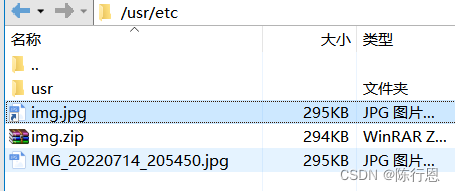
make 自动编译更新程序
例如在下载redis 之后,进入redis 安装目录,需要下载c/c++,环境,之后就需要使用make 进行自动编译更新程序,这个过程需要存在makefile目录

查看开启了那些端口
[root@localhost ~]# netstat -aptn- 1
-
相关阅读:
简单有效的记录日常收支
java-net-php-python-springboot视频分享系统计算机毕业设计程序
卷积神经网络的基本操作,卷积神经网络卷积计算
system verilog rand randc constraint randomize
从零基础到精通Flutter开发:一步步打造跨平台应用
网页转长图插件html2canvas【前端】
CREATE SECURITY LABEL COMPONENT 语句2
eclipse svn插件安装
element ui多选框(Checkbox 多选框、Select多选框)编辑时无法选中的解决办法
架构师教你来学大型网站架构的技术细节:前端架构的工作原理
- 原文地址:https://blog.csdn.net/m0_56981185/article/details/126218857