-
Python tkinter-- 第16章 菜单(Menu)属性
第16章 菜单(Menu)
菜单是GUI界面非常重要的一个组成部分。几乎所有的应用都会用到菜单。tkinter也有菜单控件。菜单控件分为三种:- 顶层菜单(Toplevel)
这种菜单是直接位于标题下面的固定菜单。
2.下拉菜单(pulldown)
当一个菜单有多个功能或者多个选择时,比如我们使用wps 文字处理软件,其中的文件菜单就有很多的功能,“打开文件”,“关闭文件”等等。窗口的大小是有限的,不能把所有的菜单项都做成顶层菜单,这个时候就需要下拉菜单。 - 弹出菜单(popmenu)
弹出的菜单,最常见是使用点击右键,在鼠标位置处弹出一个菜单。
创建菜单的过程如下;
(1)创建顶层菜单
menubar=tk.Menu(root)
(2)创建菜单项
menubar.add_command(label=’Quit’,command=root.destroy)
(3)把创建的菜单与窗口关联
root.config(menubar)
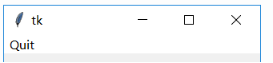
结合其他的必要的代码,我们实现了一个顶层菜单以及一个菜单项。创建下拉菜单的步骤如下:
(1)创建顶层菜单
menubar=tk.Menu(root)
(2)创建子菜单或者下拉菜单
filemenu=tk.Menu(menubar)
(3)子子菜单中添加菜单项
filemenu.add_command(label=’打开文件’,command=open_file)
filemenu.add_command(label=’关闭文件’,command=close_file)
(4)关联级联菜单
menubar.add_cascade(label=‘文件’, menu=filemenu)
(5)关联窗口
root.config(menubar)import tkinter as tk from tkinter import ttk root=tk.Tk() root.geometry('320x240') b1=tk.Label() b1.pack() def open_file(): b1['text']='打开文件' def close_file(): b1['text']='关闭文件' menubar = tk.Menu(root) filemenu=tk.Menu(menubar) filemenu.add_command(label='打开文件',command=open_file) filemenu.add_command(label='关闭文件',command=close_file) menubar.add_cascade(label='文件', menu=filemenu) menubar.add_command(label='退出',command=root.destroy) root.config(menu=menubar) root.mainloop()- 1
- 2
- 3
- 4
- 5
- 6
- 7
- 8
- 9
- 10
- 11
- 12
- 13
- 14
- 15
- 16
- 17
- 18
- 19
- 20
- 21
- 22
结果:
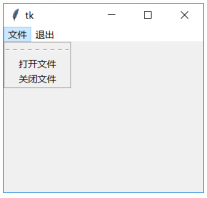
16.1 属性属性 描述 activebackground 鼠标经过时背景颜色。 activeborderwidth 鼠标经过时边框宽度。默认值为0 activeforeground 鼠标经过时文本颜色 background
bg背景颜色。默认是系统指定颜色 borderwidth
bd边框宽度。一般是1~2个像素值。 cursor 当鼠标移动经过菜单的时候,显示的光标样式 disabledforeground 菜单被禁止使用的时候的文本颜色 font 菜单文字的字体。只能选择一种字体显示。 foreground
fg菜单中文字的颜色 postcommand 选择子菜单条的时候的回调函数。(不是子菜单项) relief 边框的美化效果。默认值是FLAT,其他的可选项包括:SUNKEN , RAISED, GROOVE, and RIDGE selectcolor 针对checkbutton和radiobutton的情况,如果选中这两种类型的菜单项,标识的颜色会显示为selectcolor中的颜色。 tearoff 菜单能否独立到为一个窗口。 tearoffcommand tearoff被选中后的回调函数 title tearoff窗口的标题 type 定义菜单项的类型:normal,tearoff,menubar三种。 16.1.1 activebackground 鼠标经过下拉菜单项时的背景颜色。 import tkinter as tk from tkinter import ttk root=tk.Tk() root.geometry('320x240') b1=tk.Label() b1.pack() def open_file(*args): b1['text']='打开文件' print(*args) def close_file(): b1['text']='关闭文件' menubar = tk.Menu(root) filemenu=tk.Menu(menubar,activebackground=’red’) filemenu.add_command(label='打开文件',command=open_file) filemenu.add_command(label='关闭文件',command=close_file) menubar.add_cascade(label='文件', menu=filemenu) menubar.add_command(label='退出',command=root.destroy) root.bind('',open_file) root.config(menu=menubar) root.mainloop() - 1
- 2
- 3
- 4
- 5
- 6
- 7
- 8
- 9
- 10
- 11
- 12
- 13
- 14
- 15
- 16
- 17
- 18
- 19
- 20
- 21
- 22
- 23
- 24
结果:
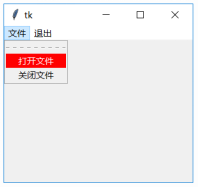
说明:
(1)顶层菜单是无法设置activebackground
(2)只能设置菜单项的activebackground
比如:filemenu=tk.Menu(menubar,activebackground=‘red’)
(3)可以在.add_command中设置(见16.3节)
比如:filemenu.add_command(label=‘打开文件’,command=open_file,activebackground=‘red’)
16.1.2 activeborderwidth
鼠标经过下拉菜单项时的边框宽度。import tkinter as tk from tkinter import ttk root=tk.Tk() root.geometry('320x240') b1=tk.Label() b1.pack() def open_file(): b1['text']='打开文件' def close_file(): b1['text']='关闭文件' menubar = tk.Menu(root) filemenu=tk.Menu(menubar,activeborderwidth=20) filemenu.add_command(label='打开文件',command=open_file) filemenu.add_command(label='关闭文件',command=close_file) menubar.add_cascade(label='文件', menu=filemenu) menubar.add_command(label='退出',command=root.destroy) root.config(menu=menubar) root.mainloop()- 1
- 2
- 3
- 4
- 5
- 6
- 7
- 8
- 9
- 10
- 11
- 12
- 13
- 14
- 15
- 16
- 17
- 18
- 19
- 20
- 21
结果:
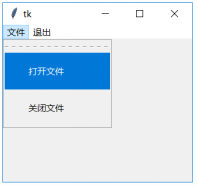
16.1.3 activeforeground
鼠标经过菜单项时的文本颜色。import tkinter as tk from tkinter import ttk root=tk.Tk() root.geometry('320x240') b1=tk.Label() b1.pack() def open_file(): b1['text']='打开文件' def close_file(): b1['text']='关闭文件' menubar = tk.Menu(root) filemenu=tk.Menu(menubar,activeforeground='red') filemenu.add_command(label='打开文件',command=open_file) filemenu.add_command(label='关闭文件',command=close_file) menubar.add_cascade(label='文件', menu=filemenu) menubar.add_command(label='退出',command=root.destroy) root.config(menu=menubar) root.mainloop()- 1
- 2
- 3
- 4
- 5
- 6
- 7
- 8
- 9
- 10
- 11
- 12
- 13
- 14
- 15
- 16
- 17
- 18
- 19
- 20
- 21
- 22
结果:
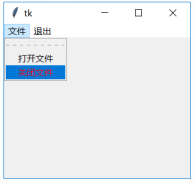
16.1.4 background(bg)
菜单的背景色。import tkinter as tk from tkinter import ttk root=tk.Tk() root.geometry('320x240') b1=tk.Label() b1.pack() def open_file(): b1['text']='打开文件' def close_file(): b1['text']='关闭文件' menubar = tk.Menu(root) filemenu=tk.Menu(menubar,bg='yellow') filemenu.add_command(label='打开文件',command=open_file) filemenu.add_command(label='关闭文件',command=close_file) menubar.add_cascade(label='文件', menu=filemenu) menubar.add_command(label='退出',command=root.destroy) root.config(menu=menubar) root.mainloop()- 1
- 2
- 3
- 4
- 5
- 6
- 7
- 8
- 9
- 10
- 11
- 12
- 13
- 14
- 15
- 16
- 17
- 18
- 19
- 20
- 21
- 22
结果:
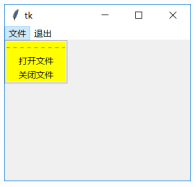
16.1.5 borderwidth(bd)
边框的宽度。只有菜单tearoff=True的时候才有效。见15.1.11节。
16.1.6 cursor
鼠标经过菜单项时的光标形状。但是在菜单tearoff状态下,才有效。import tkinter as tk from tkinter import ttk root=tk.Tk() root.geometry('320x240') b1=tk.Label() b1.pack() def open_file(): b1['text']='打开文件' def close_file(): b1['text']='关闭文件' menubar = tk.Menu(root) filemenu=tk.Menu(menubar,cursor='spider',tearoff=True) filemenu.add_command(label='打开文件', command=open_file) filemenu.add_command(label='关闭文件', command=close_file) menubar.add_cascade(label='文件', menu=filemenu) menubar.add_command(label='退出',command=root.destroy) root.config(menu=menubar) root.mainloop()- 1
- 2
- 3
- 4
- 5
- 6
- 7
- 8
- 9
- 10
- 11
- 12
- 13
- 14
- 15
- 16
- 17
- 18
- 19
- 20
- 21
- 22
- 23
- 24
结果:
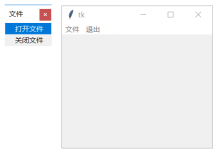
16.1.7 disabledforeground
设置菜单项为DISABLED状态下的颜色。设置需要两步,第一步是在创建tk.Menu控件的时候,设置disabledforeground。第二步是设置菜单项为DISABLED。import tkinter as tk from tkinter import ttk root=tk.Tk() root.geometry('320x240') b1=tk.Label() b1.pack() def open_file(): b1['text']='打开文件' def close_file(): b1['text']='关闭文件' menubar = tk.Menu(root) filemenu=tk.Menu(menubar,disabledforeground='red') filemenu.add_command(label='打开文件', command=open_file,state=tk.DISABLED) filemenu.add_command(label='关闭文件',command=close_file) menubar.add_cascade(label='文件', menu=filemenu) menubar.add_command(label='退出',command=root.destroy) root.config(menu=menubar) root.mainloop()- 1
- 2
- 3
- 4
- 5
- 6
- 7
- 8
- 9
- 10
- 11
- 12
- 13
- 14
- 15
- 16
- 17
- 18
- 19
- 20
- 21
- 22
- 23
结果:
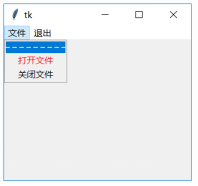
16.1.8 font
设置菜单中文本的字体。
(1)顶层菜单的字体不能更改,只能使用系统设定的
(2)子菜单,可以统一设置一种字体。每个子菜单可以设置不同的字体
filemenu=tk.Menu(menubar,font=(‘宋体’,20,‘bold’))
(3)子菜单中的菜单项可以设置不同的字体
filemenu.add_command(label=‘打开文件’,command=open_file,font=(‘宋体’,20,‘bold’))
具体使用要看程序的需要。不过一般一个子菜单中,使用的字体应该相同。import tkinter as tk from tkinter import ttk root=tk.Tk() root.geometry('320x240') b1=tk.Label() b1.pack() def open_file(): b1['text']='打开文件' def close_file(): b1['text']='关闭文件' menubar = tk.Menu(root) filemenu=tk.Menu(menubar) filemenu.add_command(label='打开文件', command=open_file, font=('宋体',20,'bold')) filemenu.add_command(label='关闭文件',command=close_file) menubar.add_cascade(label='文件', menu=filemenu) menubar.add_command(label='退出',command=root.destroy) root.config(menu=menubar) root.mainloop()- 1
- 2
- 3
- 4
- 5
- 6
- 7
- 8
- 9
- 10
- 11
- 12
- 13
- 14
- 15
- 16
- 17
- 18
- 19
- 20
结果:
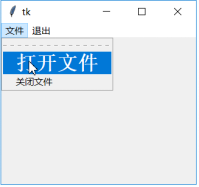
16.1.9 foreground(fg)
与background类似,不过foreground是设置菜单项的文本颜色。import tkinter as tk from tkinter import ttk root=tk.Tk() root.geometry('320x240') b1=tk.Label() b1.pack() def open_file(): b1['text']='打开文件' def close_file(): b1['text']='关闭文件' menubar = tk.Menu(root) filemenu=tk.Menu(menubar,fg='red') filemenu.add_command(label='打开文件',command=open_file) filemenu.add_command(label='关闭文件',command=close_file) menubar.add_cascade(label='文件', menu=filemenu) menubar.add_command(label='退出',command=root.destroy) root.config(menu=menubar) root.mainloop()- 1
- 2
- 3
- 4
- 5
- 6
- 7
- 8
- 9
- 10
- 11
- 12
- 13
- 14
- 15
- 16
- 17
- 18
- 19
- 20
- 21
结果:
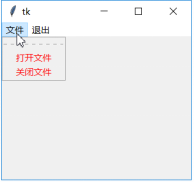
16.1.10 postcommand
当菜单被点击时的回调函数。一般用于子菜单,可以实现动态调整菜单项。比如某些菜单项要禁止使用,或者增加/删除某些菜单项等等。import tkinter as tk from tkinter import ttk root=tk.Tk() root.geometry('320x240') b1=tk.Label() b1.pack() def open_file(): b1['text']='打开文件' def close_file(): b1['text']='关闭文件' def pt(): b1['text']='文件' menubar = tk.Menu(root) filemenu=tk.Menu(menubar,postcommand=pt) filemenu.add_command(label='打开文件',command=open_file) filemenu.add_command(label='关闭文件',command=close_file) menubar.add_cascade(label='文件', menu=filemenu) menubar.add_command(label='退出',command=root.destroy) root.config(menu=menubar) root.mainloop()- 1
- 2
- 3
- 4
- 5
- 6
- 7
- 8
- 9
- 10
- 11
- 12
- 13
- 14
- 15
- 16
- 17
- 18
- 19
- 20
- 21
- 22
- 23
- 24
16.1.11 relief
设置菜单项的3D效果。不过只有在菜单tearoff=True的时候才有效。
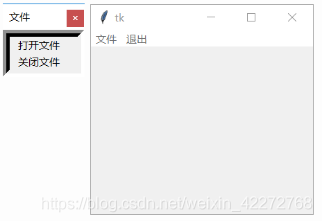
16.1.12 selectcolor
针对checkbutton或者radiobutton的情况。选中时候的标志颜色。import tkinter as tk from tkinter import ttk root=tk.Tk() root.geometry('320x240') b1=tk.Label() b1.pack() def open_file(): b1['text']='打开文件' def close_file(): b1['text']='关闭文件' def copy(): b1['text']='复制' def paste(): b1['text']='粘贴' openVar = tk.IntVar() closeVar = tk.IntVar() editVar = tk.IntVar() menubar = tk.Menu(root) filemenu = tk.Menu(menubar,selectcolor='red') filemenu.add_checkbutton(label='打开文件', command=open_file, variable=openVar) filemenu.add_checkbutton(label='关闭文件', command=close_file, variable=closeVar) menubar.add_cascade(label='文件', menu=filemenu) editmenu = tk.Menu(menubar) editmenu.add_radiobutton(label='复制', command=copy, variable=editVar, value=1) editmenu.add_radiobutton(label='粘贴', command=paste, variable=editVar, value=2) menubar.add_cascade(label='编辑', menu=editmenu) menubar.add_command(label='退出',command=root.destroy) root.config(menu=menubar) root.mainloop()- 1
- 2
- 3
- 4
- 5
- 6
- 7
- 8
- 9
- 10
- 11
- 12
- 13
- 14
- 15
- 16
- 17
- 18
- 19
- 20
- 21
- 22
- 23
- 24
- 25
- 26
- 27
- 28
- 29
- 30
- 31
- 32
- 33
- 34
- 35
- 36
- 37
- 38
- 39
结果:
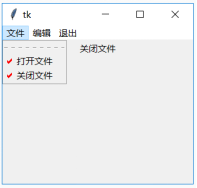
16.1.13 tearoff
tearoff就是菜单能否独立为一个窗口。在每一个下拉菜单中,如果tearoff=True,则第一个菜单如下:
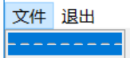
如果选择这个菜单项,会在应用程序的窗口之外,弹出一个独立的菜单界面。如果tearoff=False,则没有这个菜单项。
16.1.14 tearoffcommand
tearoffcommand 是tearoff菜单项被触发时的回调函数。该回调函数会有两个参数被传入:主窗口ID和新建的tearoff窗口ID。import tkinter as tk from tkinter import ttk root=tk.Tk() root.geometry('320x240') b1=tk.Label() b1.pack() def open_file(): b1['text']='打开文件' def close_file(): b1['text']='关闭文件' def pt(*args): print(args) b1['text']='Tear Off:'+str(args) menubar = tk.Menu(root) filemenu=tk.Menu(menubar,tearoffcommand=pt) filemenu.add_command(label='打开文件',command=open_file) filemenu.add_command(label='关闭文件',command=close_file) menubar.add_cascade(label='文件', menu=filemenu) menubar.add_command(label='退出',command=root.destroy) root.config(menu=menubar) root.mainloop()- 1
- 2
- 3
- 4
- 5
- 6
- 7
- 8
- 9
- 10
- 11
- 12
- 13
- 14
- 15
- 16
- 17
- 18
- 19
- 20
- 21
- 22
- 23
- 24
- 25
16.1.15 title
这个title是tearoff窗口的标题。一般情况下,tearoff 窗口的标题就是子菜单的名称。比如15.1.14中,tearoff窗口的标题就是‘文件’。但是可以通过设置title属性,给tearoff窗口设置一个专有的标题。import tkinter as tk from tkinter import ttk root=tk.Tk() root.geometry('320x240') b1=tk.Label() b1.pack() def open_file(): b1['text']='打开文件' def close_file(): b1['text']='关闭文件' menubar = tk.Menu(root) filemenu=tk.Menu(menubar,title='文件菜单窗口') filemenu.add_command(label='打开文件',command=open_file) filemenu.add_command(label='关闭文件',command=close_file) menubar.add_cascade(label='文件', menu=filemenu) menubar.add_command(label='退出',command=root.destroy) root.config(menu=menubar) root.mainloop()- 1
- 2
- 3
- 4
- 5
- 6
- 7
- 8
- 9
- 10
- 11
- 12
- 13
- 14
- 15
- 16
- 17
- 18
- 19
- 20
- 21
- 22
结果:
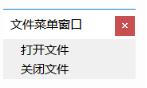
16.1.16 type
定义菜单控件的类型,有三种:
(1)normal
(2)tearoff
(3)menubar - 顶层菜单(Toplevel)
-
相关阅读:
同时安装py2和py3-安装多版本python
Linux 常用命令,记录一下
双非鼠鼠保研寄
基于Yolov8的工业小目标缺陷检测(9):Gold-YOLO,遥遥领先,超越所有YOLO | 华为诺亚NeurIPS23
KMP算法(C++)
JavaScript【Element获取元素位置一、Element获取元素位置二、Element对象_方法、Attribute属性的操作 、dataset 属性】(十一)
消息中间件概述
22岁天才少女加入华为,曾获“编程界的奥林匹克”世界冠军
在C# WinForms应用程序中安装,配置和使用MetroFramework
Flutter 中的 ListWheelViewport 小部件:全面指南
- 原文地址:https://blog.csdn.net/weixin_42272768/article/details/100808828
