-
element 表格气泡是如何实现的
前言
很多情况,我们会使用
el-input设置为disabled后来展示数据,比如:
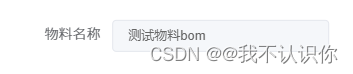
但是有个情况,当内容过多时,是无法完全显示内容的,虽然我们可以使用el-tooltip来添加一个气泡,通过气泡显示。
气泡的话其实也有一个问题,添加气泡后,无论内容是否超出,只要鼠标移入时都会显示出气泡。最好的效果其实就是像el-table那样,当文字溢出时显示省略号,鼠标移入时会显示气泡。下面我们参考
elemnt的源码来简单封装一个文本组件(本来是打算考虑多行的情况的,但是css多行省略失效了,没找到原因,只能暂时放弃)。原理
在
table-body.js中可以找到这一部分的逻辑

从源码中可以看到使用了createRange来获取宽度,这东西还真没听说过,百度查了一下,基本用法如下:Document.createRange()
会返回一个范围对象,该对象里有两个函数
Range.setStart()
设置范围对象的开始位置,如果起始节点类型是 Text、Comment 或 CDATASection之一,那么 startOffset 指的是从起始节点算起字符的偏移量。 对于其他 Node 类型节点,startOffset 是指从起始结点开始算起子节点的偏移量。
该方法有两个参数:startNode,用于设定范围对象的起始位置;startOffset,必须为不小于0的整数,表示从startNode的开始位置算起的偏移量Range.setEnd()
用于设置范围对象的结束位置,如果结束节点类型是 Text、Comment 或 CDATASection之一,那么 endOffset 指的是从结束节点算起字符的偏移量。 对于其他 Node 类型节点,endOffset 是指从结束结点开始算起子节点的偏移量。
该方法有两个参数:endNode,用于设置结束位置;endOffset,必须为不小于 0 的整数。表示从endNode的结束位置算起的偏移量。Range.getBoundingClientRect()
返回一个 DOMRect 对象,该对象将范围中的内容包围起来;即该对象是一个将范围内所有元素的边界矩形包围起来的矩形
// 判断是否text-overflow, 如果是就显示tooltip const cellChild = event.target.querySelector('.cell'); if (!(hasClass(cellChild, 'el-tooltip') && cellChild.childNodes.length)) { return; } // use range width instead of scrollWidth to determine whether the text is overflowing // to address a potential FireFox bug: https://bugzilla.mozilla.org/show_bug.cgi?id=1074543#c3 const range = document.createRange(); range.setStart(cellChild, 0); range.setEnd(cellChild, cellChild.childNodes.length); const rangeWidth = range.getBoundingClientRect().width; const padding = (parseInt(getStyle(cellChild, 'paddingLeft'), 10) || 0) + (parseInt(getStyle(cellChild, 'paddingRight'), 10) || 0); if ((rangeWidth + padding > cellChild.offsetWidth || cellChild.scrollWidth > cellChild.offsetWidth) && this.$refs.tooltip) { const tooltip = this.$refs.tooltip; // TODO 会引起整个 Table 的重新渲染,需要优化 this.tooltipContent = cell.innerText || cell.textContent; tooltip.referenceElm = cell; tooltip.$refs.popper && (tooltip.$refs.popper.style.display = 'none'); tooltip.doDestroy(); tooltip.setExpectedState(true); this.activateTooltip(tooltip); } },- 1
- 2
- 3
- 4
- 5
- 6
- 7
- 8
- 9
- 10
- 11
- 12
- 13
- 14
- 15
- 16
- 17
- 18
- 19
- 20
- 21
- 22
- 23
- 24
从源码中可以看出,先获取单元格对象,然后设置相应的范围;因为表格列是一个插槽,所以这里用的是
range.setEnd(cellChild, cellChild.childNodes.length);
后面的逻辑就是数值相加判断是否文本溢出demo:文本组件
demo
<template> <div class="container" style="height: 100px;"> <el-input v-model="value" placeholder="请输入"></el-input> <my-text show-overflow-tooltip>{{ value }}</my-text> </div> </template> <script setup lang="ts"> import { ref } from 'vue'; import myText from './my-text.vue'; const value = ref(''); </script> <style lang="scss" scoped> .container { width: 400px; } </style>- 1
- 2
- 3
- 4
- 5
- 6
- 7
- 8
- 9
- 10
- 11
- 12
- 13
- 14
- 15
- 16
- 17
组件
<template> <div class="my-text single-line" ref="textRef" @mouseenter="createTip" @mouseleave="removeTip"> <slot></slot> </div> </template> <script setup lang="ts"> import { ref } from 'vue'; // 属性 const props = defineProps({ showOverflowTooltip: { type: Boolean, default: false } }); const textRef = ref(); // 创建气泡 const createTip = () => { // 判断气泡是否存在,是否添加了显示气泡的属性,文本是否溢出 const hasExist = document.querySelector('.tip'); if (!hasExist && props.showOverflowTooltip && isOverflow(textRef.value)) { // 文本内容 const content = textRef.value.innerText; // 创建气泡 const tip = document.createElement('div'); tip.innerText = content; tip.classList.add('tip'); // 插入到容器里 document.body.appendChild(tip); tip.style.left = textRef.value.offsetLeft + 'px'; tip.style.top = -1 * textRef.value.offsetHeight - tip.offsetHeight - 12 + 'px'; } }; // 删除气泡 const removeTip = () => { const tip = document.querySelector('.tip'); if (tip) { document.body.removeChild(tip); } }; // 判断文本是否溢出 const isOverflow = (cell: HTMLElement) => { // 创建范围对象 const range = document.createRange(); // 设置开始值和结束值 range.setStart(cell, 0); range.setEnd(cell, cell.childNodes.length); // 获取范围宽度 const rangeWidth = range.getBoundingClientRect().width; const computedStyle = window.getComputedStyle(cell, null); // 计算padding const padding = (parseInt(computedStyle.paddingLeft) || 0) + (parseInt(computedStyle.paddingRight) || 0); // 判断是否文本溢出 return (rangeWidth + padding > cell.offsetWidth || cell.scrollWidth > cell.offsetWidth); }; </script> <!-- 注:因为气泡是添加的全局的,因此不能设置scoped范围 --> <style lang="scss"> .my-text { width: 100px; min-width: 20px; height: 20px; margin-top: 50px; margin-left: 400px; padding: 2px 5px; font-size: 12px; line-height: 20px; background-color: #f5f7fa; border: 1px solid #e9eef0; border-radius: 3px; } .single-line { overflow: hidden; white-space: nowrap; text-overflow: ellipsis; word-break: break-all; } .tip { position: relative; width: max-content; padding: 5px; color: #fff; font-size: 10px; line-height: 16px; background-color: #303133; border-radius: 3px; &::before { position: absolute; bottom: -10px; left: 20%; width: 15px; height: 10px; background-color: #303133; content: ""; clip-path: polygon(0 0, 70% 0, 10% 100%); } } </style>- 1
- 2
- 3
- 4
- 5
- 6
- 7
- 8
- 9
- 10
- 11
- 12
- 13
- 14
- 15
- 16
- 17
- 18
- 19
- 20
- 21
- 22
- 23
- 24
- 25
- 26
- 27
- 28
- 29
- 30
- 31
- 32
- 33
- 34
- 35
- 36
- 37
- 38
- 39
- 40
- 41
- 42
- 43
- 44
- 45
- 46
- 47
- 48
- 49
- 50
- 51
- 52
- 53
- 54
- 55
- 56
- 57
- 58
- 59
- 60
- 61
- 62
- 63
- 64
- 65
- 66
- 67
- 68
- 69
- 70
- 71
- 72
- 73
- 74
- 75
- 76
- 77
- 78
- 79
- 80
- 81
- 82
- 83
- 84
- 85
- 86
- 87
- 88
- 89
- 90
- 91
- 92
- 93
- 94
- 95
- 96
- 97
- 98
- 99
- 100
- 101
- 102
- 103
- 104
- 105
效果图
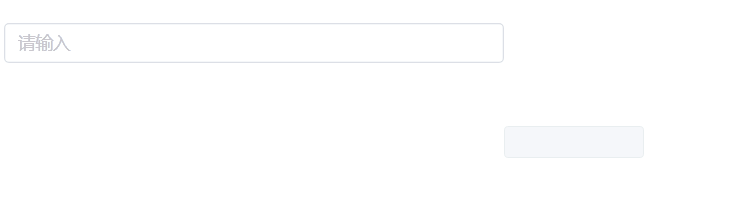
-
相关阅读:
含文档+PPT+源码等]精品spring boot+MySQL电影推荐系统vue[包运行成功]Java毕业设计SSM项目源码
PROJECT #1 - BUFFER POOL [CMU 15-445645]笔记
Linux安装mysql客户端
基于.net的应用开发技术-作业一
Redis之主从复制,哨兵模式,集群
Java实习生常规技术面试题每日十题Java基础(六)
【源码解读】asp.net core源码启动流程精细解读
【spring】@DependsOn注解学习
Debian Linux安装minikube&kubectl
PMP每日一练 | 考试不迷路-9.5(包含敏捷+多选)
- 原文地址:https://blog.csdn.net/weixin_41897680/article/details/126319437

