-
Python表白代码合集:5种表白代码,找不到对象你来找我,这也太秀了叭
文章目录
一、容我啰嗦两句
爬虫看多了,对身体不好,我们来点现实的,学学表白找个女朋友他不香吗,对吧~

文章最后教你们怎么打包成exe,如果你懒得搞懂代码怎么回事,直接复制代码打包成exe运行就好了。这样不管你发给别人也好,以后方便直接用也好,都很方便。

咱就不整什么鸡皮疙瘩掉一地的情话啥的了,有需要的自行百度。

二、来吧,代码展示
我想了一下,要是一个个介绍,那不得写到天昏地暗去了,算了我直接放代码吧。

1、给女神比个小心心
还有什么是比发个笔芯更不容易尴尬的呢,对吧。即使对方不认,我们也能从容退走。

1) 代码import turtle as t def init(): t.speed(2) t.pensize(2) t.screensize(480, 360) t.color('red', 'red') def draw_heart_right(): t.up() t.goto(50, 50) t.pendown() t.right(45) t.goto(100, 0) t.seth(45) t.fd(120) t.circle(50, 225) def draw_heart_left(): t.up() t.goto(0, 0) t.down() t.seth(45) t.fd(120) t.circle(50, 225) t.seth(90) t.circle(50, 225) t.fd(120) def draw_arrow(): t.up() t.seth(0) # 羽毛 t.goto(-210, 40) t.pendown() t.goto(-215, 44) t.goto(-190, 49) t.goto(-175, 46) t.up() t.goto(-210, 40) t.pendown() t.goto(-213, 34) t.goto(-185, 39) t.goto(-175, 46) t.up() # 箭杆 t.pendown() t.goto(0, 80) t.penup() t.goto(160, 110) t.pendown() t.goto(320, 140) # 箭羽 t.left(160) t.begin_fill() t.fd(10) t.left(120) t.fd(10) t.left(120) t.fd(10) t.end_fill() if __name__ == '__main__': init() draw_heart_right() draw_heart_left() draw_arrow() t.hideturtle() t.done()- 1
- 2
- 3
- 4
- 5
- 6
- 7
- 8
- 9
- 10
- 11
- 12
- 13
- 14
- 15
- 16
- 17
- 18
- 19
- 20
- 21
- 22
- 23
- 24
- 25
- 26
- 27
- 28
- 29
- 30
- 31
- 32
- 33
- 34
- 35
- 36
- 37
- 38
- 39
- 40
- 41
- 42
- 43
- 44
- 45
- 46
- 47
- 48
- 49
- 50
- 51
- 52
- 53
- 54
- 55
- 56
- 57
- 58
- 59
- 60
- 61
- 62
- 63
- 64
- 65
- 66
- 67
- 68
- 69
- 70
- 71
- 72
- 73
- 74
- 75
- 76
- 77
2) 效果
有没有被笔芯骗到的,哈哈,其实这个才是效果。
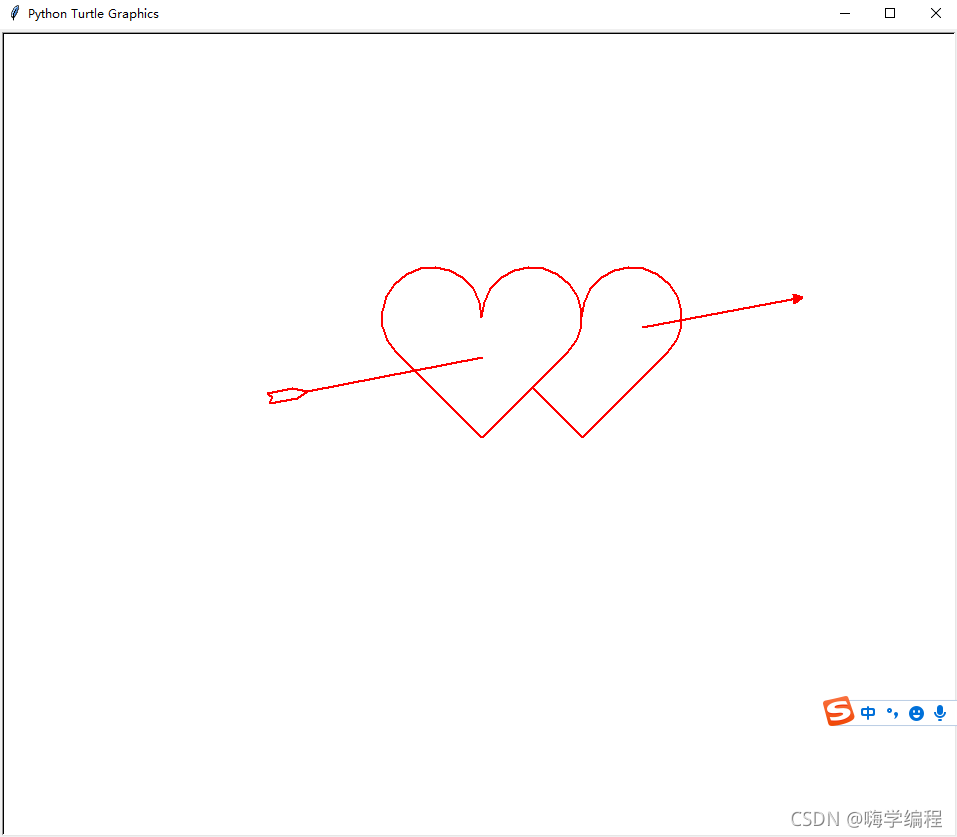
2、无限弹窗式表白
这个是一个作死的弹窗的小玩意,你想弹到死机的话,把数值改成 成千上万就好了,当然正常人不会这么干~
1) 代码
import tkinter as tk import random import threading import time def dow(): window = tk.Tk() width=window.winfo_screenwidth() height=window.winfo_screenheight() a=random.randrange(0,width) b=random.randrange(0,height) window.title('520快乐')#弹窗的名字,都可以修改的 window.geometry("200x50"+"+"+str(a)+"+"+str(b))#弹窗大小,不建议修改 tk.Label(window, text='520快乐!', # 标签的文字,随便改 bg='Red', # 背景颜色 font=('楷体', 17), # 字体和字体大小 width=15, height=2 # 标签长宽 ).pack() # 固定窗口位置 window.mainloop() threads = [] for i in range(100):#需要的弹框数量,别太多了,电脑不好的话怕你死机 t = threading.Thread(target=dow) threads.append(t) time.sleep(0.1) threads[i].start()- 1
- 2
- 3
- 4
- 5
- 6
- 7
- 8
- 9
- 10
- 11
- 12
- 13
- 14
- 15
- 16
- 17
- 18
- 19
- 20
- 21
- 22
- 23
- 24
- 25
- 26
效果就不展示了,大家自己去试试。

3、这货不是表白代码,悄悄送给你们
有没有直接从目录点到这的,不老实~

既然你们都看到这了,我就额外加点东西,当做福利了,至于代码是什么内容,大家自行运行,不要过于关注代码里的网站。

1) 代码展示
import requests import parsel import time ''' https://www.tupianzj.com/meinv/20200728/214746.html ''' url = 'https://www.tupianzj.com/meinv/mm/meizitu/' headers = { 'user-agent': 'Mozilla/5.0 (Windows NT 10.0; WOW64) AppleWebKit/537.36 (KHTML, like Gecko) Chrome/84.0.4147.105 Safari/537.36' } response = requests.get(url, headers=headers) response.encoding = response.apparent_encoding selector = parsel.Selector(response.text) lis = selector.css('.zt_con_img ul li a::attr(href)').getall() for li in lis: index = 'https://www.tupianzj.com' + li list_url = index.split('.') a = list_url[0:3] new_url = '.'.join(a) for page in range(2, 9): time.sleep(1) url = '{new_url}_{page}.html'.format(new_url=new_url, page=page) headers = { 'user-agent': 'Mozilla/5.0 (Windows NT 10.0; WOW64) AppleWebKit/537.36 (KHTML, like Gecko) Chrome/84.0.4147.105 Safari/537.36' } print(url) try: response = requests.get(url, headers=headers) response.encoding = response.apparent_encoding # print(response.text) selector = parsel.Selector(response.text) img_name = selector.css('#container > div > div > div:nth-child(3) > h1::text').get() img_url = selector.css('#bigpic img::attr(src)').get() print(img_name) print(img_url) response_img = requests.get(img_url) with open(img_name + '.jpg', mode='wb') as f: f.write(response_img.content) except Exception as e: print(e)- 1
- 2
- 3
- 4
- 5
- 6
- 7
- 8
- 9
- 10
- 11
- 12
- 13
- 14
- 15
- 16
- 17
- 18
- 19
- 20
- 21
- 22
- 23
- 24
- 25
- 26
- 27
- 28
- 29
- 30
- 31
- 32
- 33
- 34
- 35
- 36
- 37
- 38
- 39
- 40
- 41
- 42
- 43
- 44
- 45
- 46
- 47
观众:本来好好的来看表白的,结果你加这么一个爬虫代码进来,加的好,下次多加点。

4、520表白墙
嗨,醒醒,继续表白,别回味上一条了。

这是一个悲伤的代码,80%的人估计都实现不了,第一个要求就是要女神的照片,不过大家不怕被打的话,可以当面光明正大的拍几张~
1) 准备工作本回对于零基础来说有点复杂,不慌,我们慢慢来。
我们创建一个文件夹命名为lyf,把准备好的女神照片放进去,照片都改成.jpg格式的,序号排序一下。
创建一个520样式的模板文件,新建txt文件把下面这个放进去。
# 520 0,0,0,0,0,0,0,0,0,0,0,0,0,0,0,0,0,0,0,0,0 0,1,1,1,1,1,0,0,1,1,1,1,1,0,0,1,1,1,1,1,0 0,1,0,0,0,0,0,0,0,0,0,0,1,0,0,1,0,0,0,1,0 0,1,0,0,0,0,0,0,0,0,0,0,1,0,0,1,0,0,0,1,0 0,1,1,1,1,1,0,0,1,1,1,1,1,0,0,1,0,0,0,1,0 0,0,0,0,0,1,0,0,1,0,0,0,0,0,0,1,0,0,0,1,0 0,0,0,0,0,1,0,0,1,0,0,0,0,0,0,1,0,0,0,1,0 0,1,1,1,1,1,0,0,1,1,1,1,1,0,0,1,1,1,1,1,0 0,0,0,0,0,0,0,0,0,0,0,0,0,0,0,0,0,0,0,0,0 0,0,0,0,0,0,0,0,0,0,0,0,0,0,0,0,0,0,0,0,0 0,0,0,0,0,0,0,0,0,0,0,0,0,0,0,0,0,0,0,0,0 # name 0,0,1,0,0,0,0,0,1,0,0,0,1,0,0,1,1,1,1,0,0 0,0,1,0,0,0,0,0,0,1,0,1,0,0,0,1,0,0,0,0,0 0,0,1,0,0,0,0,0,0,0,1,0,0,0,0,1,1,1,1,0,0 0,0,1,0,0,0,0,0,0,0,1,0,0,0,0,1,0,0,0,0,0 0,0,1,0,0,0,0,0,0,0,1,0,0,0,0,1,0,0,0,0,0 0,0,1,1,1,1,0,0,0,0,1,0,0,0,0,1,0,0,0,0,0 0,0,0,0,0,0,0,0,0,0,0,0,0,0,0,0,0,0,0,0,0- 1
- 2
- 3
- 4
- 5
- 6
- 7
- 8
- 9
- 10
- 11
- 12
- 13
- 14
- 15
- 16
- 17
- 18
- 19
- 20
然后改名为1.tmp,再新建一个文件夹命名为 templates ,把保存好的模板放进去。
2) 代码展示
主程序代码
''' ''' import os import argparse from PIL import Image '''一些超参''' CELLSIZE = 64 '''图片读取''' def readImage(img_path, target_size=(64, 64)): img = Image.open(img_path) img = img.resize(target_size) return img '''图片生成器''' def yieldImage(target_dir, idx, target_size): img_paths = sorted([os.path.join(target_dir, imgname) for imgname in os.listdir(target_dir)]) idx = (idx + 1) % len(img_paths) return readImage(img_paths[idx], target_size), idx '''解析模板''' def parseTemplate(template_path): template = [] with open(template_path, 'r') as f: for line in f.readlines(): if line.startswith('#'): continue template.append(line.strip(' ').split(',')) return template '''主函数''' def main(pictures_dir, template_path): template = parseTemplate(template_path) w = len(template[0]) h = len(template) image_new = Image.new('RGBA', (CELLSIZE*w, CELLSIZE*h)) img_idx = -1 for y in range(h): for x in range(w): if template[y][x] == '1': img, img_idx = yieldImage(pictures_dir, img_idx, (CELLSIZE, CELLSIZE)) image_new.paste(img, (x*CELLSIZE, y*CELLSIZE)) image_new.show() image_new.save('picturewall.png') '''run''' if __name__ == '__main__': parser = argparse.ArgumentParser(description="Picture Wall Generator.") parser.add_argument('-t', dest='template_path', help='Template path.', default='templates/1.tmp') parser.add_argument('-p', dest='pictures_dir', help='Pictures dir.', default='lyf') args = parser.parse_args() template_path = args.template_path pictures_dir = args.pictures_dir main(pictures_dir, template_path)- 1
- 2
- 3
- 4
- 5
- 6
- 7
- 8
- 9
- 10
- 11
- 12
- 13
- 14
- 15
- 16
- 17
- 18
- 19
- 20
- 21
- 22
- 23
- 24
- 25
- 26
- 27
- 28
- 29
- 30
- 31
- 32
- 33
- 34
- 35
- 36
- 37
- 38
- 39
- 40
- 41
- 42
- 43
- 44
- 45
- 46
- 47
- 48
- 49
- 50
- 51
- 52
- 53
- 54
- 55
- 56
- 57
- 58
- 59
- 60
- 61
- 62
- 63
再创建一个py文件,名字改成 rename.py
这一步是读取我们准备好的照片import os target_path = 'lyf' for idx, each in enumerate(os.listdir(target_path)): os.rename(os.path.join(target_path, each), os.path.join(target_path, '%s.jpg' % idx))- 1
- 2
- 3
- 4
- 5
- 6
不给你们看效果,自己去运行,除非你们把写好的女神都运行给我看看,哈哈~

5、抖音热门表白小软件
这玩意抖音发的挺多的,感觉你们都看过,不过没关系,我还是要分享给你们。

1) 准备工作首先得准备好这些文件
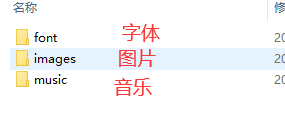
你要什么内容都可以自己随便整一个,名字命名跟我一样就行了,免得后面还得改代码。这是我的字体

这是我的图片
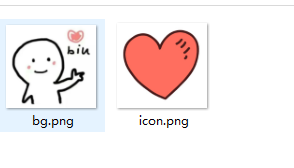
音乐的话我也展示不了,这个是最随便的,你只要把名字改成bgm.mp3 就行了。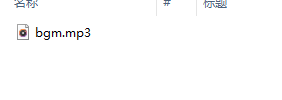
2) 代码配置文件
新建一个py文件命名为cfg.pyimport os # 窗口大小(width, height) SCREENSIZE = (500, 260) # 定义一些颜色 RED = (255, 0, 0) BLACK = (0, 0, 0) AZURE = (240, 255, 255) WHITE = (255, 255, 255) MISTYROSE = (255, 228, 225) PALETURQUOISE = (175, 238, 238) PAPAYAWHIP = (255, 239, 213) LIGHTGRAY = (211, 211, 211) GAINSBORO = (230, 230, 230) WHITESMOKE = (245, 245, 245) DARKGRAY = (169, 169, 169) BLUE = (0, 0, 255) DEEPSKYBLUE = (0, 191, 255) SKYBLUE = (135, 206, 235) LIGHTSKYBLUE = (135, 206, 250) # 背景音乐路径 BGM_PATH = os.path.join(os.getcwd(), 'resources/music/bgm.mp3') # 字体路径 FONT_PATH = os.path.join(os.getcwd(), 'resources/font/STXINGKA.TTF') # 背景图片路径 BG_IMAGE_PATH = os.path.join(os.getcwd(), 'resources/images/bg.png') # ICON路径 ICON_IMAGE_PATH = os.path.join(os.getcwd(), 'resources/images/icon.png')- 1
- 2
- 3
- 4
- 5
- 6
- 7
- 8
- 9
- 10
- 11
- 12
- 13
- 14
- 15
- 16
- 17
- 18
- 19
- 20
- 21
- 22
- 23
- 24
- 25
- 26
- 27
- 28
- 29
主程序代码
import sys import cfg import random import pygame from tkinter import Tk, messagebox ''' Function: 按钮类 Initial Args: --x, y: 按钮左上角坐标 --width, height: 按钮宽高 --text: 按钮显示的文字 --fontpath: 字体路径 --fontsize: 字体大小 --fontcolor: 字体颜色 --bgcolors: 按钮背景颜色 --is_want_to_be_selected: 按钮是否想被玩家选中 --screensize: 软件屏幕大小 ''' class Button(pygame.sprite.Sprite): def __init__(self, x, y, width, height, text, fontpath, fontsize, fontcolor, bgcolors, edgecolor, edgesize=1, is_want_to_be_selected=True, screensize=None, **kwargs): pygame.sprite.Sprite.__init__(self) self.rect = pygame.Rect(x, y, width, height) self.text = text self.font = pygame.font.Font(fontpath, fontsize) self.fontcolor = fontcolor self.bgcolors = bgcolors self.edgecolor = edgecolor self.edgesize = edgesize self.is_want_tobe_selected = is_want_to_be_selected self.screensize = screensize '''自动根据各种情况将按钮绑定到屏幕''' def draw(self, screen, mouse_pos): # 鼠标在按钮范围内 if self.rect.collidepoint(mouse_pos): # --不想被选中 if not self.is_want_tobe_selected: while self.rect.collidepoint(mouse_pos): self.rect.left, self.rect.top = random.randint(0, self.screensize[0]-self.rect.width), random.randint(0, self.screensize[1]-self.rect.height) pygame.draw.rect(screen, self.bgcolors[0], self.rect, 0) pygame.draw.rect(screen, self.edgecolor, self.rect, self.edgesize) # 鼠标不在按钮范围内 else: pygame.draw.rect(screen, self.bgcolors[1], self.rect, 0) pygame.draw.rect(screen, self.edgecolor, self.rect, self.edgesize) text_render = self.font.render(self.text, True, self.fontcolor) fontsize = self.font.size(self.text) screen.blit(text_render, (self.rect.x+(self.rect.width-fontsize[0])/2, self.rect.y+(self.rect.height-fontsize[1])/2)) '''在指定位置显示文字''' def showText(screen, text, position, fontpath, fontsize, fontcolor, is_bold=False): font = pygame.font.Font(fontpath, fontsize) font.set_bold(is_bold) text_render = font.render(text, True, fontcolor) screen.blit(text_render, position) '''主函数''' def main(): # 初始化 pygame.init() screen = pygame.display.set_mode(cfg.SCREENSIZE, 0, 32) pygame.display.set_icon(pygame.image.load(cfg.ICON_IMAGE_PATH)) pygame.display.set_caption('来自一位喜欢你的小哥哥') # 背景音乐 pygame.mixer.music.load(cfg.BGM_PATH) pygame.mixer.music.play(-1, 30.0) # biu爱心那个背景图片 bg_image = pygame.image.load(cfg.BG_IMAGE_PATH) bg_image = pygame.transform.smoothscale(bg_image, (150, 150)) # 实例化两个按钮 button_yes = Button(x=20, y=cfg.SCREENSIZE[1]-70, width=120, height=35, text='好呀', fontpath=cfg.FONT_PATH, fontsize=15, fontcolor=cfg.BLACK, edgecolor=cfg.SKYBLUE, edgesize=2, bgcolors=[cfg.DARKGRAY, cfg.GAINSBORO], is_want_to_be_selected=True, screensize=cfg.SCREENSIZE) button_no = Button(x=cfg.SCREENSIZE[0]-140, y=cfg.SCREENSIZE[1]-70, width=120, height=35, text='算了吧', fontpath=cfg.FONT_PATH, fontsize=15, fontcolor=cfg.BLACK, edgecolor=cfg.DARKGRAY, edgesize=1, bgcolors=[cfg.DARKGRAY, cfg.GAINSBORO], is_want_to_be_selected=False, screensize=cfg.SCREENSIZE) # 是否点击了好呀按钮 is_agree = False # 主循环 clock = pygame.time.Clock() while True: # --背景图片 screen.fill(cfg.WHITE) screen.blit(bg_image, (cfg.SCREENSIZE[0]-bg_image.get_height(), 0)) # --鼠标事件捕获 for event in pygame.event.get(): if event.type == pygame.QUIT: # ----没有点击好呀按钮之前不许退出程序 if is_agree: pygame.quit() sys.exit() elif event.type == pygame.MOUSEBUTTONDOWN and event.button: if button_yes.rect.collidepoint(pygame.mouse.get_pos()): button_yes.is_selected = True root = Tk() root.withdraw() messagebox.showinfo('', '???么么哒???') root.destroy() is_agree = True # --显示文字 showText(screen=screen, text='小姐姐, 我观察你很久了', position=(40, 50), fontpath=cfg.FONT_PATH, fontsize=25, fontcolor=cfg.BLACK, is_bold=False) showText(screen=screen, text='做我女朋友好不好?', position=(40, 100), fontpath=cfg.FONT_PATH, fontsize=25, fontcolor=cfg.BLACK, is_bold=True) # --显示按钮 button_yes.draw(screen, pygame.mouse.get_pos()) button_no.draw(screen, pygame.mouse.get_pos()) # --刷新 pygame.display.update() clock.tick(60) '''run''' if __name__ == '__main__': main()- 1
- 2
- 3
- 4
- 5
- 6
- 7
- 8
- 9
- 10
- 11
- 12
- 13
- 14
- 15
- 16
- 17
- 18
- 19
- 20
- 21
- 22
- 23
- 24
- 25
- 26
- 27
- 28
- 29
- 30
- 31
- 32
- 33
- 34
- 35
- 36
- 37
- 38
- 39
- 40
- 41
- 42
- 43
- 44
- 45
- 46
- 47
- 48
- 49
- 50
- 51
- 52
- 53
- 54
- 55
- 56
- 57
- 58
- 59
- 60
- 61
- 62
- 63
- 64
- 65
- 66
- 67
- 68
- 69
- 70
- 71
- 72
- 73
- 74
- 75
- 76
- 77
- 78
- 79
- 80
- 81
- 82
- 83
- 84
- 85
- 86
- 87
- 88
- 89
- 90
- 91
- 92
- 93
- 94
- 95
- 96
- 97
- 98
- 99
- 100
- 101
- 102
- 103
- 104
- 105
- 106
- 107
- 108
- 109
- 110
- 111
- 112
- 113
- 114
- 115
- 116
- 117
- 118
- 119
3)运行效果
没有效果,自己运行

6、无套路表白
这是一个简单的表白程序

背景图
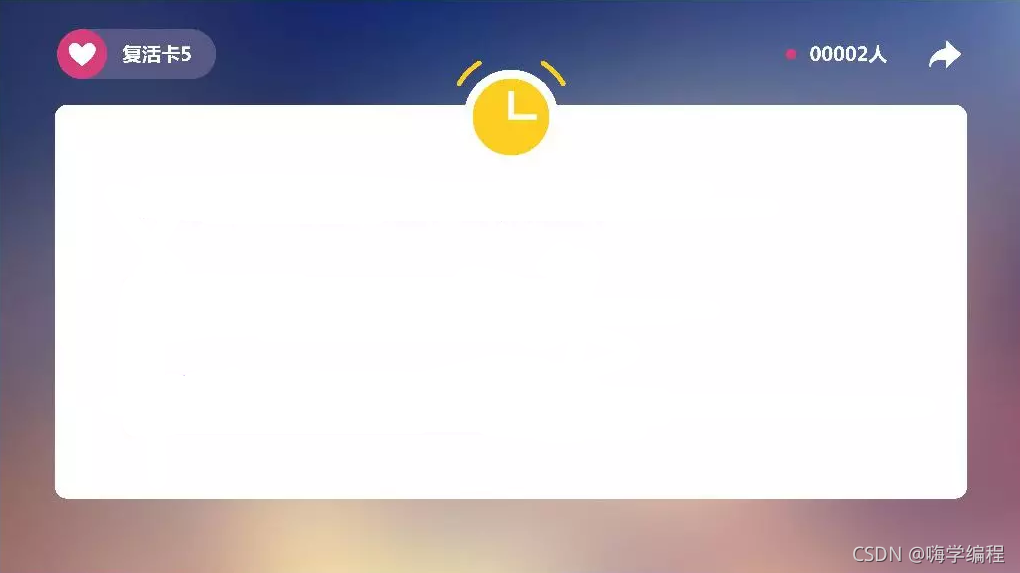
再准备一首女神最喜欢的音乐所有代码
import pygame import random import sys # 根据背景图大小,设置游戏屏幕大小 WIDTH, HEIGHT = 1024, 576 # 不全屏 screen = pygame.display.set_mode((WIDTH, HEIGHT), 0, 32) # 全屏 # screen = pygame.display.set_mode((WIDTH, HEIGHT), pygame.FULLSCREEN, 32) pygame.display.set_caption('小姐姐,你的快递到了。') # 添加文本信息 def title(text, screen, scale, color=(0, 0, 0)): font = pygame.font.SysFont('SimHei', 27) textRender = font.render(text, True, color) # 初始化文本的坐标 screen.blit(textRender, (WIDTH / scale[0], HEIGHT / scale[1])) # 按钮 def button(text, x, y, w, h, color, screen): pygame.draw.rect(screen, color, (x, y, w, h)) font = pygame.font.SysFont('SimHei', 20) textRender = font.render(text, True, (255, 255, 255)) textRect = textRender.get_rect() textRect.center = ((x+w/2), (y+h/2)) screen.blit(textRender, textRect) # 生成随机的位置坐标 def get_random_pos(): x, y = random.randint(10, 600), random.randint(20, 500) return x, y # 点击答应按钮后显示的页面 def show_like_interface(screen): screen.fill((255, 255, 255)) background1 = pygame.image.load('2.png').convert() screen.blit(background1, (0, 0)) pygame.display.update() while True: for event in pygame.event.get(): if event.type == pygame.QUIT: sys.exit() def main(): pygame.init() clock = pygame.time.Clock() # 添加背景音乐 pygame.mixer.music.load('手写的从前-周杰伦.mp3')#把这个音乐名字改成你自己准备的音乐名字 pygame.mixer.music.play(-1, 20) pygame.mixer.music.set_volume(0.5) # 设置不同意按钮属性 unlike_pos_x = 130 unlike_pos_y = 375 unlike_pos_width = 450 unlike_pos_height = 55 unlike_color = (115, 76, 243) # 设置同意按钮属性 like_pos_x = 130 like_pos_y = 280 like_pos_width = 450 like_pos_height = 55 like_color = (115, 76, 243) running = True while running: # 填充窗口 screen.fill((255, 255, 255)) # 添加背景图 background = pygame.image.load('1.png').convert() screen.blit(background, (0, 0)) # 获取鼠标坐标 pos = pygame.mouse.get_pos() # 判断鼠标位置,不同意时,按钮不断变化 if pos[0] < unlike_pos_x + unlike_pos_width + 5 and pos[0] > unlike_pos_x - 5 and pos[1] < unlike_pos_y + unlike_pos_height + 5 and pos[1] > unlike_pos_y - 5: while True: unlike_pos_x, unlike_pos_y = get_random_pos() if pos[0] < unlike_pos_x + unlike_pos_width + 5 and pos[0] > unlike_pos_x - 5 and pos[1] < unlike_pos_y + unlike_pos_height + 5 and pos[1] > unlike_pos_y - 5: continue break # 设置标题及按钮文本信息 title('1.如果有一天我向你表白,你会怎么样?', screen, scale=[8, 3]) button('A.你小子终于开窍了,你敢表白我就敢答应!', like_pos_x, like_pos_y, like_pos_width, like_pos_height, like_color, screen) button('B.我拿你当闺蜜,你居然想睡我!果断拒绝!', unlike_pos_x, unlike_pos_y, unlike_pos_width, unlike_pos_height, unlike_color, screen) # 设置关闭选项属性 for event in pygame.event.get(): if event.type == pygame.QUIT: sys.exit() # 当鼠标点击同意按钮后,跳转结束页面 if pos[0] < like_pos_x + like_pos_width + 5 and pos[0] > like_pos_x - 5 and pos[1] < like_pos_y + like_pos_height + 5 and pos[1] > like_pos_y - 5: if event.type == pygame.MOUSEBUTTONDOWN: show_like_interface(screen) pygame.display.flip() pygame.display.update() clock.tick(60) main()- 1
- 2
- 3
- 4
- 5
- 6
- 7
- 8
- 9
- 10
- 11
- 12
- 13
- 14
- 15
- 16
- 17
- 18
- 19
- 20
- 21
- 22
- 23
- 24
- 25
- 26
- 27
- 28
- 29
- 30
- 31
- 32
- 33
- 34
- 35
- 36
- 37
- 38
- 39
- 40
- 41
- 42
- 43
- 44
- 45
- 46
- 47
- 48
- 49
- 50
- 51
- 52
- 53
- 54
- 55
- 56
- 57
- 58
- 59
- 60
- 61
- 62
- 63
- 64
- 65
- 66
- 67
- 68
- 69
- 70
- 71
- 72
- 73
- 74
- 75
- 76
- 77
- 78
- 79
- 80
- 81
- 82
- 83
- 84
- 85
- 86
- 87
- 88
- 89
- 90
- 91
- 92
- 93
- 94
- 95
- 96
- 97
- 98
- 99
- 100
- 101
- 102
- 103
- 104
- 105
- 106
效果是不可能发效果的,万一你们试都没试就骂我咋办,对不对,还是要等你们先自己去运行完了,就不会骂我了~

三、写在最后
既然你都坚持看完了,那你肯定是全场最靓的那个仔,像你这么帥德人,肯定是表白一次成功一次。

要是没成的话

先自我介绍一下,小编13年上师交大毕业,曾经在小公司待过,去过华为OPPO等大厂,18年进入阿里,直到现在。深知大多数初中级java工程师,想要升技能,往往是需要自己摸索成长或是报班学习,但对于培训机构动则近万元的学费,着实压力不小。自己不成体系的自学效率很低又漫长,而且容易碰到天花板技术停止不前。因此我收集了一份《java开发全套学习资料》送给大家,初衷也很简单,就是希望帮助到想自学又不知道该从何学起的朋友,同时减轻大家的负担。添加下方名片,即可获取全套学习资料哦
-
相关阅读:
Android Material Design之MaterialToolbar(三)
面试大厂Java工程师后整理份300+页Java面试宝典
SwiftUI 和 Combine 的学习:一
Java新手小白入门篇 Java面向对象(七)
计算机毕业设计django基于python学生考试成绩数据分析与可视化系统(源码+系统+mysql数据库+Lw文档)
springboot验证码的生成与验证
Webpack 中 Plugin 的作用是什么?常用 plugin 有哪些?
说说求职者和面试官的那些事
深入理解Java AQS:从原理到源码分析
AliIAC 智能音频编解码器:在有限带宽条件下带来更高质量的音频通话体验
- 原文地址:https://blog.csdn.net/m0_54850825/article/details/126113947
