-
【小程序】集成echarts问题记录
最近项目在集成图表到小程序,把这其中遇到的问题记录下来,以便查询。
最终效果

环境
- 基础库: 2.25.2
- echarts: 5.3.3
- echarts-for-weixin: 2.0.0
选型
首先想到的是Echarts,毕竟是国内团队做的Apache顶级项目,有保证。而且官方也支持在小程序中使用。在查阅资料中又发现了ucharts这个项目,也是国内团队,但国际化程度不高,只在码云上开源,而且据说文档很一般。
懒加载
上面效果图就是使用懒加载的效果,进入页面后,开始请求数据,获取到数据后再进行初始化echarts。懒加载的作用就是实现先准备数据后初始化图表
import * as echarts from '../ec-canvas/echarts'; const app = getApp(); function setOption(chart, data) { let option = { backgroundColor: "#ffffff", tooltip: { trigger: 'item', formatter: //'{b}: {c} ({d}%)' function (params) { var groupName = params.value.groupName; return '{groupName|' + groupName + '}'; } }, legend: { orient:'horizontal', left: 'center' }, dataset: { dimensions: ['deposit', 'groupName', 'integral', 'money', 'quantity'], source: data }, series: [{ name: 'legend', label: { formatter: function (params) { var groupName = params.value.groupName; var quantity = params.value.quantity; var percent = params.percent; return '{groupName|' + groupName + ': '+ '}' + '{quantity|' + quantity + '}吨' + ' {per|' + percent + '%}'; }, backgroundColor: '#F6F8FC', borderColor: '#8C8D8E', borderWidth: 1, borderRadius: 4, rich: { groupName: { color: '#4C5058', fontSize: 14, fontWeight: 'bold', lineHeight: 33 }, per: { color: '#fff', backgroundColor: '#4C5058', padding: [3, 4], borderRadius: 4 } } }, type: 'pie', center: ['50%', '50%'], radius: ['20%', '40%'], encode: { name: 'groupName', value: 'quantity' } }] }; chart.setOption(option); } Page({ /** * 页面的初始数据 */ data: { ec: { lazyLoad: true }, statisticsData: [], }, // 初始化图表 _initChart: function () { this.ecComponent.init((canvas, width, height, dpr) => { // 获取组件的 canvas、width、height 后的回调函数 // 在这里初始化图表 const chart = echarts.init(canvas, null, { width: width, height: height, devicePixelRatio: dpr // new }); setOption(chart, this.data.statisticsData); // 将图表实例绑定到 this 上,可以在其他成员函数(如 dispose)中访问 this.chart = chart; this.setData({ isLoaded: true, isDisposed: false }); // 注意这里一定要返回 chart 实例,否则会影响事件处理等 return chart; }); }, /** * 生命周期函数--监听页面加载 */ onLoad: function (e) {}, /** * 生命周期函数--监听页面初次渲染完成 */ onReady: function () { // 获取组件 this.ecComponent = this.selectComponent('#mychart-dom-pie'); }, // 刷新订单列表及统计信息 _refresh: function () { // 获取商品统计信息 let productDetailData = { productCode: "", }; api.productDetail(productDetailData).then( (res) => { this.setData({ statisticsData: res.data.data.statistics, }); this._initChart(); }, () => { this.setData({ statisticsData: [], }); } ); }, onShow: function () { // 显示订单卡片及统计信息 this._refresh(); }, });- 1
- 2
- 3
- 4
- 5
- 6
- 7
- 8
- 9
- 10
- 11
- 12
- 13
- 14
- 15
- 16
- 17
- 18
- 19
- 20
- 21
- 22
- 23
- 24
- 25
- 26
- 27
- 28
- 29
- 30
- 31
- 32
- 33
- 34
- 35
- 36
- 37
- 38
- 39
- 40
- 41
- 42
- 43
- 44
- 45
- 46
- 47
- 48
- 49
- 50
- 51
- 52
- 53
- 54
- 55
- 56
- 57
- 58
- 59
- 60
- 61
- 62
- 63
- 64
- 65
- 66
- 67
- 68
- 69
- 70
- 71
- 72
- 73
- 74
- 75
- 76
- 77
- 78
- 79
- 80
- 81
- 82
- 83
- 84
- 85
- 86
- 87
- 88
- 89
- 90
- 91
- 92
- 93
- 94
- 95
- 96
- 97
- 98
- 99
- 100
- 101
- 102
- 103
- 104
- 105
- 106
- 107
- 108
- 109
- 110
- 111
- 112
- 113
- 114
- 115
- 116
- 117
- 118
- 119
- 120
- 121
- 122
- 123
- 124
- 125
- 126
- 127
- 128
- 129
- 130
- 131
- 132
- 133
- 134
- 135
- 136
这里的代码是根据官方提供的懒加载demo进行的微调。其中,为了实现显示页面就自动加载业务数据的效果,我把初始化图表的操作即this._initChart()放在了数据获取的回调函数中,从而保证初始化时一定有数据。而获取组件的操作this.selectComponent(‘#mychart-dom-pie’)放在onReady中,则是因为经过尝试,放在onShow中无法获取,根据官方的时序图,在onShow结束时,视图线程还没有完成初始化。
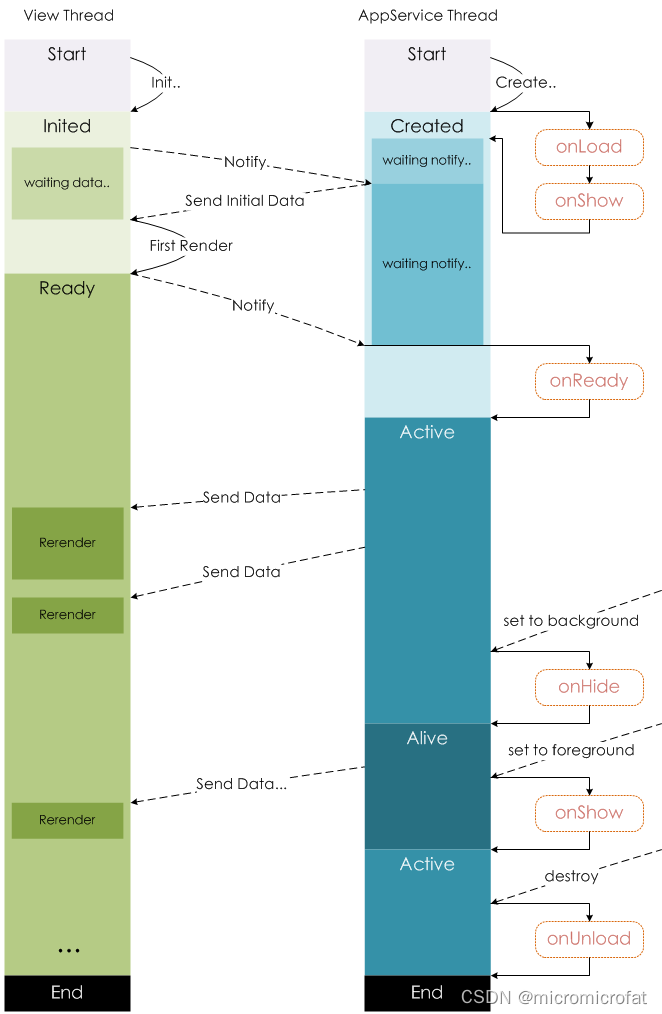
文件过大
官方文档中的echarts.js为包含所有图表样式的文件,其体积大于1MB,可官方提供的这个工具进行按需选择,下载后替换就好了
https://echarts.apache.org/zh/builder.html

按上面的配置生成的js文件仅有468KB。

dataset、encode、formatter、rich
如果你想使用自己的json结构,而不想用下面的结构
[{ "name": xxx, "value": xxx }]- 1
- 2
- 3
- 4
就需要使用dataset+encode
{ ... dataset: { dimensions: ['deposit', 'groupName', 'integral', 'money', 'quantity'], source: [{'deposit': 1, 'groupName': '测试', 'integral': 1, 'money': 1, 'quantity': 1}] }, series: [{ ... type: 'pie', encode: { name: 'groupName', value: 'quantity' } }] }- 1
- 2
- 3
- 4
- 5
- 6
- 7
- 8
- 9
- 10
- 11
- 12
- 13
- 14
- 15
如果你想用字符串模版,而不想用下面的
(1){a}:系列名,series.name。
(2){b}:数据名,series.data.name。
(3){c}:数据值,series.data.value。
(4){d}:百分比。
(5){@xxx}:数据中名为’xxx’的维度的值,如{@product}表示名为’product’ 的维度的值。
(6){@[n]}:数据中维度n的值,如{@[3]}` 表示维度 3 的值,从 0 开始计数。就要使用函数模版了
{ ... dataset: { dimensions: ['deposit', 'groupName', 'integral', 'money', 'quantity'], source: [{'deposit': 1, 'groupName': '测试', 'integral': 1, 'money': 1, 'quantity': 1}] }, series: [{ ... label: { formatter: function (params) { var groupName = params.value.groupName; var quantity = params.value.quantity; var percent = params.percent; return '{groupName|' + groupName + ': '+ '}' + '{quantity|' + quantity + '}吨' + ' {per|' + percent + '%}'; }, type: 'pie', encode: { name: 'groupName', value: 'quantity' } }] }- 1
- 2
- 3
- 4
- 5
- 6
- 7
- 8
- 9
- 10
- 11
- 12
- 13
- 14
- 15
- 16
- 17
- 18
- 19
- 20
- 21
- 22
如果你想给上面的加上样式,就需要rich设置富文本
{ ... dataset: { dimensions: ['deposit', 'groupName', 'integral', 'money', 'quantity'], source: [{'deposit': 1, 'groupName': '测试', 'integral': 1, 'money': 1, 'quantity': 1}] }, series: [{ ... label: { formatter: function (params) { var groupName = params.value.groupName; var quantity = params.value.quantity; var percent = params.percent; return '{groupName|' + groupName + ': '+ '}' + '{quantity|' + quantity + '}吨' + ' {per|' + percent + '%}'; }, rich: { groupName: { color: '#4C5058', fontSize: 14, fontWeight: 'bold', lineHeight: 33 }, per: { color: '#fff', backgroundColor: '#4C5058', padding: [3, 4], borderRadius: 4 } } }, type: 'pie', encode: { name: 'groupName', value: 'quantity' } }] }- 1
- 2
- 3
- 4
- 5
- 6
- 7
- 8
- 9
- 10
- 11
- 12
- 13
- 14
- 15
- 16
- 17
- 18
- 19
- 20
- 21
- 22
- 23
- 24
- 25
- 26
- 27
- 28
- 29
- 30
- 31
- 32
- 33
- 34
- 35
- 36
- 37
全局css导致冲突
官方提供的demo中有个全局的css文件app.wxss
/**app.wxss**/ .container { position: absolute; top: 0; bottom: 0; left: 0; right: 0; display: flex; flex-direction: column; align-items: center; justify-content: space-between; box-sizing: border-box; }- 1
- 2
- 3
- 4
- 5
- 6
- 7
- 8
- 9
- 10
- 11
- 12
- 13
- 14
这里的container与我其他位置的container冲突,导致页面渲染出问题,为了解决这个问题,可以将上面的代码转移到子页面中
一处是你使用echarts图表的页面的css文件中,另一处则是ec-canvas.wxss中 -
相关阅读:
64. 如何在浏览器里执行 SAPGUI 的事务
Mybatis || Mybatis-Plus中configuration和configLocation无法同时使用记录
批量替换 Word 文档某几页
软件测试 -- 进阶 3 软件测试设计
NSSCTF中的[WUSTCTF 2020]朴实无华、[FSCTF 2023]源码!启动! 、[LitCTF 2023]Flag点击就送! 以及相关知识点
前端实训DAY-5——移动适配:less
牛客编程题--必刷101之字符串(高效刷题,举一反三)
【Python实战】听书就用它了:海量资源随便听,内含几w书源,绝对精品哦~(好消息好消息)
如何使用 Docker 部署 Appsmith 低代码平台
【点云学习PCL 】一
- 原文地址:https://blog.csdn.net/MacwinWin/article/details/126027452
