-
Vue开发历程---音乐播放器
前言
浅浅记录一下自己开发音乐播放器的历程,巩固自己的所学。同时也是深感基础不牢,地动山摇。
一、audio标签的使用
1、Audio 对象属性
属性 描述 audioTracks 返回表示可用音频轨道的 AudioTrackList 对象。 autoplay 设置或返回是否在就绪(加载完成)后随即播放音频。 buffered 返回表示音频已缓冲部分的 TimeRanges 对象。 controller 返回表示音频当前媒体控制器的 MediaController 对象。 controls 设置或返回音频是否应该显示控件(比如播放/暂停等)。 crossOrigin 设置或返回音频的 CORS 设置。 currentSrc 返回当前音频的 URL。 currentTime 设置或返回音频中的当前播放位置(以秒计)。 defaultMuted 设置或返回音频默认是否静音。 defaultPlaybackRate 设置或返回音频的默认播放速度。 duration 返回音频的长度(以秒计)。 ended 返回音频的播放是否已结束。 error 返回表示音频错误状态的 MediaError 对象。 loop 设置或返回音频是否应在结束时再次播放。 mediaGroup 设置或返回音频所属媒介组合的名称。 muted 设置或返回是否关闭声音。 networkState 返回音频的当前网络状态。 paused 设置或返回音频是否暂停。 playbackRate 设置或返回音频播放的速度。 played 返回表示音频已播放部分的 TimeRanges 对象。 preload 设置或返回音频的 preload 属性的值。 readyState 返回音频当前的就绪状态。 seekable 返回表示音频可寻址部分的 TimeRanges 对象。 seeking 返回用户当前是否正在音频中进行查找。 src 设置或返回音频的 src 属性的值。 textTracks 返回表示可用文本轨道的 TextTrackList 对象。 volume 设置或返回音频的音量。 2、对象方法
方法 描述 addTextTrack() 向音频添加新的文本轨道。 canPlayType() 检查浏览器是否能够播放指定的音频类型。 fastSeek() 在音频播放器中指定播放时间。 getStartDate() 返回新的 Date 对象,表示当前时间线偏移量。 load() 重新加载音频元素。 play() 开始播放音频。 pause() 暂停当前播放的音频。 二、效果
效果如下:

三、代码
代码如下:
MusicPlayer.vue<template> <div class="music"> <div class="m_hold"> div> <div class="m_img"> <img :src="this.$parent.songNames[this.$parent.index].png" width="90px" :class="this.$parent.isRun"> div> <div class="m_text"> {{ this.$parent.songNames[this.$parent.index].name }} <div class="block" style="margin-top:5px"> <el-slider :v-model="value1">el-slider> div> div> <div class="m_btn"> <a href="#" class="m_prev" @click="playLastSong()">a> <a href="#" class="m_play" @click="changeState()" v-show="this.$parent.isShow">a> <a href="#" class="m_pause" @click="changeState()" v-show="!this.$parent.isShow">a> <a href="#" class="m_next" @click="playNextSong()">a> div> <div class="m_close" @click="changeCloseState()"> <a href="">a> div> div> template> <script> export default { name: 'MusicPlayer', data() { return { songName: '', value1:0 } }, methods: { changeState() { this.$emit("play") }, changeCloseState() { this.$emit("hello"); }, playNextSong() { this.$emit("nextSongs"); this.songName = this.$parent.songNames[this.$parent.index].name }, playLastSong() { this.$emit("lastSongs"); this.songName = this.$parent.songNames[this.$parent.index].name } }, watch: { }, mounted() { this.songName = this.$parent.songNames[this.$parent.index].name } } script> <style scoped> /* 关于播放器的样式 */ .music { width: 100%; height: 120px; background: black; /* 相对浏览器定位 */ position: absolute; left: 0px; bottom: 100px; border-bottom: 50px; /* 透明度 */ opacity: 0.8; /* 阴影值 */ box-shadow: 10px 15px 15px 1px black } .music .m_hold { float: left; width: 90px; height: 90px; } /* 调整音乐盒图片 */ .music .m_img { margin-top: 15px; margin-left: 10px; margin-right: 10px; /* 左浮动 */ float: left; width: 90px; height: 90px; border-radius: 50%; overflow: hidden; } /* 修改文字 */ .music .m_text { /* 左浮动 */ float: left; color: white; font-size: 20px; /* 字体加粗 */ font-weight: bold; margin-top: 25px; margin-left: 20px; margin-bottom: 10px; width: 25%; } /* 使得所有a标签一起移动 */ .music .m_btn { float: left; position: absolute; /* 绝对定位:防止歌曲名称过长,挤出div */ left: 40%; } /* 修改a标签 */ .music .m_btn a { width: 32px; height: 32px; float: left; margin-top: 50px; margin-left: 20px; background: url(@/assets/player_bg.png); } .music .m_btn .m_prev { background-position: -69px 0px; } .music .m_btn .m_next { background-position: -150px 0px; } .music .m_btn .m_play { background-position: -107px -5px; } .music .m_btn .m_prev:hover { background-position: -69px -32px; } .music .m_btn .m_next:hover { background-position: -150px -32px; } .music .m_btn .m_play:hover { background-position: -107px -47px; } .music .m_btn .m_pause { background-position: -292px -94px; } .music .m_btn .m_pause:hover { background-position: -334px -94px; } /* 还有一个悬停 没写 */ /* 设置最右边的关闭样式 */ .music .m_close { float: right; background: white; cursor: pointer; width: 23px; height: 100px; margin-top: 10px; background: url(@/assets/player_bg.png); } /* 设置最右边的关闭样式 */ .music_hide { float: left; background: white; cursor: pointer; width: 23px; height: 100px; margin-top: 2px; } .go { animation: bounce-in 2s linear infinite; } .come { animation: none; } @keyframes bounce-in { from { transform: rotate(0deg); } to { transform: rotate(360deg); } } .open-enter-active { animation: slide-in linear 0.5s; } .open-leave-active { animation: slide-in reverse linear 0.5s; } @keyframes slide-in { from { transform: translateX(-100%); } to { transform: translateX(0%); } } style>- 1
- 2
- 3
- 4
- 5
- 6
- 7
- 8
- 9
- 10
- 11
- 12
- 13
- 14
- 15
- 16
- 17
- 18
- 19
- 20
- 21
- 22
- 23
- 24
- 25
- 26
- 27
- 28
- 29
- 30
- 31
- 32
- 33
- 34
- 35
- 36
- 37
- 38
- 39
- 40
- 41
- 42
- 43
- 44
- 45
- 46
- 47
- 48
- 49
- 50
- 51
- 52
- 53
- 54
- 55
- 56
- 57
- 58
- 59
- 60
- 61
- 62
- 63
- 64
- 65
- 66
- 67
- 68
- 69
- 70
- 71
- 72
- 73
- 74
- 75
- 76
- 77
- 78
- 79
- 80
- 81
- 82
- 83
- 84
- 85
- 86
- 87
- 88
- 89
- 90
- 91
- 92
- 93
- 94
- 95
- 96
- 97
- 98
- 99
- 100
- 101
- 102
- 103
- 104
- 105
- 106
- 107
- 108
- 109
- 110
- 111
- 112
- 113
- 114
- 115
- 116
- 117
- 118
- 119
- 120
- 121
- 122
- 123
- 124
- 125
- 126
- 127
- 128
- 129
- 130
- 131
- 132
- 133
- 134
- 135
- 136
- 137
- 138
- 139
- 140
- 141
- 142
- 143
- 144
- 145
- 146
- 147
- 148
- 149
- 150
- 151
- 152
- 153
- 154
- 155
- 156
- 157
- 158
- 159
- 160
- 161
- 162
- 163
- 164
- 165
- 166
- 167
- 168
- 169
- 170
- 171
- 172
- 173
- 174
- 175
- 176
- 177
- 178
- 179
- 180
- 181
- 182
- 183
- 184
- 185
- 186
- 187
- 188
- 189
- 190
- 191
- 192
- 193
- 194
- 195
- 196
- 197
- 198
- 199
- 200
- 201
- 202
- 203
- 204
- 205
- 206
- 207
- 208
- 209
- 210
- 211
- 212
- 213
- 214
- 215
- 216
- 217
- 218
- 219
- 220
- 221
- 222
- 223
- 224
- 225
- 226
- 227
- 228
- 229
- 230
- 231
- 232
HideMusic.vue
<template> <div class="music_hide" @click="changeCloseState()"><a href="#" class="m_open">a>div> template> <script> export default { name:'HidePlayer', methods:{ changeCloseState() { this.$emit("hello"); } } } script> <style scoped> .music_hide { float: left; background: url(@/assets/player_bg.png); cursor: pointer; width: 23px; height: 100px; margin-top: 10px; bottom: 100px; position: absolute; background-position-x: -45px; } style>- 1
- 2
- 3
- 4
- 5
- 6
- 7
- 8
- 9
- 10
- 11
- 12
- 13
- 14
- 15
- 16
- 17
- 18
- 19
- 20
- 21
- 22
- 23
- 24
- 25
- 26
- 27
- 28
- 29
MyPlayer.vue
<template> <div> <transition name="open" mode="out-in"> <component v-bind:is="view" @hello="changeSlideState" @play="changePlayState" @lastSongs="lastSongs" @nextSongs="nextSongs">component> transition> <audio class="m_mp3" id="m_mp3" :src="this.songNames[this.index].Url" autoplay loop> audio> div> template> <script> import HidePlayer from '@/part/HidePlayer' import MusicPlayer from '@/part/MusicPlayer' export default { name: 'MyPlayer', data() { return { view: MusicPlayer, isClose: false, isShow: true, isRun: 'come', index: 0, songNum: 2, currentTime: '0:00', duration: '0:00', songNames: [ { id: 1, name: '张韶涵-篇章', Url: require('@/assets/张韶涵-篇章.mp3'), png: require('@/assets/篇章.png'), }, { id: 2, name: '爱就一个字 抒情版', Url: require('@/assets/爱就一个字 抒情版.mp3'), png: require('@/assets/爱就一个字.png'), }, { id: 3, name: '最伟大的作品-周杰伦', Url: require('@/assets/最伟大的作品-周杰伦.mp3'), png: require('@/assets/周杰伦.jpg'), }, { id: 4, name: '等你下课 (with 杨瑞代)-周杰伦', Url: require('@/assets/等你下课 (with 杨瑞代)-周杰伦.mp3'), png: require('@/assets/等你下课.png'), }, { id: 5, name: '告白气球-周杰伦', Url: require('@/assets/告白气球-周杰伦.mp3'), png: require('@/assets/告白气球.png'), }, { id: 6, name: '还在流浪-周杰伦', Url: require('@/assets/还在流浪-周杰伦.mp3'), png: require('@/assets/还在流浪.png'), }, ] } }, components: { HidePlayer, MusicPlayer }, methods: { changeSlideState() { this.isClose = !this.isClose; if (this.isClose) { this.view = HidePlayer; } else { this.view = MusicPlayer; } }, changePlayState() { if (!this.isShow) { this.isShow = true; this.isRun = "come"; document.getElementById("m_mp3").pause(); } else { this.isShow = false; this.isRun = "go"; var my_mp3 = document.getElementById("m_mp3"); my_mp3.play(); } }, nextSongs() { if (this.isShow) { this.isShow = false; this.isRun = "go"; } this.index = (this.index + 1) % this.songNum; }, lastSongs() { if (this.isShow) { this.isShow = false; this.isRun = "go"; } if (this.index == 0) { this.index = this.songNum - 1; } else { this.index = this.index - 1; } } }, mounted() { this.songNum = this.songNames.length; } } script> <style scoped> .open-enter-active { animation: slide-in linear 0.5s; } .open-leave-active { animation: slide-in reverse linear 0.5s; } @keyframes slide-in { from { transform: translateX(-100%); } to { transform: translateX(0%); } } style>- 1
- 2
- 3
- 4
- 5
- 6
- 7
- 8
- 9
- 10
- 11
- 12
- 13
- 14
- 15
- 16
- 17
- 18
- 19
- 20
- 21
- 22
- 23
- 24
- 25
- 26
- 27
- 28
- 29
- 30
- 31
- 32
- 33
- 34
- 35
- 36
- 37
- 38
- 39
- 40
- 41
- 42
- 43
- 44
- 45
- 46
- 47
- 48
- 49
- 50
- 51
- 52
- 53
- 54
- 55
- 56
- 57
- 58
- 59
- 60
- 61
- 62
- 63
- 64
- 65
- 66
- 67
- 68
- 69
- 70
- 71
- 72
- 73
- 74
- 75
- 76
- 77
- 78
- 79
- 80
- 81
- 82
- 83
- 84
- 85
- 86
- 87
- 88
- 89
- 90
- 91
- 92
- 93
- 94
- 95
- 96
- 97
- 98
- 99
- 100
- 101
- 102
- 103
- 104
- 105
- 106
- 107
- 108
- 109
- 110
- 111
- 112
- 113
- 114
- 115
- 116
- 117
- 118
- 119
- 120
- 121
- 122
- 123
- 124
- 125
- 126
- 127
- 128
- 129
- 130
- 131
- 132
- 133
- 134
- 135
- 136
- 137
- 138
- 139
- 140
- 141
- 142
四、难点解析
1、过渡动画的实现

参考了vue文档过渡&动画中多个组件的过渡(下面三份代码)。vue文档<transition name="component-fade" mode="out-in"> <component v-bind:is="view">component> transition>- 1
- 2
- 3
new Vue({ el: '#transition-components-demo', data: { view: 'v-a' }, components: { 'v-a': { template: 'Component A' }, 'v-b': { template: 'Component B' } } })- 1
- 2
- 3
- 4
- 5
- 6
- 7
- 8
- 9
- 10
- 11
- 12
- 13
- 14
.component-fade-enter-active, .component-fade-leave-active { transition: opacity .3s ease; } .component-fade-enter, .component-fade-leave-to /* .component-fade-leave-active for below version 2.1.8 */ { opacity: 0; }- 1
- 2
- 3
- 4
- 5
- 6
- 7
因此分化出MusicPlayer.vue 和 HideMusic.vue,由此又产生了组件内通信的问题。
2、组件内通信
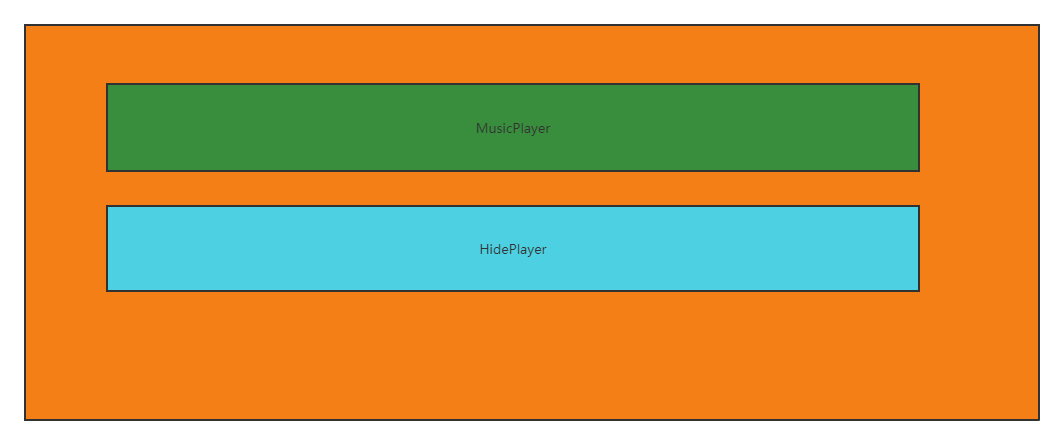
为什么会产生组件内的通信?原因在于:MusicPlayer组件和HidePlayer组件,只能有一个展示,但是在不展示的过程中,他的数据应该也是实时改变的。例如MusicPlayer组件上有播放按钮,如果不采用组件通信,那么MusicPlayer重新渲染的时候,播放按钮会回到最初的设定,是不符合逻辑的。所以需要采用组件内通信的方式。实现的方式也比较简单,子组件直接访问父组件的数据,子组件通过$emit调用父组件的方法,修改父组件的数据。3、旋转动画的实现

首先,编写动画。.go { animation: bounce-in 2s linear infinite; } .come { animation: none; } @keyframes bounce-in { from { transform: rotate(0deg); } to { transform: rotate(360deg); } }- 1
- 2
- 3
- 4
- 5
- 6
- 7
- 8
- 9
- 10
- 11
- 12
- 13
- 14
- 15
- 16
- 17
然后,动态绑定class,isRun两个值即为"go",“come”。
<div class="m_img"> <img :src="this.$parent.songNames[this.$parent.index].png" width="90px" :class="this.$parent.isRun"> </div>- 1
- 2
- 3
总结
这次一个小小的实战,让我重新学习到了不少的CSS操作方法,但由于基础太弱,很多简单的东西都变得复杂。还好vue提供了一些方法,让解决方式变得容易了一些。奋斗吧!还有很长的路要走!!
-
相关阅读:
AI 能多强「GitHub 热点速览」
【JVM】synchronized与锁升级
一个支持多存储的文件列表/WebDAV程序,使用 Gin 和 Solidjs
1、MongoDb综述
Ruby教程_编程入门自学教程_菜鸟教程-免费教程分享
如何制作HTML网页设计【体育运动主题网站——中国篮球NBA】
OpenWrt 20.02.2 小米路由器3G配置CP1025网络打印
Vue实现打印功能(vue-print-nb)
垃圾收集器与内存分配策略
用一个性能提升了666倍的小案例说明在TiDB中正确使用索引的重要性
- 原文地址:https://blog.csdn.net/m0_59792745/article/details/126006665
