-
快速上手Linux核心命令(九):文件备份与压缩
这期呢主要说一说Linux中文件备份与压缩命令,一共6个命令。这6个命令都是平常工作中非常非常常用的。
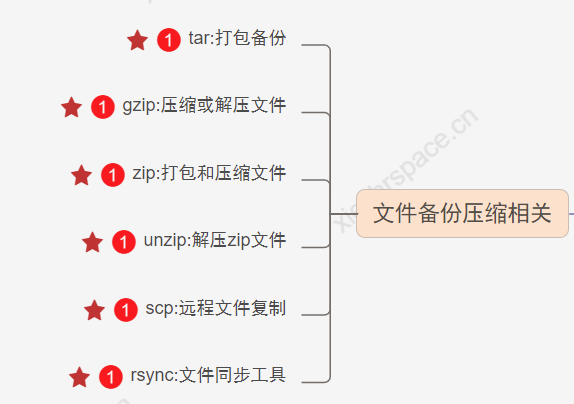
tar 打包备份
1、简介
tar 可以将多个文件压缩打包、压缩。是工作中经常用到的命令
2、语法格式
tar [参数选项] [文件或目录]- 1
3、参数说明
参数 参数说明 z 通过gzip压缩或解压 c 创建新的tar包 v 显示详细的tar命令执行过程 f 指定压缩文件名字 t 不解压查看tar包的内容 p 保持文件的原有属性 j 通过bzip2命令压缩或解压 x 解开tar包 C 指定解压的目录路径 –exclude=PATTERN 打包时排除不需要处理的文件或目录 -h 打包软连接文件指向的真实源文件 -hard-dereference 打包硬链接文件 4、实践操作
① 打包博客文件(将/home/hexoBlog 打包成hexoBlog.tar.gz)
[root@xiezhr home]# tar zcvf hexoBlog.tar.gz hexoBlog hexoBlog/ hexoBlog/page/ hexoBlog/page/3/ hexoBlog/page/3/index.html hexoBlog/page/2/ hexoBlog/page/2/index.html hexoBlog/contact/ hexoBlog/contact/index.html hexoBlog/baidusitemap.xml hexoBlog/movies/ hexoBlog/movies/index.html hexoBlog/images/ hexoBlog/images/0.jpg hexoBlog/images/2020年年终总结.jpg hexoBlog/archives/ hexoBlog/archives/87a8e6ef.html hexoBlog/archives/93a2b0e4.html hexoBlog/archives/b55ad976.html hexoBlog/archives/page/ hexoBlog/archives/page/3/ [root@xiezhr home]# ll drwxr-xr-x 30 git git 4096 Jun 6 20:42 hexoBlog -rw-r--r-- 1 root root 43478804 Jun 14 22:43 hexoBlog.tar.gz- 1
- 2
- 3
- 4
- 5
- 6
- 7
- 8
- 9
- 10
- 11
- 12
- 13
- 14
- 15
- 16
- 17
- 18
- 19
- 20
- 21
- 22
- 23
- 24
- 25
② 不解压查看压缩包的内容
[root@xiezhr home]# tar ztvf hexoBlog.tar.gz drwxr-xr-x git/git 0 2022-06-06 20:42 hexoBlog/ drwxr-xr-x git/git 0 2022-02-26 16:43 hexoBlog/page/ drwxr-xr-x git/git 0 2022-06-03 14:57 hexoBlog/page/3/ -rw-r--r-- git/git 56427 2022-06-03 14:57 hexoBlog/page/3/index.html drwxr-xr-x git/git 0 2022-06-03 14:57 hexoBlog/page/2/ -rw-r--r-- git/git 63574 2022-06-03 14:57 hexoBlog/page/2/index.html drwxr-xr-x git/git 0 2022-06-03 14:57 hexoBlog/contact/ -rw-r--r-- git/git 43745 2022-06-03 14:57 hexoBlog/contact/index.html -rw-r--r-- git/git 4169 2022-06-03 14:57 hexoBlog/baidusitemap.xml drwxr-xr-x git/git 0 2022-06-03 14:57 hexoBlog/movies/ -rw-r--r-- git/git 43246 2022-06-03 14:57 hexoBlog/movies/index.html drwxr-xr-x git/git 0 2021-02-13 19:32 hexoBlog/images/ -rw-r--r-- git/git 570852 2020-11-29 16:42 hexoBlog/images/0.jpg -rw-r--r-- git/git 133945 2021-02-13 19:32 hexoBlog/images/2020年年终总结.jpg drwxr-xr-x git/git 0 2022-06-06 20:42 hexoBlog/archives/ -rw-r--r-- git/git 97587 2022-06-03 14:57 hexoBlog/archives/87a8e6ef.html- 1
- 2
- 3
- 4
- 5
- 6
- 7
- 8
- 9
- 10
- 11
- 12
- 13
- 14
- 15
- 16
- 17
③ 解压文件到指定目录
[root@xiezhr home]# tar -zxvf hexoBlog.tar.gz -C /home/test/ hexoBlog/ hexoBlog/page/ hexoBlog/page/3/ hexoBlog/page/3/index.html hexoBlog/page/2/ hexoBlog/page/2/index.html hexoBlog/contact/ hexoBlog/contact/index.html hexoBlog/baidusitemap.xml hexoBlog/movies/ hexoBlog/movies/index.html hexoBlog/images/ hexoBlog/images/0.jpg hexoBlog/images/2020年年终总结.jpg hexoBlog/archives/ hexoBlog/archives/87a8e6ef.html [root@xiezhr home]# cd /home/test/ [root@xiezhr test]# ll total 1 drwxr-xr-x 30 git git 4096 Jun 6 20:42 hexoBlog- 1
- 2
- 3
- 4
- 5
- 6
- 7
- 8
- 9
- 10
- 11
- 12
- 13
- 14
- 15
- 16
- 17
- 18
- 19
- 20
- 21
- 22
④ 排除指定文件后打包
# hexoBlog/books 目录下的文件将被排除后打包 [root@xiezhr home]# tar zcvf hexoBlog.tar.gz hexoBlog --exclude=hexoBlog/books hexoBlog/ hexoBlog/page/ hexoBlog/page/3/ hexoBlog/page/3/index.html hexoBlog/page/2/ hexoBlog/page/2/index.html- 1
- 2
- 3
- 4
- 5
- 6
- 7
- 8
⑤ 使用-h参数打包链接文件
[root@xiezhr etc]# tar zcfh local_h.tar.gz ./rc.local [root@xiezhr etc]# tar tfv local_h.tar.gz -rwxr-xr-x root/root 749 2022-03-22 09:10 ./rc.local- 1
- 2
- 3
tar 使用小结
-
打包一个目录时,一般需要进入到目录的上级目录,然后再执行打包命令。解压时需要非常注意,文件是否会覆盖原文件
-
打包记忆:**tar zcvf /路径/篮子.tar.gz 相对路径/鸡蛋 ** 【把鸡蛋放到篮子里】
gzip 压缩或解压文件
1、简介
gzip 命令用于将一个大的文件通过压缩算法变成一个小文件。
注意: gzip 命令不能直接压缩目录,如果要压缩目录时,先要用tar 将目录打包成一个文件,然后tar 再调用gzip压缩
2、语法格式
gzip [参数选项] [文件]- 1
3、参数说明
参数 参数说明 -d 解压文件 -v 显示命令执行的过程 -l 列出压缩文件的内容信息 -c 将内容输出到标准输出,不改变原始文件 -r 对目录下的所有文件递归进行压缩 -数字<1-9> 指定压缩率,默认是6,值越大压缩率越高 -t 测试,检查压缩文件是否完整 4、实践操作
① 把目录下的每个文件都单独压缩成.gz文件
[root@xiezhr dir3]# ls a.txt b.txt c.txt money.java test.java test.txt tt.txt user.java xiezhr.java xiezhr.txt [root@xiezhr dir3]# gzip *.txt [root@xiezhr dir3]# ls a.txt.gz b.txt.gz c.txt.gz money.java test.java test.txt.gz tt.txt.gz user.java xiezhr.java xiezhr.txt.gz- 1
- 2
- 3
- 4
- 5
② 不解压显示压缩文件信息
[root@xiezhr dir3]# gzip -l xiezhr.txt.gz compressed uncompressed ratio uncompressed_name 31 0 0.0% xiezhr.txt- 1
- 2
- 3
③解压文件,并显示解压过程
[root@xiezhr dir3]# ls a.txt.gz b.txt.gz c.txt.gz money.java test.java test.txt.gz tt.txt.gz user.java xiezhr.java xiezhr.txt.gz [root@xiezhr dir3]# gzip -dv *.gz a.txt.gz: 0.0% -- replaced with a.txt b.txt.gz: 0.0% -- replaced with b.txt c.txt.gz: 0.0% -- replaced with c.txt test.txt.gz: 15.9% -- replaced with test.txt tt.txt.gz: 0.0% -- replaced with tt.txt xiezhr.txt.gz: 0.0% -- replaced with xiezhr.txt [root@xiezhr dir3]# ls a.txt b.txt c.txt money.java test.java test.txt tt.txt user.java xiezhr.java xiezhr.txt- 1
- 2
- 3
- 4
- 5
- 6
- 7
- 8
- 9
- 10
- 11
注: 以上实践我们看到gzip命令在压缩和解压文件时,都会把源文件删除。当然也有其他方法可以解决这个问题,但是使用起来有点麻烦。
zip 打包和压缩文件
1、简介
zip 压缩格式是Windows和Linux通用的压缩格式。和gzip命令相比,zip命令压缩文件不会删除源文件,还可以压缩目录。所以相比gzip命令,我们使用zip命令会更多一些
2、语法格式
zip [参数选项] [文件或目录]- 1
3、参数说明
参数 参数说明 -r 指定目录下的所有文件和子目录一并压缩 -x 压缩文件时排除某个文件 -q 不显示压缩信息 4、实践操作
① 压缩文件
[root@xiezhr testdir]# ls xiezhr.txt [root@xiezhr testdir]# zip xiezhr.zip xiezhr.txt adding: xiezhr.txt (deflated 17%) [root@xiezhr testdir]# ls xiezhr.txt xiezhr.zip- 1
- 2
- 3
- 4
- 5
- 6
②压缩目录
# 这里只将testdir这个目录压缩了,目录下的文件并没有压缩 [root@xiezhr test]# zip testdir.zip ./testdir/ adding: testdir/ (stored 0%) # 使用-r参数可以将目录及目录下的文件也递归压缩了 [root@xiezhr test]# zip -r testdir.zip ./testdir/ updating: testdir/ (stored 0%) adding: testdir/xiezhr.txt (deflated 17%)- 1
- 2
- 3
- 4
- 5
- 6
- 7
③ 排除压缩
# 将abc.txt 文件排除到压缩之外 [root@xiezhr testdir]# ll total 8 -rw-r--r-- 1 root root 49 Jun 26 16:01 abc.txt -rw-r--r-- 1 root root 527 Jun 26 15:50 xiezhr.txt [root@xiezhr testdir]# cd .. [root@xiezhr test]# zip -r testdir.zip ./testdir/ -x testdir/abc.txt updating: testdir/ (stored 0%) updating: testdir/xiezhr.txt (deflated 17%)xxxxxxxxxx -[root@xiezhr testdir]# lltotal 8-rw-r--r-- 1 root root 49 Jun 26 16:01 abc.txt-rw-r--r-- 1 root root 527 Jun 26 15:50 xiezhr.txt[root@xiezhr testdir]# cd ..[root@xiezhr test]# zip -r testdir.zip ./testdir/ -x testdir/abc.txt updating: testdir/ (stored 0%)updating: testdir/xiezhr.txt (deflated 17%)shell- 1
- 2
- 3
- 4
- 5
- 6
- 7
- 8
- 9
unzip 解压zip文件
1、简介
unzip 命令可以解压zip格式的文件,一般与zip配套使用
2、语法格式
unzip [参数选项] [压缩文件]- 1
3、参数选项
参数 参数说明 -l 在不解压的情况下显示压缩包的内容 -o 解压时不提示是否覆盖文件 -d 指定解压目录 -v 解压时显示详细信息 4、实践操作
①不解压查看压缩包里的文件
[root@xiezhr test]# unzip -l testdir.zip Archive: testdir.zip Length Date Time Name --------- ---------- ----- ---- 0 06-26-2022 16:01 testdir/ 527 06-26-2022 15:50 testdir/xiezhr.txt --------- ------- 527 2 files- 1
- 2
- 3
- 4
- 5
- 6
- 7
- 8
② 解压文件
# 不带参数解压文件时,会提示是否覆盖文件 # [y]es, [n]o, [A]ll, [N]one, [r]ename # y--是 n--否 A--所有文件都替换 N--所有文件都不替换 r--重命名 [root@xiezhr test]# unzip testdir.zip Archive: testdir.zip replace testdir/xiezhr.txt? [y]es, [n]o, [A]ll, [N]one, [r]ename: y inflating: testdir/xiezhr.txt # -o 参数,解压时不提示覆盖 [root@xiezhr test]# unzip -o testdir.zip Archive: testdir.zip inflating: testdir/xiezhr.txt- 1
- 2
- 3
- 4
- 5
- 6
- 7
- 8
- 9
- 10
- 11
③ 指定解压目录解压文件
# 将testdir.zip 解压到指定目录dir7下 [root@xiezhr test]# mkdir dir7 [root@xiezhr test]# unzip -d /home/test/dir7/ testdir.zip Archive: testdir.zip creating: /home/test/dir7/testdir/ inflating: /home/test/dir7/testdir/xiezhr.txt [root@xiezhr test]# cd dir7/ [root@xiezhr dir7]# ls testdir- 1
- 2
- 3
- 4
- 5
- 6
- 7
- 8
- 9
scp 远程文件复制
1、简介
scp 命令用于不同主机之间文件复制。scp命令每次都是全量完整复制,因此效率不高,适合第一次复制时候使用,增量复制建议使用rsync命令
2、语法格式
scp [参数选择] [用户@主机1:文件1] [用户@主机2:文件2]- 1
3、参数选项
参数 参数说明 -C 压缩传输 -l 指定传输占用的宽带,单位Kbit/s -P 指定传输的端口号 -p 传输后保留文件原始属性 -q 不显示传输进度 -r 递归复制整个目录 4、实践操作
① 将本地文件或目录复制到远程服务器
[root@xiezhr ~]# scp /home/test/xie.txt 42.192.46.248:/tmp root@42.192.46.248's password:- 1
- 2
② 从远程服务器将数据复制到本地
[root@xiezhr ~]# scp 42.192.21.248:/tmp .- 1
rsync 文件同步工具
1、简介
rsync 可以实现全量或增量的文件复制的开源工具。 可以在本地计算机与远程计算机之间,或者两个本地目录之间同步文件 。 它也可以当作文件复制工具,替代
cp和mv命令2、语法格式
# 1、本地模式 rsync [参数选项] [源文件] [目标文件] # 2、远程同步模式 # 拉取文件 rsync [参数选项] [用户@主机:源文件] [目标文件] # 推送文件 rsync [参数选项] [源文件] [用户@主机:目标文件]- 1
- 2
- 3
- 4
- 5
- 6
- 7
3、参数选项
参数 参数说明 -r 递归方式同步目录 -a 可以替代-r参数,除了可以递归同步,还可以同步文件属性(修改时间、权限等) -n 不确定 rsync 执行后会产生什么结果,可以先用-n参数模拟执行结果 –delete 使目标目录内容和源保持目录一致,删除不同文件 –exclude 同步时,排除不需要的文件或目录 –include 同步时,必须包含的文件 4、实践操作
注: 有些Linux系统中可能没有默认安装rsync ,我们只需按照如下命令安装即可
yum -y install rsync- 1
① 将当前目录下的hexoBlog 同步到 dir7目录下
[root@xiezhr test]# rsync -r hexoBlog/ dir7/hexoBlog [root@xiezhr test]# cd dir7/ [root@xiezhr dir7]# ll total 4 drwxr-xr-x 30 root root 4096 Jun 29 20:54 hexoBlog- 1
- 2
- 3
- 4
- 5
② 将当前目录下的logo.png 和hexoBlog 同步到dir8/test 目录下
[root@xiezhr test]# rsync -r logo.png hexoBlog/ dir8/test [root@xiezhr test]# cd dir8/test/ [root@xiezhr test]# ll total 1420 drwxr-xr-x 2 root root 4096 Jun 29 21:00 about drwxr-xr-x 6 root root 4096 Jun 29 21:00 archives drwxr-xr-x 2 root root 4096 Jun 29 21:00 artitalk- 1
- 2
- 3
- 4
- 5
- 6
- 7
注:
-r表示递归,即包含子目录。注意,-r是必须的,否则 rsync 运行不会成功③-a 参数,递归同步,同步修改时间、权限等信息
# rsync -a hexoBlog hexoBlog_new # 目标目录hexoBlog_new 如果不存在,rsync 会自动创建。 # 执行上面的命令后,源目录hexoBlog被完整地复制到了目标目录hexoBlog_new下面,hexoBlog_new/hexoBlog的目录结构。 [root@xiezhr test]# ll total 16 drwxr-xr-x 2 xiezhr xiezhr 4096 Mar 26 21:46 dir drwxr-xr-x 30 git git 4096 Jun 6 20:42 hexoBlog -rw-r--r-- 1 root root 35 May 9 21:36 xie.txt -rw-r--r-- 1 root root 527 Apr 9 10:55 xiezhr.txt [root@xiezhr test]# rsync -a hexoBlog hexoBlog_new [root@xiezhr test]# ll total 20 drwxr-xr-x 2 xiezhr xiezhr 4096 Mar 26 21:46 dir drwxr-xr-x 30 git git 4096 Jun 6 20:42 hexoBlog drwxr-xr-x 3 root root 4096 Jul 2 09:15 hexoBlog_new -rw-r--r-- 1 root root 35 May 9 21:36 xie.txt -rw-r--r-- 1 root root 527 Apr 9 10:55 xiezhr.txt #如果只想同步源目录 hexoBlog 里面的内容到目标目录hexoBlog_new,则需要在源目录后面加上斜杠。 [root@xiezhr test]# rsync -a hexoBlog/ hexoBlog_new #上面命令执行后,hexoBlog目录里面的内容,就都被复制到了hexoBlog_new目录里面,并不会在hexoBlog_new下面创建一个hexoBlog子目录。- 1
- 2
- 3
- 4
- 5
- 6
- 7
- 8
- 9
- 10
- 11
- 12
- 13
- 14
- 15
- 16
- 17
- 18
- 19
- 20
- 21
- 22
- 23
④
-n参数模拟执行结果注: 如果不确定 rsync 执行后会产生什么结果,可以先用
-n参数模拟执行结果[root@xiezhr test]# rsync -anv xie.txt testdir sending incremental file list xie.txt sent 49 bytes received 19 bytes 136.00 bytes/sec total size is 35 speedup is 0.51 (DRY RUN) # -n参数模拟命令执行的结果,并不真的执行命令。-v参数则是将结果输出到终端,这样就可以看到哪些内容会被同步。- 1
- 2
- 3
- 4
- 5
- 6
- 7
- 8
⑤
--delete参数的使用,保持源目录和目标目录文件一致[root@xiezhr test]# rsync -av --delete hexoBlog hexoBlog_0702 sending incremental file list created directory hexoBlog_0702 hexoBlog/ hexoBlog/Staticfile.txt hexoBlog/baidu_urls.txt hexoBlog/baidusitemap.xml hexoBlog/favicon.png hexoBlog/tags/问卷调查/index.html sent 63,638,655 bytes received 8,246 bytes 42,431,267.33 bytes/sec total size is 63,597,216 speedup is 1.00- 1
- 2
- 3
- 4
- 5
- 6
- 7
- 8
- 9
- 10
- 11
- 12
注: 默认情况下,rsync 只确保源目录的所有内容(明确排除的文件除外)都复制到目标目录。它不会使两个目录保持相同,并且不会删除文件。使用
--delete参数,这将删除只存在于目标目录、不存在于源目录的文件。⑥
--exclude参数 的使用,同步时排除某些文件[root@xiezhr test]# rsync -av --exclude '*.txt' hexoBlog hexoBlog_test sending incremental file list created directory hexoBlog_test hexoBlog/ hexoBlog/baidusitemap.xml hexoBlog/favicon.png hexoBlog/favicon1.png hexoBlog/tags/问卷调查/index.html sent 63,638,026 bytes received 8,208 bytes 127,292,468.00 bytes/sec total size is 63,596,717 speedup is 1.00- 1
- 2
- 3
- 4
- 5
- 6
- 7
- 8
- 9
- 10
- 11
- 12
注: 上面脚本将hexoBlog 目录下除了.txt外的文件都同步到了hexoBlog_test 目录下
⑦
--include参数的使用,同步时必须包含某些文件[root@xiezhr test]# rsync -av --include "*.txt" --exclude "*" hexoBlog hexo_xie sending incremental file list sent 18 bytes received 12 bytes 60.00 bytes/sec total size is 0 speedup is 0.00- 1
- 2
- 3
- 4
- 5
**注:**上述命令将hexoBlog目录下的所有文件排除,但包含txt文件同步到hexo_xie目录下
⑧远程同步资源
注: rsync 命令除了可以本地同步之外,还支持远程同步资源
# 以下命令是将本地资源source 同步到远程服务器destination [root@xiezhr test]# rsync -av source/ username@remote_host:destination # 以下命令是将远程服务器资源source同步到本地 destination [root@xiezhr test]# rsync -av username@remote_host:source/ destination- 1
- 2
- 3
- 4
由于博主比较穷,手上只有一台云服务器,这里就没法做具体演示了🙁
⑨增量备份
[root@xiezhr test]# rsync -a --delete --link-dest /compare/path /source/path /target/path- 1
上述命令解释
-
--link-dest参数指定基准目录/compare/path -
/source/path代表源目录 -
/target/path代表目标目录 -
命令的第一次备份时是全量备份,后面 源目录
/source/path跟基准目录/compare/path进行比较,找出变动的文件,将它们拷贝到目标目录/target/path实现增量更新
注: 上面命令可以写成shell脚本,然后添加到Linux任务调度里,就实现了增量备份文件的功能。
关于rsync命令小结
- rsync 用法很多,所以上面说了好多常用例子,当然还有很多用法没法一一例举出来。
- rsync 不仅用于Linux,也同样可以再Windows上使用,用于文章上关于Linux的,所以没列举Windows上使用方法。感兴趣的小伙伴可自行查找资料,或者后面出一篇文章具体介绍
- 关于rsync命令的用法,阮一峰大佬也写了一篇文章,讲的也非常好。大家可以去看看,文章地址:https://www.ruanyifeng.com/blog/2020/08/rsync.html
这期主要是说了Linux系统文件备份与压缩相关命令,大概内容就这些了。下期根据思维导图就到了 软件安装相关 的命令了。
涉及到的命令有: rpm、 yum两个命令
这些命令呢比较基础,但也是比较常用比较重要的
敬请期待哦(●’◡’●)
专栏目录:快速上手Linux核心命令专栏目录
上一篇:快速上手Linux核心命令(七):Linux系统信息相关命令x
下一篇:快速上手Linux核心命令(十):软件安装命令(博主正在玩命更新中) -
相关阅读:
Java:String、StringBuffer和StringBuilder的区别学习
外包干了三年,快要废了。。。
【MHA】MySQL高可用MHA介绍4-故障监控与切换具体流程
循环结构——求素数个数和平均值
黑马C++ 03 提高7 —— STL函数对象
ImmunoChemistry艾美捷抗体涂层缓冲液解决方案
docker系列-报错以及解决指南
准备用HashMap存1W条数据,构造时传10000还会触发扩容吗?存1000呢?
Flutter 3.16 中带来的更新
自学黑客(网络安全)
- 原文地址:https://blog.csdn.net/rong0913/article/details/125573558
