-
Day17:C++ WITH Easyx
头文件:#include<graphic.h>
一、鼠标的相关操作
1.创建窗口和关闭窗口
- /*创建窗口和关闭窗口*/
- initgraph(400,400);
- closegraph();
2.创建消息对象
(注:不是专门的鼠标消息对象,而是一个消息对象,可以通过peekmessage专门捕捉鼠标的消息)
- /*创建对象*/
- ExMessage m;
3.获取鼠标当前的坐标
- /*获取鼠标的当前坐标*/
- int m_x; int m_y;
- m_x=m.x; m_y=m.y;
4.几种常见的消息类型
WM_LBUTTONDDOWN、WM_LBUTTONUP、WM_RBUTTONDOWN、WM_RBUTTONUP ->实际上都对应着某一个十六进制的整数
5.操作鼠标消息三步走:
step1:创建消息对象
step2:通过peekmessage来捕捉相关的鼠标消息
peekmessage(&m,EM_MOUSE) 第二个参数表示是消息类型是鼠标操作
当然,也可以是按键操作 EM_KEY
step3:根据捕捉到的消息,进行相应的操作
6.实例:
实现左键点击画空心圆,右键点击画一个实心圆的操作。
- #include<iostream>
- #include<graphics.h>
- using namespace std;
- int main()
- {
- initgraph(400, 400);
- //step one:
- ExMessage m;
- while (1)
- {
- //step two:
- /*获取当前窗口的鼠标消息*/
- peekmessage(&m, EM_MOUSE); /*获取当前窗口的信息*/
- //step three:
- if (m.message == WM_LBUTTONDOWN)
- {
- circle(m.x, m.y, 20);
- }
- if (m.message == WM_RBUTTONDOWN)
- {
- fillcircle(m.x, m.y, 10);
- }
- }
- closegraph();
- return 0;
- }
效果展示:
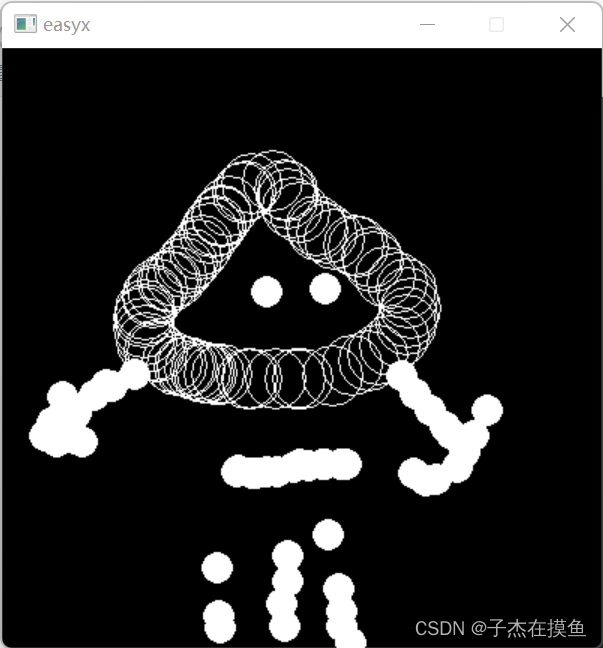
二、按钮封装
1.目的:
自己构建几个筛选器,将基本的绘图的控件构建完毕,以后直接将这些头文件拿来用即可。
2.小技巧:
若想在另一个项目中复用这些tool&ui的.h和.cpp的文件,可以先将这些文件复制到对应项目的文件夹中,然后右键,添加“现有项”即可。
3.在写图形化easyx界面的时候,一定要将其改为多字节。

4.相关代码:
公共头文件: common.h
- #pragma once
- #include <iostream>
- #include <string>
- #include <graphics.h>
- #include <conio.h>
- #include <mmsystem.h>
- #pragma comment(lib,"WINMM.LIB")
- using namespace std;
UI筛选器下的widget.h
①构造函数(宽度、高度、读取图片的路径、flag(是否显示小黑窗))
②show()->绘制相应的窗口
③Refresh()更新窗口
④搞一个防闪退exec,按回车退出
- #pragma once
- #include"common.h"
- class Widget
- {
- public:
- enum SHOW_STYLE/*flag对应的模式*/
- {
- NO_CON, /*不显示控制台*/
- YEW_CON /*显示控制台*/
- };
- public:
- Widget(int width, int height, string url = "", int flag = 0);/*flag=0默认是没有控制台的*/
- void show(int flag = 0);/*flag对应显示模式*/
- void Refresh();
- ~Widget(); /*由于做了动态内存申请*/
- bool exec()
- {
- while (_getch() != '\r');/*按回车,退出->防止闪屏*/
- return 0;
- }
- protected:
- int width;
- int height;
- IMAGE* img;
- string imgURL; /*图片的路径*/
- };
UI筛选器下的 widget.cpp
- #include "widget.h"
- Widget::Widget(int width, int height, string url, int flag)
- {
- this->width = width;
- this->height = height;
- this->imgURL = url; /*窗口背景的图片路径*/
- if (url.size() != 0)
- {
- this->img = new IMAGE; /*所以要析构*/
- loadimage(this->img, url.c_str(), this->width, this->height);
- }
- }
- void Widget::show(int flag)
- {
- initgraph(this->width, this->height, flag);/*flag传入0表示不显示窗口,flag传入1表示显示窗口*/
- if (this->imgURL.size() != 0)
- {
- putimage(0, 0, this->img); /*注意:图片的路径名长度不为0才会去寻找并贴图*/
- }
- }
- void Widget::Refresh()
- {
- if (imgURL.size() != 0)
- {
- putimage(0, 0, img);
- }
- else
- {
- cleardevice();
- }
- }
- Widget::~Widget()
- {
- if (imgURL.size() != 0) /*细节:要不为空才能析构*/
- {
- delete img;
- }
- }
UI下的button.h
①已继承下来了width和height,一个按钮还需要x、y坐标以及上面可以显示的文字
②增加设置相关数据成员COLORREF和文字颜色的接口
③show()->绘制按钮(主要就是保证文字的居中!)
④MouseInButton()判断鼠标是否放在了按钮上
⑤clickButton() 点击鼠标后进行的反应
⑥新增数据成员,鼠标放置在按钮上颜色,和不在按钮上的颜色及当前色 COLOREF
- #pragma once
- #include"common.h"
- #include"widget.h"
- class Button:public Widget
- {
- public:
- Button(string text="", int x = 0, int y = 0, int width = 100, int height = 25);
- void SetBkColor(COLORREF);
- void setTextColor(COLORREF color);
- void show();
- bool MouseInButton(ExMessage msg); /*鼠标是否放在了按钮上*/
- bool clickButton(ExMessage msg);
- protected:
- //按钮的坐标
- int x;
- int y;
- //按钮文字
- string text;
- //按钮颜色
- COLORREF curColor; /*当前按钮颜色*/
- COLORREF inColor; /*鼠标在按钮中*/
- COLORREF outColor; /*鼠标不在按钮中的颜色*/
- COLORREF textColor;
- /*继承下来的成员
- int width;
- int height;
- IMAGE* img;
- string imgURL
- */
- };
UI下的button.cpp
- #include "button.h"
- Button::Button(string text, int x, int y, int width, int height):Widget(width,height)
- {
- this->curColor =LIGHTGREEN;
- this->outColor = LIGHTGREEN;
- this->inColor = LIGHTBLUE;
- this->text = text;
- this->x = x;
- this->y = y;
- }
- void Button::SetBkColor(COLORREF color)
- {
- this->curColor = color;
- this->outColor = color;
- this->inColor = LIGHTBLUE;//鼠标在按钮中显示淡蓝色
- this->textColor = BLACK;
- }
- void Button::setTextColor(COLORREF color)
- {
- this->textColor = textColor;
- }
- void Button::show()
- {
- //按钮绘制出来(①按钮边框线的颜色②按钮的填充颜色)
- setlinecolor(this->curColor);
- setfillcolor(this->curColor);
- fillrectangle(x, y, x + width, y + height);
- //文字显示:文字居中及文字样式
- setbkmode(TRANSPARENT); /*去掉文字的背景色*/
- settextstyle(2*this->height/3, 0, "楷体"); /*第一个参数是粗细,第二参数是是否斜体*/
- int x = this->x+(this->width - textwidth(text.c_str()))/2;
- int y = this->y + (this->height - textheight(text.c_str())) / 2;
- outtextxy(x, y, text.c_str());
- }
- bool Button::MouseInButton(ExMessage msg)
- {
- if (msg.x >= this->x && msg.y >= this->y &&
- msg.x <= this->x + this->width &&
- msg.y <= this->y + this->height)
- {
- this->curColor = this->inColor; /*鼠标在button上颜色改变*/
- return true;
- }
- this->curColor = this->outColor;
- return false;
- }
- bool Button::clickButton(ExMessage msg)
- {
- if (MouseInButton(msg)&&msg.message == WM_LBUTTONDOWN)
- {
- return true;
- }
- return false;
- }
三、实例之画线小工具
1.直接复用刚才写的common.h button类和widget类
2.新增:
Tool中的basic_shape.h
写一个抽象类
- #pragma once
- #include"common.h"
- class Basic_shape
- {
- public:
- virtual void drawShape(ExMessage msg) = 0;
- protected:
- vector<Basic_shape*> shape;/*所有的形状都存在这里面*/
- };
Tool中的bightLine.h /*画一个曲线*/
注意要重写抽象父类的方法
- #pragma once
- /*画曲线*/
- #include"common.h"
- #include"basic_shape.h"
- class BightLine :public Basic_shape
- {
- public:
- BightLine(int size = 5, COLORREF color = WHITE);
- void drawLine(ExMessage msg);
- void drawShape(ExMessage msg);
- protected:
- int size; /*曲线的粗细*/
- COLORREF color; /*颜色*/
- tuple<int, int>begin; /*画线的起点坐标*/
- tuple<int, int> end; /*画线的终点坐标*/
- bool isDown; /*用于处理两个消息*/
- };
Tool中的bightLine.cpp /*画一个曲线*/
关键:如何实现画出曲线的效果!isDown作为检测变量,过渡两个消息之间的差异,注意:时刻更新begin的坐标,这样while(1)的循环下,使setlinestyle(PS_ENDCAP_ROUND, this->size);/*结束处为圆形*/ 形成曲线的效果
- #include "bightLine.h"
- BightLine::BightLine(int size, COLORREF color)
- {
- this->size = size;
- this->color = color;
- this->isDown = false;
- }
- void BightLine::drawLine(ExMessage msg)
- {
- if (msg.message == WM_LBUTTONDOWN)
- {
- this->isDown = true;
- begin = tuple<int, int>(msg.x, msg.y); /*记录起点位置*/
- }
- if (msg.message == WM_LBUTTONUP)
- {
- this->isDown = false;
- }
- if (this->isDown == true && msg.message == WM_MOUSEMOVE)
- {
- setlinestyle(PS_ENDCAP_ROUND, this->size);/*结束处为圆形*/
- line(get<0>(begin), get<1>(begin), msg.x, msg.y);
- }
- /*每次画完后,要修改起点为上一次结束的位置*/
- begin = tuple<int, int>(msg.x, msg.y);
- }
- void BightLine::drawShape(ExMessage msg)
- {
- drawLine(msg);
- }
待完成模块:新增一个颜色板(从button派生类,新写方法,实现点击返回相应颜色的功能)
- #pragma once
- #include"button.h"
- /*增加颜色板,点击相应的按钮颜色,返回颜色*/
- class ColorTool :public Button
- {
- public:
- COLORREF getColor();
- };
- #include "colorTool.h"
- COLORREF ColorTool::getColor()
- {
- return COLORREF();
- }
画曲线测试:

-
相关阅读:
[附源码]java毕业设计ssm学生成绩考核管理系统
【Qt】一文总结Qt5.15的在线安装
长文图解:详解金字塔原理如何应用于架构设计
字节跳动小程序开发:探索创新的数字化世界
金仓数据库 KingbaseES插件参考手册 B
Ubuntu20.04下搭建Hadoop伪分布式集群
JAVA实现简单计算器布局与功能(附完整源码)
K8S-CNI
这篇文章汇聚33个BUG!来挑战一下,看看你能找出来几个?
构建系列之webpack窥探上
- 原文地址:https://blog.csdn.net/zjjaibc/article/details/125457372