-
Vue3+Typescript+Vite实现网易云音乐年活动主导色
资源下载地址:https://download.csdn.net/download/sheziqiong/85749561
资源下载地址:https://download.csdn.net/download/sheziqiong/85749561模仿《你的性格主导色》
Vue 3 + Typescript + Vite
在线 Demo
运行
// 安装 yarn // 本地运行 yarn dev- 1
- 2
- 3
- 4
介绍
《你的性格主导色》是今年网易云音乐前端团队开发的一款测试用户主导色的 H5 应用,上线后反响很好,刷爆了微博和朋友圈。
项目的主要开发者
imyzf发表了一篇文章《官方揭秘!你的颜色是这样算出来的》,解释了一些动效和最后主导色的计算方面的问题。但由于涉及到了具体的业务,所以作者没有开源出源码,但是热心的作者给了很多的提示。我就是根据这些提示,揭秘了我比较感兴趣的部分。由于一直没有在生产环境中使用
Vue3.0和vite,所以源码部分我使用了Vue3.0+vite实现。页面预加载
答题类页面与一般的 H5 页面的不同之处在于,用户的操作路径是确定的,即每个页面的下一页路由是固定的,所以在 router 层面做了优化,提前预加载了下一个页面
由于活动页面使用了大量的视频和动效等,所以想在用户阅读选择题目的过程中把下一页的页面渲染完毕,这样切换到下一页面的时候会很流畅,体验很好。
最初就想着怎么利用
vue-router完成页面的预加载。但是搞了一圈发现,都是基于webpack或者vite的懒加载,提前加载了一些资源,并不会提前渲染出页面。后来通过看
vue-router文档,才找到了灵感,利用命名视图,同时展示 2 个视图,使用css隐藏下一页,这时候虽然不显示,但是页面已经渲染出来了。通过修改
router-view的name属性,完成页面的切换。也就是说,其实我的路由是没有变化的。// App.vue <template> <router-view :name="currentViewName"></router-view> <router-view :name="nextViewName"></router-view> </template> // 注意 ,这里使用两个 viewName 完成了页面的跳转,next 的页面被预加载 const currentViewName = computed(() => store.getters.currentViewName); const nextViewName = computed(() => store.getters.nextViewName); // router的定义部分 const routes = [ { path: '/', components: { default: Index1, index2: Index2, session1: Session1, session2: Session2, session5: Session5 } } ];- 1
- 2
- 3
- 4
- 5
- 6
- 7
- 8
- 9
- 10
- 11
- 12
- 13
- 14
- 15
- 16
- 17
- 18
- 19
- 20
- 21
- 22
- 23
看上面的代码,
Index1、Index2和Session1等其实就是每一页的组件了,通过修改currentViewName和nextViewName就可以达到页面切换的目的。最终的效果是下图这样的,下一页已经提前渲染出来:

翻页动效
作者提示说使用
canvas实现了页面切换时候的幕布拉动效果,主要运用了最核心的canvas API是bezierCurveTo。通过查询得知,
bezierCurveTo需要 3 个 点用来绘制三次贝赛尔曲线,在线体验看下图,想要实现拉动动画,
P1 P2 P3的X轴坐标需要持续变化,然后绘制曲线,就能够实现拉动的效果了。
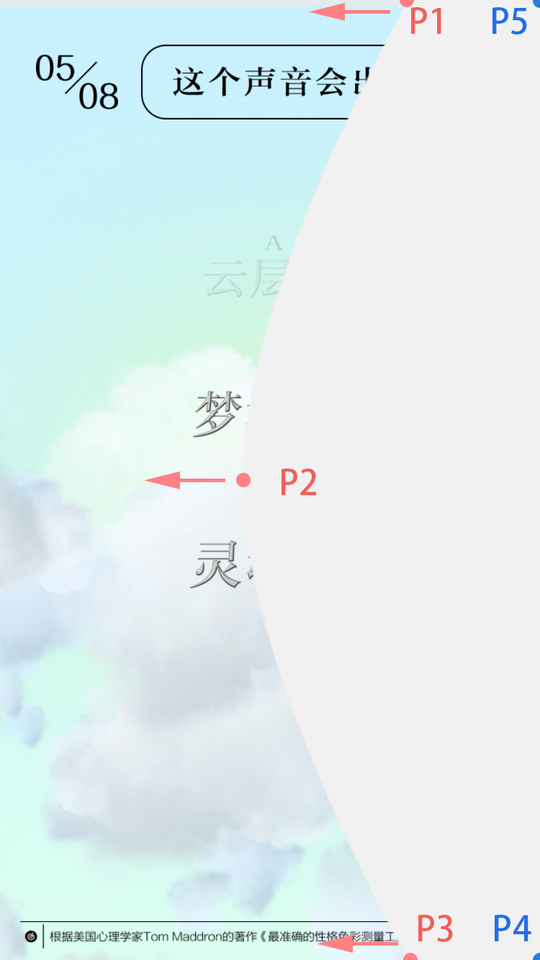
我这里使用了比较轻量的
JavaScript动画库animejs,用来控制上面几个点的持续移动。3 个动画效果分别移动了P1 P2 P3的X轴坐标 ,再配合曲线的绘制,就达到了基本的拉动幕布效果。const heights = [0, 0.5 * pageHeight, pageHeight]; points = { p1: { x: pageWidth, y: heights[0] }, p2: { x: pageWidth, y: heights[1] }, p3: { x: pageWidth, y: heights[2] }, p4: { x: pageWidth, y: heights[2] }, p5: { x: pageWidth, y: heights[0] } }; // P1点的变化 anime({ targets: points.p1, x: 0, easing: 'easeInQuart', delay: 50, duration: 500 }); // P2点的变化 anime({ targets: points.p2, x: 0, easing: 'easeInSine', duration: 500 }); anime({ targets: points.p2, y: 0.6 * pageHeight, easing: 'easeInSine', duration: 500 }); // P3点的变化 anime({ targets: points.p3, x: 0, easing: 'easeInQuart', delay: 50, duration: 500 }); // 画曲线 anime({ duration: 550, update: function () { // 清除上一次的绘制 ctx.clearRect(0, 0, pageWidth, pageHeight); ctx.beginPath(); ctx.moveTo(points.p1.x, points.p1.y); // 幕布的上半区域 ctx.bezierCurveTo(points.p1.x, points.p1.y, points.p2.x, points.p2.y - 0.2 * pageHeight, points.p2.x, points.p2.y); // 幕布的下半区域 ctx.bezierCurveTo(points.p2.x, points.p2.y + 0.2 * pageHeight, points.p3.x, points.p3.y, points.p3.x, points.p3.y); // 已拉动部分的矩形区域 ctx.lineTo(points.p4.x, points.p4.y); ctx.lineTo(points.p5.x, points.p5.y); ctx.closePath(); ctx.fill(); ctx.strokeStyle = '#f1f1f1'; ctx.stroke(); } });- 1
- 2
- 3
- 4
- 5
- 6
- 7
- 8
- 9
- 10
- 11
- 12
- 13
- 14
- 15
- 16
- 17
- 18
- 19
- 20
- 21
- 22
- 23
- 24
- 25
- 26
- 27
- 28
- 29
- 30
- 31
- 32
- 33
- 34
- 35
- 36
- 37
- 38
- 39
- 40
- 41
- 42
- 43
- 44
- 45
- 46
- 47
- 48
- 49
- 50
- 51
- 52
- 53
- 54
- 55
- 56
- 57
- 58
- 59
- 60
- 61
- 62
- 63
- 64
- 65
- 66
- 67
- 68
- 69
- 70
- 71
- 72
- 73
- 74
- 75
- 76
- 77
- 78
最终完成的效果是这样的:

这个动效由于每一页都需要使用,所以考虑完成一个通用的全局组件。
考虑到使用的时候一般组件需要写到
vue模板上面,很不方便,所以最好通过一个全局函数直接显示这段动效,类似于showAnimation();首先需要完成一个独立的组件,由于想覆盖掉页面的所有信息,所以使用了
Vue3.0最新提供的teleport组件:<!-- 这个canvas会被渲染为 app 的子级 --> <teleport to="#app"> <canvas class="mask-canvas" ref="canvas" :class="{ 'mask-canvas-posi': isShow }"></canvas> </teleport>- 1
- 2
- 3
- 4
然后需要把组件通过 Vue 插件的方式注册到全局属性,由于我想使用
Composition API,所以最终决定使用provide+inject的方式注册和使用全局property。一般的情况下使用app.config.globalProperties就可以了,但是这种配合Composition API写起来会比较麻烦,不推荐。(Mask as any).install = (app: App): void => { // Vue3 的 Composition API 建议使用 provide + inject 的方式注册和使用全局 property app.provide('mask', Mask); }; // 使用的时候 const Mask = inject('mask');- 1
- 2
- 3
- 4
- 5
- 6
- 7
最后,由于翻页动效和路由都在一起使用,就继续封装了个
useNext函数,这样在一般的view组件使用的话,就非常简单了,同时做了翻页动效和翻页的操作:nextPage();- 1
到这里我可以夸夸
Composition API了,非常的简单和方便,通过这个全局通用组件的封装,我彻底喜欢上了这种方式。云层动效
todo…
资源下载地址:https://download.csdn.net/download/sheziqiong/85749561
资源下载地址:https://download.csdn.net/download/sheziqiong/85749561 -
相关阅读:
我,在日本开密室逃脱,钱还没赚,人进“橘子”了……
ES6 -- 模块化(CommonJS、AMD、ES Module)
好久没写博客,成懒狗了
【Pytorch】深度学习之数据读取
协作乐高 All In One:DAO工具大全
点云处理简介
10_集成学习方法:随机森林、Boosting
【计算机毕业设计】JAVA SpringBoot少儿编程课程管理网站
K-最近邻算法
函数模板(成长版)
- 原文地址:https://blog.csdn.net/newlw/article/details/125425083