-
实测有效:windows下文件名太长的问题,git filename too long
只需三步即可解决改问题:
第一步:修改注册表
Step 1. Open the Run dialog box by pressing Windows + R keys simultaneously from the keyboard.
Step 2. In the Run box, type the following and hit Enter from the keyboard to open the Registry Editor window:
regedit- 1
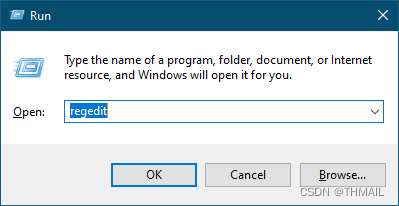
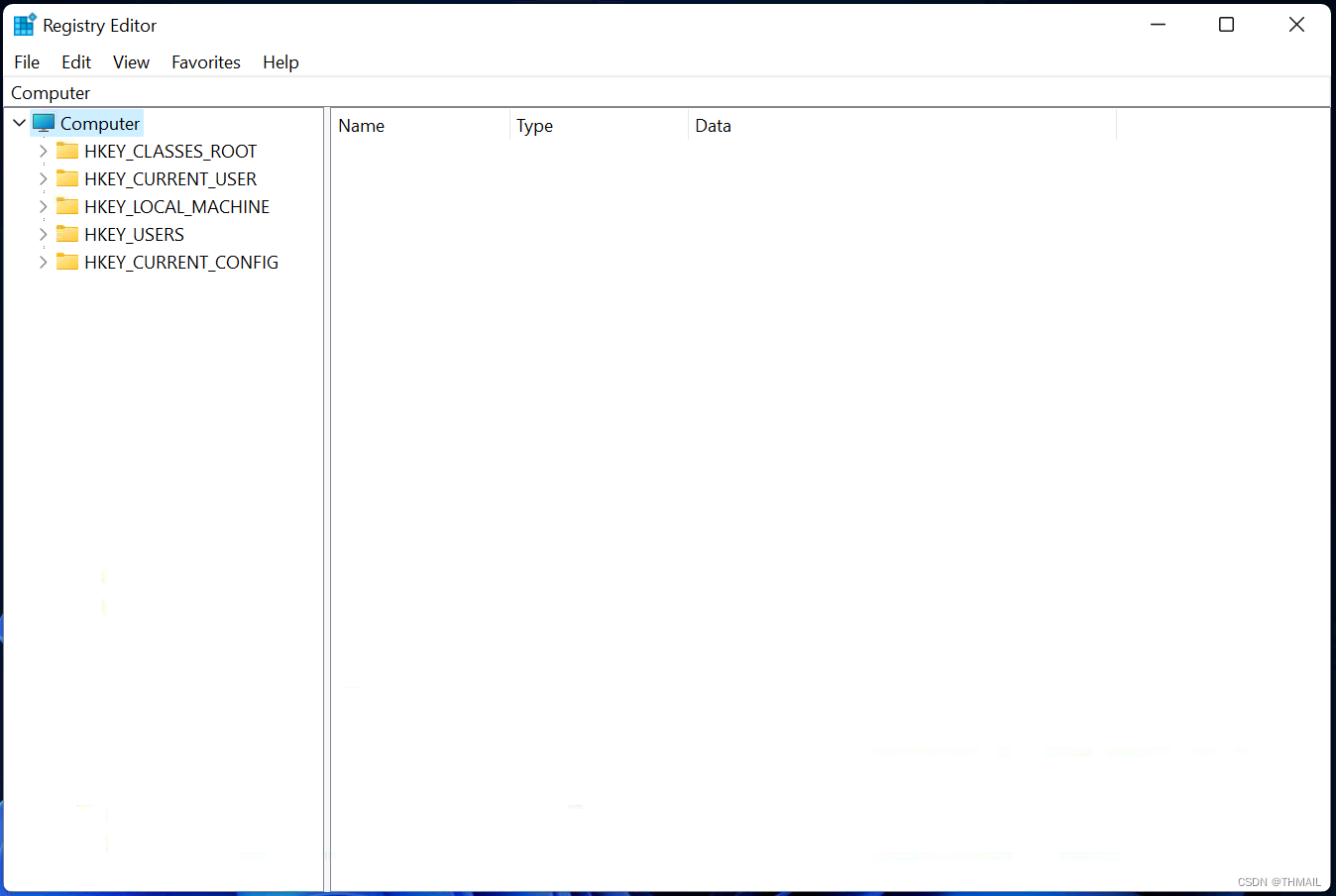
Step 3. In the Registry Editor window, navigate to the following path from the left side pane:-
HKEY_LOCAL_MACHINE\SYSTEM\CurrentControlSet\Control\FileSystem- 1

Step 4. On the right side of the FileSystem folder, look for the DWORD (32-bit) Value LongPathEnabled. Double-click on it to open its settings. Set Value data as 1.

Step 5. Click OK.
第二步:修改策略组
Step 1. Open Local Group Policy Editor.
To do so, simultaneously press Windows + R keys from the keyboard to launch the Run command box. In the Run box that appears, type gpedit.msc and press Enter from the keyboard.
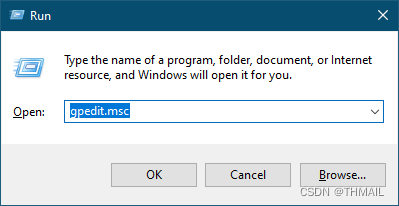

Step 2. In the Local Group Policy Editor window that opens, navigate or browse for the following path from the left side pane:-
Computer Configuration > Administrative Templates > System > Filesystem- 1
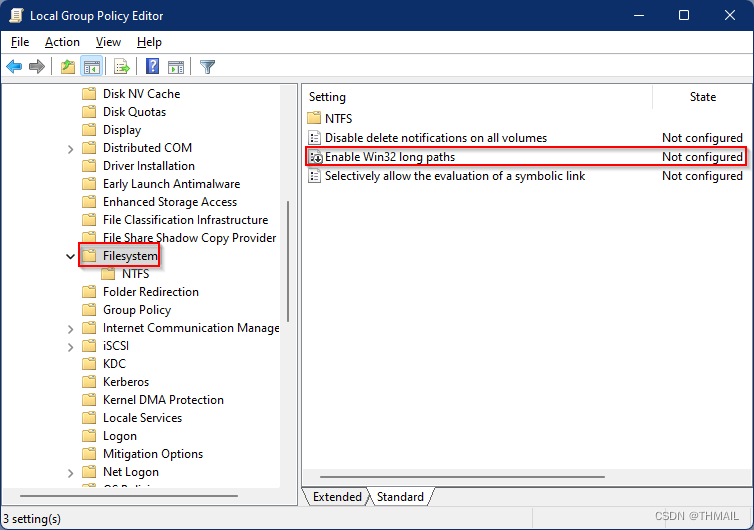
Step 3. On the right-side pane of the Filesystem folder, double click on the policy name, Enable Win32 long paths to open its settings.
The full description of this policy says that “Enabling Win32 long paths will allow manifested win32 applications and Windows Store applications to access paths beyond the normal 260 character limit per node on file systems that support it. Enabling this setting will cause the long paths to be accessible within the process.”
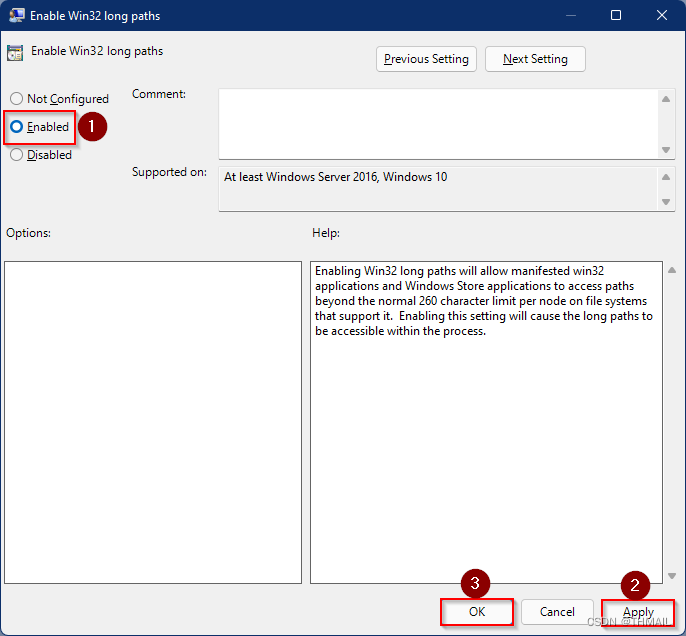
Step 4. Select the Enabled option.
Step 5. Click Apply.
Step 6. Click OK.
第三步:
命令行执行
git config core.longpaths true完成以上步骤后重启电脑即可
参考文章:
- https://gearupwindows.com/resolved-destination-path-too-long-when-moving-copying-a-file/
- https://stackoverflow.com/questions/22575662/filename-too-long-in-git-for-windows
- https://docs.microsoft.com/en-us/windows/win32/fileio/maximum-file-path-limitation?tabs=powershell
-
相关阅读:
2-1、IOC思想以及实现
图解LeetCode——1422. 分割字符串的最大得分(难度:简单)
Surge:分子生成最前沿
fsl_imx8编译烧写命令
合并排序的数组
android12 super.image 解压缩及其挂载到ubuntu
频繁full GC排查
开源和闭源的优劣势比较
虚拟主机、WordPress 主机和云主机之间的区别
jmeter mysql 压测
- 原文地址:https://blog.csdn.net/THMAIL/article/details/125414137