-
vuepress 二十分钟快速搭建个人博客
vuepress
快速搭建个人博客, 使用
markdown语法写博客第一次使用, 全程不到二十分钟就可以制作自己的博客
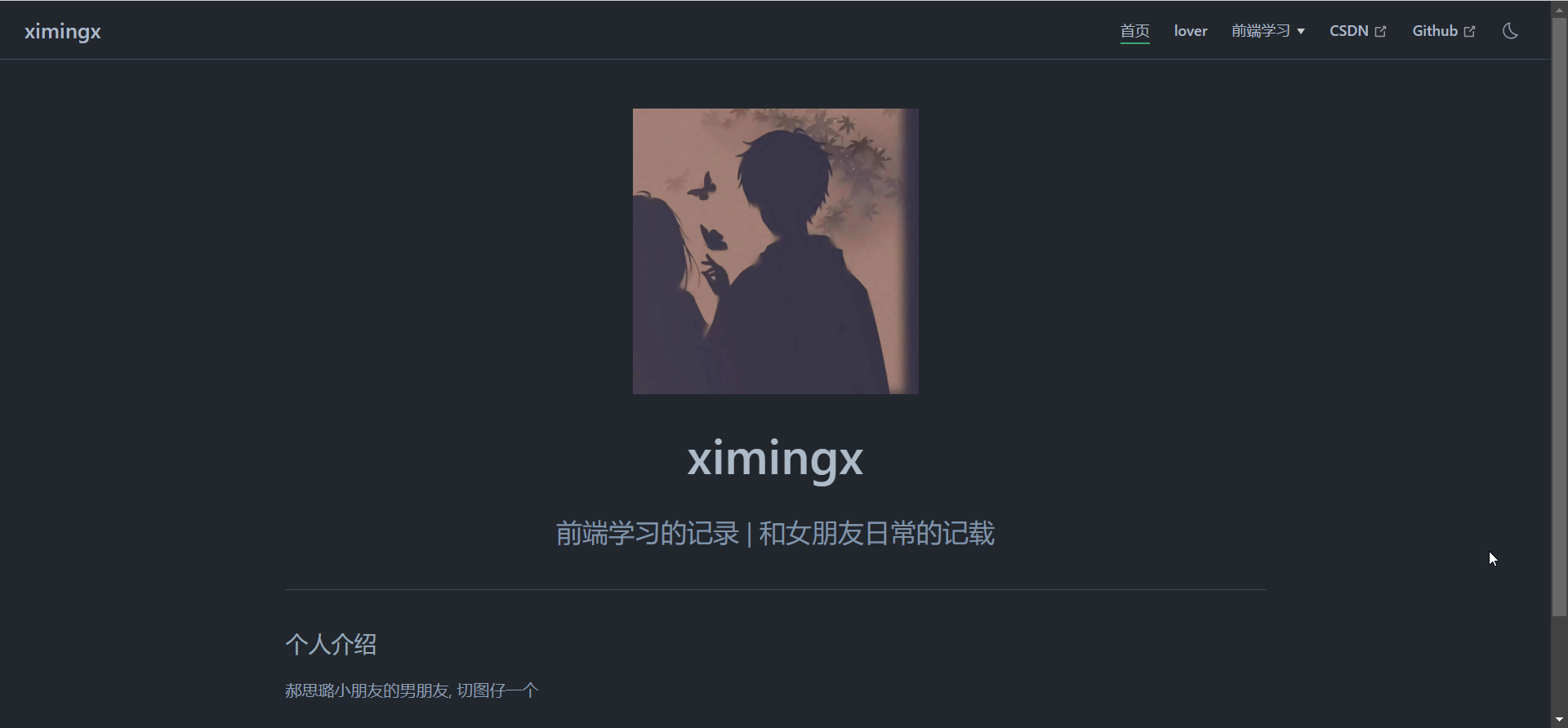
1. 依赖环境
node.js需要版本
node.js 14.0 +yarn也可以使用
npm但是这篇文章使用的yarn2. 本地安装
创建并进入一个新目录
# 创建项目目录(名字自己随便取, 不要太离谱) $ mkdir vuepress-starter # 进入目录 $ cd vuepress-starter- 1
- 2
- 3
- 4
初始化项目
$ git init $ yarn init- 1
- 2
创建如下目录, 如果没有则补全, 补全的文件暂时空白就好
├─ docs │ ├─ .vuepress │ │ ├─ public │ │ └─ config.js │ ├─ guide │ └─ README.md ├─ .gitignore └─ package.json- 1
- 2
- 3
- 4
- 5
- 6
- 7
- 8
将
VuePress安装为本地依赖$ yarn add -D vuepress@next- 1
在
package.json中scripts中进行添加{ "scripts": { "docs:dev": "vuepress dev docs", "docs:build": "vuepress build docs" } }- 1
- 2
- 3
- 4
- 5
- 6
将默认的临时目录和缓存目录添加到
.gitignore文件中
node_modules .temp .cache- 1
- 2
- 3
创建你的第一篇文档
在
docs目录下创建的README.md里面输入, 并在docs/.vuepress/public目录下放一张照片, 命名为logo.jpg--- home: true actionLink: /zh/guide/ heroImage: /logo.jpg features: - title: 个人介绍 details: 郝思璐小朋友的男朋友, 切图仔一个 - title: 个人介绍 details: 郝思璐小朋友的男朋友, 切图仔一个 - title: 个人介绍 details: 郝思璐小朋友的男朋友, 切图仔一个 footer: MIT Licensed | © 2020 ximingx.com | 创作不易请尊重他人劳动成果,未经授权禁止转载! ---- 1
- 2
- 3
- 4
- 5
- 6
- 7
- 8
- 9
- 10
- 11
- 12
- 13


在本地启动服务器来开发你的文档网站
$ yarn docs:dev- 1
到了这一步, 你看到的其实和我的相差很大, 没有左上角的导航栏, 不要慌
3. 导航栏配置
进入
docs/.vuepress/config.js写入内容
const {defaultTheme} = require('vuepress') // 这是一个二级列表中的选项 let studyList = [ { text: 'Ajax', link: '/guide/Ajax', }, { text: 'Vue', link: '/guide/Vue.js', }, { text: 'Mock.js', link: '/guide/Mock.js', }, { text: 'JavaScript', link: '/guide/JavaScript', }, { text: 'TypeScript', link: '/guide/TypeScript', }, { text: 'Node.js', link: '/guide/Node.js', } ] module.exports = { lang: 'zh-CN', title: 'ximingx', base: '/', description: '前端学习的记录 | 和女朋友日常的记载', port: 8080, head: [ ['link', {rel: 'icon', href: '/logo.jpg'}] ], theme: defaultTheme({ // 默认主题配置 colorMode: 'dark', colorModeSwitch: true, // 一级导航 navbar: [ { text: '首页', link: '/', }, { text: 'lover', link: '/guide/lover/log', }, { text: '前端学习', children: studyList, }, { text: 'CSDN', link: 'https://ximingx.blog.csdn.net', }, { text: 'Github', link: 'https://github.com/ximingx' } ], }), }- 1
- 2
- 3
- 4
- 5
- 6
- 7
- 8
- 9
- 10
- 11
- 12
- 13
- 14
- 15
- 16
- 17
- 18
- 19
- 20
- 21
- 22
- 23
- 24
- 25
- 26
- 27
- 28
- 29
- 30
- 31
- 32
- 33
- 34
- 35
- 36
- 37
- 38
- 39
- 40
- 41
- 42
- 43
- 44
- 45
- 46
- 47
- 48
- 49
- 50
- 51
- 52
- 53
- 54
- 55
- 56
- 57
- 58
- 59
- 60
- 61
- 62
- 63
- 64
- 65
- 66
- 67
- 68
所以这里是需要你自己写的
markdown文章的, 并且将他们一一对应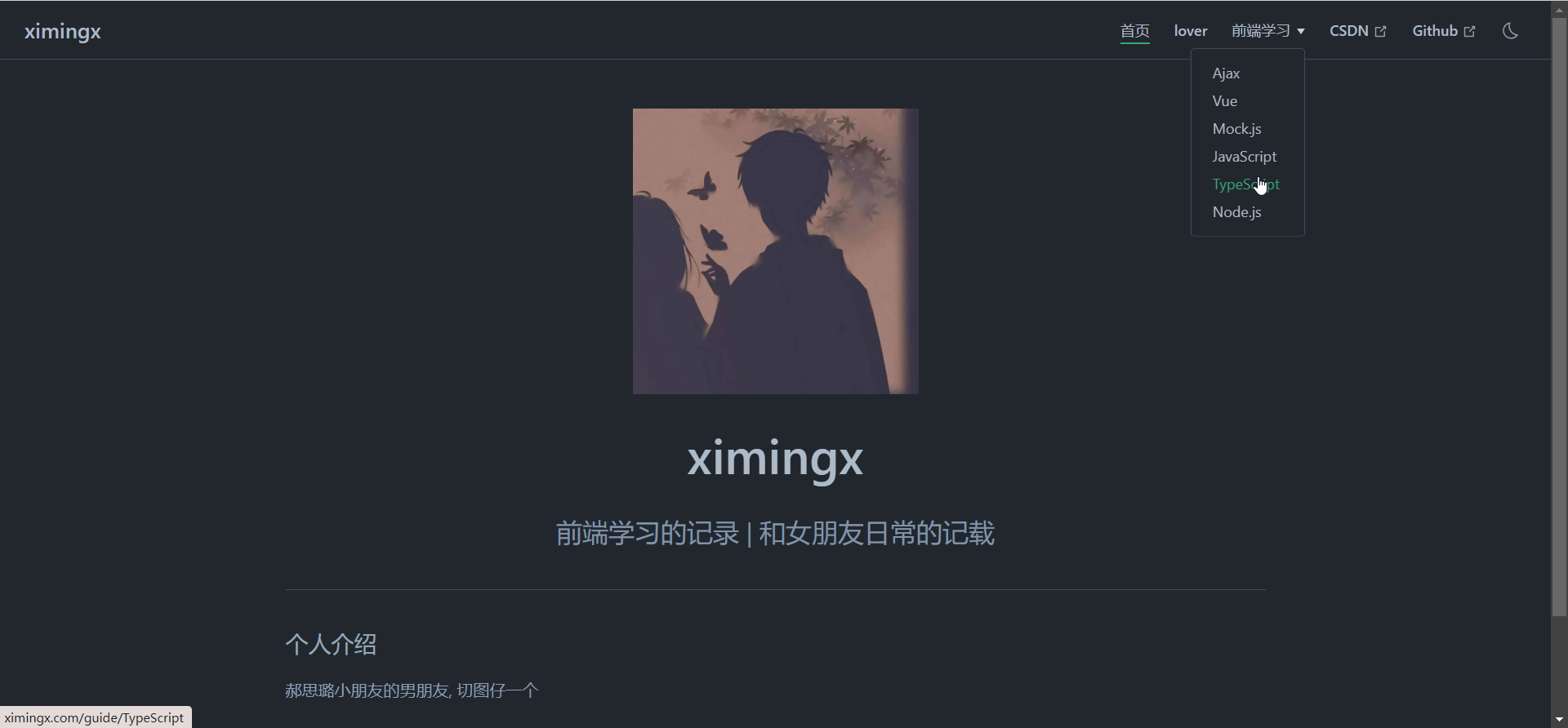
这里是本地项目最后的演示

博主是一个无聊的大学生, 有问题随时加好友交流, 至于有多无聊, 我也不知道
4. 本地测试
将项目进行打包
$ yarn docs:build- 1
此时可以看到
docs/.vuepress/build目录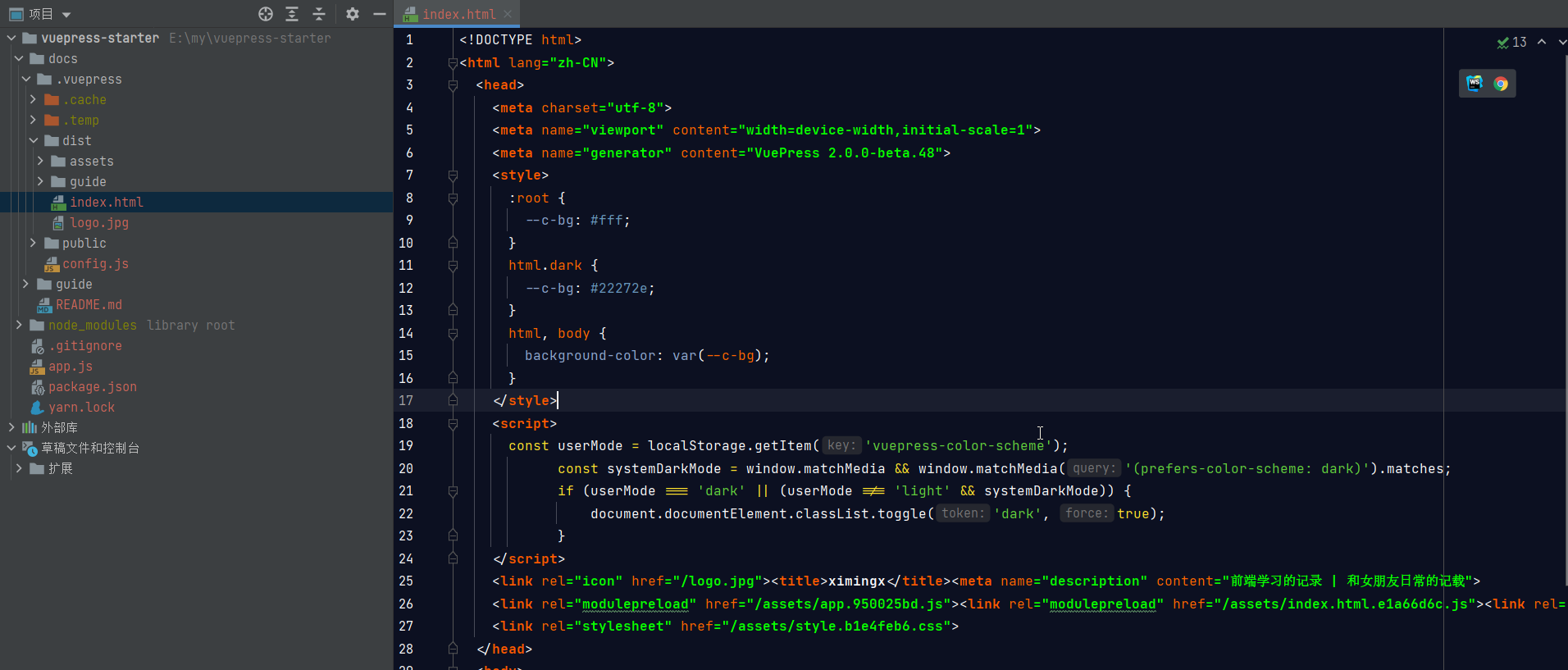
但是直接运行
index.html是不可以进行访问的, 样式会出现问题, 很丑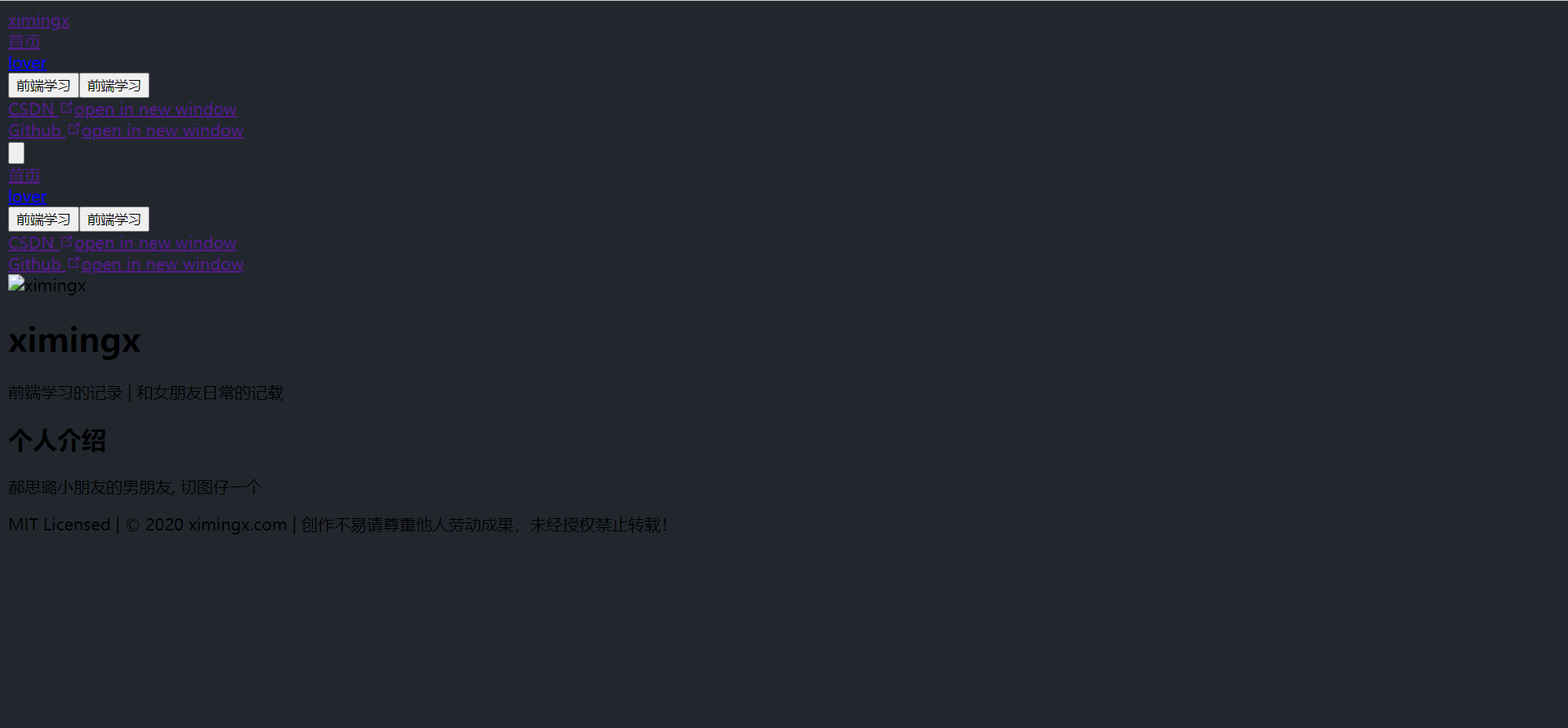
我们需要借助于
express框架在项目根目录下新建一个
app.js# 安装需要的依赖包 $ yarn add express- 1
- 2
在
app.js输入const express = require('express'); const app = express(); const port = 3000; app.use(express.static('./docs/.vuepress/dist')); app.listen(port, () => { console.log(`Server running on http://localhost:${port}`); });- 1
- 2
- 3
- 4
- 5
- 6
- 7
此时已经可以本地打包运行了
$ node app.js- 1
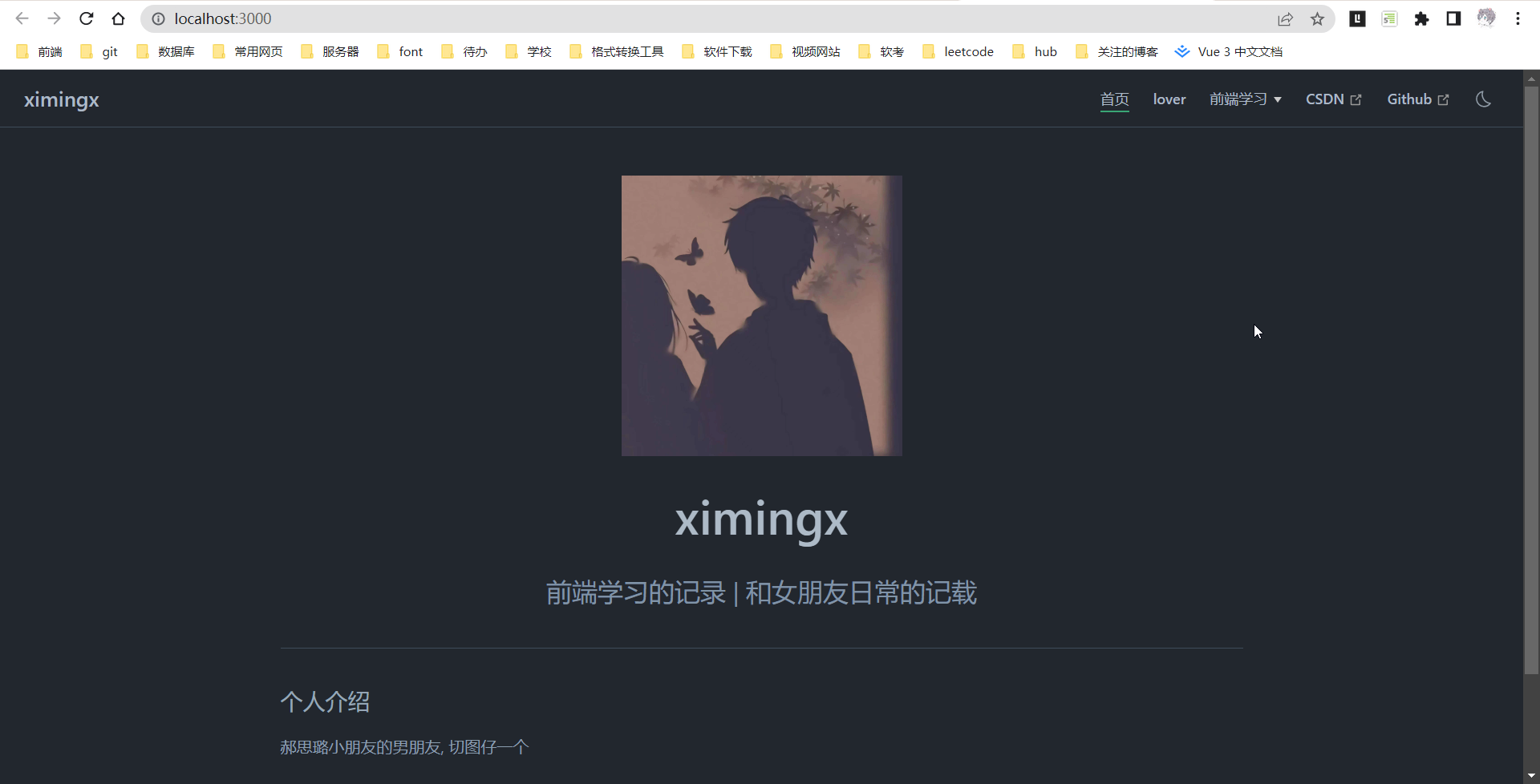
5. 部署到服务器
将项目压缩, 并放到服务器上
www/wwwroot目录, 上传后解压缩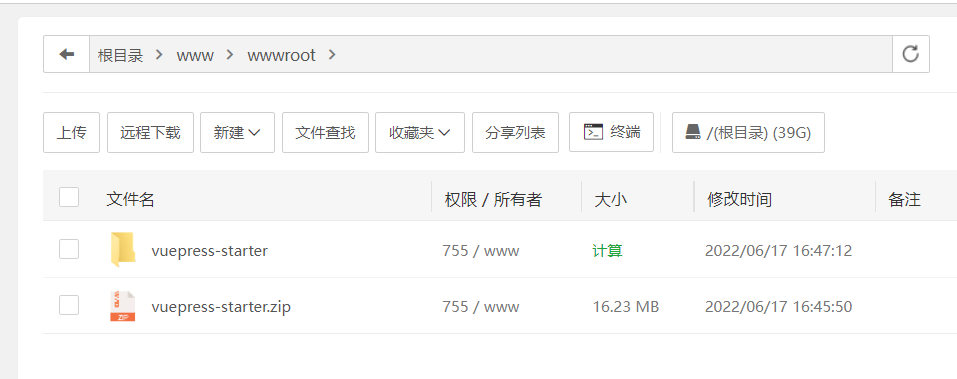
使用腾讯云的宝塔面板, 安装
pm2 管理器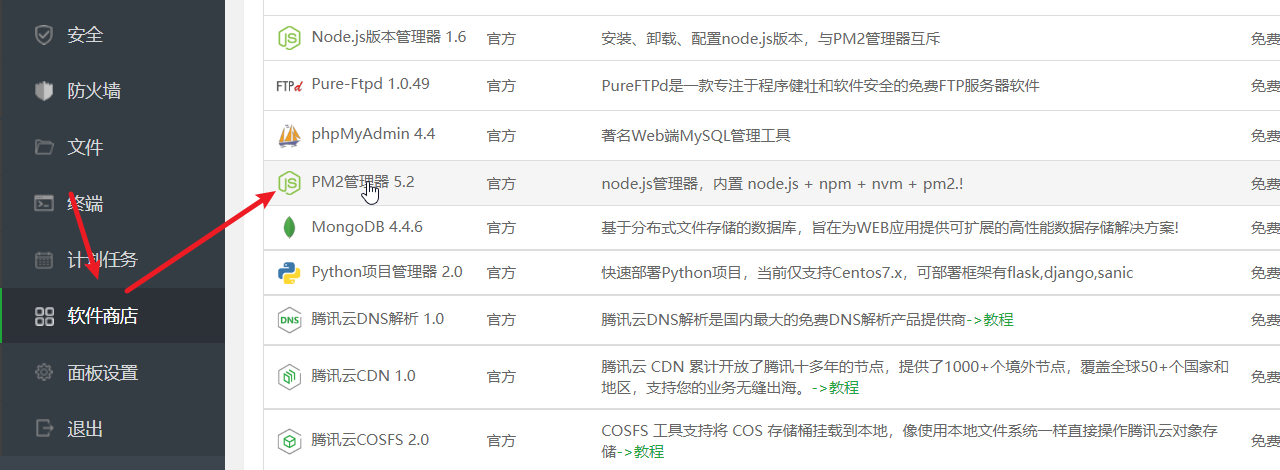
选择添加项目
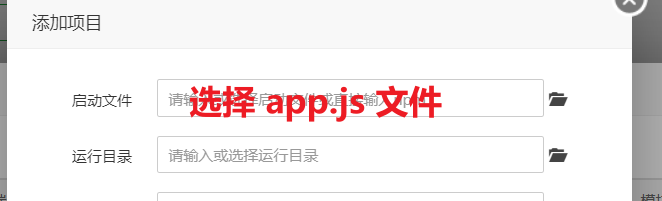
然后就可以通过自己的域名访问了, 好了, 撒花结束
-
相关阅读:
10个常见的Java面试问题及其答案
Python基础运算分享
一、shell编程之shell简介
WZOI-256奇怪的数列
二叉树的前序遍历
Kibana--KQL查询语法的使用
Vue+Node的校内闲置物品回收管理系统毕业设计-附源码140933
activiti7的数据表和字段的解释
学习ASP.NET Core Blazor编程系列十——路由(中)
基于SSM实现高校后勤报修系统
- 原文地址:https://blog.csdn.net/ximing020714/article/details/125337872