在使用 Navigation Drawer Activity 模版的时候,遇到了通知栏无法完全沉浸的问题,尝试搜索一些现有的解决方法,但是或多或少都会存在一些问题,通过反复尝试找到找到了一种比较靠谱的思路
环境
测试模拟器:Pixel 3A
compileSdk:32
minSdk:28
targetSdk:32
创建工程


默认效果展示:


修改步骤
- 设置状态栏变为透明:修改主题配置
<item name="android:statusBarColor" tools:targetApi="l">?attr/colorPrimaryVariant</item>
修改为:
<item name="android:statusBarColor">@android:color/transparent</item>
修改后完整文件:
<resources>
<!-- Base application theme. -->
<style name="Theme.MyApplication" parent="Theme.MaterialComponents.DayNight.DarkActionBar">
<!-- Primary brand color. -->
<item name="colorPrimary">@color/purple_500</item>
<item name="colorPrimaryVariant">@color/purple_700</item>
<item name="colorOnPrimary">@color/white</item>
<!-- Secondary brand color. -->
<item name="colorSecondary">@color/teal_200</item>
<item name="colorSecondaryVariant">@color/teal_700</item>
<item name="colorOnSecondary">@color/black</item>
<!-- Status bar color. -->
+ <item name="android:statusBarColor">@android:color/transparent</item>
<!-- Customize your theme here. -->
</style>
<style name="Theme.MyApplication.NoActionBar">
<item name="windowActionBar">false</item>
<item name="windowNoTitle">true</item>
</style>
<style name="Theme.MyApplication.AppBarOverlay" parent="ThemeOverlay.AppCompat.Dark.ActionBar" />
<style name="Theme.MyApplication.PopupOverlay" parent="ThemeOverlay.AppCompat.Light" />
</resources>
修改后的效果:

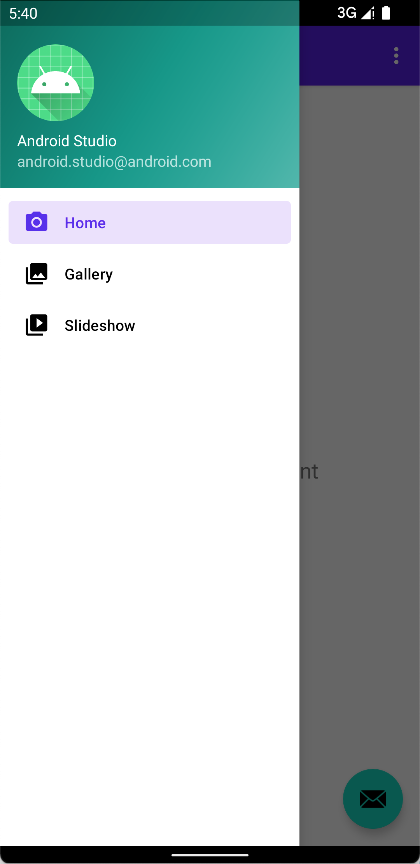
打开抽屉发现已经透明,但是会覆盖一层浅色阴影
- 在布局中增加
fitsSystemWindows属性
在 app_bar_main.xml 的 androidx.coordinatorlayout.widget.CoordinatorLayout 和 com.google.android.material.appbar.AppBarLayout 中增加:android:fitsSystemWindows="true",这样它会自动的给View增加一个值等于状态栏高度的 PaddingTop,让它的背景颜色占据状态栏
完整代码:
<?xml version="1.0" encoding="utf-8"?>
<androidx.coordinatorlayout.widget.CoordinatorLayout xmlns:android="http://schemas.android.com/apk/res/android"
xmlns:app="http://schemas.android.com/apk/res-auto"
xmlns:tools="http://schemas.android.com/tools"
android:layout_width="match_parent"
android:layout_height="match_parent"
+ android:fitsSystemWindows="true"
tools:context=".MainActivity">
<com.google.android.material.appbar.AppBarLayout
android:layout_width="match_parent"
android:layout_height="wrap_content"
+ android:fitsSystemWindows="true"
android:theme="@style/Theme.MyApplication.AppBarOverlay">
<androidx.appcompat.widget.Toolbar
android:id="@+id/toolbar"
android:layout_width="match_parent"
android:layout_height="?attr/actionBarSize"
android:background="?attr/colorPrimary"
app:popupTheme="@style/Theme.MyApplication.PopupOverlay" />
</com.google.android.material.appbar.AppBarLayout>
<include layout="@layout/content_main" />
<com.google.android.material.floatingactionbutton.FloatingActionButton
android:id="@+id/fab"
android:layout_width="wrap_content"
android:layout_height="wrap_content"
android:layout_gravity="bottom|end"
android:layout_marginEnd="@dimen/fab_margin"
android:layout_marginBottom="16dp"
app:srcCompat="@android:drawable/ic_dialog_email" />
</androidx.coordinatorlayout.widget.CoordinatorLayout>
效果:
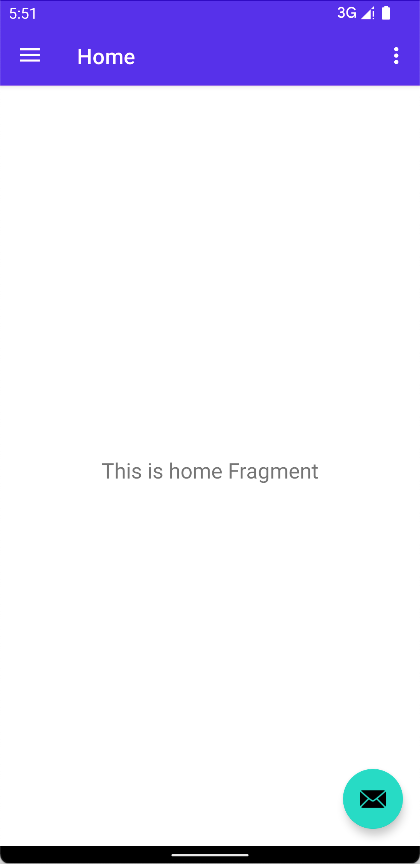
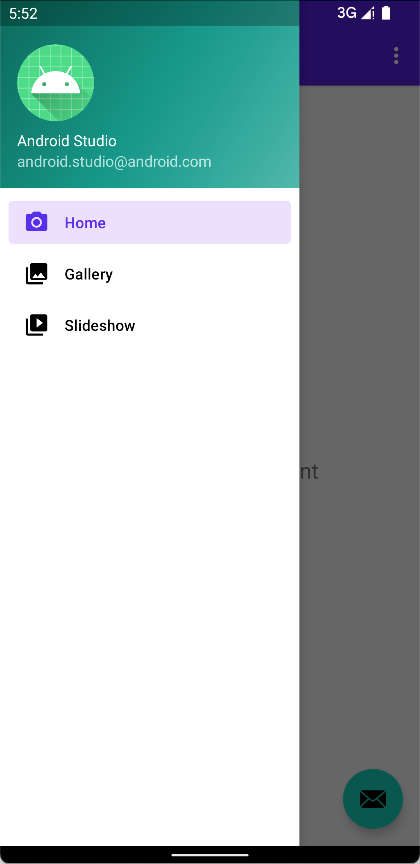
- 修改
activity_main.xml,给com.google.android.material.navigation.NavigationView增加上app:insetForeground="@android:color/transparent",去除抽屉状态栏浅色阴影,
效果:

- 兼容深色模式
切换到深色模式的效果:
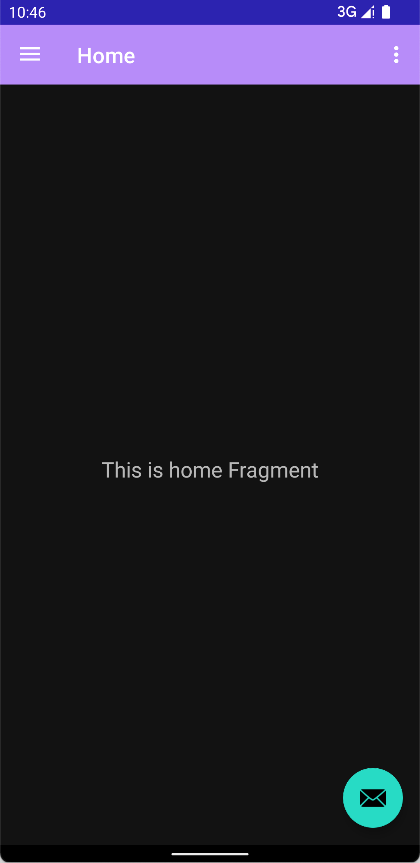
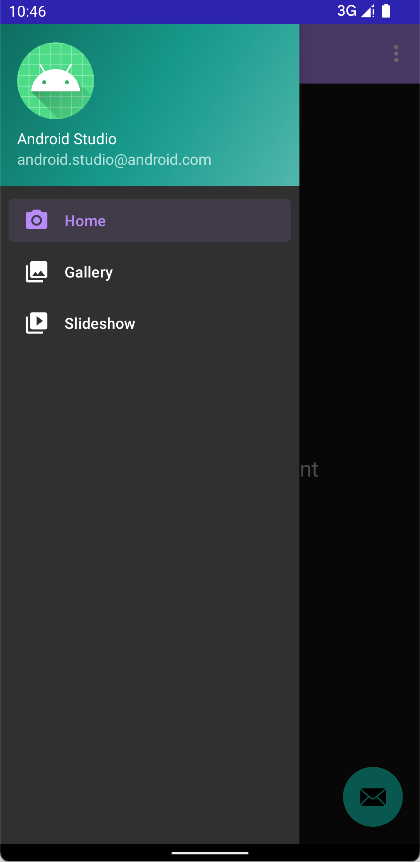
修改:night/themes.xml

将 android:statusBarColor 设置为:@android:color/transparent
<item name="android:statusBarColor">@android:color/transparent</item>
打开抽屉发现,这个时候状态栏已经透明了,但是状态栏背景还是会有一个黑色的背景色

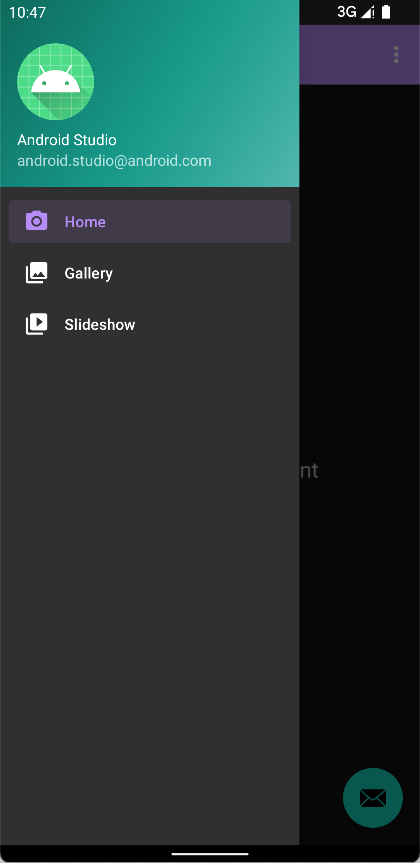
修改 app_bar_main.xml,在 <com.google.android.material.appbar.AppBarLayout 中增加背景色,就可以了
android:background="?attr/colorPrimary"
最终效果:
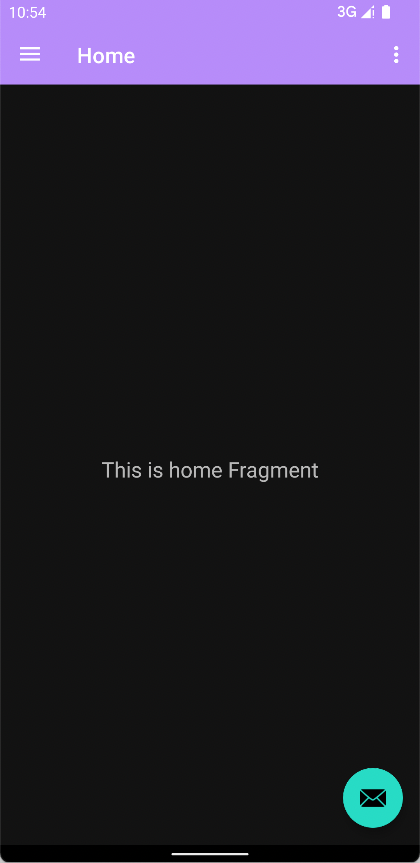
fitsSystemWindows 属性
android:fitsSystemWindows="true" 的官方文档描述:
Boolean internal attribute to adjust view layout based on system windows such as the status bar.
If true, adjusts the padding of this view to leave space for the system windows.
Will only take effect if this view is in a non-embedded activity.
对某个 View 设置 fitsSystemWindows 为 true,本质就是给这个 View 设置了 padding,所以在 app_bar_main.xml 的 AppBarLayout 设置 fitsSystemWindows,这样可以使得 AppBarLayout 的背景可以通过 padding 延展到状态栏,通过对 AppBarLayout 设置背景,就可以到达沉浸状态栏的效果
其他常用配置
设置状态栏为浅色模式(文字为黑字)
代码:
val controller = ViewCompat.getWindowInsetsController(binding.root)
controller?.isAppearanceLightStatusBars = true
或者使用主题 xml 来定义:
<item name="android:windowLightStatusBar">true</item>
参考资料
深色主题背景
What exactly does fitsSystemWindows do?
No Action Bar & Transparent Status Bar
Android沉浸式状态栏(透明状态栏)最佳实现
透明状态栏、全屏应用、沉浸模式
NavigationView阴影
定制你的Toolbar
Android 的style和theme