-
本地搭建php包依赖管理工具,使用satis搭建私有composer仓库
一、总体设计
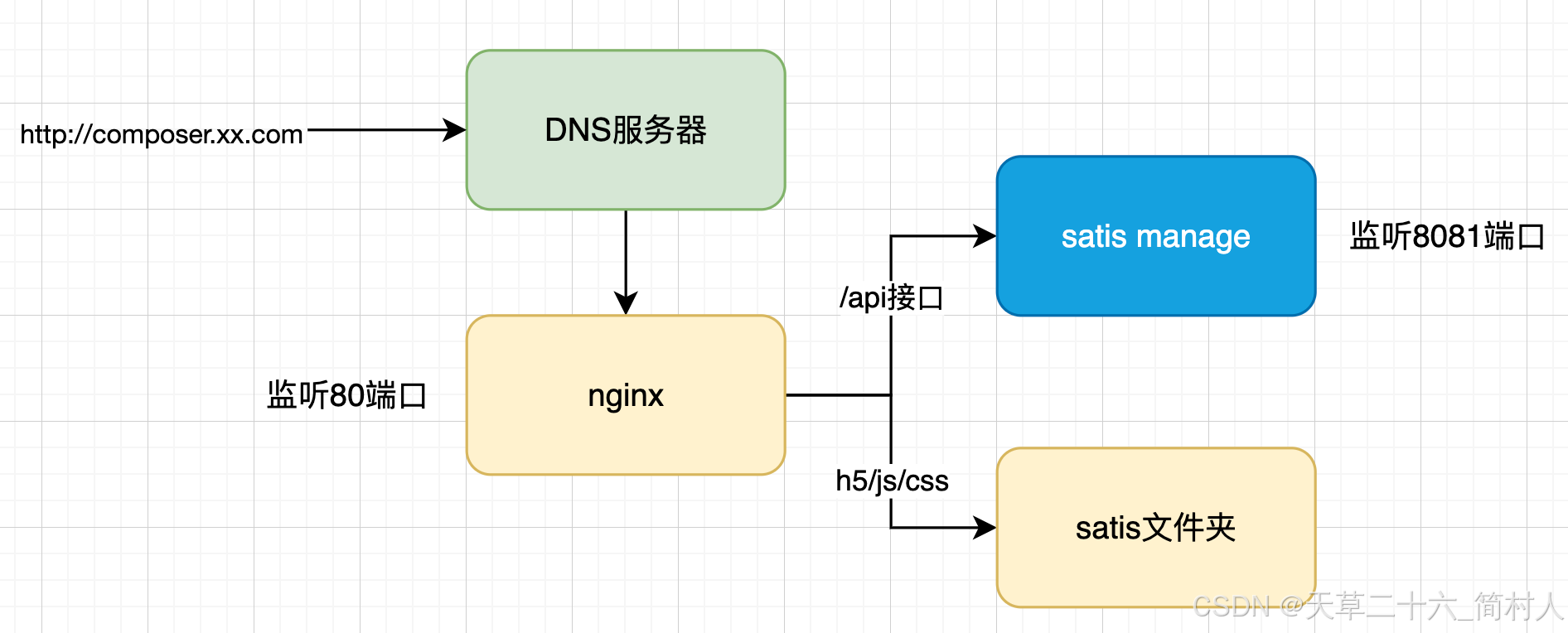
- dns服务器
- nginx
- satis web 静态页面
- satis manage 管理程序
二、nginx配置
1、nginx.conf
# For more information on configuration, see: # * Official English Documentation: http://nginx.org/en/docs/ # * Official Russian Documentation: http://nginx.org/ru/docs/ user nginx; worker_processes auto; error_log /var/log/nginx/error.log; pid /run/nginx.pid; # Load dynamic modules. See /usr/share/doc/nginx/README.dynamic. include /usr/share/nginx/modules/*.conf; events { worker_connections 1024; } http { log_format main '$remote_addr - $remote_user [$time_local] "$request" ' '$status $body_bytes_sent "$http_referer" ' '"$http_user_agent" "$http_x_forwarded_for"'; access_log /var/log/nginx/access.log main; sendfile on; tcp_nopush on; tcp_nodelay on; keepalive_timeout 65; types_hash_max_size 4096; include /etc/nginx/mime.types; default_type application/octet-stream; # Load modular configuration files from the /etc/nginx/conf.d directory. # See http://nginx.org/en/docs/ngx_core_module.html#include # for more information. include /etc/nginx/conf.d/*.conf; server { listen 80; listen [::]:80; server_name _; root /usr/share/nginx/html; # Load configuration files for the default server block. include /etc/nginx/default.d/*.conf; error_page 404 /404.html; location = /404.html { } error_page 500 502 503 504 /50x.html; location = /50x.html { } } }2、composer.conf
具体应用的配置,一般都是保存在路径/etc/nginx/conf.d。
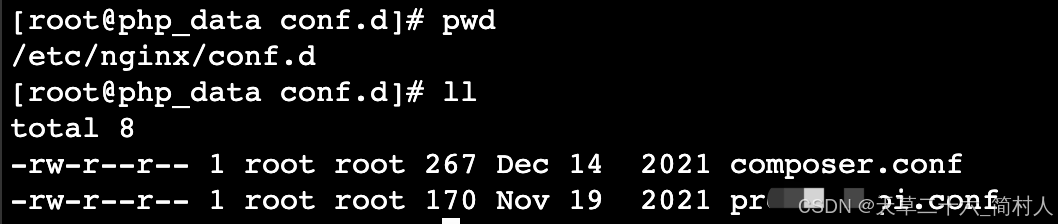
server { listen 80; server_name composer.xx.com; set $root_path '/opt/satis/web'; index index.html; root $root_path; autoindex on; access_log off; error_log off; location /api/ { proxy_pass http://localhost:8081; } }- satis静态页面对应目录/opt/satis/web
- /api开头接口,转发到后端8081服务(即satis manage管理程序)
3、查看端口8081
端口8081对应的进程号是1342
[root@php_data conf.d]# ss -anlp | grep 8081 tcp LISTEN 0 128 [::]:8081 [::]:* users:(("manage",pid=1342,fd=3))
根据进程号,进一步查看进程启动命令。
也即satis_manage

[root@php_data conf.d]# ps -ef | grep 1342 root 1342 1301 0 Jul28 ? 00:00:18 /opt/satis_manage/manage下一步,我们将进入/opt/satis_manage,查看其配置。
三、satis_manage 管理程序
[root@php_data satis_manage]# ll /opt/satis_manage total 17556 drwxr-xr-x 2 root root 42 Oct 31 08:49 conf -rwxr-xr-x 1 501 games 17964865 Dec 15 2021 manage -rw-r--r-- 1 root root 11742 Jul 28 08:47 supervisor.log
manage 是一个可执行应用程序。看下conf的配置:

- app.conf
AppName = satis_manage HttpPort = 8081 RunMode = Prod AutoRender = false CopyRequestBody = true # EnableDocs = true EnableAdmin = true [satis] configPath = "/opt/satis/satis.json" buildShell = "/opt/satis/build.sh"四、satis
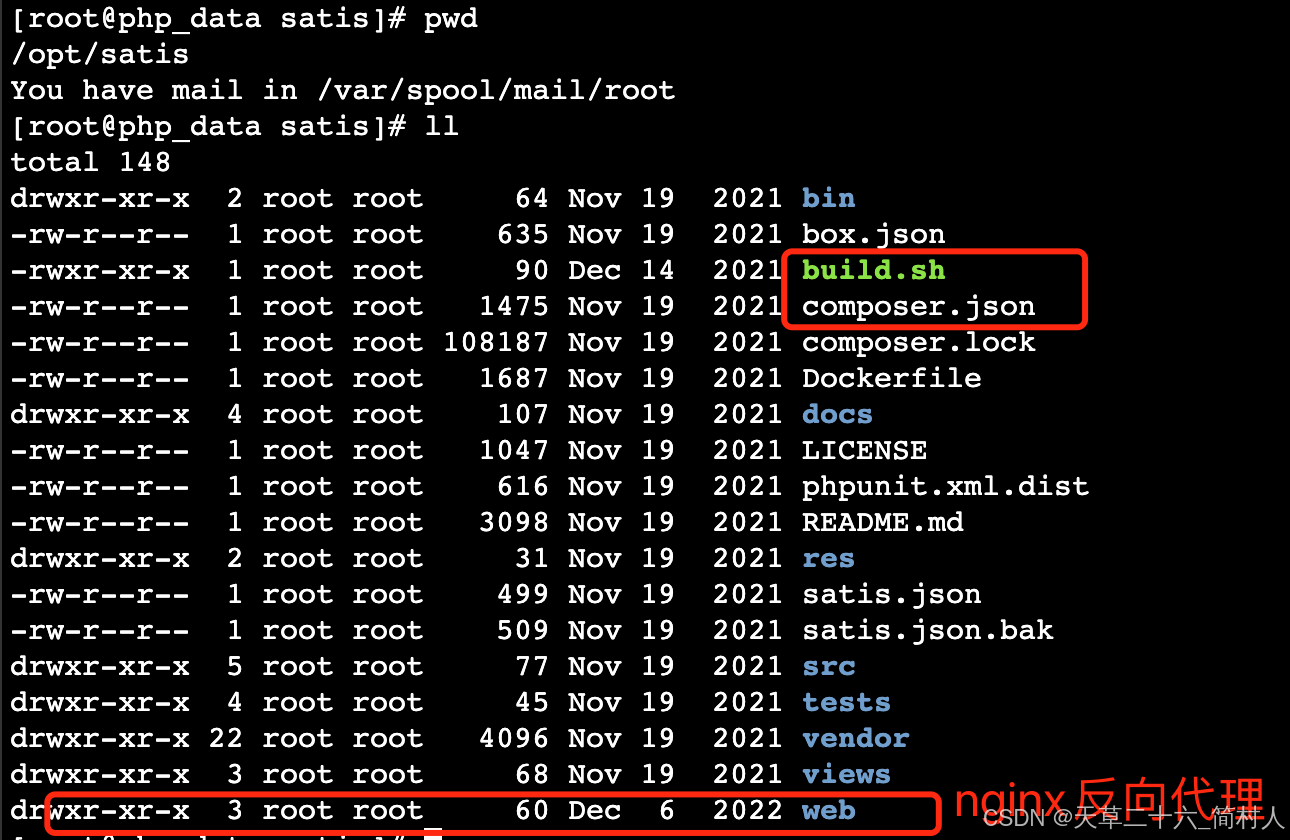
1、build.sh
#/bin/bash /usr/bin/php72 /opt/satis/bin/satis build /opt/satis/satis.json /opt/satis/web2、satis.json
{ "name": "私有Composer", "homepage": "http://composer.xx.com", "repositories": [ { "type": "vcs", "url": "git@192.168.50.25:php/lib-base.git" }, { "type": "vcs", "url": "git@192.168.50.25:php/serv-tp.git" }, { "type": "vcs", "url": "git@192.168.50.25:php/lib-auth.git" }, { "type": "vcs", "url": "git@192.168.50.25:php/lib-common-service-client.git" } ], "config": { "secure-http": false } }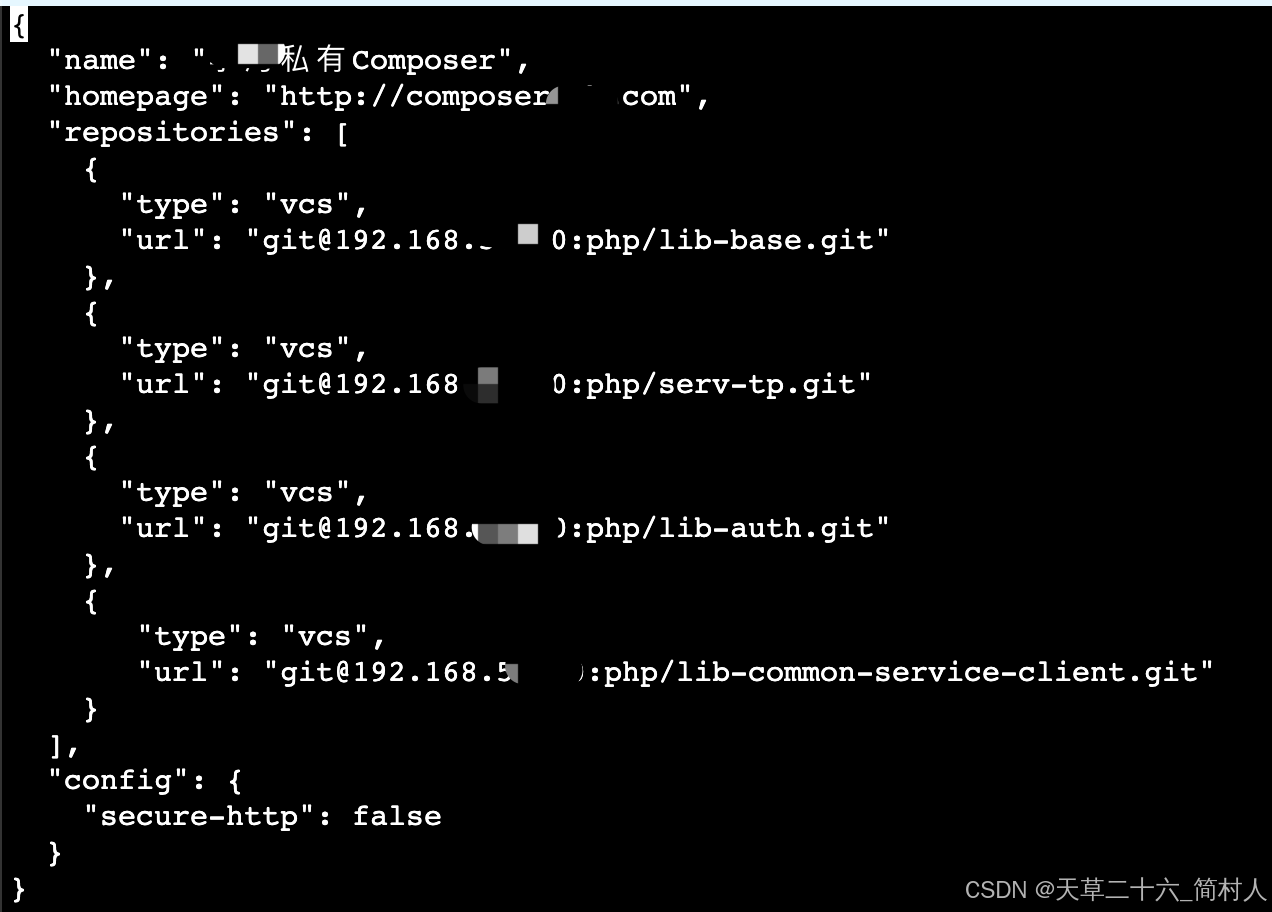
五、验证
浏览器访问http://{ip} 默认80端口。

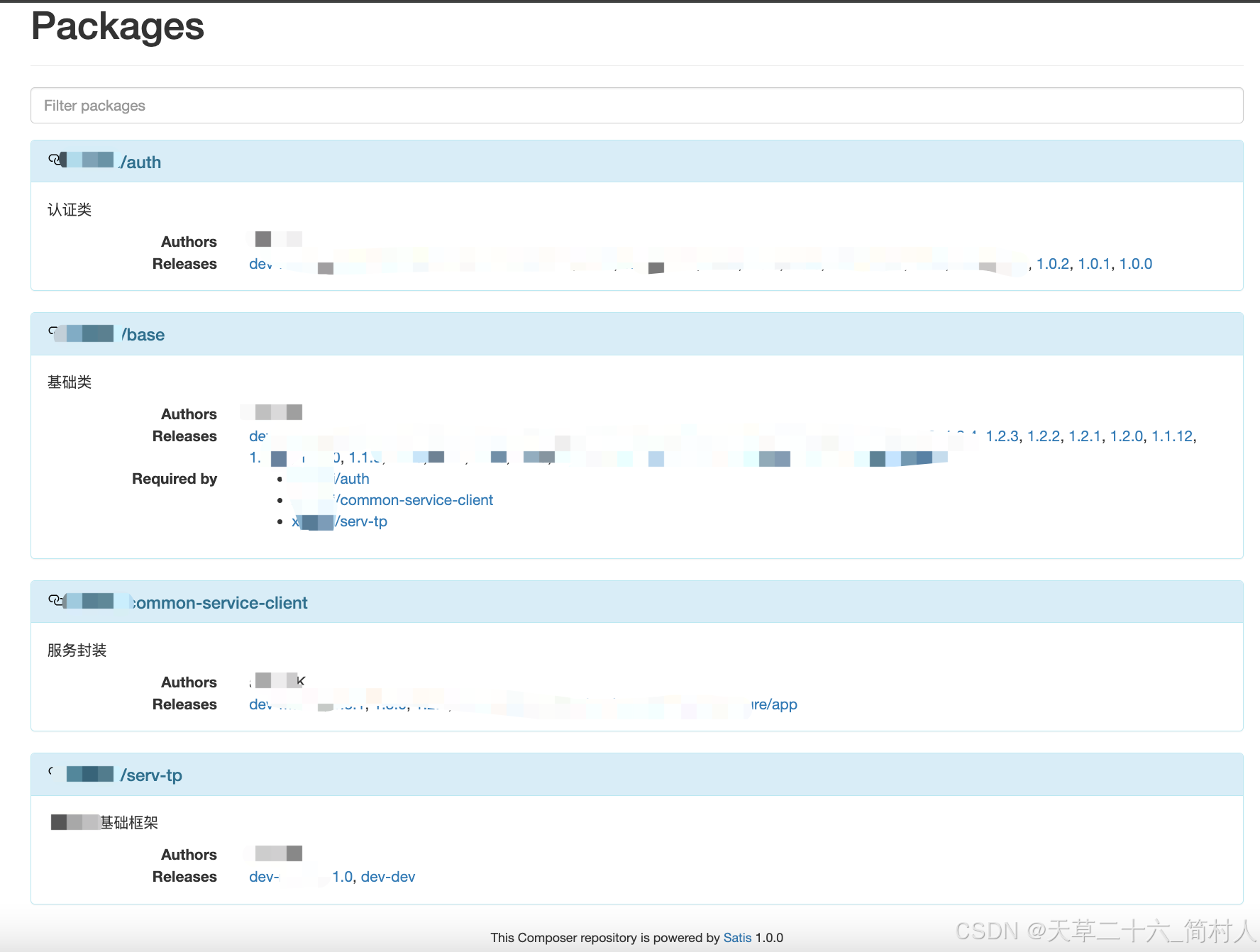
- composer install --no-dev --ignore-platform-reqs --no-suggest -v
从私库下载二方包。
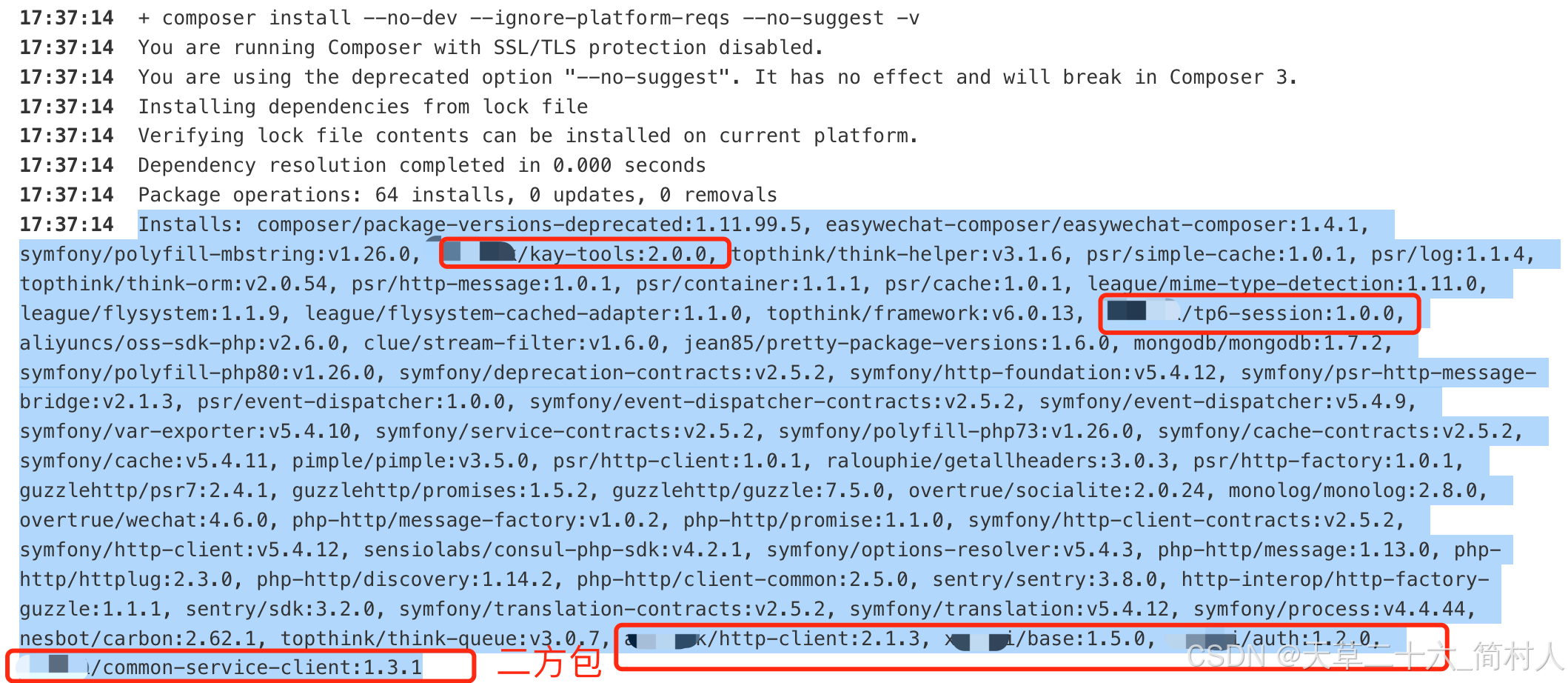
-
相关阅读:
Centos7安装NVIDIA显卡驱动
【C++】认识STL
手写笔记教会你集成Spring和Mybatis框架(有详细注解)
印度网络安全:威胁与应对
ssm+vue+elementUI基于微信小程序的电动电动汽车车智能充电桩服务平台-计算机毕业设计
十五、委托
IP地址、子网掩码、默认网关介绍及例题计算
LeetCode-891. 子序列宽度之和【排序,数学,数组】
CPD:使用restAPI和cpd-cli命令创建DMC实例
前端研习录(14)——CSS雪碧图及字体图标讲解及示例说明
- 原文地址:https://blog.csdn.net/zhuganlai168/article/details/143382345