-
uniapp实现可拖动悬浮按钮(最新版2024-7月)
此章主要介绍如何使用uniapp跨平台开发,实现悬浮按钮,移动端经常会有所这样的需求,那么功能如下:
1.圆圈悬浮球,上下左右靠边显示
2.可以界面任何拖动,不会超出界面
3.单击悬浮球的点击事件效果:
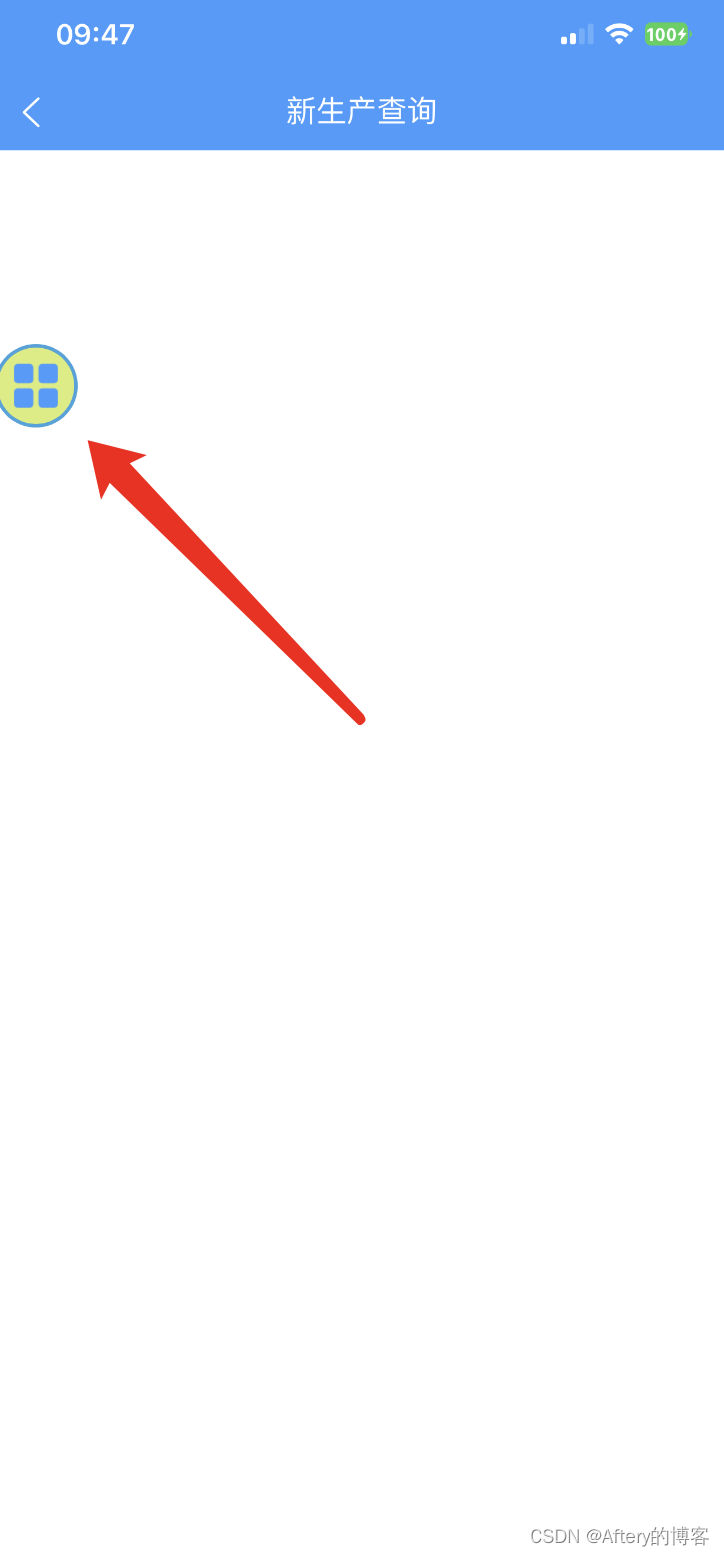
代码如下:(复制粘贴就可运行看效果,小白也不用担心)
<template> <view class="content"> <movable-area class="movableArea"> <movable-view class="movableView" :position="position" :x="x" :y="y" :direction="direction" :damping="damping" @change="onChange" @tap="onTap" @touchend="onTouchend"> <image src="../../static/homeShow.png" mode="widthFix" class="iconImage"></image> </movable-view> </movable-area> </view> </template> <script> export default { data() { return { x: 0, y: 0, x1: 0, x2: 0, y1: 0, y2: 0, move: { x: 0, y: 0 } }; }, props: { damping: { type: Number, default: 10 }, direction: { type: String, default: "all" }, position: { type: Number, default: 4 } }, mounted() { uni.getSystemInfo({ success: (res) => { this.x1 = 0; this.x2 = parseInt(res.windowWidth) - 50; this.y1 = 0; this.y2 = parseInt(res.windowHeight) - 20; setTimeout(() => { if (this.position == 1 || this.position == 2) this.y = parseInt(this.y2 * 0.2); if (this.position == 3 || this.position == 4) this.y = parseInt(this.y2 * 0.8); if (this.position == 1 || this.position == 3) this.x = parseInt(this.x1); if (this.position == 2 || this.position == 4) this.x = parseInt(this.x2); this.move.x = this.x; this.move.y = this.y; }, 1000) } }) }, methods: { onChange(e) { if (e.detail.source === "touch") { this.move.x = e.detail.x; this.move.y = e.detail.y; } }, onTap(e) { console.log("Tap event"); // 在这里处理单击事件的逻辑 // 例如打开链接、执行动作等 }, onTouchend() { this.x = this.move.x; this.y = this.move.y; setTimeout(() => { if (this.move.x < this.x2 / 2) this.x = this.x1; else this.x = this.x2; console.log("yuan" + this.x, this.y) }, 100) }, onLoad: function(e) { } }, }; </script> <style scoped> .content { position: relative; height: 100vh; } .movableArea { position: fixed; top: 0; left: 0; width: 100%; height: 100%; pointer-events: none; z-index: 999; } .movableView { pointer-events: auto; width: 60rpx; height: 60rpx; padding: 10rpx; border-radius: 100%; border: 2px solid #33A3DC; background-color: #DAEE78; } .iconImage { display: block; width: 60rpx; height: 60rpx; } .contact { width: 50px; height: 50px; overflow: hidden; position: absolute; left: 0px; top: 0px; border-radius: 100%; opacity: 0; } </style>综合如上,此功能就实现了,在移动端运行就可以看到悬浮球功能任意拖动;感谢您的阅读,希望有所帮助!
-
相关阅读:
安装配置 zookeeper(单机版)
属性和特征的区别
Form组件
Azure DevOps (六) 通过FTP上传流水线制品到Linux服务器
计算机网络---应用层概述
如何处理前端本地存储和缓存?
【SQL性能优化】索引的使用原则:如何通过索引让SQL查询效率最大化?(优)
Linux查看哪些进程占用的系统 buffer/cache 较高 (hcache,lsof)命令
如何为你的WSL2更换最新的6.5.7kernel
Codeforces Round 592 (Div 2)(A - G)
- 原文地址:https://blog.csdn.net/qq_37523448/article/details/140092906