-
MacOS13-将数据库转为markdown,docx格式
MacOS13-将数据库转为markdown,docx格式
先说踩坑点
各种模块缺失
tkinter
mysql
没错,你可以直接点击安装;
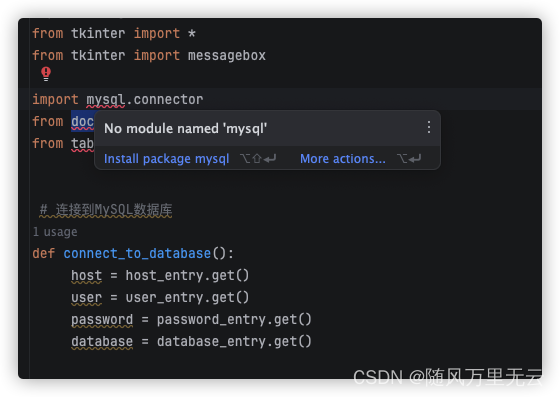
如果还出现报错
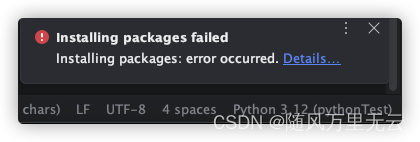
你需要打开终端
pip install mysqlclient再次点进去安装后会出现导包,选择第二个
同样在这个页面,搜索安装各种模块
报错
“Traceback (most recent call last): File "/Users/lin/Desktop/Python/mysql/tomd.py", line 4, infrom docx import Document” 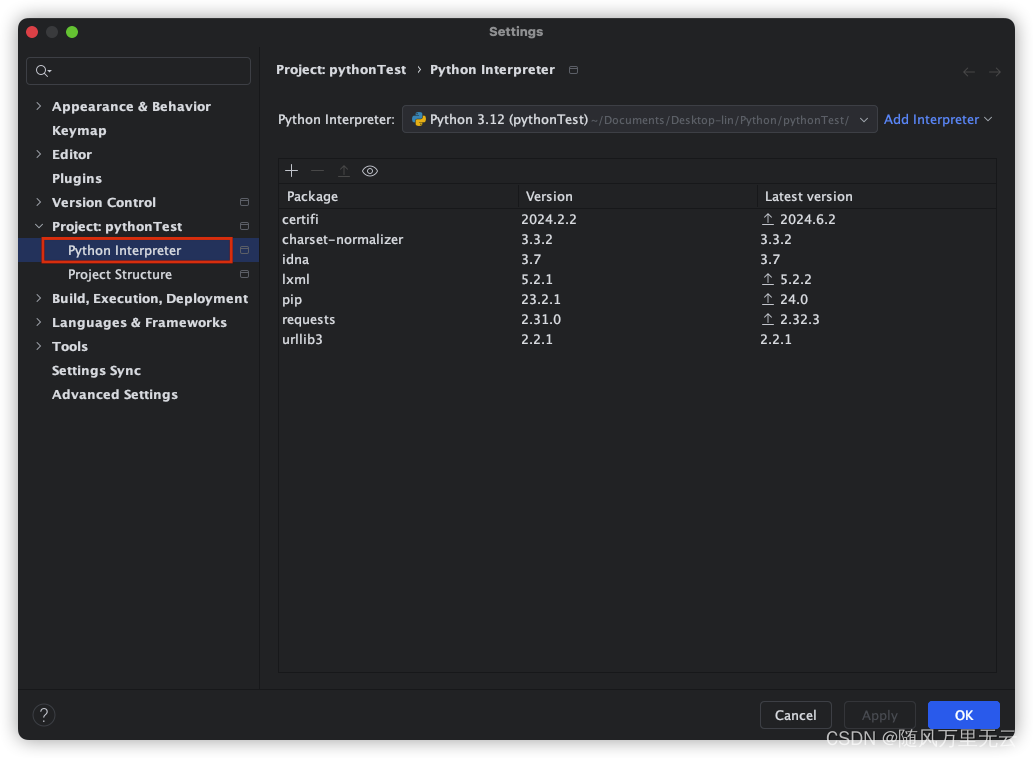
但是这里又出现了一个问题
由于我是使用anaconda的python环境
需要更换为本地的安装的python3.11
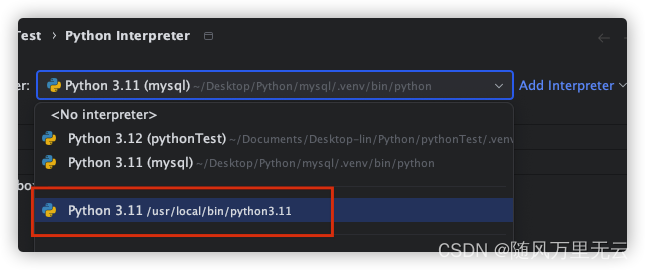
我还是使用之前项目的3.11(同一个版本),换了之后同样出现tk无法查找模块的话
先查找本机python匹配的版本
brew search python-tk ==> Formulae python-tk@3.10 python-tk@3.9 python@3.7 python@3.9 python-tk@3.11 python-yq python@3.8最后安装
brew install python-tk@3.11最后安装tkinterMessagebox,安装好后如下图
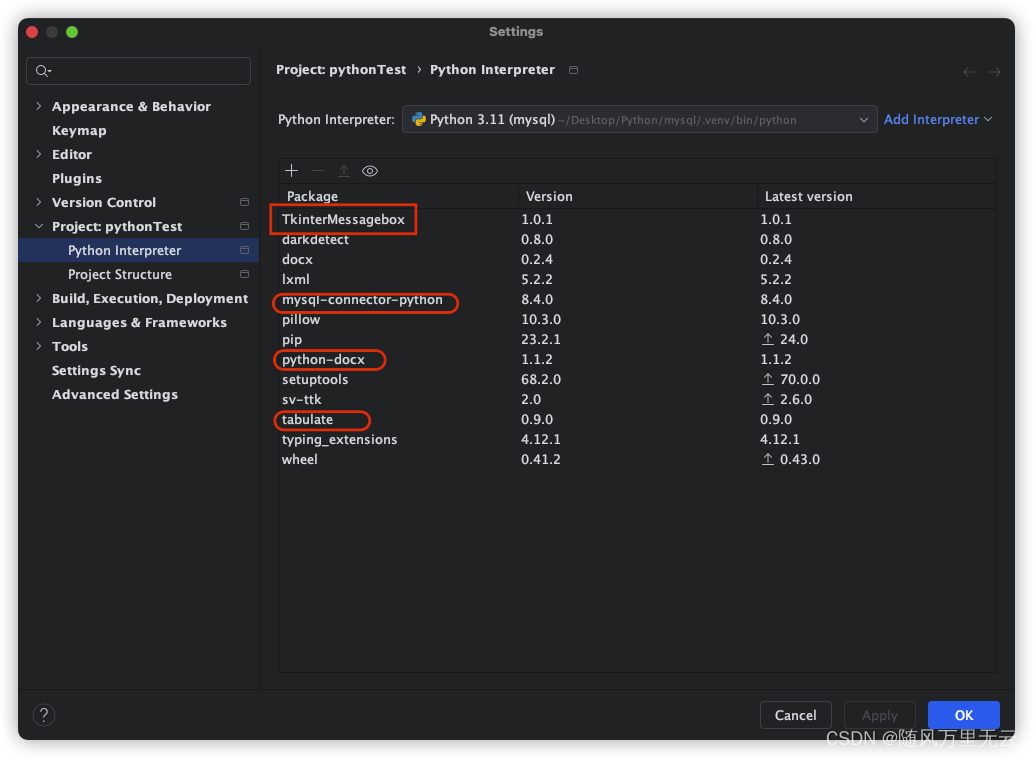
代码
from tkinter import * from tkinter import messagebox import mysql.connector from docx import Document from tabulate import tabulate # 连接到MySQL数据库 def connect_to_database(): host = host_entry.get() user = user_entry.get() password = password_entry.get() database = database_entry.get() try: conn = mysql.connector.connect(host=host, port=3306, user=user, password=password, database=database) return conn except mysql.connector.Error as err: messagebox.showerror("错误", f"连接到MySQL数据库时出错:{err}") return None # 获取数据库中的表信息及字段注释 def get_table_info(conn): tables_info = [] if conn: cursor = conn.cursor() cursor.execute("SHOW TABLES") tables = cursor.fetchall() for table in tables: table_name = table[0] cursor.execute(f"DESCRIBE {table_name}") table_structure = cursor.fetchall() tables_info.append({ "table_name": table_name, "structure": table_structure }) cursor.close() return tables_info # 获取字段注释 def get_field_comment(table_name, field_name): cursor = conn.cursor() cursor.execute( f"SHOW FULL COLUMNS FROM {table_name} WHERE Field = '{field_name}'") column_info = cursor.fetchone() comment = column_info[8] # 注释信息在第9个元素中 cursor.close() return comment # 生成Markdown格式的数据库文档 def generate_markdown_documentation(tables_info): documentation = "# 数据库文档\n\n" documentation += f"数据库地址:{host_entry.get()}\n" documentation += f"用户名:{user_entry.get()}\n" documentation += f"数据库名称:{database_entry.get()}\n\n" for table_info in tables_info: table_name = table_info["table_name"] structure = table_info["structure"] documentation += f"## {table_name}\n\n" headers = ["字段", "类型", "允许空值", "键", "默认值", "额外信息", "注释"] # 添加注释列 rows = [] for field_info in structure: rows.append( list(field_info) + [get_field_comment(table_name, field_info[0])]) # 获取字段注释并添加到行中 documentation += tabulate(rows, headers, tablefmt="pipe") + "\n\n" return documentation # 生成docx格式的数据库文档 def generate_docx_documentation(tables_info): doc = Document() doc.add_heading('数据库文档', 0) doc.add_paragraph(f"数据库地址:{host_entry.get()}") doc.add_paragraph(f"用户名:{user_entry.get()}") doc.add_paragraph(f"数据库名称:{database_entry.get()}") for table_info in tables_info: table_name = table_info["table_name"] structure = table_info["structure"] doc.add_heading(table_name, level=1) # 创建带边框的表格 table = doc.add_table(rows=1, cols=7) table.style = 'Table Grid' # 设置表格样式为带边框的样式 table.autofit = False # 禁止自动调整列宽 hdr_cells = table.rows[0].cells hdr_cells[0].text = '字段' hdr_cells[1].text = '类型' hdr_cells[2].text = '允许空值' hdr_cells[3].text = '键' hdr_cells[4].text = '默认值' hdr_cells[5].text = '额外信息' hdr_cells[6].text = '注释' # 添加注释列 for field_info in structure: row_cells = table.add_row().cells row_cells[0].text = field_info[0] row_cells[1].text = field_info[1] row_cells[2].text = field_info[2] row_cells[3].text = field_info[3] row_cells[ 4].text = field_info[4] if field_info[4] is not None else "" row_cells[5].text = field_info[5] row_cells[6].text = get_field_comment(table_name, field_info[0]) # 获取并显示字段注释 return doc # 创建标签和输入框 def create_input_fields(root, fields): entries = {} for row, (label_text, entry_text) in enumerate(fields): label = Label(root, text=label_text) label.grid(row=row, column=0, padx=10, pady=10, sticky="w") entry = Entry(root) entry.grid(row=row, column=1, padx=10, pady=10) entry.insert(0, entry_text) entries[label_text] = entry # 添加文档类型选择器 label = Label(root, text="文档类型:") label.grid(row=len(fields), column=0, padx=10, pady=10, sticky="w") doc_type = StringVar(root) doc_type.set("Markdown") # 默认选择 Markdown doc_type_menu = OptionMenu(root, doc_type, "Markdown", "Docx") doc_type_menu.grid(row=len(fields), column=1, padx=10, pady=10, sticky="w") entries["文档类型:"] = doc_type return entries # 生成文档 def generate_document(): global conn # 在函数内部使用全局变量 conn conn = connect_to_database() if conn: tables_info = get_table_info(conn) if entries["文档类型:"].get() == "Markdown": # 获取文档类型 documentation = generate_markdown_documentation(tables_info) with open("数据库文档.md", "w", encoding="utf-8") as file: file.write(documentation) messagebox.showinfo("成功", "Markdown文档生成成功!") elif entries["文档类型:"].get() == "Docx": doc = generate_docx_documentation(tables_info) doc.save("数据库文档.docx") messagebox.showinfo("成功", "Docx文档生成成功!") # 创建主窗口 root = Tk() root.title("数据库文档生成器") root.geometry("400x300") # 标签和输入框的内容 fields = [("主机地址:", ""), ("用户名:", ""), ("密码:", ""), ("数据库名称:", "")] # 创建标签和输入框 entries = create_input_fields(root, fields) # 获取输入框的内容 host_entry = entries["主机地址:"] user_entry = entries["用户名:"] password_entry = entries["密码:"] database_entry = entries["数据库名称:"] # 生成文档按钮 generate_button = Button(root, text="生成文档", command=generate_document) generate_button.grid(row=len(fields) + 1, columnspan=2, padx=10, pady=10) root.mainloop()效果
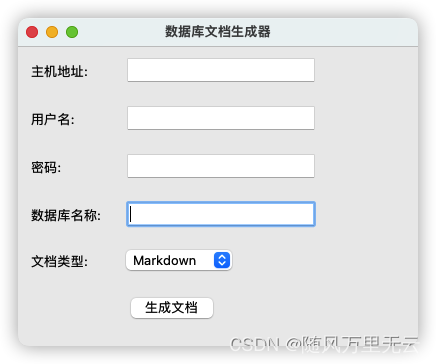
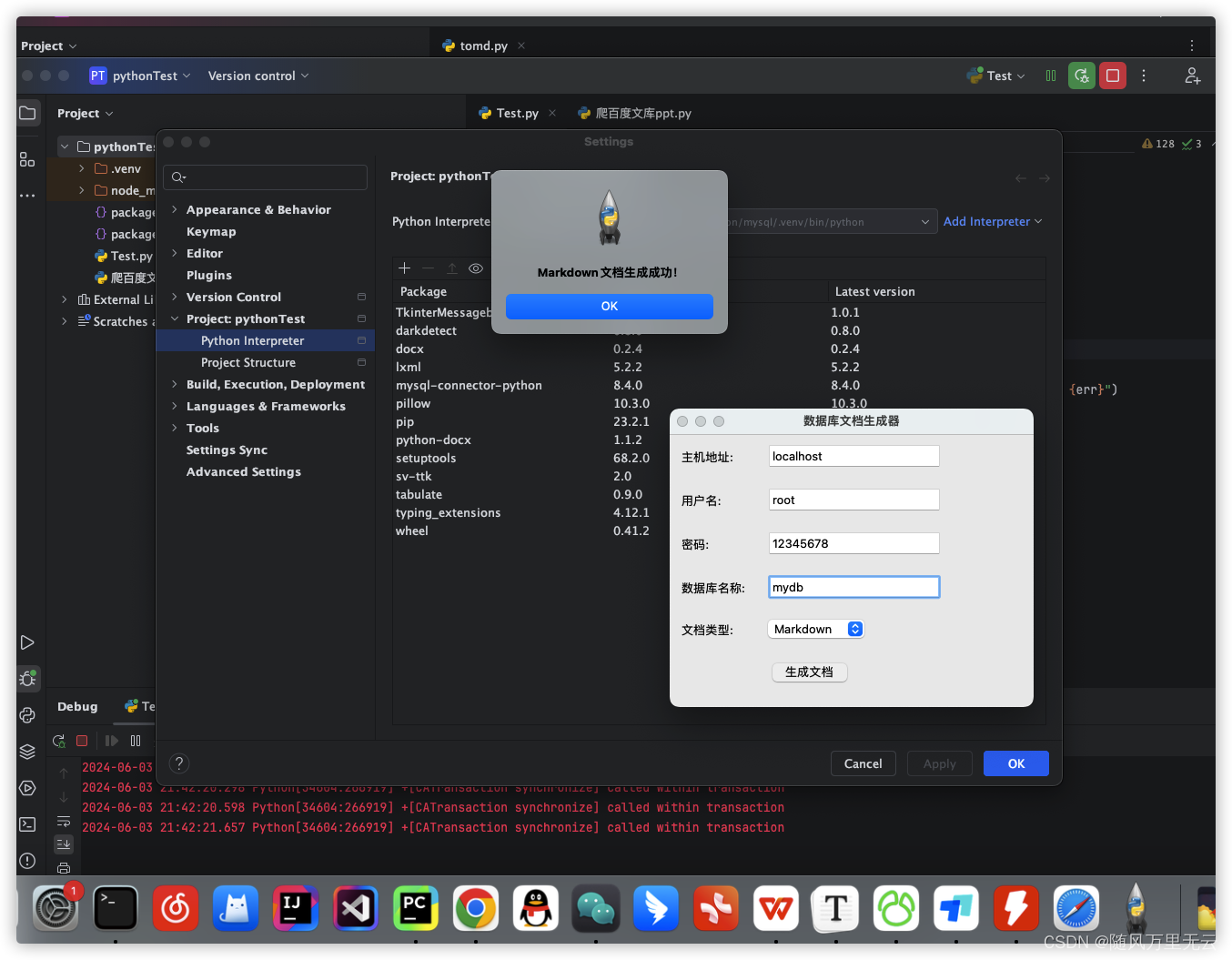
最后markdown格式会生成在py文件的同级目录下
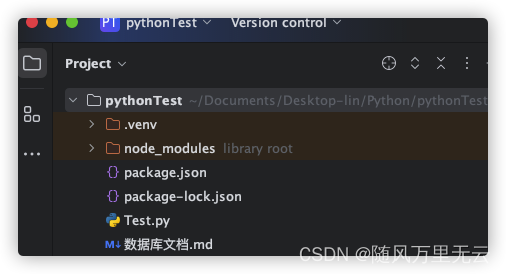
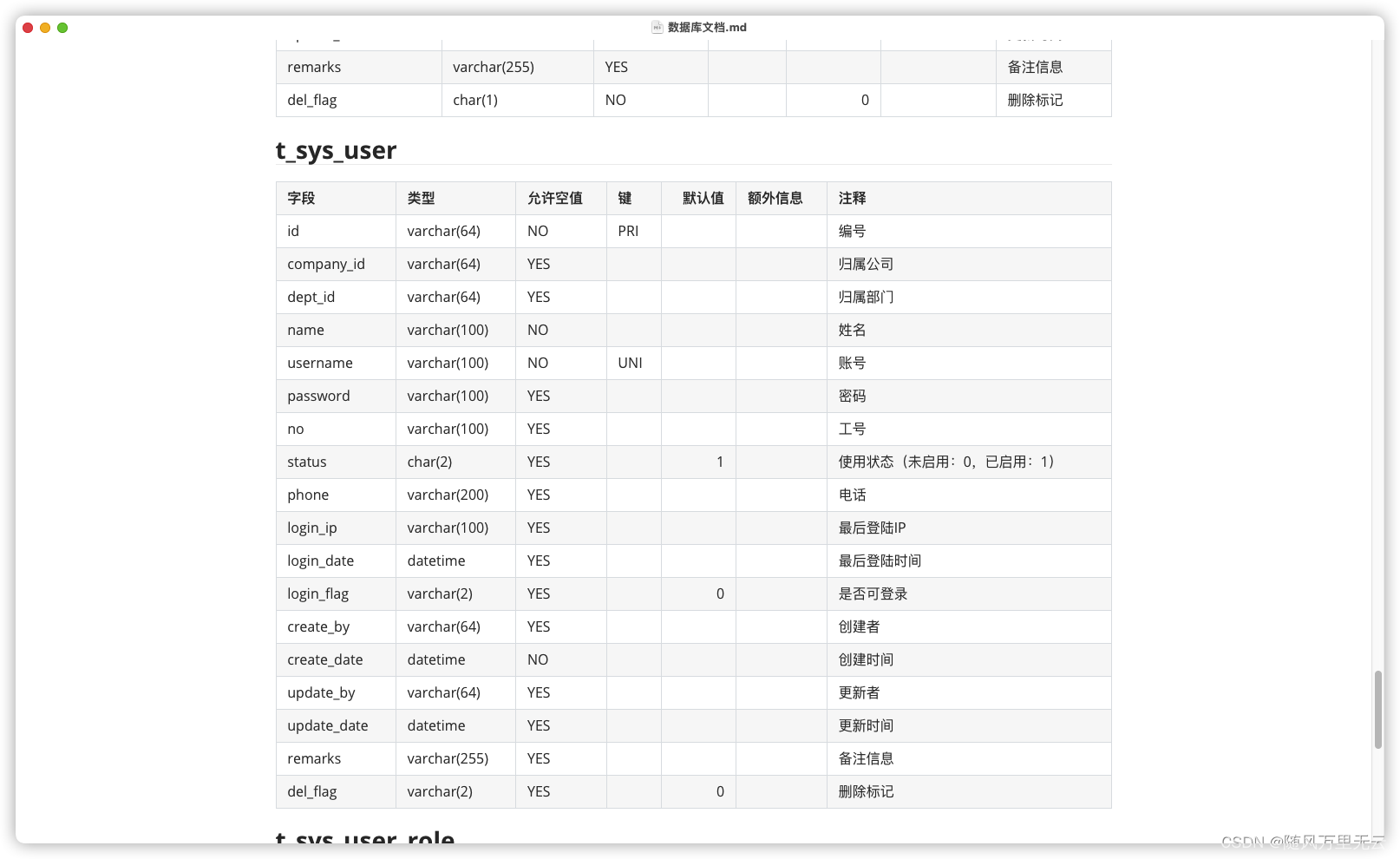
总结
还是需要一步一步来,打好基础,比如我现在虽然写完文档了,程序可以跑了,但是依旧不是很懂基本的python设置,所以基础真的很重要,后面找个时间好好看看基础部分了
参考
https://blog.csdn.net/tekin_cn/article/details/135271779
https://zhuanlan.zhihu.com/p/692851609
https://juejin.cn/post/7346580626318983180
https://blog.csdn.net/qq_44874645/article/details/109311212
-
相关阅读:
JavaScript函数进阶:函数的定义和调用
垃圾收集算法
洛谷P4549 裴蜀定理模板
【深入理解TcaplusDB技术】一键安装Tmonitor后台
基于改进人工蜂群算法的 K 均值聚类算法(Matlab代码实现)
Excel导入且进行数据校验
唯物辩证法-条件论
TSINGSEE青犀视频AI分析/边缘计算/AI算法·厨师帽检测功能——多场景高效运用
C. Qualification Rounds(思维,特情)
STM32CubeMX学习笔记-RTC实时时钟使用
- 原文地址:https://blog.csdn.net/qq_53325717/article/details/139426196