-
flutter笔记-主要控件及布局
关于widget的生命周期的相关知识这里就不做介绍,和很多语言类似;1. 富文本实例
Dart中使用richtext,示例如下:
const Text.rich( textAlign:TextAlign.center, TextSpan( text: '生于忧患,死于安乐\n', style: TextStyle(color: Colors.red, fontSize: 18), children: [ TextSpan( text: '孟子及其弟子〔先秦〕', style: TextStyle(color: Colors.blueGrey,fontSize: 10), ), WidgetSpan(child:Icon(Icons.face,color: Colors.red)), TextSpan( text: """ \n 舜发于畎亩之中,傅说举于版筑之间,胶鬲举于鱼盐之中,管夷吾举于士,孙叔敖举于海,百里奚举于市。故天将降大任于是人也,必先苦其心志,劳其筋骨,饿其体肤,空乏其身,行拂乱其所为,所以动心忍性,曾益其所不能。\n(是人 一作:斯人) \n 人恒过,然后能改;困于心,衡于虑,而后作;征于色,发于声,而后喻。入则无法家拂士,出则无敌国外患者,国恒亡。然后知生于忧患而死于安乐也。 """, style: TextStyle(color: Colors.black,fontSize: 13) ) ], ), )- 1
- 2
- 3
- 4
- 5
- 6
- 7
- 8
- 9
- 10
- 11
- 12
- 13
- 14
- 15
- 16
- 17
- 18
- 19
- 20
- 21
效果如下:

2. Image
图片类主要用的有两种一种是加载本地的图片,一种是网络的。其他的图片类如下:
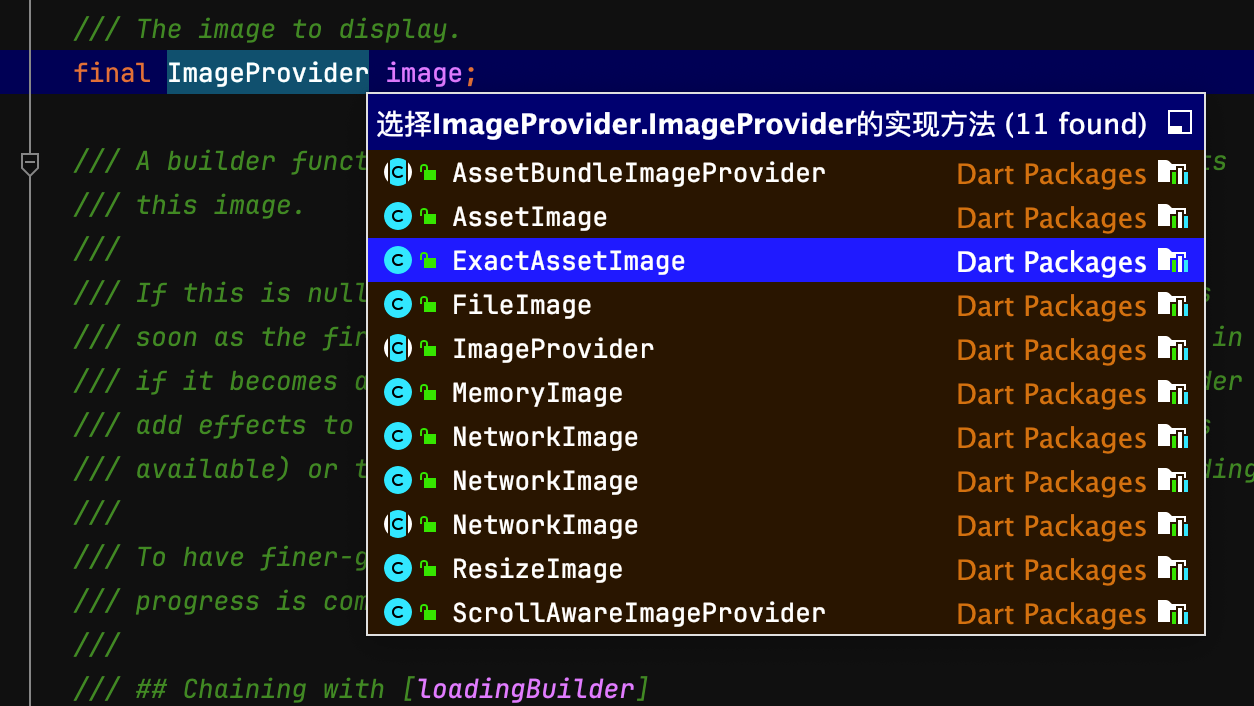
上图是在类中点击后:command + B或option + command + B,就会出现所有的子类实现;2.1 本地图片
本地的图片加载比较复杂:
- 需要新建文件夹assets/images目录,
- 然后修改pubspec.yaml文件:找到flutter:配置项目新增:
flutter: # The following line ensures that the Material Icons font is # included with your application, so that you can use the icons in # the material Icons class. uses-material-design: true assets: - assets/images/*- 1
- 2
- 3
- 4
- 5
- 6
- 7
- 8
- 最后执行flutter pub get
- 图片加载如下:
const Image( image: AssetImage("assets/images/desktop.jpg"), width: 200, fit: BoxFit.cover, )- 1
- 2
- 3
- 4
- 5
2.2 网络图片
网络图片的使用比较简单:
Image(image: NetworkImage("https://uri"));笔记
记录一个快捷键,比如下面的代码:
class MyHomePage extends StatelessWidget { @override Widget build(BuildContext context) { return Scaffold( appBar: AppBar( backgroundColor: Theme.of(context).colorScheme.inversePrimary, // Here we take the value from the MyHomePage object that was created by // the App.build method, and use it to set our appbar title. title: Text("计数器"), ), body: _MyHomeContent(), ); } }- 1
- 2
- 3
- 4
- 5
- 6
- 7
- 8
- 9
- 10
- 11
- 12
- 13
- 14
我们想在AppBar外面加一个Center的wedge;mac上选中AppBar后按option(alt)+enter就会出现如下图的选项:
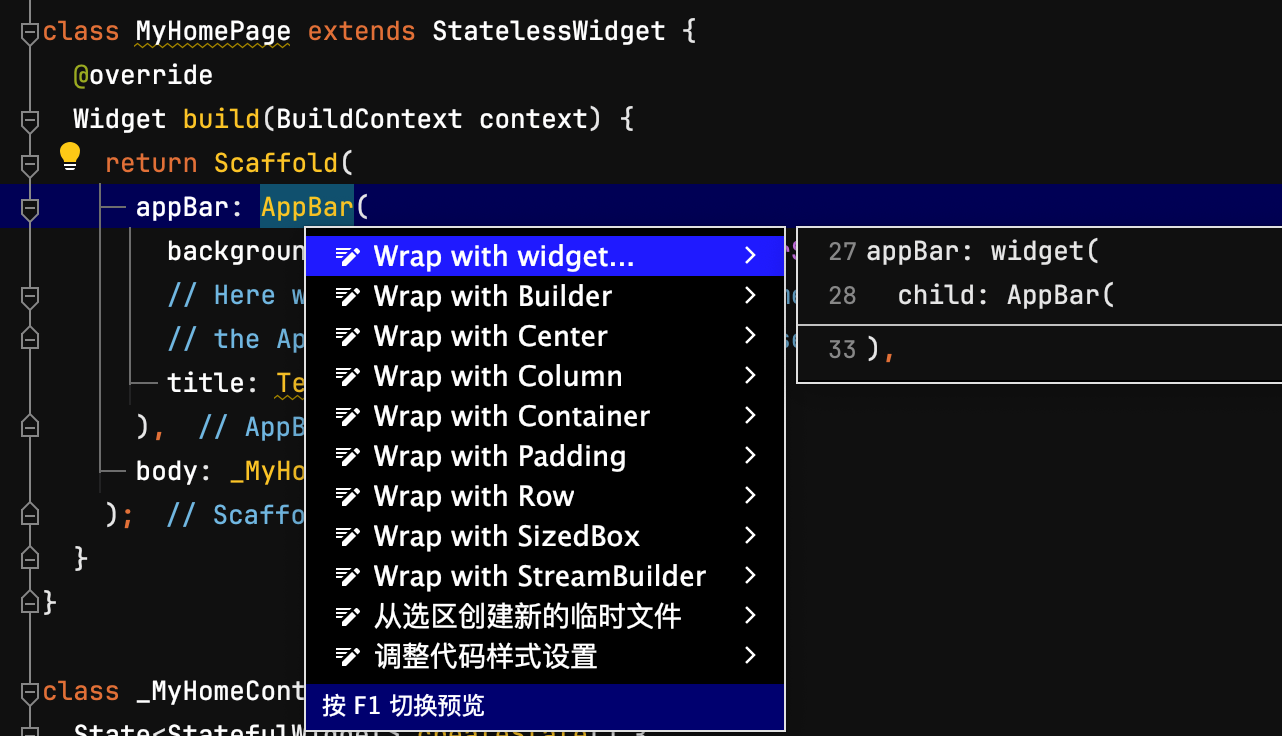
选中任意一个就会自动添加;3. 布局
Dart中使用最多就是Container,Align,edge设置内边距;
- container使用如下:
class _MyHomeContentState extends State<_MyHomeContent> { int _counter = 0; Widget build(BuildContext context) { return Container( width: 200, height: 200, alignment: Alignment(0.5,0.5), padding: EdgeInsets.all(50), margin: EdgeInsets.all(10), decoration: BoxDecoration( color: Colors.blue, borderRadius: BorderRadius.circular(10), ), child: const Column( children: [ Icon( Icons.people, color: Colors.orange, ), ], ), ); } }- 1
- 2
- 3
- 4
- 5
- 6
- 7
- 8
- 9
- 10
- 11
- 12
- 13
- 14
- 15
- 16
- 17
- 18
- 19
- 20
- 21
- 22
- 23
- 24
- 25
- 26
- align如下:
class _MyHomeContentState extends State<_MyHomeContent> { int _counter = 0; Widget build(BuildContext context) { return const Align( alignment: Alignment(0.5, 0.5), child: Icon( Icons.people, color: Colors.orange, ), ); } }- 1
- 2
- 3
- 4
- 5
- 6
- 7
- 8
- 9
- 10
- 11
- 12
- 13
- 14
Row 和 Column 布局这里不做分析;
补充Positioned和Stack使用:示例如下:class _MyHomeContentState extends State<_MyHomeContent> { int _counter = 0; Widget build(BuildContext context) { return Stack( children: <Widget>[ Image.asset("assets/images/desktop.jpg", width: 300), Positioned( left: 0, right: 0, bottom: 0, child: Container( padding: const EdgeInsets.all(10), color: const Color.fromARGB(160, 0, 0, 0), child: Row( // 控件平分剩余空间 mainAxisAlignment: MainAxisAlignment.spaceBetween, children: [ const Text( "这个图片很合适", style: TextStyle(fontSize: 20, color: Colors.white), ), IconButton( onPressed: () { print("俺就点击了。。。。。。"); }, icon: const Icon( Icons.favorite_border, color: Colors.white, )) ], ), )) ], ); } }- 1
- 2
- 3
- 4
- 5
- 6
- 7
- 8
- 9
- 10
- 11
- 12
- 13
- 14
- 15
- 16
- 17
- 18
- 19
- 20
- 21
- 22
- 23
- 24
- 25
- 26
- 27
- 28
- 29
- 30
- 31
- 32
- 33
- 34
- 35
- 36
- 37
- 38
效果如下图:

-
相关阅读:
【算法】字典序
YOLOv5全面解析教程①:网络结构逐行代码解读
2000-2021年上市公司数字化转型数据(MD&A报告词频、文本统计)
ComplexHeatmap | 你的热图注释还挤在一起看不清吗!?
数据库设计与数据库范式
扬帆牧哲:shopee店铺运营干货分享
Redis设计与实现(2)链表和链表节点
我的新书《Android Jetpack开发:原理解析与应用实战》已出版
山西电力市场日前价格预测【2023-11-19】
综述向:强化学习方法梳理(持续更新)
- 原文地址:https://blog.csdn.net/lym594887256/article/details/138150717
