-
一文读懂uniapp中的tabBar底部导航
1. 基本知识
UniApp 中的 tabBar 是用来在应用程序底部显示可切换的选项卡的组件,通常用于实现底部导航栏
允许用户通过点击不同的选项卡来切换应用程序的不同页面或功能模块
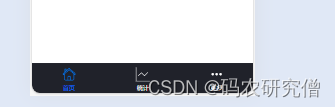
其代码如下:"tabBar":{ "color":"#FFFFFF", "selectedColor":"#007AFF", "borderStyle":"black", "backgroundColor":"#20222a", "position":"bottom", "list":[{ "pagePath": "pages/index/index", "iconPath":"static/index.png", "selectedIconPath":"static/index-selected.png", "text": "首页" }, { "pagePath": "pages/index/reportPage", "iconPath":"static/statistics.png", "selectedIconPath":"static/statistics-selected.png", "text": "统计" },{ "pagePath": "pages/index/morePage", "iconPath":"static/more.png", "selectedIconPath":"static/more-selected.png", "text": "更多" } ] },- 1
- 2
- 3
- 4
- 5
- 6
- 7
- 8
- 9
- 10
- 11
- 12
- 13
- 14
- 15
- 16
- 17
- 18
- 19
- 20
- 21
- 22
- 23
- 24
对应的组件属性如下:
list: tabBar 的列表,每个选项卡都包含了图标、文字和对应的页面路径color:选项卡未被选中时的颜色selectedColor:选项卡被选中时的颜色backgroundColor: tabBar 的背景颜色borderStyle: tabBar 的边框样式position: tabBar 的位置,可选值包括 top(顶部)和 bottom(底部)
2. Demo
设计的整体逻辑如下:
一、在 app.json 文件中配置 tabBar 字段:
定义了 tabBar 的整体样式和行为,包括了颜色、选中颜色、边框样式、背景颜色和位置等属性
配置列表中的各个 tabBarItem,指定每个选项卡的页面路径、图标路径、选中图标路径和文字, 能够正确显示并响应用户的点击行为二、在各个页面的 JSON 配置文件中设置 navigationBarTitleText 字段:
确保每个页面能够在顶部显示正确的标题,当用户访问不同的页面时,顶部标题栏将显示相应的标题,提供了良好的用户体验三、创建对应的页面文件,并编写逻辑和界面:
创建了三个页面文件:index.vue、reportPage.vue 和 morePage.vue,并在其中编写了相应的逻辑和界面,文件包含页面的布局、样式和与用户交互的逻辑四、将 tabBar 的图标和文字资源放置到对应的路径下:
为了让 tabBar 能够正确显示图标和文字,将资源放置到项目的指定路径下,例如 static 文件夹,并在 tabBar 的配置中引用这些资源路径,确保 tabBar 能够正确显示各个选项卡的图标和文字其pages.json如下:
{ "easycom": { "^u-(.*)": "uview-ui/components/u-$1/u-$1.vue" }, "pages": [ //pages数组中第一项表示应用启动页,参考:https://uniapp.dcloud.io/collocation/pages { "path" : "pages/login/login", "style" : { "transparentTitle":"always" } } ], "tabBar":{ "color":"#FFFFFF", "selectedColor":"#007AFF", "borderStyle":"black", "backgroundColor":"#20222a", "position":"bottom", "list":[{ "pagePath": "pages/index/index", "iconPath":"static/index.png", "selectedIconPath":"static/index-selected.png", "text": "首页" }, { "pagePath": "pages/index/reportPage", "iconPath":"static/statistics.png", "selectedIconPath":"static/statistics-selected.png", "text": "统计" },{ "pagePath": "pages/index/morePage", "iconPath":"static/more.png", "selectedIconPath":"static/more-selected.png", "text": "更多" } ] }, "globalStyle": { "navigationBarTextStyle": "black", "navigationBarTitleText": "equipment-app", "navigationBarBackgroundColor": "#F8F8F8", "backgroundColor": "#F8F8F8" } }- 1
- 2
- 3
- 4
- 5
- 6
- 7
- 8
- 9
- 10
- 11
- 12
- 13
- 14
- 15
- 16
- 17
- 18
- 19
- 20
- 21
- 22
- 23
- 24
- 25
- 26
- 27
- 28
- 29
- 30
- 31
- 32
- 33
- 34
- 35
- 36
- 37
- 38
- 39
- 40
- 41
- 42
- 43
- 44
- 45
- 46
-
相关阅读:
Kubernetes 部署 nfs-subdir-external-provisioner
网络安全(黑客)自学
某公司二面面试题总结
【改进粒子群】基于特征选择的二元粒子群优化算法(Matlab代码实现)
并查集的实现的应用
java-php-python-婚纱影楼服务管理计算机毕业设计
python从小白到大师-第一章Python应用(七)应用领域与常见包-自动化办公PPT
使用.NetCore自带的后台作业,出入队简单模拟生产者消费者处理请求响应的数据
告别繁琐粘贴,CleanClip Mac 版,让复制粘贴变得简单快捷!粘贴队列功能太强大了!
Python计算两个时间的时间差(工作笔记需要自取)
- 原文地址:https://blog.csdn.net/weixin_47872288/article/details/137888742