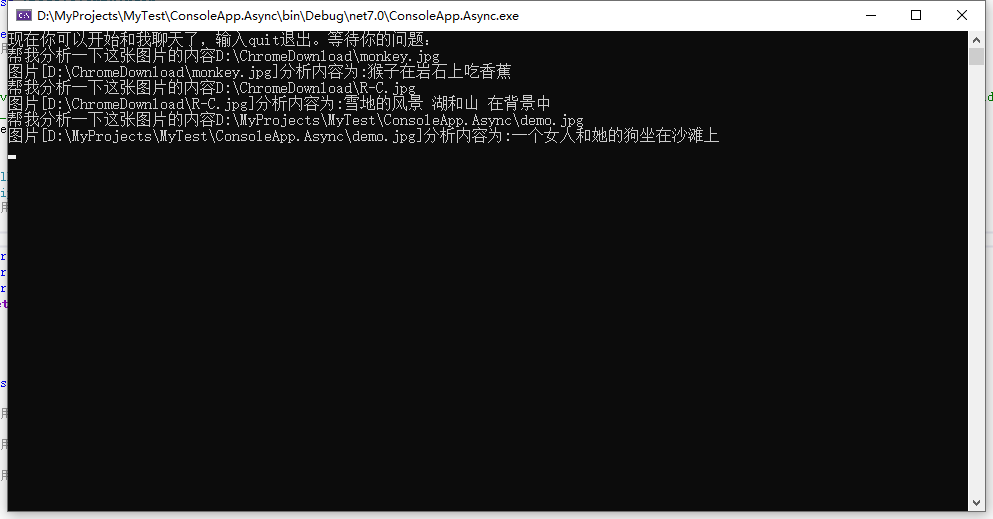前言#
前几日在浏览devblogs.microsoft.com的时候,看到了一篇名为Image to Text with Semantic Kernel and HuggingFace的文章。这篇文章大致的内容讲的是,使用Semantic Kernel结合HuggingFace来实现图片内容识别。注意,这里说的是图片内容识别,并非是OCR,而是它可以大致的描述图片里的主要内容。我个人对这些还是有点兴趣的,于是就尝试了一下,本文就是我体验过程的记录。
示例#
话不多说,直接展示代码。按照文档上说的,使用HuggingFace ImageToText构建自己的应用程序时,需要使用以下的包
- Microsoft.SemanticKernel
- Microsoft.SemanticKernel.Connectors.HuggingFace
第一个包是SemanticKernel包,提供构建AI应用的基础能力。第二个包是HuggingFace包,提供HuggingFace的API,方便我们调用HuggingFace的模型。需要注意的是这个包是预发行版,所以在用VS添加的时候需要在VS勾选包括预发行版。使用起来也非常简单,代码如下所示
var kernel = Kernel.CreateBuilder().AddHuggingFaceImageToText("Salesforce/blip-image-captioning-base").Build();
IImageToTextService service = kernel.GetRequiredService();
var imageBinary = File.ReadAllBytes(Path.Combine(AppDomain.CurrentDomain.BaseDirectory, "demo.jpg"));
var imageContent = new ImageContent(imageBinary) { MimeType = "image/jpeg" };
var textContent = await service.GetTextContentAsync(imageContent);
Console.WriteLine($"已识别图片中描述的内容: {textContent.Text}");
代码很简单,运行起来试试效果,发现是直接报错了,报错信息如下:
Microsoft.SemanticKernel.HttpOperationException:“由于连接方在一段时间后没有正确答复或连接的主机没有反应,连接尝试失败。 (api-inference.huggingface.co:443)”
原因也很简单,我本地连接不了huggingface,这个需要换种上网方式才能解决。看来默认是请求的api-inference.huggingface.co:443这个地址,在源码中求证了一下HuggingFaceClient.cs#L41,发现确实是这样
internal sealed class HuggingFaceClient
{
private readonly IStreamJsonParser _streamJsonParser;
private readonly string _modelId;
private readonly string? _apiKey;
private readonly Uri? _endpoint;
private readonly string _separator;
private readonly HttpClient _httpClient;
private readonly ILogger _logger;
internal HuggingFaceClient(
string modelId,
HttpClient httpClient,
Uri? endpoint = null,
string? apiKey = null,
IStreamJsonParser? streamJsonParser = null,
ILogger? logger = null)
{
Verify.NotNullOrWhiteSpace(modelId);
Verify.NotNull(httpClient);
//默认请求地址
endpoint ??= new Uri("https://api-inference.huggingface.co");
this._separator = endpoint.AbsolutePath.EndsWith("/", StringComparison.InvariantCulture) ? string.Empty : "/";
this._endpoint = endpoint;
this._modelId = modelId;
this._apiKey = apiKey;
this._httpClient = httpClient;
this._logger = logger ?? NullLogger.Instance;
this._streamJsonParser = streamJsonParser ?? new TextGenerationStreamJsonParser();
}
}
它只是默认情况下请求的api-inference.huggingface.co这个地址,如果想要请求其他地址的话,需要自己实现一个api,然后通过SemanticKernel调用。
曲线实现#
上面提到了既然是huggingface的api我们访问不到,而且我不是很喜欢这种在线方式,太依赖三方接口的稳定性了,我更喜欢本地可以部署的,这样的话就不用考虑网络和稳定性问题了。于是想到了一个曲线的方式,那是不是可以自己实现一个api,然后通过SemanticKernel调用呢?答案是肯定的。
blip-image-captioning-base模型#
通过上面的示例我们可以看到它使用ImageToText图片识别模型使用的是Salesforce/blip-image-captioning-base这个模型,我们可以自行下载这个模型到本地。上面说了huggingface需要换种上网方式,不过没关系这个国内是有镜像网站的https://hf-mirror.com/,找到模型地址Salesforce/blip-image-captioning-base选择Files and versions标签把里面的所有文件下载到本地文件夹即可,大概是1.84 G左右。比如我是放到我的D:\Users\User\blip-image-captioning-base文件夹内,目录结构如下所示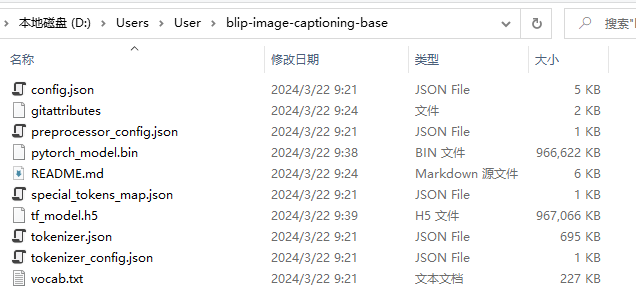
这个模型没有特殊要求,我的电脑是16G内存和i5处理器都可以运行起来。接下来用调用这个模型试一试,该模型是适配了transformers框架,所以调用起来比较加单,代码如下所示
from PIL import Image
from transformers import BlipProcessor, BlipForConditionalGeneration
processor = BlipProcessor.from_pretrained("D:\\Users\\User\\blip-image-captioning-base")
model = BlipForConditionalGeneration.from_pretrained("D:\\Users\\User\\blip-image-captioning-base")
img_url = '01f8115545963d0000019ae943aaad.jpg@1280w_1l_2o_100sh.jpg'
raw_image = Image.open(img_url).convert('RGB')
inputs = processor(raw_image, return_tensors="pt")
out = model.generate(**inputs)
en_text = processor.decode(out[0], skip_special_tokens=True)
print(f'已识别图片中描述的内容:{en_text}')
然后我使用了我本地的一张图片
运行这段代码之后输出信息如下所示
已识别图片中描述的内容:a kitten is standing on a tree stump
识别的结果描述的和图片内容大致来说是一致的,看来简单的图片效果还是不错的。不过美中不足的是,它说的是英文,给中国人看说英文这明显不符合设定。所以还是得想办法把英文翻译成中文。
opus-mt-en-zh模型#
上面我们看到了blip-image-captioning-base模型效果确实还可以,只是它返回的是英文内容,这个对于英文不足六级的人来说读起来确实不方便。得想办法解决把英文翻译成中文的问题。因为不想调用翻译接口,所以这里我还是想使用模型的方式来解决这个问题。使用Bing搜索了一番,发现推荐的opus-mt-en-zh模型效果不错,于是打算试一试。还是在hf-mirror.com上下载模型到本地文件夹内,方式方法如上面的blip-image-captioning-base模型一致。它的大小大概在1.41 GB左右,也是CPU可运行的,比如我的是下载到本地D:\Users\User\opus-mt-en-zh路径下,内容如下所示
接下来还是老规矩,调用一下这个模型看看效果,不过在huggingface对应的仓库里并没有给出如何使用模型的示例,于是去stackoverflow上找到两个类似的内容参考了一下
- how-do-i-translate-using-huggingface-from-chinese-to-englis
- how-to-run-huggingface-helsinki-nlp-models
通过上面的连接可以看到,非常好的地方就是,这个模型也是兼容transformers框架的,所以调用起来非常简单,把上面的英文内容拿过来试一试, 代码如下所示
from transformers import AutoTokenizer, AutoModelWithLMHead
model = AutoModelWithLMHead.from_pretrained("D:\\Users\\User\\opus-mt-en-zh")
tokenizer = AutoTokenizer.from_pretrained("D:\\Users\\User\\opus-mt-en-zh")
# 英文文本
en_text='a kitten is standing on a tree stump'
encoded = tokenizer([en_text], return_tensors="pt")
translation = model.generate(**encoded)
# 翻译后的中文内容
zh_text = tokenizer.batch_decode(translation, skip_special_tokens=True)[0]
print(f'已识别图片中描述的内容:\r\n英文:{en_text}\r\n中文:{zh_text}')
运行这段代码之后输出信息如下所示
已识别图片中描述的内容:
英文:a kitten is standing on a tree stump
中文:一只小猫站在树桩上
这下看着舒服了,至少不用借助翻译工具了。模型的部分到此就差不多了,接下来看如何整合一下模型的问题。
结合Microsoft.SemanticKernel.Connectors.HuggingFace#
上面我们调研了图片内容识别的模型和英文翻译的模型,接下来我们看一下如何使用Microsoft.SemanticKernel.Connectors.HuggingFace去整合我们本地的模型。我们通过上面了解到了他说基于http的方式去调用了,这就很明确了。只需要知道调用的路径、请求参数、返回参数就可以自己写接口来模拟了。这个就需要去看一下SemanticKernel里面涉及的代码了。核心类就是HuggingFaceClient类,我们来看下它的GenerateTextAsync方法的代码
public async Task> GenerateTextAsync(
string prompt,
PromptExecutionSettings? executionSettings,
CancellationToken cancellationToken)
{
string modelId = executionSettings?.ModelId ?? this._modelId;
var endpoint = this.GetTextGenerationEndpoint(modelId);
var request = this.CreateTextRequest(prompt, executionSettings);
using var httpRequestMessage = this.CreatePost(request, endpoint, this._apiKey);
string body = await this.SendRequestAndGetStringBodyAsync(httpRequestMessage, cancellationToken)
.ConfigureAwait(false);
var response = DeserializeResponse(body);
var textContents = GetTextContentFromResponse(response, modelId);
return textContents;
}
//组装请求路径方法
private Uri GetTextGenerationEndpoint(string modelId)
=> new($"{this._endpoint}{this._separator}models/{modelId}");
private HttpRequestMessage CreateImageToTextRequest(ImageContent content, PromptExecutionSettings? executionSettings)
{
var endpoint = this.GetImageToTextGenerationEndpoint(executionSettings?.ModelId ?? this._modelId);
var imageContent = new ByteArrayContent(content.Data?.ToArray());
imageContent.Headers.ContentType = new(content.MimeType);
var request = new HttpRequestMessage(HttpMethod.Post, endpoint)
{
Content = imageContent
};
this.SetRequestHeaders(request);
}
private Uri GetImageToTextGenerationEndpoint(string modelId)
=> new($"{this._endpoint}{this._separator}models/{modelId}");
通过上面的GenerateTextAsync方法代码我们可以得到我们自定义接口时所需要的全部信息
- 首先是请求路径问题, 我们通过
GetTextGenerationEndpoint和GetImageToTextGenerationEndpoint方法可以看到,拼接的路径地址服务地址/models/模型id,比如我们上面调用的是Salesforce/blip-image-captioning-base模型,拼接的路径就是models/Salesforce/blip-image-captioning-base。 - 其次通过
CreateImageToTextRequest方法我们可以得知,请求参数的类型是ByteArrayContent,请求参数的ContentType是image/jpeg。也就是把我们的图片内容转换成字节数组放到请求body请求体里即可,然后POST到具体的服务里即可。 - 通过
TextGenerationResponse返回类型我们可以知道这个承载的是返回参数的类型里。
我们来看下TextGenerationResponse类的定义
internal sealed class TextGenerationResponse : List<GeneratedTextItem>
{
internal sealed class GeneratedTextItem
{
[JsonPropertyName("generated_text")]
public string? GeneratedText { get; set; }
}
}
这个参数比较简单,就是返回一个包含generated_text字段的数组即可对应成json格式的话就是[{"generated_text":"识别结果"}]。接下来我们需要做的是把模型整合换成http接口,这样的话Microsoft.SemanticKernel.Connectors.HuggingFace就可以调用这个接口了。这里我选择使用的是python的fastapiweb框架去整合成webapi服务,其他框架也可以,只要入参返回的结果把握住就可以,整合后效果如下所示
import io
import uvicorn
from fastapi import FastAPI, Request
from PIL import Image
from transformers import BlipProcessor, BlipForConditionalGeneration, AutoTokenizer, AutoModelWithLMHead
app = FastAPI()
# 图片内容识别模型
processor = BlipProcessor.from_pretrained("D:\\Users\\User\\blip-image-captioning-base")
blipModel = BlipForConditionalGeneration.from_pretrained("D:\\Users\\User\\blip-image-captioning-base")
# 英文翻译模型
tokenizer = AutoTokenizer.from_pretrained("D:\\Users\\User\\opus-mt-en-zh")
opusModel = AutoModelWithLMHead.from_pretrained("D:\\Users\\User\\opus-mt-en-zh")
# 定义接口函数
@app.post("/models/Salesforce/blip-image-captioning-base", summary="图片内容识别")
async def blip_image_captioning_base(request: Request):
# 获取请求参数
request_object_content: bytes = await request.body()
# 转换图片内容
raw_image = Image.open(io.BytesIO(request_object_content)).convert('RGB')
# 识别图片内容
inputs = processor(raw_image, return_tensors="pt")
out = blipModel.generate(**inputs)
en_text = processor.decode(out[0], skip_special_tokens=True)
# 英译汉
encoded = tokenizer([en_text], return_tensors="pt")
translation = opusModel.generate(**encoded)
zh_text = tokenizer.batch_decode(translation, skip_special_tokens=True)[0]
return [{"generated_text": zh_text}]
if __name__ == '__main__':
# 运行fastapi程序
uvicorn.run(app="snownlpdemo:app", host="0.0.0.0", port=8000, reload=True)
这里我们把服务暴露到8000端口上去,等待服务启动成功即可,然后我们去改造Microsoft.SemanticKernel.Connectors.HuggingFace的代码如下所示
//这里我们传递刚才自行构建的fastapi服务地址
var kernel = Kernel.CreateBuilder().AddHuggingFaceImageToText("Salesforce/blip-image-captioning-base", new Uri("http://127.0.0.1:8000")).Build();
IImageToTextService service = kernel.GetRequiredService();
var imageBinary = File.ReadAllBytes(Path.Combine(Directory.GetCurrentDirectory(), "01f8115545963d0000019ae943aaad.jpg@1280w_1l_2o_100sh.jpg"));
var imageContent = new ImageContent(imageBinary) { MimeType = "image/jpeg" };
var textContent = await service.GetTextContentAsync(imageContent);
Console.WriteLine($"已识别图片中描述的内容: {textContent.Text}");
这样的话代码改造完成,需要注意的是得先运行fastapi服务等待服务启动成功之后,再去然后运行dotnet项目,运行起来效果如下所示
已识别图片中描述的内容: 一只小猫站在树桩上
改造成插件#
我们使用上面的方式是比较生硬古板的,熟悉SemanticKernel的同学都清楚它是支持自定插件的,这样的话它可以根据我们的提示词来分析调用具体的插件,从而实现调用我们自定义的接口。这是一个非常实用的功能,让SemanticKernel的调用更加灵活,是对AIGC能力的扩展,可以让他调用我们想调用的接口或者服务等等。话不多说,我们定义一个插件让它承载我们识别图片的内容,这样的话就可以通过SemanticKernel的调用方式去调用这个插件了。定义插件的代码如下所示
public class ImageToTextPlugin
{
private IImageToTextService _service;
public ImageToTextPlugin(IImageToTextService service)
{
_service = service;
}
[KernelFunction]
[Description("根据图片路径分析图片内容")]
public async Task<string> GetImageContent([Description("图片路径")] string imagePath)
{
var imageBinary = File.ReadAllBytes(imagePath);
var imageContent = new ImageContent(imageBinary) { MimeType = "image/jpeg" };
var textContent = await _service.GetTextContentAsync(imageContent);
return $"图片[{imagePath}]分析内容为:{textContent.Text!}";
}
}
这里需要注意的是我们定义的方法的Description和参数的Description,其中GetImageContent方法的Description是SemanticKernel的提示词,这样在调用的时候就可以通过提示词来调用这个方法了。参数imagePath的Description这样OpenAI就知道如何在提示词里提取出来对应的参数信息了。好了接下来我们看下如何使用这个插件
using HttpClient httpClient = new HttpClient(new RedirectingHandler());
var executionSettings = new OpenAIPromptExecutionSettings()
{
ToolCallBehavior = ToolCallBehavior.EnableKernelFunctions,
Temperature = 1.0
};
var builder = Kernel.CreateBuilder().AddHuggingFaceImageToText("Salesforce/blip-image-captioning-base", new Uri("http://127.0.0.1:8000"));
var kernel = builder.Build();
ImageToTextPlugin imageToTextPlugin = new ImageToTextPlugin(kernel.GetRequiredService());
kernel.Plugins.AddFromObject(imageToTextPlugin);
var chatCompletionService = new OpenAIChatCompletionService("gpt-3.5-turbo-0125", "你的apiKey", httpClient: httpClient);
Console.WriteLine("现在你可以开始和我聊天了,输入quit退出。等待你的问题:");
do
{
var prompt = Console.ReadLine();
if (!string.IsNullOrWhiteSpace(prompt))
{
if (prompt.ToLowerInvariant() == "quit")
{
Console.WriteLine("非常感谢!下次见。");
break;
}
else
{
var history = new ChatHistory();
history.AddUserMessage(prompt);
//调用gpt的chat接口
var result = await chatCompletionService.GetChatMessageContentAsync(history,
executionSettings: executionSettings,
kernel: kernel);
//判断gpt返回的结果是否是调用插件
var functionCall = ((OpenAIChatMessageContent)result).GetOpenAIFunctionToolCalls().FirstOrDefault();
if (functionCall != null)
{
kernel.Plugins.TryGetFunctionAndArguments(functionCall, out KernelFunction? pluginFunction, out KernelArguments? arguments);
var content = await kernel.InvokeAsync(pluginFunction!, arguments);
Console.WriteLine(content);
}
else
{
//不是调用插件这直接输出返回结果
Console.WriteLine(result.Content);
}
}
}
} while (true);
这里需要注意自定义的RedirectingHandler,如果你不是使用OpenAI的接口而是自己对接或者代理的OpenAI的接口,就需要自行定义HttpClientHandler来修改请求的GPT的服务地址。
public class RedirectingHandler : HttpClientHandler
{
protected override Task SendAsync(
HttpRequestMessage request, CancellationToken cancellationToken)
{
request.RequestUri = new UriBuilder(request.RequestUri!) { Scheme = "http", Host = "你的服务地址", Path= "/v1/chat/completions" }.Uri;
return base.SendAsync(request, cancellationToken);
}
}
这样的话我们就可以在于GPT的交互中调用我们自定义的插件了,当我们输入相关的提示词OpenAI的接口就可以根据提示词和插件信息返回调用哪个插件。使用了几张我本地的图片试了一下效果还是不错的,能分析出大致的图片内容,如下所示
这样使用起来就比较灵活了,在对话的过程中就可以使用本地的功能,不得不说有了插件化的能力SemanticKernel的功能就更加丰富了。关于插件化的实现原理也是比较简单,这是利用OpenAI对话接口的能力,我们只需要定义好插件和相关的提示词就可以,比如我们上面示例,使用Fiddler或Charles拦截一下发出的请求即可,它是发起的HTTP请求,请求格式如下
{
"messages": [
{
"content": "Assistant is a large language model.",
"role": "system"
},
{
"content": "请帮我分析这张图片的内容D:\\Software\\AI.Lossless.Zoomer-2.1.0-x64\\Release\\output\\20200519160906.png",
"role": "user"
}
],
"temperature": 1,
"top_p": 1,
"n": 1,
"presence_penalty": 0,
"frequency_penalty": 0,
"model": "gpt-3.5-turbo-0125",
"tools": [
{
"function": {
"name": "ImageToTextPlugin-GetImageContent",
"description": "根据图片路径分析图片内容",
"parameters": {
"type": "object",
"required": [
"imagePath"
],
"properties": {
"imagePath": {
"type": "string",
"description": "图片路径"
}
}
}
},
"type": "function"
}
],
"tool_choice": "auto"
}
通过请求OpenAI的/v1/chat/completions接口的请求参数我们可以大致了解它的工作原理,SemanticKernel通过扫描我们定义的插件的元数据比如类_方法、方法的描述、参数的描述来放入请求的JSON数据里,我们定义的Description里的描述作为提示词拆分来具体匹配插件的依据。接下来我们再来看一下这个接口的返回参数的内容
{
"id": "chatcmpl-996IuJbsTrXHcHAM3dqtguwNi9M3Z",
"object": "chat.completion",
"created": 1711956212,
"model": "gpt-35-turbo",
"choices": [
{
"index": 0,
"message": {
"role": "assistant",
"content": null,
"tool_calls": [
{
"id": "call_4aN9xUhly2cEbNmzRcIh1it0",
"type": "function",
"function": {
"name": "ImageToTextPlugin-GetImageContent",
"arguments": "{\"imagePath\":\"D:\\\\Software\\\\AI.Lossless.Zoomer-2.1.0-x64\\\\Release\\\\output\\\\20200519160906.png\"}"
}
}
]
},
"finish_reason": "tool_calls"
}
],
"usage": {
"prompt_tokens": 884,
"completion_tokens": 49,
"total_tokens": 933
},
"system_fingerprint": "fp_2f57f81c11"
}
OpenAI接口给我们返回了它选择的插件信息,告诉我们可以调用ImageToTextPlugin-GetImageContent这个方法,传递的参数则是{\"imagePath\":\"D:\\\\Software\\\\AI.Lossless.Zoomer-2.1.0-x64\\\\Release\\\\output\\\\20200519160906.png\"},这是GPT帮我们分析的结果,SemanticKernel根据这个信息来调用我们本地的插件,执行具体操作。这里GPT的起到的作用就是,我们请求的时候提交插件的元数据,GPT根据提示词和插件的元数据帮我分析我们可以调用哪个插件,并且把插件参数帮我们分析出来,这样我们就可以根据返回的插件元数据来调用我们本地的插件了。
需要注意的,目前我尝试的是只有
OpenAI或AzureOpenAI提供的对话接口支持插件的能力,国内的模型我试了一下比如文心一言、讯飞星火、通义千问、百川都不支持,至少通过OneApi对接过来的不支持,不知道是不是我姿势不对。
参考连接#
以下是学习研究过程中参考的一些连接,在这里展示出来供大家参考。涉及到学习参考、解决问题、查找资源相关。毕竟人生地不熟的,需要找到方向
- image-to-text-with-semantic-kernel-and-huggingface
- Connectors.HuggingFace
- blip-image-captioning-base
- opus-mt-zh-en
- reading-image-bytes-in-fastapi
- fastapi-post-request-with-bytes-object-got-422-error
- how-to-save-an-uploaded-image-to-fastapi-using-python-imaging-library-pil
- how-to-run-huggingface-helsinki-nlp-models
- how-do-i-translate-using-huggingface-from-chinese-to-english
总结#
本文缘起来于在devblogs上看到的一篇文章,感觉比较有趣,便动手实践一下。其中遇到了问题,便部署本地模型来实现,最终实现了Microsoft.SemanticKernel.Connectors.HuggingFace调用本地模型实现图片内容识别。最终把它定义成一个插件,这样在SemanticKernel中就可以通过调用插件的方式来调用本地模型,实现图片内容识别。这些可以在本地运行的实现特定功能的模型还是比较有意思的,模型本身不大,本地可运行,适合初学者或者有兴趣的人使用。
我始终倡导大家积极接触和学习新技术。这并不意味着我们必须深入钻研,毕竟人的精力有限,无法将所有精力都投入到这些领域。但至少,我们应该保持好奇心,对这些新技术有所了解,理解其基本原理。这样,当有一天我们需要应用这些技术时,就能更加得心应手。即使我们不能成为某个领域的专家,但对这些技术的了解也会成为我们思考的一部分,让我们在解决问题时拥有更多的选择和思路。因此,不要害怕尝试新事物,保持好奇心和学习态度,这将是我们不断进步的关键。