-
vue3+ts+element-plus实际开发之统一掉用弹窗封装
插槽
1. 官网介绍
先理解 插槽、具名插槽、 作用域插槽、动态插槽名、具名作用域插槽属性和使用方法
2. 统一调用弹窗封装dome实战
- 使用场景:
大屏看板中,小模块查看详情信息功能
- 对
el-dialog进行数据动态设置新建一个one-dialog.vue文件,并修改成自己需要的组件。
<template> <el-dialog v-model="dialogTableVisible" :title="title" :width="width" :top="top" :custom-class="customClass" :style="{ maxWidth: width, minWidth: width }" destroy-on-close align-center append-to-body > <slot name="dialog" /> </el-dialog> <!-- 定义一个 @click 事件监听器来绑定点击事件到组件的 showDialog 方法上。 --> <div style="cursor: pointer" @click="showDialog"> <!-- slot可以可以包裹在父组件要设置点击事件的标签外层 ,来实现父组件内调起弹窗--> <slot /> </div> </template> <script setup lang="ts"> import { ref } from "vue"; defineProps({ title: String, width: [String, Number], customClass: String, top: [String, Number], }); const dialogTableVisible = ref(false); const showDialog = () => { dialogTableVisible.value = true; }; </script> <style scoped lang="scss"> </style>- 1
- 2
- 3
- 4
- 5
- 6
- 7
- 8
- 9
- 10
- 11
- 12
- 13
- 14
- 15
- 16
- 17
- 18
- 19
- 20
- 21
- 22
- 23
- 24
- 25
- 26
- 27
- 28
- 29
- 30
- 31
- 32
- 33
- 34
- 35
- 36
- 37
- 38
- 新建一个ts文件用于统一存放组件,类似下边格式
export { default as Dialogone } from './one.vue'; export { default as Dialogtwo} from './two.vue'; export { default as DialogFancyButton} from './fancyButton.vue'; export { default as TableList} from '@/views/elementPlus/tableList.vue';- 1
- 2
- 3
- 4
- 封装一个通用弹窗
- 新建组件one.vue,并且在one.vue里边使用封装好的one-dialog.vue组件
<template> <!-- 弹窗 --> <Dialogone title="表格详情" width="700px" :dialogTableVisible="true"> <!-- 使用插槽向固定位置输出内容 #是v-slot简写,这个SleFone要与父组件使用时候<template #SleFone>一致--> <slot name="SleFone"> </slot> <template #dialog> <TableList v-if="type==='1'"></TableList> <CarouselOne v-if="type==='2'"></CarouselOne> </template> </Dialogone> </template> <script setup lang="ts"> import { Dialogone } from "../../../components/index"; //这里我随便拿了两个页面做组件使用, import { TableList } from "../../../components/index"; import { CarouselOne } from "../../../components/index"; defineProps({ type: String, }); </script> <style scoped lang="scss"> </style>- 1
- 2
- 3
- 4
- 5
- 6
- 7
- 8
- 9
- 10
- 11
- 12
- 13
- 14
- 15
- 16
- 17
- 18
- 19
- 20
- 21
- 22
- 23
- 24
- 使用示例
我直接在表格详情使用的,点击详情掉用组件

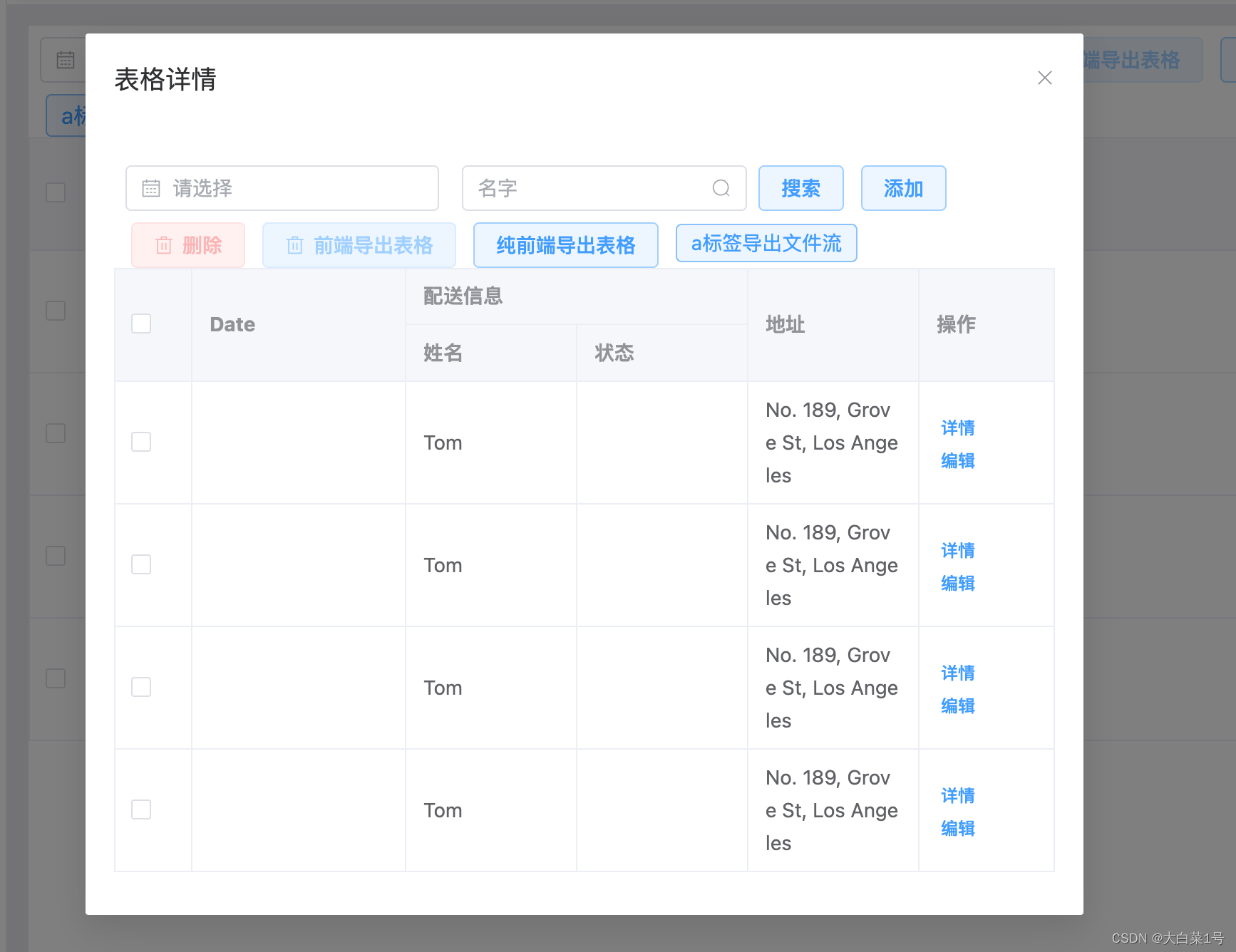
3. 多个页面使用时候统一引用- 新建一个GlobalComponents.ts文件
import { App } from 'vue'; import {SleFone} from './index'; // 创建一个 install 函数,接收 Vue 应用实例作为参数 const install = (app: App) => { // 在 Vue 应用实例中注册 SleFone 组件 app.component('SleFone', SleFone); // 在这里可以注册其他全局组件 // app.component('AnotherComponent', AnotherComponent); }; // 导出 install 函数 export default { install };- 1
- 2
- 3
- 4
- 5
- 6
- 7
- 8
- 9
- 10
- 11
- 12
- 13
- 14
- 在main.ts中统一引入
//自定义组件 import GlobalComponents from './components/GlobalComponents'; const app = createApp(App) app.use(GlobalComponents); app.mount('#app');- 1
- 2
- 3
- 4
- 5
- 页面中不需要每个引用,可以直接使用
<SleFone type="1"> <template #SleFone> //一下内容可以自定义 <el-button link type="primary" size="small" @click="detailsClick(scope.row)" > 点击唤起弹窗 </el-button> </template> </SleFone>- 1
- 2
- 3
- 4
- 5
- 6
- 7
- 8
- 9
- 10
- 11
- 12
- 13
- 如果出现套盒子情况,2种处理方式
- 第一种处理方式
如果我们想在父组件没有提供任何插槽内容时在 内渲染“Submit”,只需要将“Submit”写在 标签之间来作为默认内容:
<button type="submit"> <slot name="SleFone2"> Submit <!-- 默认内容 --> </slot> </button>- 1
- 2
- 3
- 4
- 5
但如果我们提供了插槽内容:=
那么被显式提供的内容会取代默认内容:<template #SleFone2> <span>新内容</span> </template>- 1
- 2
- 3
根据上边插槽特性,反向使用


2. 第二种处理方式: 更换唤起弹窗的方式,根据实际情况也已使用全局变量控制 -
相关阅读:
Modbus笔记
python 虚拟环境搭建、打包成exe发布和所遇到的问题汇总
【笔试强训选择题】Day34.习题(错题)解析
30岁生日收到公司的生日礼物,一份裁员通知,有人从此一蹶不振,而我逆风翻盘,重获新生~
egg中的一些基本使用注意事项以及如何跨域(CORS)、JSONP、Proxy
剪枝基础与实战(5): 剪枝代码详解
剑指 Offer 50. 第一个只出现一次的字符(Python3解法)
磷脂偶联抗体/蛋白试剂盒的存储与步骤
ArrayList常用Api分析及注意事项
leetcode 53 最大子数组和
- 原文地址:https://blog.csdn.net/men_gqi/article/details/136618717