-
鸿蒙App动画、弹窗
动画
属性动画
https://developer.harmonyos.com/cn/docs/documentation/doc-references-V3/ts-animatorproperty-0000001478181445-V3
组件的某些通用属性变化时,可以通过属性动画实现渐变过渡效果,提升用户体验。支持的属性包括width、height、backgroundColor、opacity、scale、rotate、translate等。使用:animation(value: {duration?: number, tempo?: number, curve?: string | Curve | ICurve, delay?:number, iterations: number, playMode?: PlayMode, onFinish?: () => void}) 例如:Button('change size') .onClick(() => { if (this.flag) { this.widthSize = 150 this.heightSize = 60 } else { this.widthSize = 250 this.heightSize = 100 } this.flag = !this.flag }) .margin(30) .width(this.widthSize) .height(this.heightSize) .animation({ duration: 2000, curve: Curve.EaseOut, iterations: 3, playMode: PlayMode.Normal })- 1
- 2
- 3
- 4
- 5
- 6
- 7
- 8
- 9
- 10
- 11
- 12
- 13
- 14
- 15
- 16
- 17
- 18
- 19
- 20
- 21

显式动画
https://developer.harmonyos.com/cn/docs/documentation/doc-references-V3/ts-explicit-animation-0000001478341181-V3
提供全局animateTo显式动画接口来指定由于闭包代码导致的状态变化插入过渡动效。使用:animateTo(value: AnimateParam, event: () => void): void 例如:Button('change rotate angle') .margin(50) .rotate({ x: 0, y: 0, z: 1, angle: this.rotateAngle }) .onClick(() => { animateTo({ duration: 1200, curve: Curve.Friction, delay: 500, iterations: -1, // 设置-1表示动画无限循环 playMode: PlayMode.Alternate, onFinish: () => { console.info('play end') } }, () => { this.rotateAngle = 90 }) })- 1
- 2
- 3
- 4
- 5
- 6
- 7
- 8
- 9
- 10
- 11
- 12
- 13
- 14
- 15
- 16
- 17
- 18
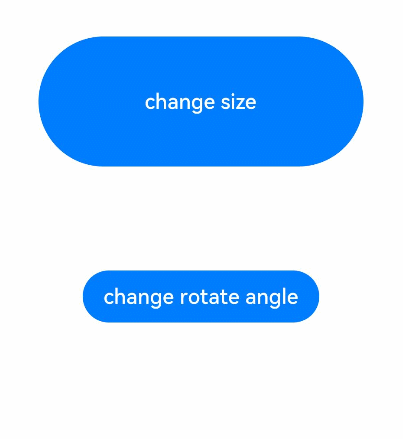
转场动画
页面间转场
https://developer.harmonyos.com/cn/docs/documentation/doc-references-V3/ts-page-transition-animation-0000001477981233-V3
在全局pageTransition方法内配置页面入场和页面退场时的自定义转场动效。例如:
// page1.ets @Entry @Component struct AExample { @State scale2: number = 1 @State opacity2: number = 1 build() { Column() { Navigator({ target: 'pages/index', type: NavigationType.Push }) { Image($r('app.media.bg2')).width('100%').height('100%') // 图片存放在media文件夹下 } }.width('100%').height('100%').scale({ x: this.scale2 }).opacity(this.opacity2) } // 自定义方式1:完全自定义转场过程的效果 pageTransition() { PageTransitionEnter({ duration: 1200, curve: Curve.Linear }) .onEnter((type: RouteType, progress: number) => { this.scale2 = 1 this.opacity2 = progress }) // 进场过程中会逐帧触发onEnter回调,入参为动效的归一化进度(0% -- 100%) PageTransitionExit({ duration: 1500, curve: Curve.Ease }) .onExit((type: RouteType, progress: number) => { this.scale2 = 1 - progress this.opacity2 = 1 }) // 退场过程中会逐帧触发onExit回调,入参为动效的归一化进度(0% -- 100%) } }- 1
- 2
- 3
- 4
- 5
- 6
- 7
- 8
- 9
- 10
- 11
- 12
- 13
- 14
- 15
- 16
- 17
- 18
- 19
- 20
- 21
- 22
- 23
- 24
- 25
- 26
- 27
- 28


组件内转场
https://developer.harmonyos.com/cn/docs/documentation/doc-references-V3/ts-transition-animation-component-0000001427902496-V3
组件内转场主要通过transition属性配置转场参数,在组件插入和删除时显示过渡动效,主要用于容器组件中的子组件插入和删除时,提升用户体验(需要配合animateTo才能生效,动效时长、曲线、延时跟随animateTo中的配置)。例如:
// xxx.ets @Entry @Component struct TransitionExample { @State flag: boolean = true @State show: string = 'show' build() { Column() { Button(this.show).width(80).height(30).margin(30) .onClick(() => { // 点击Button控制Image的显示和消失 animateTo({ duration: 1000 }, () => { if (this.flag) { this.show = 'hide' } else { this.show = 'show' } this.flag = !this.flag }) }) if (this.flag) { // Image的显示和消失配置为不同的过渡效果 Image($r('app.media.testImg')).width(300).height(300) .transition({ type: TransitionType.Insert, scale: { x: 0, y: 1.0 } }) .transition({ type: TransitionType.Delete, rotate: { angle: 180 } }) } }.width('100%') } }- 1
- 2
- 3
- 4
- 5
- 6
- 7
- 8
- 9
- 10
- 11
- 12
- 13
- 14
- 15
- 16
- 17
- 18
- 19
- 20
- 21
- 22
- 23
- 24
- 25
- 26
- 27
- 28
- 29
- 30
图片完全显示时:
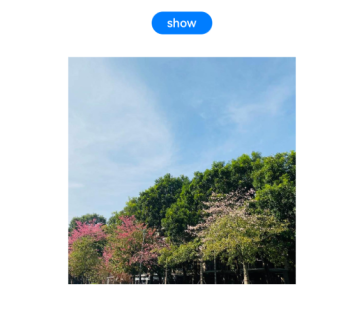
图片消失时配置顺时针旋转180°的过渡效果:
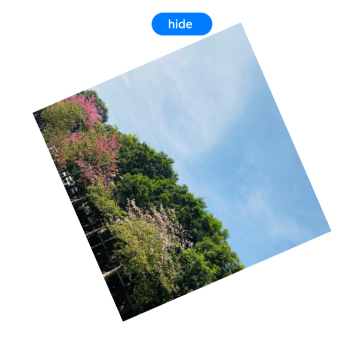
图片完全消失时:
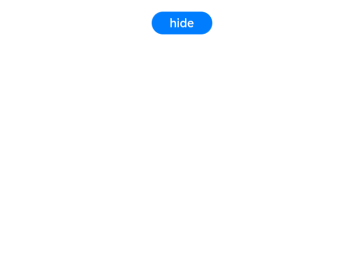
图片显示时配置横向放大一倍的过渡效果:
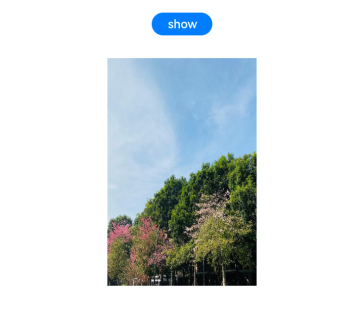
共享元素转场
https://developer.harmonyos.com/cn/docs/documentation/doc-references-V3/ts-transition-animation-shared-elements-0000001428061776-V3
当路由进行切换时,可以通过设置组件的 sharedTransition 属性将该元素标记为共享元素并设置对应的共享元素转场动效。例如:
// xxx.ets @Entry @Component struct SharedTransitionExample { @State active: boolean = false build() { Column() { Navigator({ target: 'pages/PageB', type: NavigationType.Push }) { Image($r('app.media.ic_health_heart')).width(50).height(50) .sharedTransition('sharedImage', { duration: 800, curve: Curve.Linear, delay: 100 }) }.padding({ left: 20, top: 20 }) .onClick(() => { this.active = true }) } } } // PageB.ets @Entry @Component struct pageBExample { build() { Stack() { Image($r('app.media.ic_health_heart')).width(150).height(150) .sharedTransition('sharedImage', { duration: 800, curve: Curve.Linear, delay: 100 }) }.width('100%').height('100%') } }- 1
- 2
- 3
- 4
- 5
- 6
- 7
- 8
- 9
- 10
- 11
- 12
- 13
- 14
- 15
- 16
- 17
- 18
- 19
- 20
- 21
- 22
- 23
- 24
- 25
- 26
- 27
- 28
- 29
- 30

路径动画
https://developer.harmonyos.com/cn/docs/documentation/doc-references-V3/ts-motion-path-animation-0000001427584908-V3
设置组件进行位移动画时的运动路径。例如:
// xxx.ets @Entry @Component struct MotionPathExample { @State toggle: boolean = true build() { Column() { Button('click me').margin(50) // 执行动画:从起点移动到(300,200),再到(300,500),再到终点 .motionPath({ path: 'Mstart.x start.y L300 200 L300 500 Lend.x end.y', from: 0.0, to: 1.0, rotatable: true }) .onClick(() => { animateTo({ duration: 4000, curve: Curve.Linear }, () => { this.toggle = !this.toggle // 通过this.toggle变化组件的位置 }) }) }.width('100%').height('100%').alignItems(this.toggle ? HorizontalAlign.Start : HorizontalAlign.Center) } }- 1
- 2
- 3
- 4
- 5
- 6
- 7
- 8
- 9
- 10
- 11
- 12
- 13
- 14
- 15
- 16
- 17
- 18
- 19
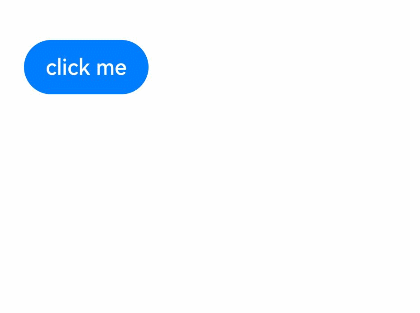
全局UI方法
弹窗
警告弹窗
https://developer.harmonyos.com/cn/docs/documentation/doc-references-V3/ts-methods-alert-dialog-box-0000001478341185-V3
显示警告弹窗组件,可设置文本内容与响应回调。例如:
// xxx.ets @Entry @Component struct AlertDialogExample { build() { Column({ space: 5 }) { Button('one button dialog') .onClick(() => { AlertDialog.show( { title: 'title', message: 'text', autoCancel: true, alignment: DialogAlignment.Bottom, offset: { dx: 0, dy: -20 }, gridCount: 3, confirm: { value: 'button', action: () => { console.info('Button-clicking callback') } }, cancel: () => { console.info('Closed callbacks') } } ) }) .backgroundColor(0x317aff) Button('two button dialog') .onClick(() => { AlertDialog.show( { title: 'title', message: 'text', autoCancel: true, alignment: DialogAlignment.Bottom, gridCount: 4, offset: { dx: 0, dy: -20 }, primaryButton: { value: 'cancel', action: () => { console.info('Callback when the first button is clicked') } }, secondaryButton: { value: 'ok', action: () => { console.info('Callback when the second button is clicked') } }, cancel: () => { console.info('Closed callbacks') } } ) }).backgroundColor(0x317aff) }.width('100%').margin({ top: 5 }) } }- 1
- 2
- 3
- 4
- 5
- 6
- 7
- 8
- 9
- 10
- 11
- 12
- 13
- 14
- 15
- 16
- 17
- 18
- 19
- 20
- 21
- 22
- 23
- 24
- 25
- 26
- 27
- 28
- 29
- 30
- 31
- 32
- 33
- 34
- 35
- 36
- 37
- 38
- 39
- 40
- 41
- 42
- 43
- 44
- 45
- 46
- 47
- 48
- 49
- 50
- 51
- 52
- 53
- 54
- 55
- 56
- 57
- 58
- 59
- 60
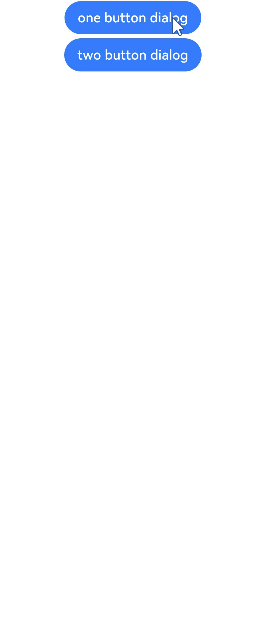
列表选择弹窗
使用:show(value: { title: string | Resource, message: string | Resource, confirm?: {value: string | Resource, action:() => void}, cancel?:()=>void, sheets: Array, autoCancel?:boolean, alignment?: DialogAlignment, offset?: { dx: number | string | Resource; dy: number | string | Resource } }) - 1
例如:
@Entry @Component struct ActionSheetExample { build() { Flex({ direction: FlexDirection.Column, alignItems: ItemAlign.Center, justifyContent: FlexAlign.Center }) { Button('Click to Show ActionSheet') .onClick(() => { ActionSheet.show({ title: 'ActionSheet title', message: 'message', autoCancel: true, confirm: { value: 'Confirm button', action: () => { console.log('Get Alert Dialog handled') } }, cancel: () => { console.log('actionSheet canceled') }, alignment: DialogAlignment.Bottom, offset: { dx: 0, dy: -10 }, sheets: [ { title: 'apples', action: () => { console.log('apples') } }, { title: 'bananas', action: () => { console.log('bananas') } }, { title: 'pears', action: () => { console.log('pears') } } ] }) }) }.width('100%') .height('100%') } }- 1
- 2
- 3
- 4
- 5
- 6
- 7
- 8
- 9
- 10
- 11
- 12
- 13
- 14
- 15
- 16
- 17
- 18
- 19
- 20
- 21
- 22
- 23
- 24
- 25
- 26
- 27
- 28
- 29
- 30
- 31
- 32
- 33
- 34
- 35
- 36
- 37
- 38
- 39
- 40
- 41
- 42
- 43
- 44
- 45
- 46
- 47
- 48
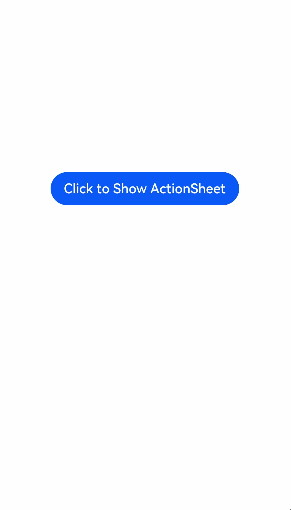
自定义弹窗
https://developer.harmonyos.com/cn/docs/documentation/doc-references-V3/ts-methods-custom-dialog-box-0000001477981237-V3
通过CustomDialogController类显示自定义弹窗。使用弹窗组件时,可优先考虑自定义弹窗,便于自定义弹窗的样式与内容。使用:CustomDialogController(value:{builder: CustomDialog, cancel?: () => void, autoCancel?: boolean, alignment?: DialogAlignment, offset?: Offset, customStyle?: boolean, gridCount?: number})- 1
例如:
// xxx.ets @CustomDialog struct CustomDialogExample { @Link textValue: string @Link inputValue: string controller: CustomDialogController // 若尝试在CustomDialog中传入多个其他的Controller,以实现在CustomDialog中打开另一个或另一些CustomDialog,那么此处需要将指向自己的controller放在最后 cancel: () => void confirm: () => void build() { Column() { Text('Change text').fontSize(20).margin({ top: 10, bottom: 10 }) TextInput({ placeholder: '', text: this.textValue }).height(60).width('90%') .onChange((value: string) => { this.textValue = value }) Text('Whether to change a text?').fontSize(16).margin({ bottom: 10 }) Flex({ justifyContent: FlexAlign.SpaceAround }) { Button('cancel') .onClick(() => { this.controller.close() this.cancel() }).backgroundColor(0xffffff).fontColor(Color.Black) Button('confirm') .onClick(() => { this.inputValue = this.textValue this.controller.close() this.confirm() }).backgroundColor(0xffffff).fontColor(Color.Red) }.margin({ bottom: 10 }) } // dialog默认的borderRadius为24vp,如果需要使用border属性,请和borderRadius属性一起使用。 } } @Entry @Component struct CustomDialogUser { @State textValue: string = '' @State inputValue: string = 'click me' dialogController: CustomDialogController = new CustomDialogController({ builder: CustomDialogExample({ cancel: this.onCancel, confirm: this.onAccept, textValue: $textValue, inputValue: $inputValue }), cancel: this.existApp, autoCancel: true, alignment: DialogAlignment.Bottom, offset: { dx: 0, dy: -20 }, gridCount: 4, customStyle: false }) // 在自定义组件即将析构销毁时将dialogController置空 aboutToDisappear() { this.dialogController = undefined // 将dialogController置空 } onCancel() { console.info('Callback when the first button is clicked') } onAccept() { console.info('Callback when the second button is clicked') } existApp() { console.info('Click the callback in the blank area') } build() { Column() { Button(this.inputValue) .onClick(() => { if (this.dialogController != undefined) { this.dialogController.open() } }).backgroundColor(0x317aff) }.width('100%').margin({ top: 5 }) } }- 1
- 2
- 3
- 4
- 5
- 6
- 7
- 8
- 9
- 10
- 11
- 12
- 13
- 14
- 15
- 16
- 17
- 18
- 19
- 20
- 21
- 22
- 23
- 24
- 25
- 26
- 27
- 28
- 29
- 30
- 31
- 32
- 33
- 34
- 35
- 36
- 37
- 38
- 39
- 40
- 41
- 42
- 43
- 44
- 45
- 46
- 47
- 48
- 49
- 50
- 51
- 52
- 53
- 54
- 55
- 56
- 57
- 58
- 59
- 60
- 61
- 62
- 63
- 64
- 65
- 66
- 67
- 68
- 69
- 70
- 71
- 72
- 73
- 74
- 75
- 76
- 77
- 78
- 79
- 80
- 81
- 82
- 83
- 84
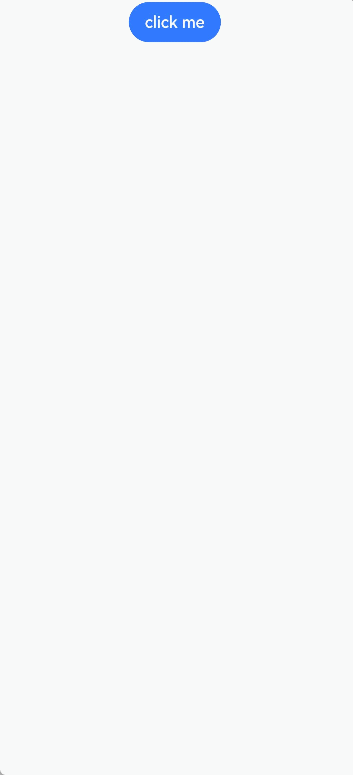
日期滑动选择器弹窗
https://developer.harmonyos.com/cn/docs/documentation/doc-references-V3/ts-methods-datepicker-dialog-0000001427902500-V3
根据指定的日期范围创建日期滑动选择器,展示在弹窗上。使用:show(options?: DatePickerDialogOptions) 例如:DatePickerDialog.show({ start: new Date("2000-1-1"), end: new Date("2100-12-31"), selected: this.selectedDate, onAccept: (value: DatePickerResult) => { // 通过Date的setFullYear方法设置按下确定按钮时的日期,这样当弹窗再次弹出时显示选中的是上一次确定的日期 this.selectedDate.setFullYear(value.year, value.month, value.day) console.info("DatePickerDialog:onAccept()" + JSON.stringify(value)) }, onCancel: () => { console.info("DatePickerDialog:onCancel()") }, onChange: (value: DatePickerResult) => { console.info("DatePickerDialog:onChange()" + JSON.stringify(value)) } })- 1
- 2
- 3
- 4
- 5
- 6
- 7
- 8
- 9
- 10
- 11
- 12
- 13
- 14
- 15
- 16
- 17
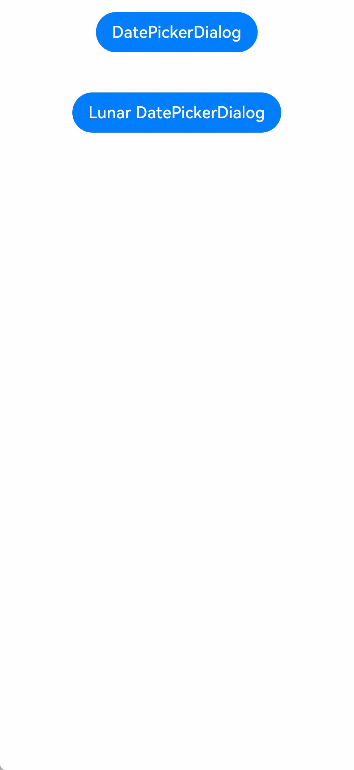
时间滑动选择器弹窗
https://developer.harmonyos.com/cn/docs/documentation/doc-references-V3/ts-methods-timepicker-dialog-0000001428061780-V3
以24小时的时间区间创建时间滑动选择器,展示在弹窗上。使用:TimePickerDialog.show(options?: TimePickerDialogOptions) 例如:TimePickerDialog.show({ selected: this.selectTime, onAccept: (value: TimePickerResult) => { // 设置selectTime为按下确定按钮时的时间,这样当弹窗再次弹出时显示选中的为上一次确定的时间 this.selectTime.setHours(value.hour, value.minute) console.info("TimePickerDialog:onAccept()" + JSON.stringify(value)) }, onCancel: () => { console.info("TimePickerDialog:onCancel()") }, onChange: (value: TimePickerResult) => { console.info("TimePickerDialog:onChange()" + JSON.stringify(value)) } })- 1
- 2
- 3
- 4
- 5
- 6
- 7
- 8
- 9
- 10
- 11
- 12
- 13
- 14
- 15
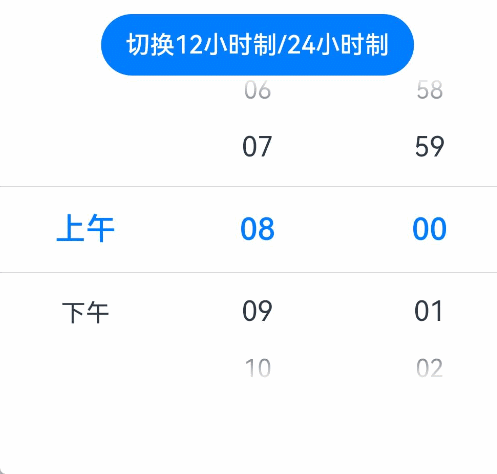
文本滑动选择器弹窗
https://developer.harmonyos.com/cn/docs/documentation/doc-references-V3/ts-methods-textpicker-dialog-0000001427584912-V3
根据指定的选择范围创建文本选择器,展示在弹窗上。使用:TextPickerDialog.show(options?: TextPickerDialogOptions) 例如:TextPickerDialog.show({ range: this.fruits, selected: this.select, onAccept: (value: TextPickerResult) => { // 设置select为按下确定按钮时候的选中项index,这样当弹窗再次弹出时显示选中的是上一次确定的选项 this.select = value.index console.info("TextPickerDialog:onAccept()" + JSON.stringify(value)) }, onCancel: () => { console.info("TextPickerDialog:onCancel()") }, onChange: (value: TextPickerResult) => { console.info("TextPickerDialog:onChange()" + JSON.stringify(value)) } })- 1
- 2
- 3
- 4
- 5
- 6
- 7
- 8
- 9
- 10
- 11
- 12
- 13
- 14
- 15
- 16
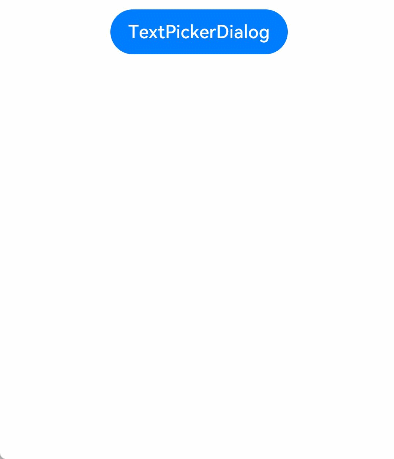
菜单(下拉选择菜单)
https://developer.harmonyos.com/cn/docs/documentation/doc-references-V3/ts-methods-menu-0000001427744864-V3
在页面范围内关闭通过bindContextMenu属性绑定的菜单。例如:
// xxx.ets @Entry @Component struct Index { @Builder MenuBuilder() { Flex({ direction: FlexDirection.Column, alignItems: ItemAlign.Center, justifyContent: FlexAlign.Center }) { Button('Test ContextMenu1') Divider().strokeWidth(2).margin(5).color(Color.Black) Button('Test ContextMenu2') Divider().strokeWidth(2).margin(5).color(Color.Black) Button('Test ContextMenu3') } .width(200) .height(160) } build() { Flex({ direction: FlexDirection.Column, alignItems: ItemAlign.Center, justifyContent: FlexAlign.Center }) { Column() { Text("Test ContextMenu") .fontSize(20) .width('100%') .height(500) .backgroundColor(0xAFEEEE) .textAlign(TextAlign.Center) } .bindContextMenu(this.MenuBuilder, ResponseType.LongPress) .onDragStart(()=>{ // 拖拽时关闭菜单 ContextMenu.close() }) } .width('100%') .height('100%') } }- 1
- 2
- 3
- 4
- 5
- 6
- 7
- 8
- 9
- 10
- 11
- 12
- 13
- 14
- 15
- 16
- 17
- 18
- 19
- 20
- 21
- 22
- 23
- 24
- 25
- 26
- 27
- 28
- 29
- 30
- 31
- 32
- 33
- 34
- 35
- 36
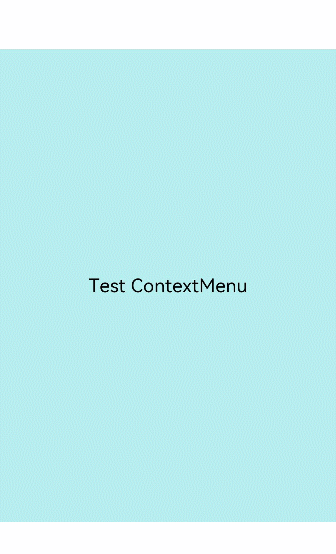
-
相关阅读:
Android使用Banner框架实现轮播图
新中新身份证阅读器驱动下载sdk DKQ-A16D
社区动态——恭喜海豚调度中国区用户组新晋 9 枚“社群管理员”
【机器学习】DBSCAN聚类算法的理论/实现与调参
南卡和UHB这两款电容笔哪一款更值得入手?高性价比平替电容笔对比
阅读笔记——A Frustratingly Easy Approach for Entity and Relation Extraction
Web攻防04_MySQL注入_盲注
RflySim | 滤波器设计实验二
数字工厂中的SCADA(数据采集与监控系统)
【Git】Git 学习笔记_操作本地仓库
- 原文地址:https://blog.csdn.net/cmwly/article/details/136454735
