-
自定义Chrome的浏览器开发者工具DevTools界面的字体和样式
Chrome浏览器开发者工具默认的字体太小,想要修改但没有相关设置。
外观——字体可以自定义字体,但大小不可以调整。
整理为中文教程:
1.打开浏览器开发者工具,点开设置——实验,勾上红框设置
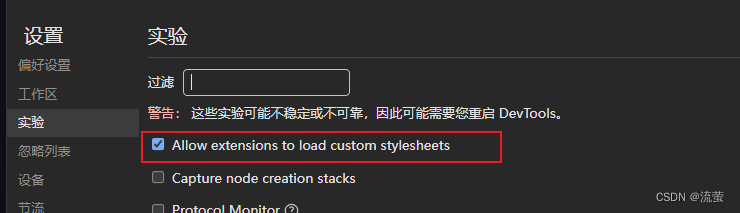
2.在电脑上建立一个文件夹,然后建一个devtools.html文件,内容:
- <html>
- <head>head>
- <body><script src="devtools.js">script>body>
- html>
3.再建立一个devtools.js文件,内容:
- var x = new XMLHttpRequest();
- x.open('GET', 'style.css');
- x.onload = function() {
- chrome.devtools.panels.applyStyleSheet(x.responseText);
- };
- x.send();
4.再建立一个style.css文件,内容:
- /* 元素和console里的字体 */
- :host-context(.platform-windows) .monospace,
- :host-context(.platform-windows) .source-code,
- .platform-windows .monospace,
- .platform-windows .source-code {
- font-size: 14px !important;
- font-family: GeistMono NFM, monospace !important;
- }
- /* 没改成功 */
- :host-context(.platform-windows) .cm-editor,
- .platform-windows .cm-editor
- {
- font-size: 14px !important;
- font-family: SauceCodePro NFM, monospace !important;
- }
- /* 网络——预览里面的字体 */
- :host-context(.platform-windows) .network-item-view .cm-content .cm-line,
- .platform-windows .network-item-view .cm-content .cm-line
- {
- font-size: 14px !important;
- font-family: SauceCodePro NFM, monospace !important;
- }
- /* 网络——预览里面的行高 */
- :host-context(.platform-windows) span.name-and-value,
- .platform-windows span.name-and-value
- {
- line-height: 17px;
- }
- /* 网络——请求的地址 */
- :host-context(.platform-windows) .network-log-grid .name-column,
- .platform-windows .network-log-grid .name-column
- {
- font-size: 14px !important;
- /*font-family: SauceCodePro NFM, monospace !important;*/
- font-family: GeistMono NFM, monospace !important;
- }
- .monospace,
- .source-code {
- font-size: 14px !important;
- font-family: SauceCodePro NFM, monospace !important;
- }
- ::shadow .monospace,
- ::shadow .source-code {
- font-size: 14px !important;
- font-family: SauceCodePro NFM, monospace !important;
- }
5.再建立一个manifest.json文件,内容:
- {
- "name": "Custom Chrome Devtools Theme",
- "version": "1.0.0",
- "description": "A customized theme for Chrome Devtools.",
- "devtools_page": "devtools.html",
- "manifest_version": 2
- }
6.然后打开Chrome的管理扩展程序页面,勾选右上角的开发者模式,然后点击加载已解压的扩展程序,选择刚刚建立的文件夹就可以了。

打开浏览器开发者工具后,可以再按 Ctrl+Shift+i 打开新的开发者工具,用于查看开发者工具各个元素的结构,用于构建你想要修改的地方的selector。
-
相关阅读:
鲜花网络专送站
CLIP后续--LSeg,GroupViT,ViLD
由反射引出的Java动态代理与静态代理
电动吸吮式过滤器 自清洗过滤器
如何优化谷歌商店里应用的评分评论1
[开源项目]可观测、易使用的SpringBoot线程池
2023年B题人工智能对大学生学习影响的评价
ASP.NET Core高性能服务器HTTP.SYS
SuperMap iClient3D for WebGL教程(S3MTilesLayer)- 显示优化设置
数据结构 ----- 折半插入排序
- 原文地址:https://blog.csdn.net/wangjingkaibear/article/details/136257913
