-
技术分享 | app自动化测试(Android)-- 特殊控件 Toast 识别
Toast 是 Android 系统中的一种消息框类型,它属于一种轻量级的消息提示,常常以小弹框的形式出现,一般出现 1 到 2 秒会自动消失,可以出现在屏幕上中下任意位置。它不同于 Dialog,它没有焦点。Toast 的设计思想是尽可能的不引人注意,同时还向用户显示信息希望他们看到。
测试 APP 下载地址:
https://github.com/appium/sample-code/raw/master/sample-code/apps/ApiDemos/bin/ApiDemos-debug.apk
首先将上面地址的 apk 包下载到本地,并安装到模拟器中;在模拟器中打开 API Demos,依次点击“Views”-“Popup Menu”-“Make a Popup”-“Search”,就会弹出消息提示框,如图:
上图中 “Clicked popup menu item Search” 就是 Toast,但它通常在页面上停留的时间只有 2 秒左右,通过 Appium Inspector 一般不容易获取到这个元素。
获取Toast
在模拟器中打开 API Demos 应用,依次点击 “Views”-“Popup Menu”-“Make a Popup”-“Search”,查看页面 Toast 元素。
示例代码如下:
- # 设置 capabilities
- caps = {}
- caps["platformName"] = "Android"
- caps["appPackage"] = "io.appium.android.apis"
- caps["appActivity"] = ".ApiDemos"
- #必须使用uiautomator2框架
- caps["automationName"] = "uiautomator2"
- caps["deviceName"] = "hogwarts"
- # 与Appium Server 建立连接
- driver = webdriver.Remote("http://localhost:4723/wd/hub", caps)
- # 设置隐式等待
- driver.implicitly_wait(5)
- # 点击 Views
- driver.find_element_by_accessibility_id("Views").click()
- # 滑动页面
- TouchAction(driver).press(380, 1150)\
- .move_to(380, 150).release().perform()
- # 点击 `Popup Menu` 项目
- driver.find_element_by_xpath(
- "//*[@content-desc='Popup Menu']").click()
- # 点击 `Make a Popup`
- driver.find_element_by_xpath(
- "//*[@content-desc='Make a Popup!']").click()
- # 点击 'Search'
- driver.find_element_by_xpath("//*[contains(@text,'Search')]").click()
- toastXPath = "//*[@class='android.widget.Toast']"
- #打印 toastXPath
- print(driver.find_element_by_xpath(toastXPath))
- #打印 toastXPath 获取的 text
- print(driver.find_element_by_xpath(toastXPath).text)
- @BeforeAll
- public static void setUp() throws MalformedURLException {
- DesiredCapabilities desiredCapabilities = new DesiredCapabilities();
- desiredCapabilities.setCapability("platformName", "Android");
- desiredCapabilities.setCapability("appPackage", "io.appium.android.apis");
- desiredCapabilities.setCapability("appActivity", ".ApiDemos");
- desiredCapabilities.setCapability("automationName", "uiautomator2");
- desiredCapabilities.setCapability("deviceName", "hogwarts");
- URL remoteUrl = new URL("http://127.0.0.1:4723/wd/hub");
- driver = new AndroidDriver(remoteUrl, desiredCapabilities);
- driver.manage().timeouts().implicitlyWait(10, TimeUnit.SECONDS);
- }
- @Test
- public void toastTest() {
- //点击 Views
- driver.findElement(MobileBy.AccessibilityId("Views")).click();
- //滑动页面
- TouchAction action = new TouchAction(driver);
- PointOption pressPointOne = PointOption.point(380, 1150);
- PointOption movePointOne = PointOption.point(380, 150);
- action.press(pressPointOne).moveTo(movePointOne).release();
- //点击 `Popup Menu` 项目
- driver.findElement(By.xpath("//*[@content-desc='Popup Menu']")).click();
- //点击 `Make a Popup`
- driver.findElement(By.xpath("//*[@content-desc='Make a Popup!']")).click();
- //点击 'Search'
- driver.findElement(By.xpath("//*[contains(@text,'Search')]")).click();
- By toastXPath = By.xpath("//*[@class='android.widget.Toast']");
- //打印 toastXPath
- System.out.println(driver.findElement(toastXPath));
- //打印 toastXPath 获取的 text
- System.out.println(driver.findElement(toastXPath).getText());
- }
这里定位 Toast 使用了 Xpath 表达式进行定位,因为 Toast 的 class 属性比较特殊,在当前页面上一般会出现一次 class=“android.widget.Toast” 的元素,所以使用 Xpath 定位方式搭配隐式等待就可以很轻松的可以定位到。
查看执行结果

最后感谢每一个认真阅读我文章的人,礼尚往来总是要有的,虽然不是什么很值钱的东西,如果你用得到的话可以直接拿走:
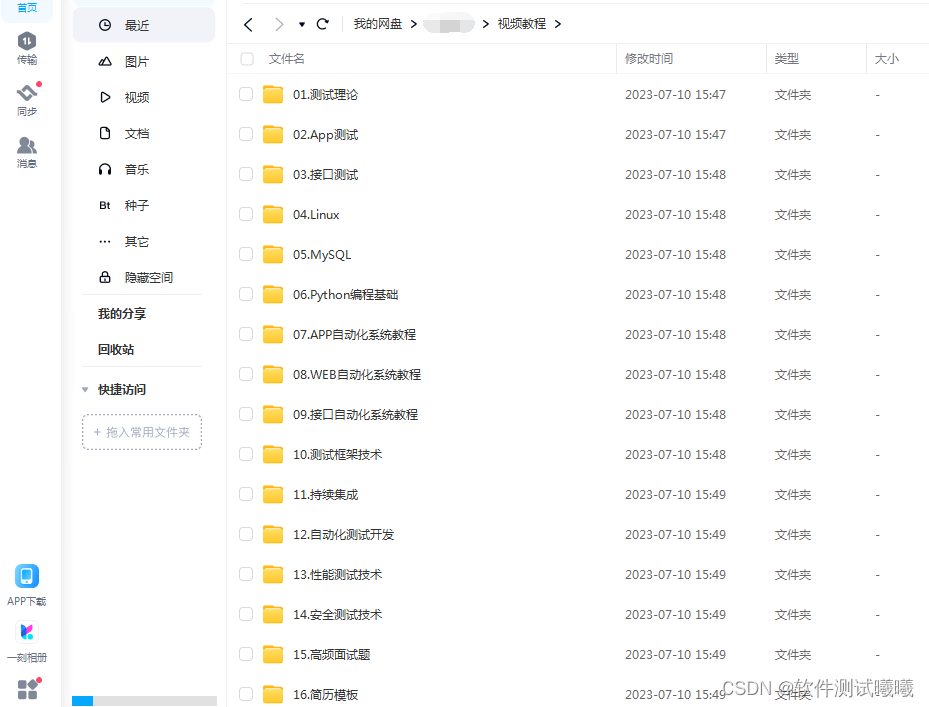
这些资料,对于【软件测试】的朋友来说应该是最全面最完整的备战仓库,这个仓库也陪伴上万个测试工程师们走过最艰难的路程,希望也能帮助到你!

-
相关阅读:
Linux操作文档——常用脚本
牛客竞赛网(爱吃素)
扫雷游戏源码解析:构建你自己的MineSweeper
2021年上半年软件设计师下午真题及答案解析(二)
Spring中的拦截器HandlerInterceptor
Julia两天极速入门学习笔记
阶段性总结
MobPush厂商通道回执配置指南(Vivo,荣耀)
Java基础17~26总结
乐鑫 ESP RainMaker® 系列文章
- 原文地址:https://blog.csdn.net/2301_78843735/article/details/134297553
