-
接口开发之使用C#插件Quartz.Net定时执行CMD任务工具
C#制作定时任务工具执行CMD命令
概要
- 很多时候写接口上线后还会遇到很多修改,类似JAVA,C#,delphi制作的接口上线后难以修改,测试也有困难。
- 为了接口便于制作和修改,采用动态语言编写接口+定时任务基座的处理方法,例如:PHP写的接口内容,使用定时任务工具定时执行,这样即使接口上线后也可以随意修改PHP这种解释性脚本,方便修改和定位错误。
- 定时任务工具+python也是很好的解决方案
- 定时任务可以采用JAVA或者C#来构建,目前采用C#构建定时任务桌面工具
准备
- vs2019+C# winform
- phpstudy2016+thinkphp3.2.3
- quartz.net 3.7.2
知识点
实现原理
- thinkphp启用cmd执行程序
- C#利用定时任务框架quartz.net去执行CMD命令
thinkphp配置
- 开发阶段可以使用phpstudy环境,部署阶段采用cmd命令可以不使用网络容器
- thinkphp开启cli模式:入库文件index.php添加一句就可以了
if(version_compare(PHP_VERSION,'5.3.0','<')) die('require PHP > 5.3.0 !'); //添加这一句就可以了 define('MODE_NAME', 'cli'); ...其他不变- 1
- 2
- 3
- 4
- 配置后网络容器和CMD都可以执行thinkphp,CMD执行语句:
D:\phpStudy\php\php-7.0.12-nts\php.exe D:\phpStudy\WWW\tp3\index.php Home/Index/queryAndWrite- 1
说明:绝对路径找到php.exe,去执行thinkphp中的方法
另外,如果不采用自定义基座(定时任务工具),可以使用win自带的计划任务也行,但是计划任务会弹出cmd框,所以在cmd命令旁添加一个vb命令,执行这个vb命令就不会有弹窗了:Set ws = CreateObject("Wscript.Shell") ws.run "cmd /c times.bat",vbhide- 1
- 2

winform
-
项目结构:
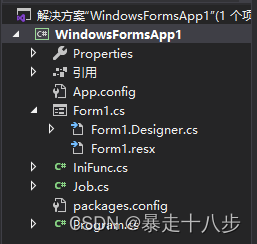
说明:
引用:类似java的maven包
Form1.cs:窗口1,其中Form1.Designer.cs是编译器自动生成的布局代码,和Form是分步类,等同一个类分成2个文件
IniFunc.cs:读取ini配置文件
Job.cs:具体任务,这里只有一个任务,但是通过不同的触发器传值形成不同任务分身
Promgram.cs:程序入口 -
任务类中调用Form1的控件
- From1定义为静态类
public static Form1 form1; public Form1() { InitializeComponent(); form1 = this; }- 1
- 2
- 3
- 4
- 5
- 6
-
控件设置成public
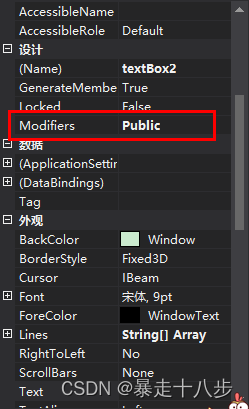
-
Job通过静态类访问From1控件
var c = Form1.form1.textBox1.Text; MessageBox.Show(c);- 1
- 2
执行CMD命令
//需要引入using System.Diagnostics; private void cmd(String t) { var p = new Process(); p.StartInfo.FileName = "cmd.exe"; p.StartInfo.RedirectStandardInput = true; p.StartInfo.UseShellExecute = false; p.StartInfo.CreateNoWindow = true; p.Start(); p.StandardInput.WriteLine(t); //p.StandardInput.WriteLine("exit"); p.StandardInput.Flush(); }- 1
- 2
- 3
- 4
- 5
- 6
- 7
- 8
- 9
- 10
- 11
- 12
- 13
读取ini配置文件
- Debug目录下新建config.ini
[Information] job1=D:\phpStudy\php\php-7.0.12-nts\php.exe D:\phpStudy\WWW\tp3\index.php Home/Index/queryAndWrite job2=D:\phpStudy\php\php-7.0.12-nts\php.exe D:\phpStudy\WWW\tp3\index.php Home/Index/queryAndWrite2- 1
- 2
- 3
- 定义文件路径,在Form1事件load中选择Form1_Load,然后按钮1点击后获取配置文件内容,job1和job2是两个定时任务,去执行thinkphp中的数据库操作
private string filename = null; private void Form1_Load(object sender, EventArgs e) { filename = Application.StartupPath + "\\config.ini"; //MessageBox.Show(filename); } private void button1_Click(object sender, EventArgs e) { //this.textBox1.Text = "777"; string job1 = IniFunc.getString("Information", "job1", null, filename); string job2 = IniFunc.getString("Information", "job2", null, filename); textBox1.Text = job1; textBox2.Text = job2; //Task(job1,job2); }- 1
- 2
- 3
- 4
- 5
- 6
- 7
- 8
- 9
- 10
- 11
- 12
- 13
- 14
- 15
- 16
- 17
- 18
定时任务Quartz.Net
- 安装:
- 右键项目,点击管理NuGet
- 浏览中搜索quartz,点击安装
- 安装成功后在项目引用中会有quartz.dll
- 构建定时任务大概分为4步:
- 构建scheduler(任务管理器)并开启
- 创建job,添加job
- 构建触发器
- scheduler中添加job
完整代码
Job.cs
using Quartz; using System; using System.Diagnostics; using System.Threading.Tasks; using System.Windows.Forms; namespace WindowsFormsApp1 { public class Job : IJob { //public static readonly JobKey Key = new JobKey("customer-process", "group");//这里是定义job唯一key public async Task Execute(IJobExecutionContext context) { var customerId = context.MergedJobDataMap.GetString("CustomerId");//获取trggier传来的值,同一个job通过trggier值不同而执行不同任务 await Task.Run(() => { //Random rd = new Random(); try { //MessageBox.Show($"CustomerId={customerId}"); cmd(customerId); } catch (System.Exception e) { MessageBox.Show(e.Message); } //try //{ // var c = Form1.form1.textBox1.Text;//获取界面文本值 // cmd(c); //} //catch (System.Exception e) //{ // MessageBox.Show(e.Message); //} }); } //执行一个cmd命令 private void cmd(String t) { var p = new Process(); p.StartInfo.FileName = "cmd.exe"; p.StartInfo.RedirectStandardInput = true; p.StartInfo.UseShellExecute = false; p.StartInfo.CreateNoWindow = true;//不显示窗口 p.Start(); p.StandardInput.WriteLine(t); //p.StandardInput.WriteLine("exit");//执行退出,可以不要 p.StandardInput.Flush(); } } }- 1
- 2
- 3
- 4
- 5
- 6
- 7
- 8
- 9
- 10
- 11
- 12
- 13
- 14
- 15
- 16
- 17
- 18
- 19
- 20
- 21
- 22
- 23
- 24
- 25
- 26
- 27
- 28
- 29
- 30
- 31
- 32
- 33
- 34
- 35
- 36
- 37
- 38
- 39
- 40
- 41
- 42
- 43
- 44
- 45
- 46
- 47
- 48
- 49
- 50
- 51
- 52
- 53
IniFunc.cs
using System.Runtime.InteropServices; using System.Text; //https://blog.csdn.net/qq_38693757/article/details/121675847 namespace WindowsFormsApp1 { public static class IniFunc { ////// 获取值 /// /// 段落名 /// 键名 /// 读取异常是的缺省值 /// 键名所对应的的值,没有找到返回空值 /// 返回值允许的大小 /// ini文件的完整路径 /// [DllImport("kernel32.dll")] private static extern int GetPrivateProfileString( string section, string key, string defval, StringBuilder retval, int size, string filepath); /// /// 写入 /// /// 需要写入的段落名 /// 需要写入的键名 /// 写入值 /// ini文件的完整路径 /// [DllImport("kernel32.dll")] private static extern int WritePrivateProfileString( string section, string key, string val, string filepath); /// /// 获取数据 /// /// 段落名 /// 键名 /// 没有找到时返回的默认值 /// ini文件完整路径 /// public static string getString(string section, string key, string def, string filename) { StringBuilder sb = new StringBuilder(1024); GetPrivateProfileString(section, key, def, sb, 1024, filename); return sb.ToString(); } /// /// 写入数据 /// /// 段落名 /// 键名 /// 写入值 /// ini文件完整路径 public static void writeString(string section, string key, string val, string filename) { WritePrivateProfileString(section, key, val, filename); } } } - 1
- 2
- 3
- 4
- 5
- 6
- 7
- 8
- 9
- 10
- 11
- 12
- 13
- 14
- 15
- 16
- 17
- 18
- 19
- 20
- 21
- 22
- 23
- 24
- 25
- 26
- 27
- 28
- 29
- 30
- 31
- 32
- 33
- 34
- 35
- 36
- 37
- 38
- 39
- 40
- 41
- 42
- 43
- 44
- 45
- 46
- 47
- 48
- 49
- 50
- 51
- 52
- 53
- 54
- 55
- 56
- 57
- 58
- 59
- 60
- 61
- 62
- 63
- 64
- 65
- 66
- 67
- 68
Form1.cs
using Quartz; using System; using System.Collections.Generic; using System.ComponentModel; using System.Data; using System.Drawing; using System.Linq; using System.Text; using System.Threading.Tasks; using System.Windows.Forms; using System.Threading.Tasks; using Quartz.Impl; namespace WindowsFormsApp1 { public partial class Form1 : Form { //定义静态类,便于外部访问,类似单例 public static Form1 form1; public Form1() { InitializeComponent(); form1 = this; } private string filename = null; //获取ini文件路径 private void Form1_Load(object sender, EventArgs e) { filename = Application.StartupPath + "\\config.ini"; //MessageBox.Show(filename); } //按钮点击后,显示ini,同时执行定时任务 private void button1_Click(object sender, EventArgs e) { //获取ini值 string job1 = IniFunc.getString("Information", "job1", null, filename); string job2 = IniFunc.getString("Information", "job2", null, filename); //显示在界面上 textBox1.Text = job1; textBox2.Text = job2; //执行定时任务 Task(job1,job2); } //执行定时任务 public async void Task(string cmd1,string cmd2) { //构建scheduler管理器 StdSchedulerFactory factory = new StdSchedulerFactory(); IScheduler scheduler = await factory.GetScheduler(); await scheduler.Start();//3.7.2版本官网是先执行,再加入任务,意思是可以动态添加,老博客都是后执行 //定义任务:WithIdentity("a")是任务的识别码Key,这个主要和trigger关联用,可以是KV,也可以是K IJobDetail job = JobBuilder.Create<Job>() .WithIdentity("a") .Build(); //这里的模式是一个job对于若干个trigger,所以需要先添加job,然后trigger去关联这个job await scheduler.AddJob(job, replace: true, storeNonDurableWhileAwaitingScheduling: true); //定义trigger,并关联job,并使用JobData(JobDataMap)传值 ITrigger trigger = TriggerBuilder.Create() .WithIdentity("trigger1") //.StartNow() .ForJob("a") .UsingJobData("CustomerId", cmd1) .WithSimpleSchedule(x => x .WithIntervalInSeconds(5)//5秒一次 .RepeatForever()) .Build(); ITrigger trigger2 = TriggerBuilder.Create() .WithIdentity("trigger2") //.StartNow() .ForJob("a") .UsingJobData("CustomerId", cmd2) .WithSimpleSchedule(x => x .WithIntervalInSeconds(7)//7秒一次 .RepeatForever()) .Build(); //添加触发器,普通多任务是这样的await scheduler.ScheduleJob(job,trigger),但是这里是单任务多触发 await scheduler.ScheduleJob(trigger); await scheduler.ScheduleJob(trigger2); MessageBox.Show("任务开始"); } } }- 1
- 2
- 3
- 4
- 5
- 6
- 7
- 8
- 9
- 10
- 11
- 12
- 13
- 14
- 15
- 16
- 17
- 18
- 19
- 20
- 21
- 22
- 23
- 24
- 25
- 26
- 27
- 28
- 29
- 30
- 31
- 32
- 33
- 34
- 35
- 36
- 37
- 38
- 39
- 40
- 41
- 42
- 43
- 44
- 45
- 46
- 47
- 48
- 49
- 50
- 51
- 52
- 53
- 54
- 55
- 56
- 57
- 58
- 59
- 60
- 61
- 62
- 63
- 64
- 65
- 66
- 67
- 68
- 69
- 70
- 71
- 72
- 73
- 74
- 75
- 76
- 77
- 78
- 79
- 80
- 81
- 82
- 83
- 84
- 85
- 86
config.ini
[Information] job1=D:\phpStudy\php\php-7.0.12-nts\php.exe D:\phpStudy\WWW\tp3\index.php Home/Index/queryAndWrite job2=D:\phpStudy\php\php-7.0.12-nts\php.exe D:\phpStudy\WWW\tp3\index.php Home/Index/queryAndWrite2- 1
- 2
- 3
简易定时任务工具雏形
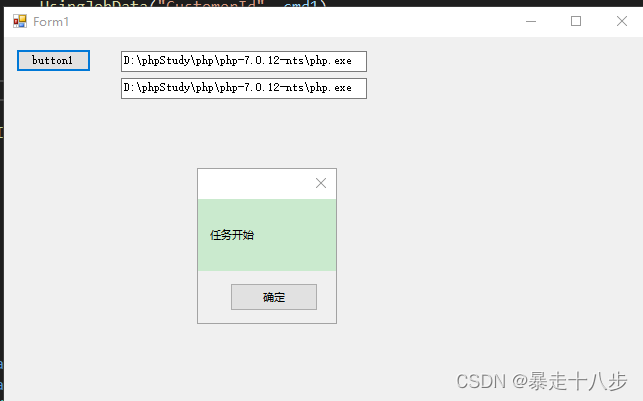
官网的例子才是经典的,去看看:- quartz.net:https://www.quartz-scheduler.net/documentation/best-practices.html#static-job-key
- API:https://quartznet.sourceforge.io/apidoc/3.0/html/
- 参考:https://blog.csdn.net/qq_46104221/article/details/130578236
-
相关阅读:
【总结】岛屿类问题(二维表格的dfs)
powershell批量修改后缀名
Go内存管理一文足矣
深入浅出Seata的AT模式
LeetCode每日一题——1161. 最大层内元素和
Filebeat 自动安装部署&一键配置实现
C#中隐藏窗体并执行窗体逻辑的方法
java通用分页
RIP与OSPF发布默认路由(华为)
【Leetcode】664. Strange Printer(配数学证明)
- 原文地址:https://blog.csdn.net/wayhb/article/details/134279205
