-
uniapp使用vue3和ts开发小程序自定义tab栏,实现自定义凸出tabbar效果
 要实现自定义的tabbar效果,可以使用自定义tab覆盖主tab来实现,当程序启动或者从后台显示在前台时隐藏自带的tab来实现。自定义一个tab组件,然后在里面实现自定义的逻辑。
要实现自定义的tabbar效果,可以使用自定义tab覆盖主tab来实现,当程序启动或者从后台显示在前台时隐藏自带的tab来实现。自定义一个tab组件,然后在里面实现自定义的逻辑。组件中所使用的组件api可以看:Tabbar 底部导航栏 | uView 2.0 - 全面兼容 nvue 的 uni-app 生态框架 - uni-app UI 框架
先在components/tabbar/里面实现组件逻辑:
- <u-tabbar :value="tabIndex" @change="change" :fixed="true" :placeholder="true" :safeAreaInsetBottom="true">
- <u-tabbar-item text="首页" icon="home">u-tabbar-item>
- <view class="tabars" @click="tabMiddle">
- <view class="item">
- <image class="img" src="../../static/images/gongshang.png" mode="widthFix">image>
- view>
- view>
- <u-tabbar-item text="我的" icon="account">u-tabbar-item>
- u-tabbar>
- <script setup lang="ts">
- import { ref } from 'vue';
- const tabIndex = ref(0);
- const change = function (index) {
- tabIndex.value = index
- console.log("调用父组件的tab切换", index);
- if (index == 0) {
- uni.switchTab({
- url: '/pages/home/index'
- })
- } else if (index == 1) {
- uni.switchTab({
- url: '/pages/my/index'
- })
- }
- };
- // 点击中间凸出来的tab
- const tabMiddle = function () {
- console.log("点击中间的tab");
- }
- script>
- <style lang="scss">
- .tabars {
- width: 90rpx;
- height: 70rpx;
- display: flex;
- flex-direction: column;
- align-content: center;
- position: relative;
- bottom: 50rpx;
- border-radius: 50%;
- background-color: #fff;
- border-top: 2px solid #dadbde;
- padding: 30rpx;
- .item {
- width: 100%;
- height: 100%;
- display: flex;
- justify-content: center;
- .img {
- width: 80%;
- }
- }
- }
- style>
组件里面实现tab切换的api里面使用规范:uni.navigateTo(OBJECT) | uni-app官网
注意看使用switchTab的时候,url的前面要有/,然而pages.json里面的是不需要的。
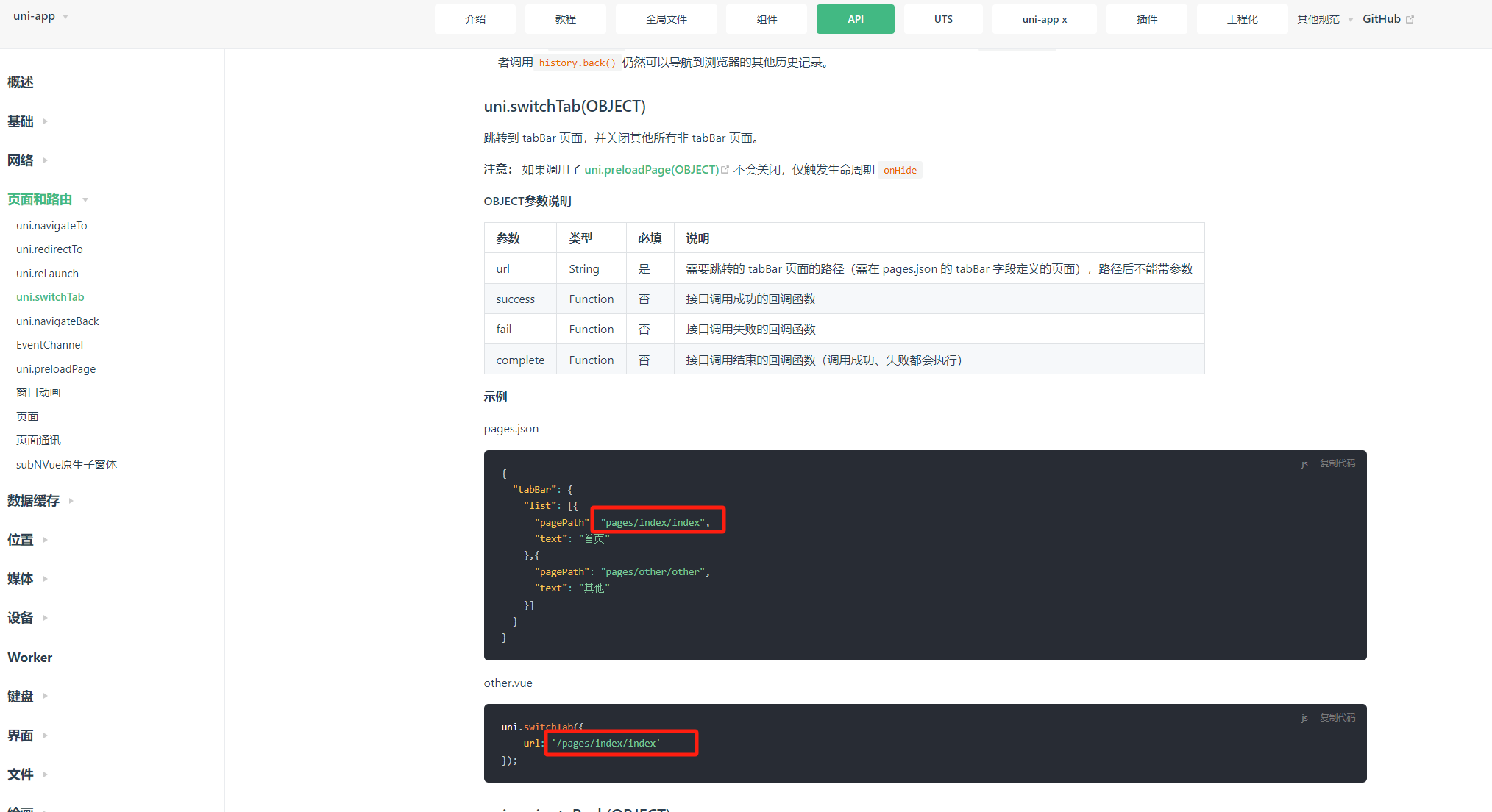
然后还需要在相应的主页面中引入这个组件:
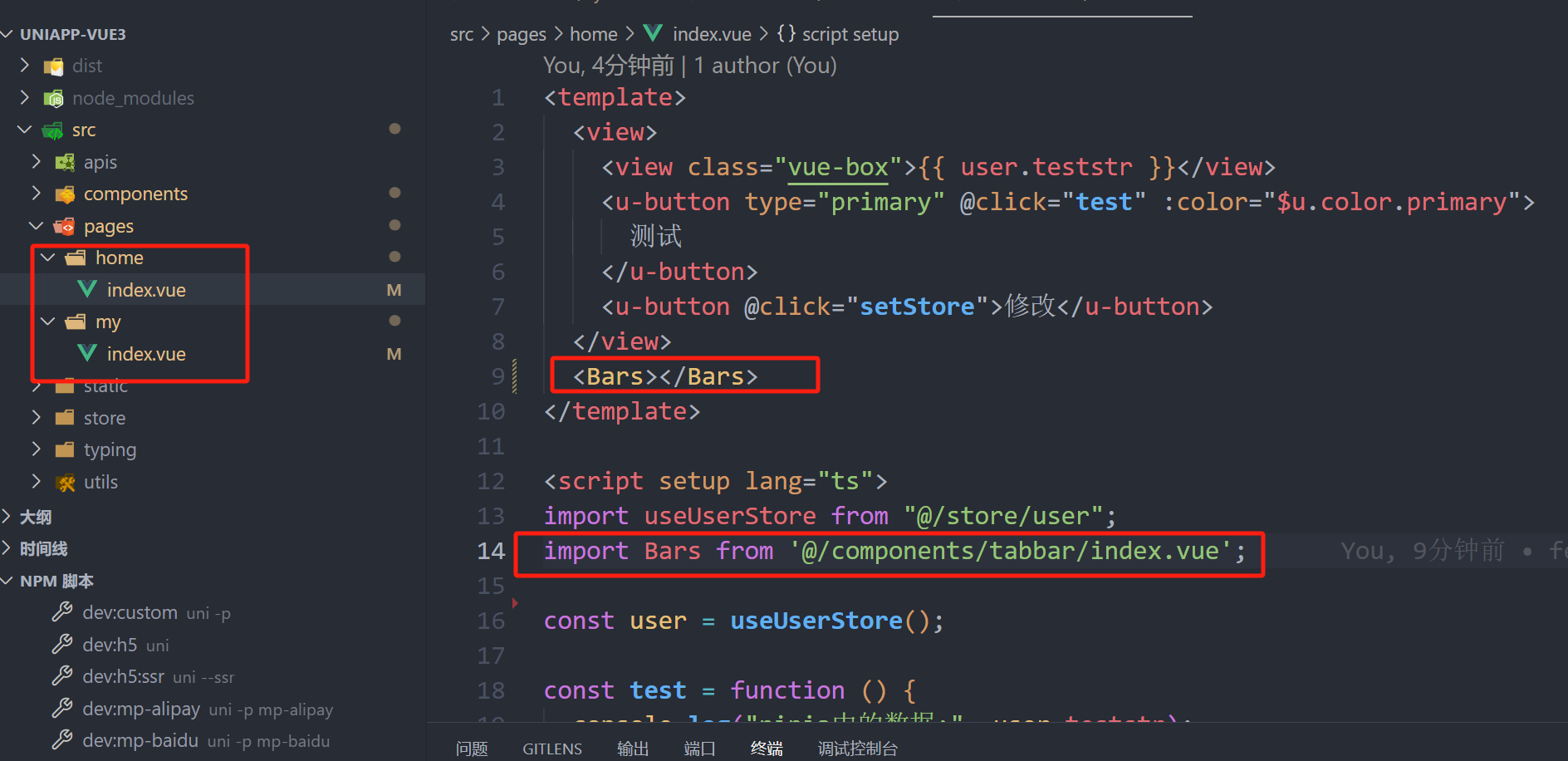
并且修改一下App.vue文件内容,在启动和显示的时候,隐藏自带的tabbar:
- <style lang="scss">
- @import "uview-plus/index.scss";
- style>
然后重新打开即可看到效果:
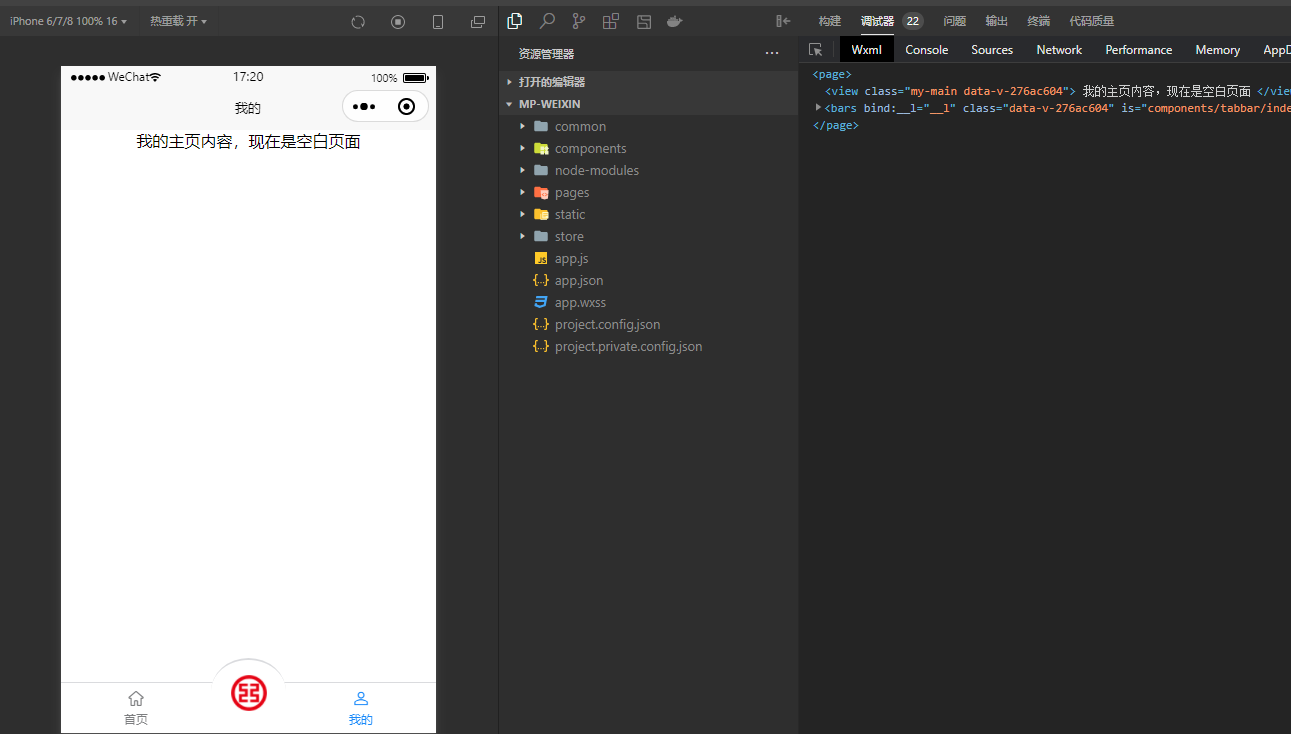
-
相关阅读:
Spring Cloud alibaba 集成 nacos 以及整合 Ribbon 与 Feign 实现负载调用(3)
电脑怎么截图,4种简单常用的截图方法
redis的windows系统的安装教程
Altium Designer学习笔记7
【数据结构】二叉搜索树
达芬奇DaVinci Resolve Studio 18.6.3 for Mac
基于SSM的农业信息管理系统的设计与实现(有报告)。Javaee项目。ssm项目。
C# .Net中鼠标Cursor的公用辅助类
关于MicroPython mpremote工具 的一些用例,闲聊
APS排程软件帮机械加工企业解决交期承诺问题
- 原文地址:https://blog.csdn.net/weixin_44786530/article/details/134250720
