-
【小白专用】微信小程序个人中心、我的界面(示例一)23.11.04
微信小程序使用button按钮实现个人中心、我的界面(示例一)
微信小程序个人中心、我的界面,使用button按钮实现界面布局,更好的将分享好友、获取头像等功能展现出来,更多示例界面,请前往我的主页哦。
1、js代码:
- // pages/my/my3.js
- Page({
- /**
- * 页面的初始数据
- */
- data: {
- login: {
- show: false,
- line: false,
- avatar: 'https://img0.baidu.com/it/u=3204281136,1911957924&fm=253&fmt=auto&app=138&f=JPEG?w=500&h=500',
- }
- },
- // 登录监听
- chooseAvatar(e) {
- this.setData({
- login: {
- show: true,
- line:true,
- avatar: e.detail.avatarUrl,
- }
- })
- },
- // 基本信息
- basicClick() {
- console.log('基本信息监听');
- },
- // 匿名反馈
- feedbackClick() {
- console.log('匿名反馈监听');
- },
- // 关于我们
- aboutClick() {
- console.log('关于我们监听');
- },
- // 退出监听
- exitClick() {
- let that = this;
- wx.showModal({
- title: '提示',
- content: '确定退出登录吗?',
- success(res) {
- if (res.confirm) {
- that.setData({
- login: {
- show: false,
- avatar: 'https://img0.baidu.com/it/u=3204281136,1911957924&fm=253&fmt=auto&app=138&f=JPEG?w=500&h=500',
- }
- })
- }
- }
- })
- },
- /**
- * 生命周期函数--监听页面加载
- */
- onLoad(options) {
- },
- /**
- * 生命周期函数--监听页面初次渲染完成
- */
- onReady() {
- },
- /**
- * 生命周期函数--监听页面显示
- */
- onShow() {
- },
- /**
- * 生命周期函数--监听页面隐藏
- */
- onHide() {
- },
- /**
- * 生命周期函数--监听页面卸载
- */
- onUnload() {
- },
- /**
- * 页面相关事件处理函数--监听用户下拉动作
- */
- onPullDownRefresh() {
- },
- /**
- * 页面上拉触底事件的处理函数
- */
- onReachBottom() {
- },
- /**
- * 用户点击右上角分享
- */
- onShareAppMessage() {
- }
- })
2、wxml代码
"top-bg"> "box"> "head-box"> "head-img" src="{{login.avatar}}" mode="widthFix"> "tip">{{login.show?'欢迎使用':'当前未登录,请登录!'}} "left"> "icon-small" type="success" size="16"> "text">基本信息 "right">》 "left"> "icon-small" type="success" size="16"> "text">匿名反馈 "right">》 "left"> "icon-small" type="success" size="16"> "text">关于我们 "right">》 "end"> "left"> "icon-small" type="success" size="16"> "text">分享好友 "right">》 "left"> "icon-small" type="success" size="16"> "text">在线客服 "right">》 "end"> "left"> "icon-small" type="success" size="16"> "text">退出登录 "left"> "icon-small" type="success" size="16"> "text">立即登录 "footer"> ©微信小程序个人中心@wxd
3、wxss代码
- /* pages/my/my3.wxss */
- page {
- background-color: #f1f1f1;
- }
- /* 设置背景颜色 */
- .top-bg {
- height: 200rpx;
- background-color: #008c8c;
- }
- /* 圆角盒子 */
- .box {
- background-color: white;
- margin-top: -120rpx;
- border-top-left-radius: 50rpx;
- border-top-right-radius: 50rpx;
- padding: 0 20rpx;
- }
- /* 头像部分 */
- .head-box {
- display: flex;
- flex-direction: column;
- justify-content: center;
- align-items: center;
- border-bottom: 1rpx solid #fbdbdc;
- padding-bottom: 20rpx;
- }
- .avatar {
- margin-top: -80rpx;
- font-weight: inherit;
- display: flex;
- justify-content: center;
- background-color: rgba(0, 0, 0, 0);
- }
- .avatar::after {
- border: none;
- }
- .head-img {
- width: 140rpx;
- height: 140rpx;
- overflow: hidden;
- border-radius: 50%;
- background-color: #fbdbdc;
- }
- .tip {
- font-size: 26rpx;
- color: gray;
- margin: 15rpx 0;
- }
- /* 列表部分 */
- .row {
- display: flex;
- align-items: center;
- padding: 36rpx 10rpx;
- font-size: 30rpx;
- font-weight: inherit;
- background-color: rgba(0, 0, 0, 0);
- border-bottom: 1rpx solid #fbdbdc;
- }
- .row::after {
- border: none;
- }
- .text {
- margin-left: 15rpx;
- color: #636262;
- }
- .left {
- width: 90%;
- text-align: left;
- display: flex;
- align-items: center;
- }
- .right {
- width: 10%;
- text-align: right;
- color: rgb(148, 147, 147);
- }
- .end {
- background-color: white;
- margin-top: 20rpx;
- padding: 0 20rpx;
- }
- .footer {
- display: flex;
- justify-content: center;
- align-items: center;
- padding: 20rpx 0;
- font-size: 22rpx;
- margin: 30rpx 0;
- color: gray;
- }
4、json代码
- {
- "usingComponents": {},
- "navigationBarBackgroundColor": "#008c8c",
- "navigationBarTitleText": "个人中心"
- }
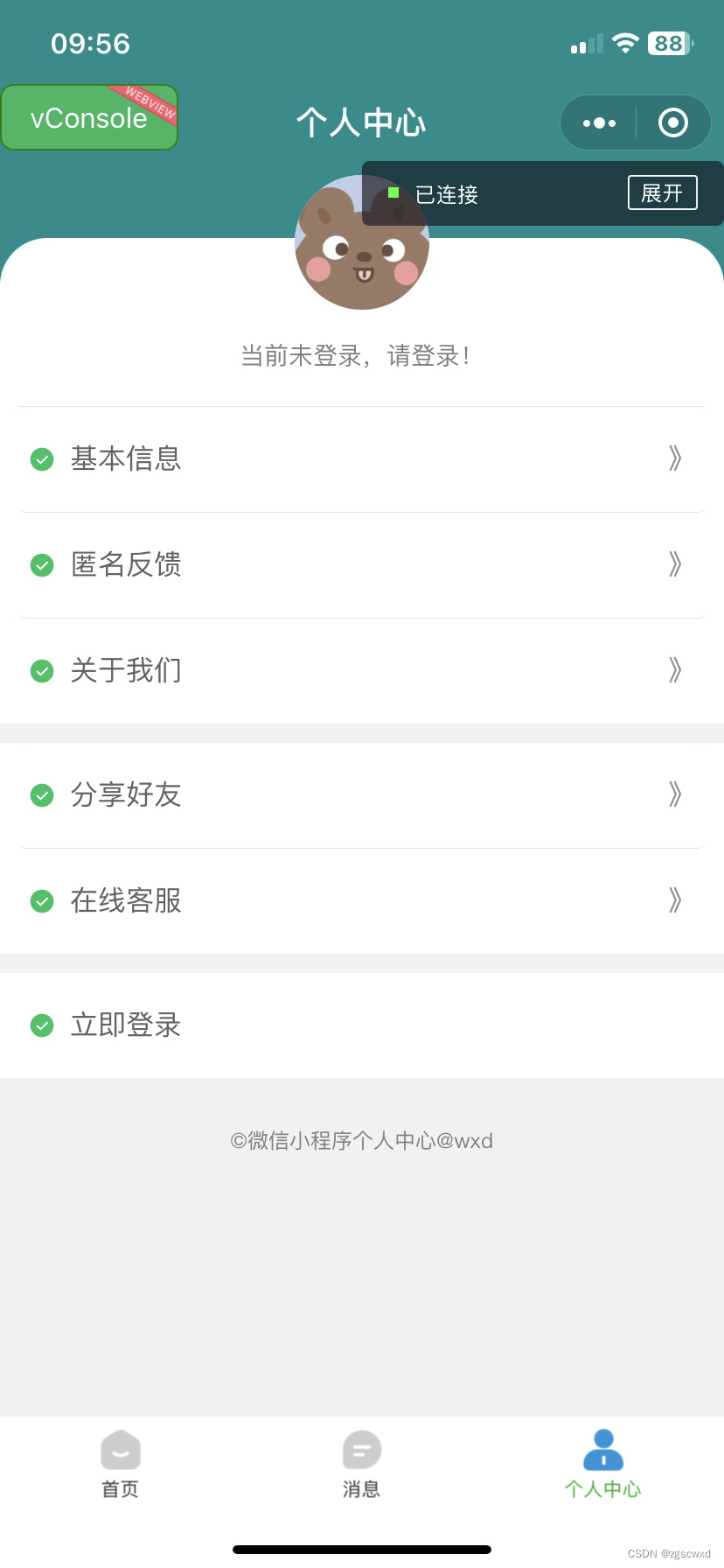
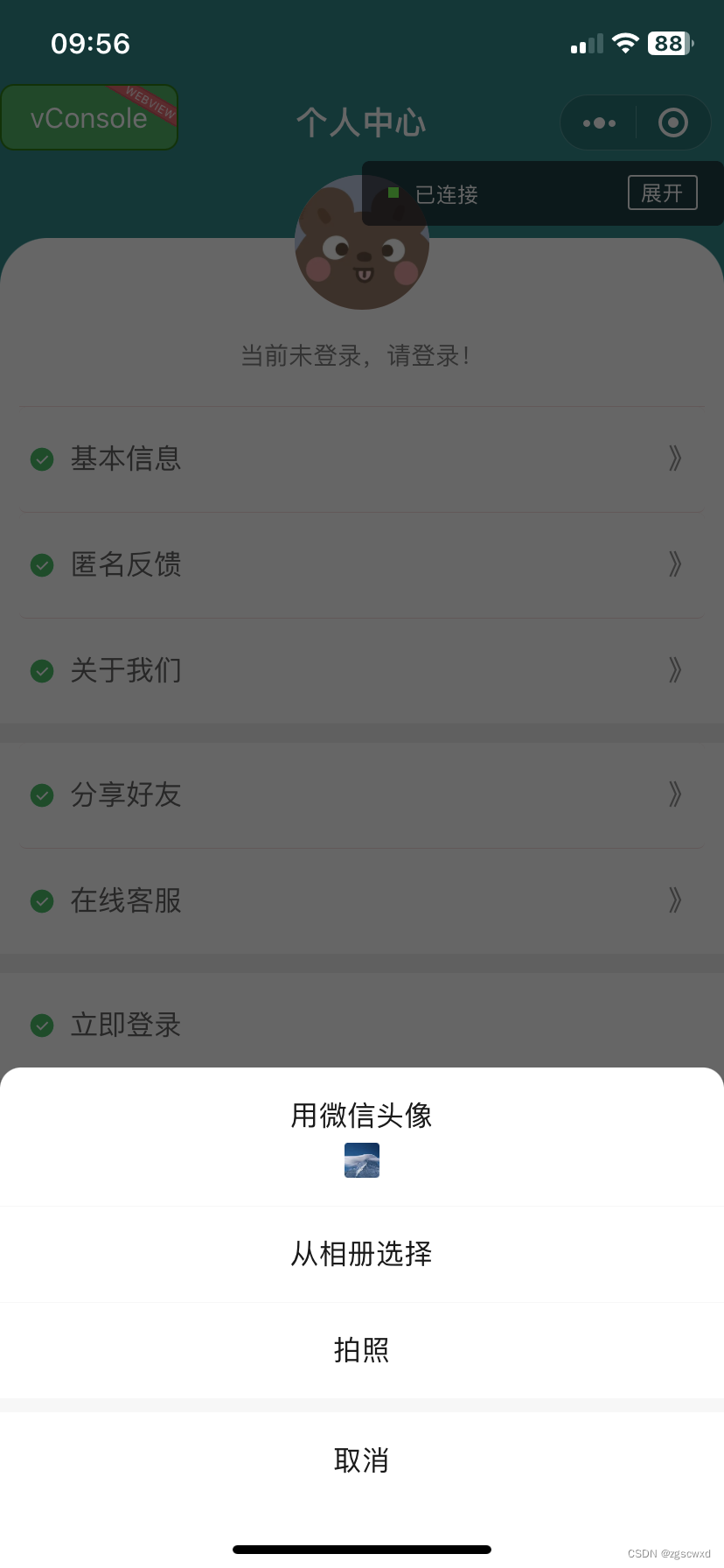
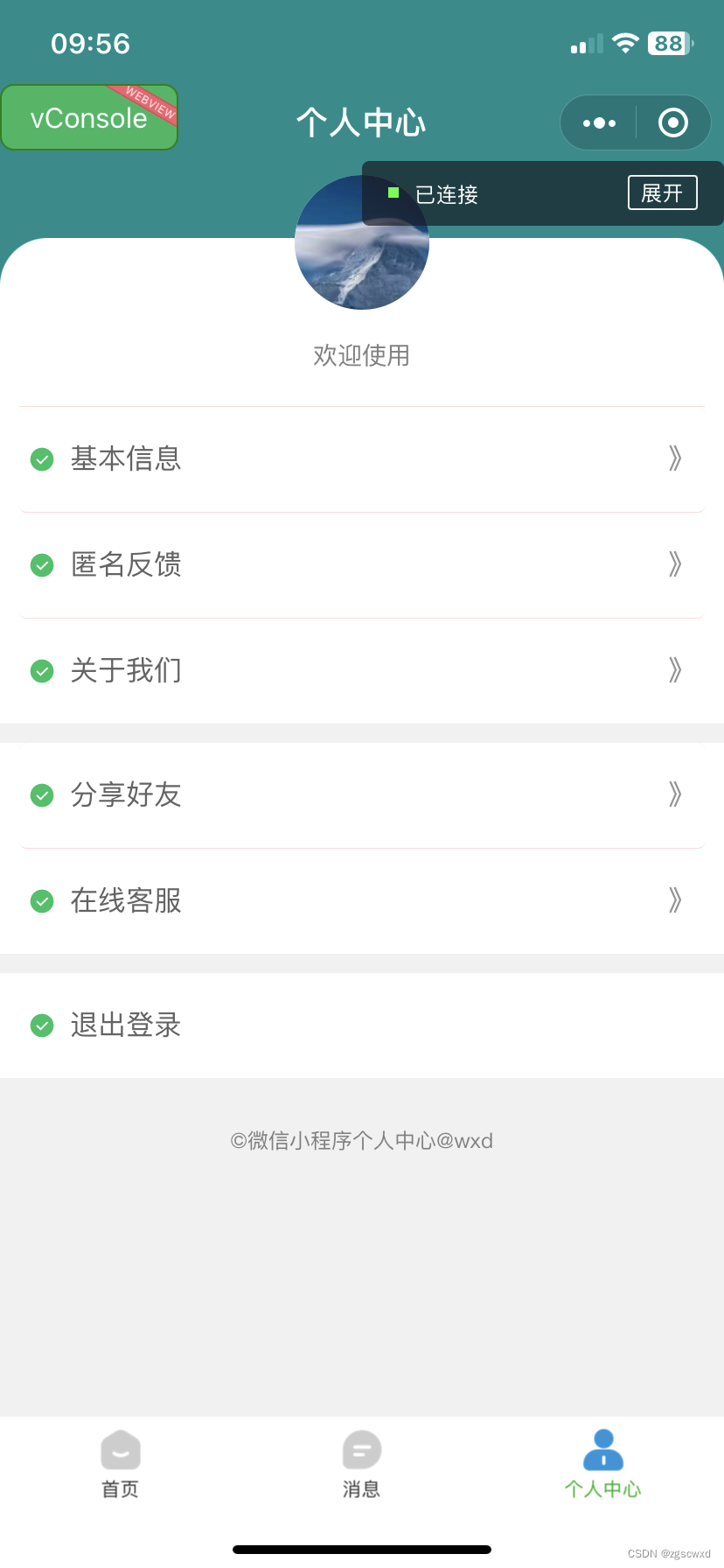
-
相关阅读:
https SSL证书使用 git bash 解密
python连接sqlserver
每个前端都应该掌握的7个代码优化的小技巧
WR | 水源水耐药基因稳定赋存的关键:以致病菌为“源”,群落构建主导菌为“汇”...
【pandas小技巧】--按类型选择列
聊聊多模态大模型处理的思考
虹科方案 | 车载以太网转换器&交换机解决方案
怎么办理桥梁工程资质,办理桥梁资质三级公司基本要求有哪些
springboot项目运行访问网页提示404
Java StreamAPI使用
- 原文地址:https://blog.csdn.net/zgscwxd/article/details/134214748
