-
【vue2高德地图api】02-npm引入插件,在页面中展示效果
系列文章目录
提示:写完文章后,目录可以自动生成,如何生成可参考右边的帮助文档
前言
如果没有现成的脚手架,可以用我的,教程需要看上中下三篇。
传送门 【Vue】Vue2创建移动端项目实战教程,创建移动端项目保姆级教程,设置axios,utils工具包,vue.fonfig.js配置项
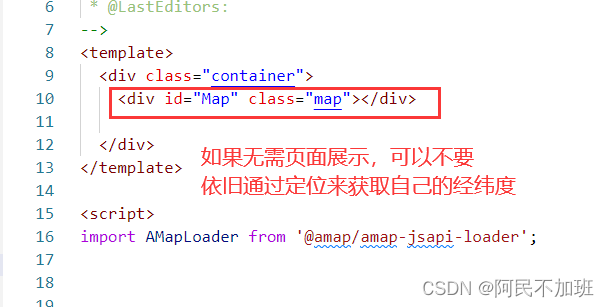
也可以直接拿现成的
vue-app

我按照我上面gitee中的包来操作
参考教程Vue+高德地图API的使用
一、安装高德地图
npm i @amap/amap-jsapi-loader --save- 1
如果是用我的脚手架,还要npm i一遍其他依赖
二、在main.js中配置

需要配置2个key值以及1个密钥
Vue.prototype.mapJsKey = '***************************'; // jsApi Vue.prototype.mapServiceKey = '***********************'; // 服务端 // 配置安全密钥 window._AMapSecurityConfig = { securityJsCode: '***********************', //* 安全密钥 };- 1
- 2
- 3
- 4
- 5
- 6
web js端的变量叫
mapJsKey
服务端的变量叫mapServiceKey
把上面的key放进去后面有用
securityJsCode这个就是密钥,存放jsApi的key值

三、在页面中使用
这里不作组件引入了,直接在页面中使用
全部可以一键复制粘贴,无须担心3.1 新建路由
{ path: '/park', name: 'park', component: () => import('../views/park/index.vue'), children: [ { path: 'main', name: 'parkMain', component: () => import('../views/park/main.vue'), meta: { title: '周边公园', keepAlive: false, }, }, ], },- 1
- 2
- 3
- 4
- 5
- 6
- 7
- 8
- 9
- 10
- 11
- 12
- 13
- 14
- 15
- 16
3.2新建vue页面
3.2-1 index.vue
用来作为父级容器,好控制路由的写法
<template> <div> <keep-alive> <router-view v-if="$route.meta.keepAlive" /> keep-alive> <router-view v-if="!$route.meta.keepAlive" /> div> template> <script> export default { name: 'park', }; script>- 1
- 2
- 3
- 4
- 5
- 6
- 7
- 8
- 9
- 10
- 11
- 12
- 13
- 14
- 15
3.2-2 main.vue 主页面显示
页面所有内容,过于简单,我全部放在一起,后续再一点点加功能
<template> <div class="container"> <div id="Map" class="map">div> div> template> <script> import AMapLoader from '@amap/amap-jsapi-loader'; export default { name: 'vinit', components: {}, data() { return { map: null, position: [], // 当前经纬度 locationInfo: {}, // 当前位置信息 }; }, computed: { }, watch: {}, filters: {}, created() { }, mounted() { this.init(); }, methods: { init() { this.initMap(); }, initMap() { AMapLoader.load({ key: this.mapJsKey, // 申请好的Web端开发者Key,首次调用 load 时必填 //2.0版本太卡了 ,所以使用的1.4.0版本 其插件也有不同 如:ToolBar version: '1.4.0', // 指定要加载的 JSAPI 的版本,缺省时默认为 1.4.15 resizeEnable: true, // 定位到当前位置 plugins: [ 'AMap.ToolBar', //工具条 'AMap.Geolocation', //定位 'AMap.PlaceSearch', // poi搜索 'AMap.Scale', // 比例尺 ], // 需要使用的的插件列表,如比例尺'AMap.Scale'等 }) .then((AMap) => { this.map = new AMap.Map('Map', { viewMode: '3D', //是否为3D地图模式 zoom: 14, //初始化地图级别 }); this.map.addControl(new AMap.ToolBar()); // 工具条 this.map.addControl(new AMap.Scale()); // 比例尺 this.geolocation = new AMap.Geolocation({ //定位 enableHighAccuracy: true, //是否使用高精度定位,默认:true timeout: 5000, //超过10秒后停止定位,默认:无穷大 maximumAge: 0, //定位结果缓存0毫秒,默认:0 convert: true, //自动偏移坐标,偏移后的坐标为高德坐标,默认:true showButton: true, //显示定位按钮,默认:true buttonPosition: 'RB', //定位按钮停靠位置,默认:'LB',左下角 buttonOffset: new AMap.Pixel(60, 20), //定位按钮与设置的停靠位置的偏移量,默认:Pixel(10, 20) showMarker: true, //定位成功后在定位到的位置显示点标记,默认:true showCircle: true, //定位成功后用圆圈表示定位精度范围,默认:true panToLocation: true, //定位成功后将定位到的位置作为地图中心点,默认:true zoomToAccuracy: true, //定位成功后调整地图视野范围使定位位置及精度范围视野内可见,默认:false }); this.map.addControl(this.geolocation); //在地图上引入定位插件 this.geolocation.getCurrentPosition((status, result) => { if (status == 'complete') { this.locationInfo = result; // console.log('位置信息 complete: => ', result); // console.log('位置经纬度: => ', result.position); this.position = [result.position.lng, result.position.lat]; } else { console.log('位置信息 error: =>', result); } }); }) .catch((e) => { console.log(e); }); }, }, }; script> <style scoped lang="scss"> .container { background-color: #f4f4f4; height: 100vh; .map { height: 400px; } }style>- 1
- 2
- 3
- 4
- 5
- 6
- 7
- 8
- 9
- 10
- 11
- 12
- 13
- 14
- 15
- 16
- 17
- 18
- 19
- 20
- 21
- 22
- 23
- 24
- 25
- 26
- 27
- 28
- 29
- 30
- 31
- 32
- 33
- 34
- 35
- 36
- 37
- 38
- 39
- 40
- 41
- 42
- 43
- 44
- 45
- 46
- 47
- 48
- 49
- 50
- 51
- 52
- 53
- 54
- 55
- 56
- 57
- 58
- 59
- 60
- 61
- 62
- 63
- 64
- 65
- 66
- 67
- 68
- 69
- 70
- 71
- 72
- 73
- 74
- 75
- 76
- 77
- 78
- 79
- 80
- 81
- 82
- 83
- 84
- 85
- 86
- 87
- 88
- 89
- 90
- 91
- 92
- 93
- 94
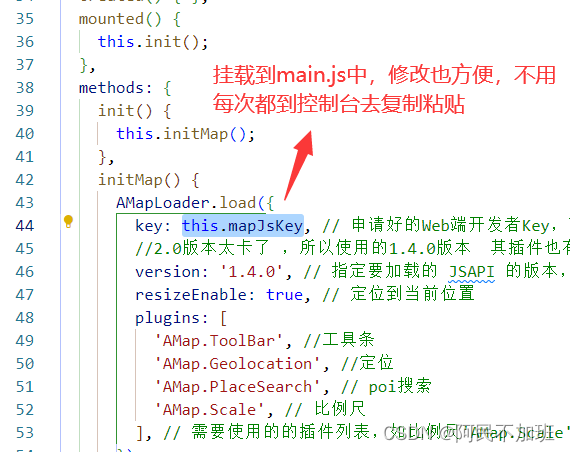
3.3 页面效果
电脑是没有gps模块的,所以并不能显示所在位置,但是手机可以

3.4 使用手机查看定位
使用草料二维码,将本地ip转为二维码,用手机系统浏览器打开,不要用微信、或者其他例如via浏览器。
草料二维码官网
如果嫌每次都要复制链接去转码比较麻烦,可以下载它的插件,安装到浏览器,如下效果图


3.5 必须允许获取位置授权
为了隐私,我缩小了视图。

总结
关于插件

需要用什么,用addControl方法添加
传送门地图js 插件的使用


关于定位
这里需要注意的是,我创建了插件,可以不引入,因为引入的这个是地图上的小圆点,点击它可以把位置定位到当前来。如果你没有地图,只需要1+3就可以获取到当前位置。
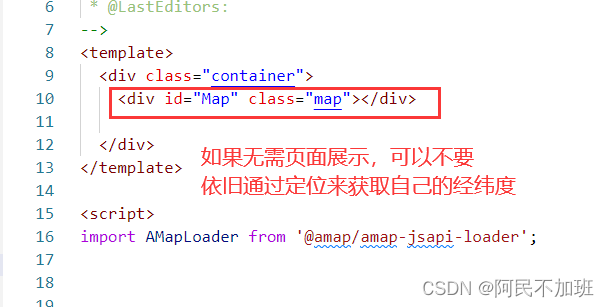
例如下图,页面中不需要地图展示,但是依旧需要获取当前位置(经纬度),用来计算距离。这个留在后面了

常用定位方法
this.geolocation = new AMap.Geolocation({ //定位 enableHighAccuracy: true, //是否使用高精度定位,默认:true timeout: 5000, //超过10秒后停止定位,默认:无穷大 maximumAge: 0, //定位结果缓存0毫秒,默认:0 convert: true, //自动偏移坐标,偏移后的坐标为高德坐标,默认:true showButton: true, //显示定位按钮,默认:true buttonPosition: 'RB', //定位按钮停靠位置,默认:'LB',左下角 buttonOffset: new AMap.Pixel(60, 20), //定位按钮与设置的停靠位置的偏移量,默认:Pixel(10, 20) showMarker: true, //定位成功后在定位到的位置显示点标记,默认:true showCircle: true, //定位成功后用圆圈表示定位精度范围,默认:true panToLocation: true, //定位成功后将定位到的位置作为地图中心点,默认:true zoomToAccuracy: true, //定位成功后调整地图视野范围使定位位置及精度范围视野内可见,默认:false });- 1
- 2
- 3
- 4
- 5
- 6
- 7
- 8
- 9
- 10
- 11
- 12
- 13
- 14
this.geolocation.getCurrentPosition((status, result) => { if (status == 'complete') { this.locationInfo = result; // console.log('位置信息 complete: => ', result); // console.log('位置经纬度: => ', result.position); this.position = [result.position.lng, result.position.lat]; } else { console.log('位置信息 error: =>', result); } });- 1
- 2
- 3
- 4
- 5
- 6
- 7
- 8
- 9
- 10

-
相关阅读:
100+家公司的JAVA面试八股文,终于整理完了
【Linux-ELK】安装部署文档
Tomcat和Servlet
DevOps:自动化部署和持续集成/持续交付(CI/CD)
飞浆(一)环境以及第一个简单例子
使用GPU虚拟化技术搭建支持3D设计的职校学生机房(云教室)
LeetCode 146. LRU 缓存
PHP框架详解 - symfony框架
Java-反射基础
基于Fuzzing和ChatGPT结合的AI自动化测试实践分享
- 原文地址:https://blog.csdn.net/qq_51055690/article/details/133894962
