-
uniapp app端使用谷歌地图选点定位
国内需要vpn 和申请谷歌地图的Maps JavaScript API 类型的 key,指引链接这里不详细介绍
一 、我们得通过webview 跳转谷歌地图 ,需要创建一个webview页面,里面跳转承载谷歌地图的html页面,如果是放在本地的话 html文件须遵守规范 放在 “项目根目录下->hybrid->html->google-map.html” 或static目录下
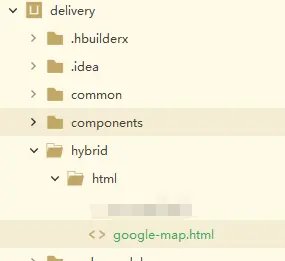
//跳转谷歌地图前页面,比如选择地址 <template> <view @click="onSkip('/pages/mapWeb')"> 即将前往选择地址 </view> </template> <script> export default { data() { return {} }, onLoad(e) { //接收webview传值,能拿到经纬度 详细地址等信息 uni.$on('googleMsg', (data) => { console.log('接收到值,继续业务处理', data) }); }, methods: { //跳转webview onSkip(url) { uni.navigateTo({ url: url }) }, } } </script>- 1
- 2
- 3
- 4
- 5
- 6
- 7
- 8
- 9
- 10
- 11
- 12
- 13
- 14
- 15
- 16
- 17
- 18
- 19
- 20
- 21
- 22
- 23
- 24
- 25
- 26
- 27
//webview 页面 ,如果谷歌地图不是放本地 src 放线上路径即可 <template> <view> <web-view style="width: 100vw;height: 100vh;" src="../hybrid/html/google-map.html" @message="postMessageFun"></web-view> </view> </template> <script> export default { data() { return { } }, methods: { //监听html返回的数据 postMessageFun(e) { console.log(e.detail.data[0], "77777") uni.$emit("googleMsg", e.detail.data[0]) } } } </script>- 1
- 2
- 3
- 4
- 5
- 6
- 7
- 8
- 9
- 10
- 11
- 12
- 13
- 14
- 15
- 16
- 17
- 18
- 19
- 20
- 21
- 22
//google-map.html 页面 <!DOCTYPE html> <html style="width: 100vw;height: 100vh;"> <head> <meta http-equiv="Content-Type" content="text/html; charset=utf-8" /> <script src="https://maps.googleapis.com/maps/api/js?key=你的谷歌地图key&sensor=false"> </script> //引入uniapp webview才能接收到数据 监听到事件 <script type="text/javascript" src="https://js.cdn.aliyun.dcloud.net.cn/dev/uni-app/uni.webview.1.5.2.js"> </script> <script> function onBack(data) { var timer = setInterval(function() { if (window.uni) { clearInterval(timer); uni.postMessage({ data: data }), console.log("谷歌地图返回:",data) uni.navigateBack() } }, 10) } // 谷歌地址解析 function reverseGeocode(lat, lng) { var geocoder = new google.maps.Geocoder(); var latlng = new google.maps.LatLng(lat, lng); // 调用地理编码服务的geocode方法 geocoder.geocode({ 'location': latlng }, (results, status) => { if (status === 'OK') { if (results[0]) { const obj = { address: results[0].formatted_address, lat: lat, lng: lng } console.log(results) // console.log('地址:', obj); onBack(obj) } else { console.log('未找到地址'); } } else { console.log('逆地理编码失败:' + status); } }); } function initialize() { function success(position) { console.log(position) var latitude = position.coords.latitude; var longitude = position.coords.longitude; var yourmap = { center: new google.maps.LatLng(latitude, longitude), zoom: 11, mapTypeId: google.maps.MapTypeId.ROADMAP }; var map = new google.maps.Map(document.getElementById("googleMap"), yourmap); var marker = new google.maps.Marker({ position: new google.maps.LatLng(latitude, longitude), }); marker.setMap(map); var infowindow = new google.maps.InfoWindow({ content: "当前位置!" }); infowindow.open(map, marker); google.maps.event.addListener(map, 'click', function(e) { reverseGeocode(e.latLng.lat(), e.latLng.lng()) }) }; function addMarker(longitude, latitude) { const marker = { id: this.markers.length + 1, longitude, latitude, iconPath: '/static/marker.png', width: 20, height: 20 }; this.markers.push(marker); this.mapContext.addMarkers({ markers: this.markers, clear: true }); } function error(e) { alert('地理位置不可用fa',e); }; if ("geolocation" in navigator) { navigator.geolocation.getCurrentPosition(success, error); } else { alert('地理位置不可用ter'); } }; google.maps.event.addDomListener(window, 'load', initialize); </script> </head> <body> <div id="googleMap" style="width:100vw;height:100vh;"></div> </body> </html> //本段代码来源于网络 仅作自己记录方便后期查询,和给正在踩坑的友友们一个借鉴 侵删- 1
- 2
- 3
- 4
- 5
- 6
- 7
- 8
- 9
- 10
- 11
- 12
- 13
- 14
- 15
- 16
- 17
- 18
- 19
- 20
- 21
- 22
- 23
- 24
- 25
- 26
- 27
- 28
- 29
- 30
- 31
- 32
- 33
- 34
- 35
- 36
- 37
- 38
- 39
- 40
- 41
- 42
- 43
- 44
- 45
- 46
- 47
- 48
- 49
- 50
- 51
- 52
- 53
- 54
- 55
- 56
- 57
- 58
- 59
- 60
- 61
- 62
- 63
- 64
- 65
- 66
- 67
- 68
- 69
- 70
- 71
- 72
- 73
- 74
- 75
- 76
- 77
- 78
- 79
- 80
- 81
- 82
- 83
- 84
- 85
- 86
- 87
- 88
- 89
- 90
- 91
- 92
- 93
- 94
- 95
- 96
- 97
- 98
- 99
- 100
- 101
- 102
- 103
- 104
- 105
- 106
- 107
- 108
- 109
- 110
- 111
以上就是所有获取谷歌选点定位的流程
以下是当用户输入地址 ,实现地址解析的方法// 解析地址 //用户输入时可以动态调用这个函数 也可以当用户输入完成,根据自己的业务逻辑调整 getGoogleLocation(address) { if (!address) return const apiKey = '你的谷歌地图key'; const url =`https://maps.googleapis.com/maps/api/geocode/json?address=${encodeURIComponent(address)}&key=${apiKey}`; uni.request({ url: url, method: 'GET', success: (res) => { console.log("res:", res) // 解析API响应 const results = res.data.results; if (results.length > 0) { // 获取解析后的位置信息 const location = results[0].geometry.location; const latitude = location.lat; const longitude = location.lng; this.userInfo.newAddress = address this.userInfo.longitude = longitude this.userInfo.latitude = latitude this.userInfo.address = address // 在这里可以使用解析后的位置信息进行后续操作 console.log("Latitude:", latitude); console.log("Longitude:", longitude); } else { uni.showToast({ title: '未查询到该地址,请重试', icon: 'none' }) console.log("No results found."); } }, fail: (err) => { console.log("Error:", err); } }); },- 1
- 2
- 3
- 4
- 5
- 6
- 7
- 8
- 9
- 10
- 11
- 12
- 13
- 14
- 15
- 16
- 17
- 18
- 19
- 20
- 21
- 22
- 23
- 24
- 25
- 26
- 27
- 28
- 29
- 30
- 31
- 32
- 33
- 34
- 35
- 36
- 37
- 38
奇葩需求: app内嵌套h5的另一套代码系统里面也需要使用谷歌地图,这怎么办呢 h5接收不到webview返回的值;原理都大差不差就得用原生js的方法来实现,下面纸列出了有变动的代码 其他的都和上面一样
//跳转谷歌地图前页面 mounted(){ const key = 'LocationAddress'; const data = localStorage.getItem(key); localStorage.removeItem(key); if (typeof data !== "string") return; const x = JSON.parse(data); console.log('===x拿到返回的数据 处理业务逻辑啦', x); }- 1
- 2
- 3
- 4
- 5
- 6
- 7
- 8
- 9
/webview 页面 <template> <view> <iframe id="iframe" src="../../../static/html/google-map.html"></iframe> </view> </template> <script> var iframe = document.getElementById('iframe'); window.addEventListener('message', (e) => { console.log(e, 'eeeeee') }, false); </script>- 1
- 2
- 3
- 4
- 5
- 6
- 7
- 8
- 9
- 10
- 11
- 12
- 13
//google-map.html 页面 的返回函数改成这样 function onBack(data) { localStorage.setItem('LocationAddress', JSON.stringify(data)); history.back(); }- 1
- 2
- 3
- 4
- 5
- 6
-
相关阅读:
Matlab:多输入多输出非线性对象的模型预测控制(MPC, Model Predictive Control)的实现
C#_Win32_PInvoke源码生成器
easyscholar使用 ,学术格子,reviewer recommendation使用,Sci-Hub下载
Apache Dubbo 首个 Node.js 3.0-alpha 版本正式发布
protable列表实现搜索框
(四)旋转物体检测数据roLabelImg转DOTA格式
自定义Maven Archetype模板工程
不同MySQL服务的表以及库的数据迁移(/备份)
Python装饰器的四种定义形式
git 报错Failed to connect to github.com port 443 after 21224 ms: Timed out 解决办法
- 原文地址:https://blog.csdn.net/VueJiang/article/details/133787227
