-
Maven 构建配置文件
目录
构建配置文件是一系列的配置项的值,可以用来设置或者覆盖 Maven 构建默认值。
使用构建配置文件,你可以为不同的环境,比如说生产环境(Production)和开发(Development)环境,定制构建方式。
配置文件在 pom.xml 文件中使用 activeProfiles 或者 profiles 元素指定,并且可以通过各种方式触发。配置文件在构建时修改 POM,并且用来给参数设定不同的目标环境(比如说,开发(Development)、测试(Testing)和生产环境(Production)中数据库服务器的地址)。
构建配置文件的类型
构建配置文件大体上有三种类型:
类型
在哪定义
项目级(Per Project)
定义在项目的POM文件pom.xml中
用户级 (Per User)
定义在Maven的设置xml文件中 (%USER_HOME%/.m2/settings.xml)
全局(Global)
定义在 Maven 全局的设置 xml 文件中 (%M2_HOME%/conf/settings.xml)
配置文件激活
Maven的构建配置文件可以通过多种方式激活。
- 使用命令控制台输入显式激活。
- 通过 maven 设置。
- 基于环境变量(用户或者系统变量)。
- 操作系统设置(比如说,Windows系列)。
- 文件的存在或者缺失。
配置文件激活实例
假定项目结构如下:
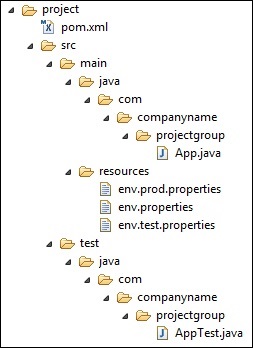
其中在src/main/resources文件夹下有三个用于测试文件:
文件名
描述
env.properties
如果未指定配置文件时默认使用的配置。
env.test.properties
当测试配置文件使用时的测试配置。
env.prod.properties
当生产配置文件使用时的生产配置。
注意:这三个配置文件并不是代表构建配置文件的功能,而是用于本次测试的目的;比如,我指定了构建配置文件为 prod 时,项目就使用 env.prod.properties文件。
注意:下面的例子仍然是使用 AntRun 插件,因为此插件能绑定 Maven 生命周期阶段,并通过 Ant 的标签不用编写一点代码即可输出信息、复制文件等,经此而已。其余的与本次构建配置文件无关。
1、配置文件激活
profile 可以让我们定义一系列的配置信息,然后指定其激活条件。这样我们就可以定义多个 profile,然后每个 profile 对应不同的激活条件和配置信息,从而达到不同环境使用不同配置信息的效果。
以下实例,我们将 maven-antrun-plugin:run 目标添加到测试阶段中。这样我们可以在不同的 profile 中输出文本信息。我们将使用 pom.xml 来定义不同的 profile,并在命令控制台中使用 maven 命令激活 profile。
pom.xml 文件如下:
- <project xmlns="http://maven.apache.org/POM/4.0.0" xmlns:xsi="http://www.w3.org/2001/XMLSchema-instance"
- xsi:schemaLocation="http://maven.apache.org/POM/4.0.0 http://maven.apache.org/maven-v4_0_0.xsd">
- <modelVersion>4.0.0</modelVersion>
- <groupId>com.jsoft.test</groupId>
- <artifactId>testproject</artifactId>
- <packaging>jar</packaging>
- <version>0.1-SNAPSHOT</version>
- <name>testproject</name>
- <url>http://maven.apache.org</url>
- <dependencies>
- <dependency>
- <groupId>junit</groupId>
- <artifactId>junit</artifactId>
- <version>3.8.1</version>
- <scope>test</scope>
- </dependency>
- </dependencies>
- <profiles>
- <profile>
- <id>test</id>
- <build>
- <plugins>
- <plugin>
- <groupId>org.apache.maven.plugins</groupId>
- <artifactId>maven-antrun-plugin</artifactId>
- <version>1.8</version>
- <executions>
- <execution>
- <phase>test</phase>
- <goals>
- <goal>run</goal>
- </goals>
- <configuration>
- <tasks>
- <echo>Using env.test.properties</echo>
- <copy file="src/main/resources/env.test.properties" tofile="${project.build.outputDirectory}/env.properties" overwrite="true"/>
- </tasks>
- </configuration>
- </execution>
- </executions>
- </plugin>
- </plugins>
- </build>
- </profile>
- <profile>
- <id>normal</id>
- <build>
- <plugins>
- <plugin>
- <groupId>org.apache.maven.plugins</groupId>
- <artifactId>maven-antrun-plugin</artifactId>
- <version>1.8</version>
- <executions>
- <execution>
- <phase>test</phase>
- <goals>
- <goal>run</goal>
- </goals>
- <configuration>
- <tasks>
- <echo>Using env.properties</echo>
- <copy file="src/main/resources/env.properties" tofile="${project.build.outputDirectory}/env.properties" overwrite="true"/>
- </tasks>
- </configuration>
- </execution>
- </executions>
- </plugin>
- </plugins>
- </build>
- </profile>
- <profile>
- <id>prod</id>
- <build>
- <plugins>
- <plugin>
- <groupId>org.apache.maven.plugins</groupId>
- <artifactId>maven-antrun-plugin</artifactId>
- <version>1.8</version>
- <executions>
- <execution>
- <phase>test</phase>
- <goals>
- <goal>run</goal>
- </goals>
- <configuration>
- <tasks>
- <echo>Using env.prod.properties</echo>
- <copy file="src/main/resources/env.prod.properties" tofile="${project.build.outputDirectory}/env.properties" overwrite="true"/>
- </tasks>
- </configuration>
- </execution>
- </executions>
- </plugin>
- </plugins>
- </build>
- </profile>
- </profiles>
- </project>
注意:构建配置文件采用的是
节点。 说明:上面新建了三个
,其中 区分了不同的 执行不同的 AntRun 任务;而 AntRun 的任务可以这么理解,AntRun 监听 test 的 Maven 生命周期阶段,当 Maven 执行 test 时,就触发了 AntRun 的任务,任务里面为输出文本并复制文件到指定的位置;而至于要执行哪个 AntRun 任务,此时构建配置文件起到了传输指定的作用,比如,通过命令行参数输入指定的 。 执行命令:
mvn test -Ptest
提示:第一个 test 为 Maven 生命周期阶段,第 2 个 test 为构建配置文件指定的
参数,这个参数通过 -P 来传输,当然,它可以是 prod 或者 normal 这些由你定义的 。 运行的结果如下:
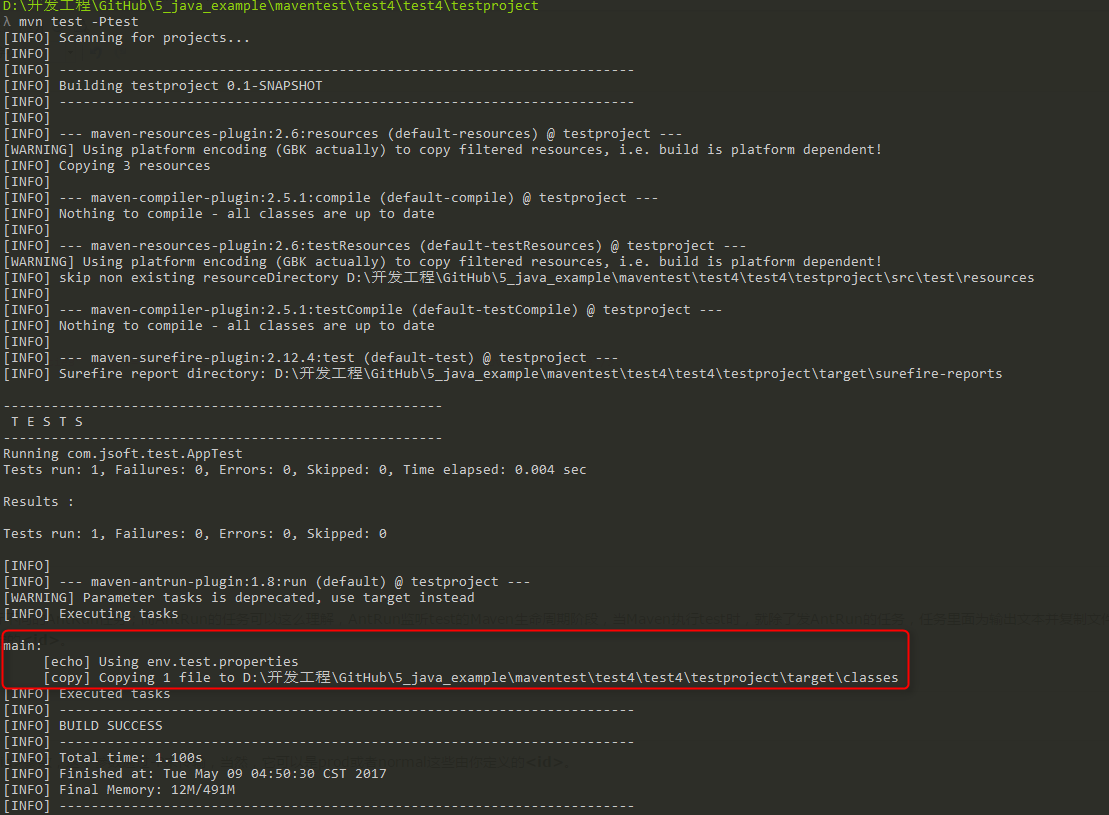
可以看出成功的触发了AntRun的任务。并且是对应构建配置文件下的
为 test 的任务。 再测试其余两个命令,结果如下:
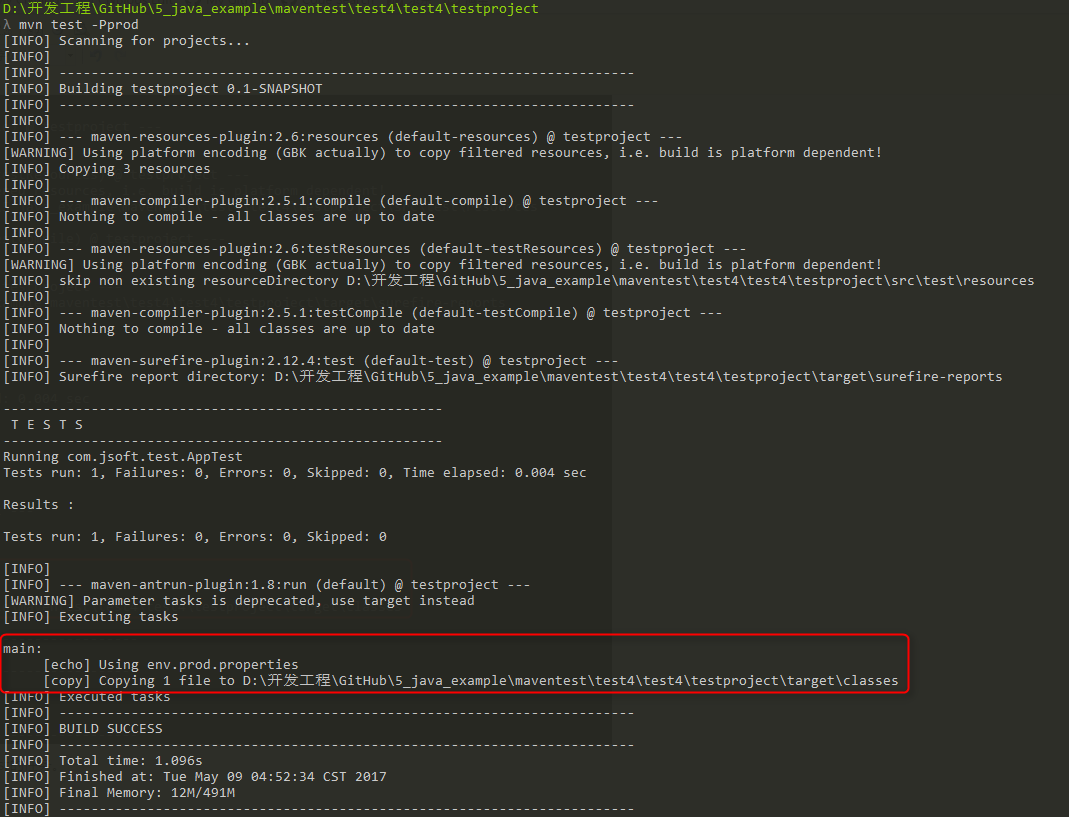
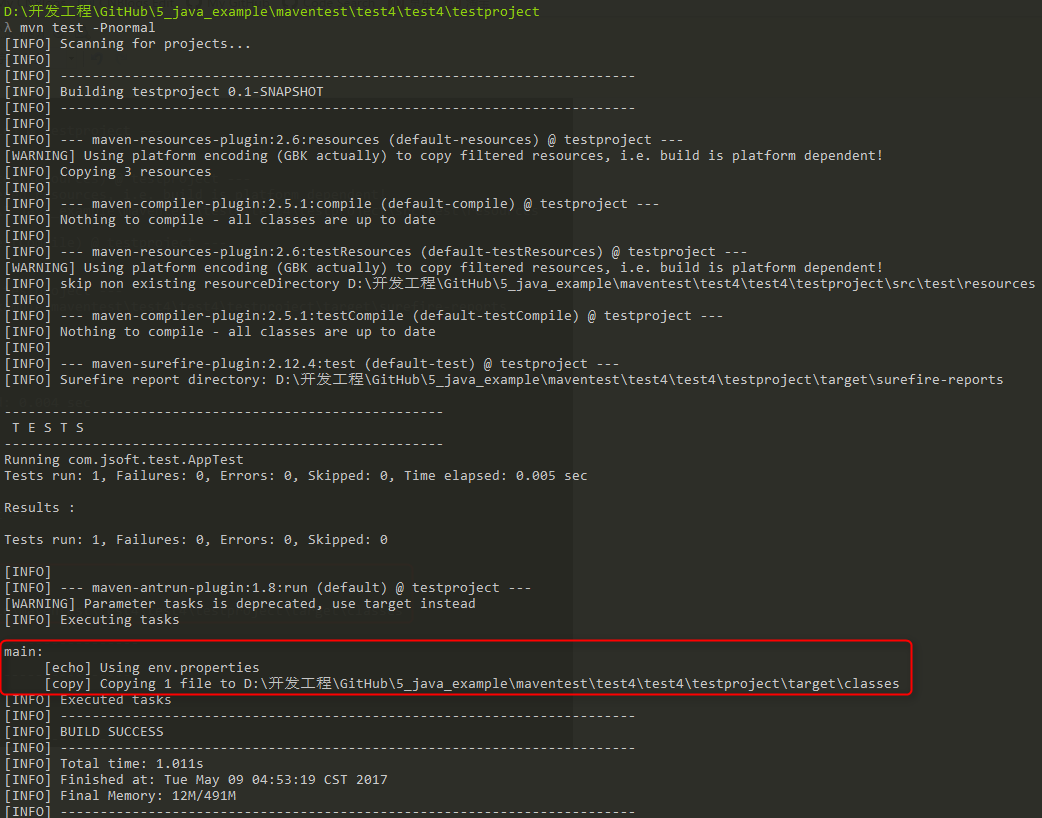
2、通过Maven设置激活配置文件
打开 %USER_HOME%/.m2 目录下的 settings.xml 文件,其中 %USER_HOME% 代表用户主目录。如果 setting.xml 文件不存在就直接拷贝 %M2_HOME%/conf/settings.xml 到 .m2 目录,其中 %M2_HOME% 代表 Maven 的安装目录。
配置 setting.xml 文件,增加
属性:- <settings xmlns="http://maven.apache.org/POM/4.0.0"
- xmlns:xsi="http://www.w3.org/2001/XMLSchema-instance"
- xsi:schemaLocation="http://maven.apache.org/POM/4.0.0
- http://maven.apache.org/xsd/settings-1.0.0.xsd">
- ...
- <activeProfiles>
- <activeProfile>test</activeProfile>
- </activeProfiles>
- </settings>
执行命令:
mvn test
提示 1:此时不需要使用 -Ptest 来输入参数了,上面的 setting.xml 文件的
已经指定了 test 参数代替了。 提示 2:同样可以使用在 %M2_HOME%/conf/settings.xml 的文件进行配置,效果一致。
执行结果:
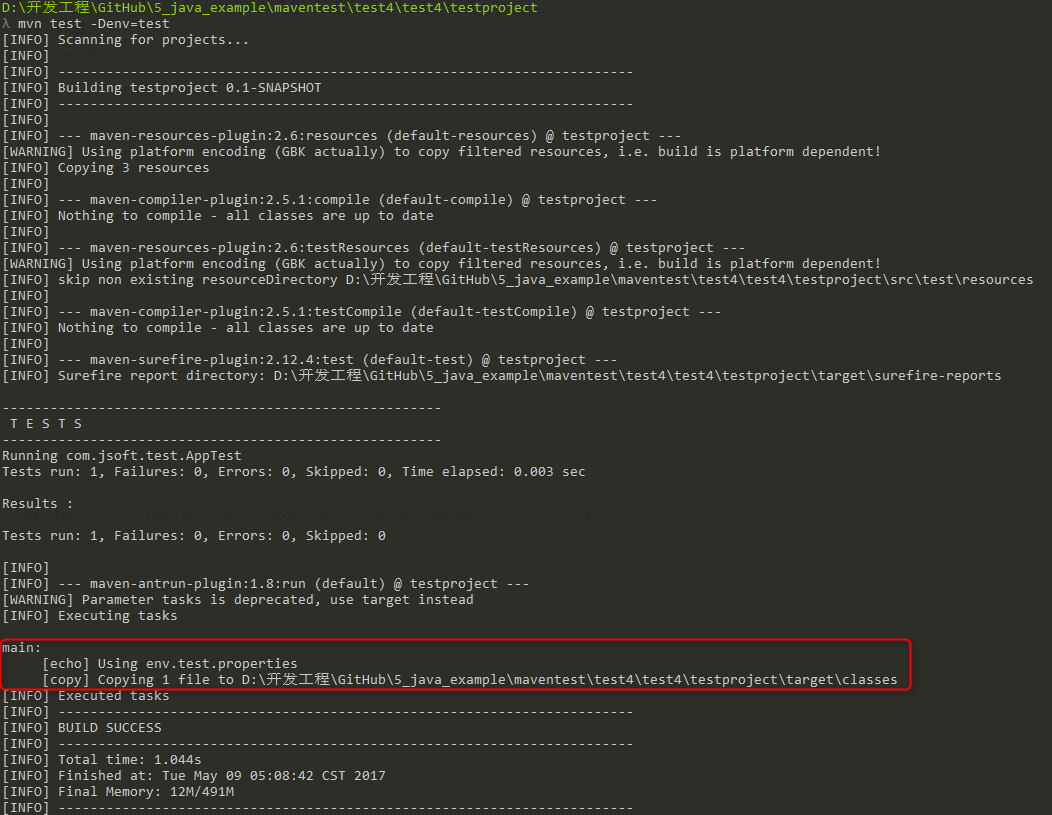
3、通过环境变量激活配置文件
先把上一步测试的 setting.xml 值全部去掉。
然后在 pom.xml 里面的
为 test 的 节点,加入 节点: - <project xmlns="http://maven.apache.org/POM/4.0.0" xmlns:xsi="http://www.w3.org/2001/XMLSchema-instance"
- xsi:schemaLocation="http://maven.apache.org/POM/4.0.0 http://maven.apache.org/maven-v4_0_0.xsd">
- <modelVersion>4.0.0</modelVersion>
- <groupId>com.jsoft.test</groupId>
- <artifactId>testproject</artifactId>
- <packaging>jar</packaging>
- <version>0.1-SNAPSHOT</version>
- <name>testproject</name>
- <url>http://maven.apache.org</url>
- <dependencies>
- <dependency>
- <groupId>junit</groupId>
- <artifactId>junit</artifactId>
- <version>3.8.1</version>
- <scope>test</scope>
- </dependency>
- </dependencies>
- <profiles>
- <profile>
- <id>test</id>
- <activation>
- <property>
- <name>env</name>
- <value>test</value>
- </property>
- </activation>
- <build>
- <plugins>
- <plugin>
- <groupId>org.apache.maven.plugins</groupId>
- <artifactId>maven-antrun-plugin</artifactId>
- <version>1.8</version>
- <executions>
- <execution>
- <phase>test</phase>
- <goals>
- <goal>run</goal>
- </goals>
- <configuration>
- <tasks>
- <echo>Using env.test.properties</echo>
- <copy file="src/main/resources/env.test.properties" tofile="${project.build.outputDirectory}/env.properties" overwrite="true"/>
- </tasks>
- </configuration>
- </execution>
- </executions>
- </plugin>
- </plugins>
- </build>
- </profile>
- <profile>
- <id>normal</id>
- <build>
- <plugins>
- <plugin>
- <groupId>org.apache.maven.plugins</groupId>
- <artifactId>maven-antrun-plugin</artifactId>
- <version>1.8</version>
- <executions>
- <execution>
- <phase>test</phase>
- <goals>
- <goal>run</goal>
- </goals>
- <configuration>
- <tasks>
- <echo>Using env.properties</echo>
- <copy file="src/main/resources/env.properties" tofile="${project.build.outputDirectory}/env.properties" overwrite="true"/>
- </tasks>
- </configuration>
- </execution>
- </executions>
- </plugin>
- </plugins>
- </build>
- </profile>
- <profile>
- <id>prod</id>
- <build>
- <plugins>
- <plugin>
- <groupId>org.apache.maven.plugins</groupId>
- <artifactId>maven-antrun-plugin</artifactId>
- <version>1.8</version>
- <executions>
- <execution>
- <phase>test</phase>
- <goals>
- <goal>run</goal>
- </goals>
- <configuration>
- <tasks>
- <echo>Using env.prod.properties</echo>
- <copy file="src/main/resources/env.prod.properties" tofile="${project.build.outputDirectory}/env.properties" overwrite="true"/>
- </tasks>
- </configuration>
- </execution>
- </executions>
- </plugin>
- </plugins>
- </build>
- </profile>
- </profiles>
- </project>
执行命令:
mvn test -Denv=test
提示 1:上面使用 -D 传递环境变量,其中 env 对应刚才设置的
值,test 对应 。 提示 2:在 Windows 10 上测试了系统的环境变量,但是不生效,所以,只能通过 -D 传递。
执行结果:
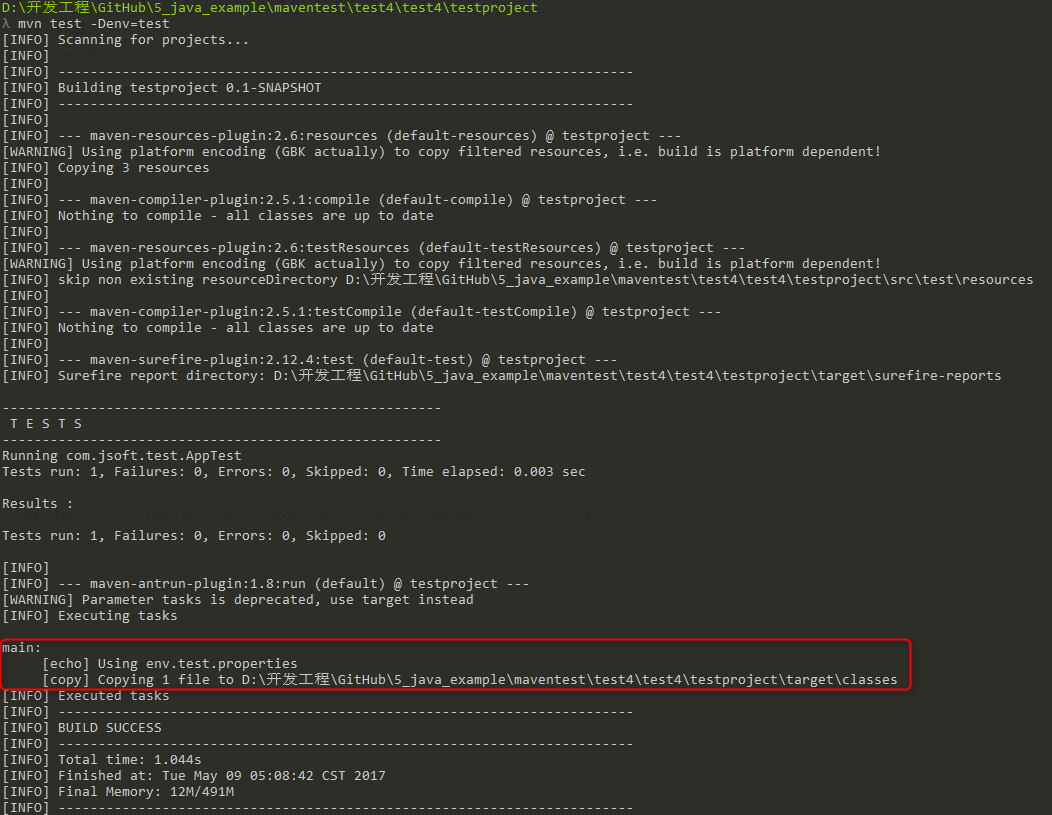
4、通过操作系统激活配置文件
activation 元素包含下面的操作系统信息。当系统为 windows XP 时,test Profile 将会被触发。
- <profile>
- <id>test</id>
- <activation>
- <os>
- <name>Windows XP</name>
- <family>Windows</family>
- <arch>x86</arch>
- <version>5.1.2600</version>
- </os>
- </activation>
- </profile>
现在打开命令控制台,跳转到 pom.xml 所在目录,并执行下面的 mvn 命令。不要使用 -P 选项指定 Profile 的名称。Maven 将显示被激活的 test Profile 的结果。
mvn test
5、通过文件的存在或者缺失激活配置文件
现在使用 activation 元素包含下面的操作系统信息。当 target/generated-sources/axistools/wsdl2java/com/companyname/group 缺失时,test Profile 将会被触发。
- <profile>
- <id>test</id>
- <activation>
- <file>
- <missing>target/generated-sources/axistools/wsdl2java/
- com/companyname/group</missing>
- </file>
- </activation>
- </profile>
现在打开命令控制台,跳转到 pom.xml 所在目录,并执行下面的 mvn 命令。不要使用 -P 选项指定 Profile 的名称。Maven 将显示被激活的 test Profile 的结果。
mvn test -
相关阅读:
自己手写RISCV架构CPU-4其它指令
盘点编写 sql 上的那些骚操作(针对mysql而言)
分布式缓存--缓存与数据库一致性方案
nuxtJS:搭建nuxt项目(vue2)
fuzz——AFL基础使用方法
一起来学Kotlin:概念:7. Kotlin 函数介绍:扩展函数,中缀函数,运算符函数,带有varrag输入的函数
【云原生之Docker实战】使用docker部署mkdocs项目文档工具
DNS大全
C语言知识大全(一)——C语言概述,数据类型
10.JAVAEE之网络编程
- 原文地址:https://blog.csdn.net/h4241778/article/details/133703905
