-
vue重修003
文章目录
版权声明
- 本博客的内容基于我个人学习黑马程序员课程的学习笔记整理而成。我特此声明,所有版权属于黑马程序员或相关权利人所有。本博客的目的仅为个人学习和交流之用,并非商业用途。
- 我在整理学习笔记的过程中尽力确保准确性,但无法保证内容的完整性和时效性。本博客的内容可能会随着时间的推移而过时或需要更新。
- 若您是黑马程序员或相关权利人,如有任何侵犯版权的地方,请您及时联系我,我将立即予以删除或进行必要的修改。
- 对于其他读者,请在阅读本博客内容时保持遵守相关法律法规和道德准则,谨慎参考,并自行承担因此产生的风险和责任。
day03
一、今日目标
1.生命周期
- 生命周期介绍
- 生命周期的四个阶段
- 生命周期钩子
- 声明周期案例
2.综合案例-小黑记账清单
- 列表渲染
- 添加/删除
- 饼图渲染
3.工程化开发入门
- 工程化开发和脚手架
- 项目运行流程
- 组件化
- 组件注册
4.综合案例-小兔仙首页
- 拆分模块-局部注册
- 结构样式完善
- 拆分组件 – 全局注册
二、Vue生命周期
思考:什么时候可以发送初始化渲染请求?(越早越好)什么时候可以开始操作dom?(至少dom得渲染出来)
Vue生命周期:就是一个Vue实例从创建 到 销毁 的整个过程。
生命周期四个阶段:① 创建 ② 挂载 ③ 更新 ④ 销毁
1.创建阶段:创建响应式数据
2.挂载阶段:渲染模板
3.更新阶段:修改数据,更新视图
4.销毁阶段:销毁Vue实例
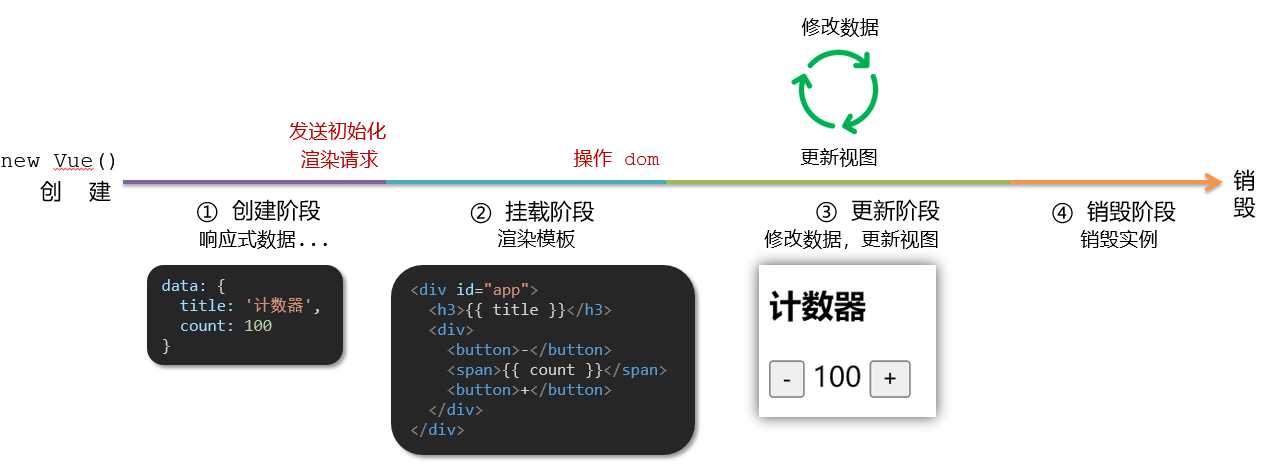
三、Vue生命周期钩子
Vue生命周期过程中,会自动运行一些函数,被称为【生命周期钩子】→ 让开发者可以在【特定阶段】运行自己的代码

<div id="app"> <h3>{{ title }}h3> <div> <button @click="count--">-button> <span>{{ count }}span> <button @click="count++">+button> div> div> <script src="https://cdn.jsdelivr.net/npm/vue@2/dist/vue.js">script> <script> const app = new Vue({ el: '#app', data: { count: 100, title: '计数器' }, // 1. 创建阶段(准备数据) beforeCreate () { console.log('beforeCreate 响应式数据准备好之前', this.count) }, created () { console.log('created 响应式数据准备好之后', this.count) // this.数据名 = 请求回来的数据 // 可以开始发送初始化渲染的请求了 }, // 2. 挂载阶段(渲染模板) beforeMount () { console.log('beforeMount 模板渲染之前', document.querySelector('h3').innerHTML) }, mounted () { console.log('mounted 模板渲染之后', document.querySelector('h3').innerHTML) // 可以开始操作dom了 }, // 3. 更新阶段(修改数据 → 更新视图) beforeUpdate () { console.log('beforeUpdate 数据修改了,视图还没更新', document.querySelector('span').innerHTML) }, updated () { console.log('updated 数据修改了,视图已经更新', document.querySelector('span').innerHTML) }, // 4. 卸载阶段 beforeDestroy () { console.log('beforeDestroy, 卸载前') console.log('清除掉一些Vue以外的资源占用,定时器,延时器...') }, destroyed () { console.log('destroyed,卸载后') } }) script>- 1
- 2
- 3
- 4
- 5
- 6
- 7
- 8
- 9
- 10
- 11
- 12
- 13
- 14
- 15
- 16
- 17
- 18
- 19
- 20
- 21
- 22
- 23
- 24
- 25
- 26
- 27
- 28
- 29
- 30
- 31
- 32
- 33
- 34
- 35
- 36
- 37
- 38
- 39
- 40
- 41
- 42
- 43
- 44
- 45
- 46
- 47
- 48
- 49
- 50
- 51
- 52
- 53
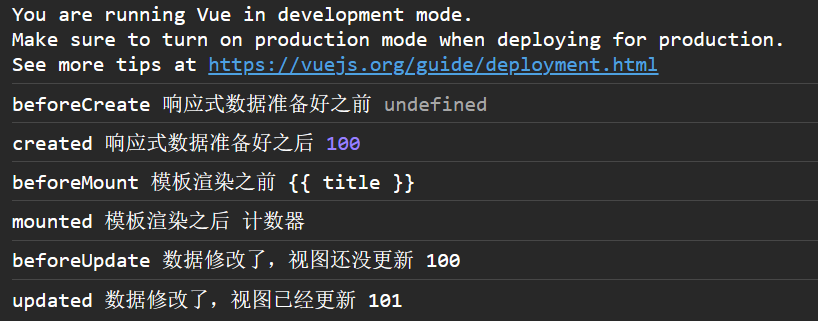
四、生命周期钩子小案例
1.在created中发送数据
DOCTYPE html> <html lang="en"> <head> <meta charset="UTF-8"> <meta http-equiv="X-UA-Compatible" content="IE=edge"> <meta name="viewport" content="width=device-width, initial-scale=1.0"> <title>Documenttitle> <style> * { margin: 0; padding: 0; list-style: none; } .news { display: flex; height: 120px; width: 600px; margin: 0 auto; padding: 20px 0; cursor: pointer; } .news .left { flex: 1; display: flex; flex-direction: column; justify-content: space-between; padding-right: 10px; } .news .left .title { font-size: 20px; } .news .left .info { color: #999999; } .news .left .info span { margin-right: 20px; } .news .right { width: 160px; height: 120px; } .news .right img { width: 100%; height: 100%; object-fit: cover; } style> head> <body> <div id="app"> <ul> <li v-for="(item, index) in list" :key="item.id" class="news"> <div class="left"> <div class="title">{{ item.title }}div> <div class="info"> <span>{{ item.source }}span> <span>{{ item.time }}span> div> div> <div class="right"> <img :src="item.img" alt=""> div> li> ul> div> <script src="https://cdn.jsdelivr.net/npm/vue@2/dist/vue.js">script> <script src="https://cdn.jsdelivr.net/npm/axios/dist/axios.min.js">script> <script> // 接口地址:http://hmajax.itheima.net/api/news // 请求方式:get const app = new Vue({ el: '#app', data: { list: [] }, async created () { // 1. 发送请求获取数据 const res = await axios.get('http://hmajax.itheima.net/api/news') // 2. 更新到 list 中,用于页面渲染 v-for this.list = res.data.data } }) script> body> html>- 1
- 2
- 3
- 4
- 5
- 6
- 7
- 8
- 9
- 10
- 11
- 12
- 13
- 14
- 15
- 16
- 17
- 18
- 19
- 20
- 21
- 22
- 23
- 24
- 25
- 26
- 27
- 28
- 29
- 30
- 31
- 32
- 33
- 34
- 35
- 36
- 37
- 38
- 39
- 40
- 41
- 42
- 43
- 44
- 45
- 46
- 47
- 48
- 49
- 50
- 51
- 52
- 53
- 54
- 55
- 56
- 57
- 58
- 59
- 60
- 61
- 62
- 63
- 64
- 65
- 66
- 67
- 68
- 69
- 70
- 71
- 72
- 73
- 74
- 75
- 76
- 77
- 78
- 79
- 80
- 81
- 82
- 83
- 84
- 85
- 86
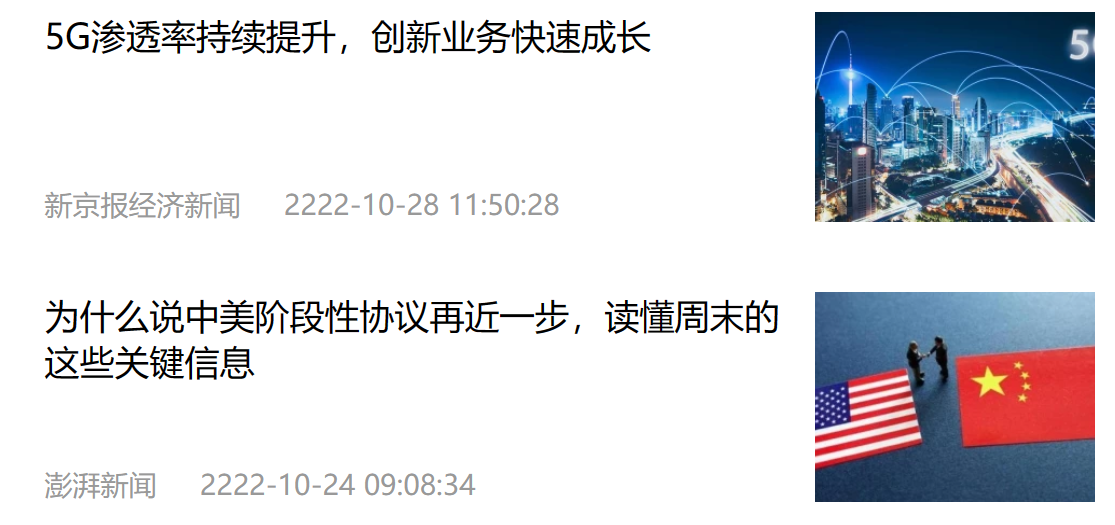
2.在mounted中获取焦点
DOCTYPE html> <html lang="zh-CN"> <head> <meta charset="UTF-8"> <meta http-equiv="X-UA-Compatible" content="IE=edge"> <meta name="viewport" content="width=device-width, initial-scale=1.0"> <title>示例-获取焦点title> <link rel="stylesheet" href="https://cdn.jsdelivr.net/npm/reset.css@2.0.2/reset.min.css"> <style> html, body { height: 100%; } .search-container { position: absolute; top: 30%; left: 50%; transform: translate(-50%, -50%); text-align: center; } .search-container .search-box { display: flex; } .search-container img { margin-bottom: 30px; } .search-container .search-box input { width: 512px; height: 16px; padding: 12px 16px; font-size: 16px; margin: 0; vertical-align: top; outline: 0; box-shadow: none; border-radius: 10px 0 0 10px; border: 2px solid #c4c7ce; background: #fff; color: #222; overflow: hidden; box-sizing: content-box; -webkit-tap-highlight-color: transparent; } .search-container .search-box button { cursor: pointer; width: 112px; height: 44px; line-height: 41px; line-height: 42px; background-color: #ad2a27; border-radius: 0 10px 10px 0; font-size: 17px; box-shadow: none; font-weight: 400; border: 0; outline: 0; letter-spacing: normal; color: white; } body { background: no-repeat center /cover; background-color: #edf0f5; } style> head> <body> <div class="container" id="app"> <div class="search-container"> <img src="https://www.itheima.com/images/logo.png" alt=""> <div class="search-box"> <input type="text" v-model="words" id="inp"> <button>搜索一下button> div> div> div> <script src="./vue.js">script> <script> const app = new Vue({ el: '#app', data: { words: '' }, mounted() { document.querySelector('#inp').focus() } }) script> body> html>- 1
- 2
- 3
- 4
- 5
- 6
- 7
- 8
- 9
- 10
- 11
- 12
- 13
- 14
- 15
- 16
- 17
- 18
- 19
- 20
- 21
- 22
- 23
- 24
- 25
- 26
- 27
- 28
- 29
- 30
- 31
- 32
- 33
- 34
- 35
- 36
- 37
- 38
- 39
- 40
- 41
- 42
- 43
- 44
- 45
- 46
- 47
- 48
- 49
- 50
- 51
- 52
- 53
- 54
- 55
- 56
- 57
- 58
- 59
- 60
- 61
- 62
- 63
- 64
- 65
- 66
- 67
- 68
- 69
- 70
- 71
- 72
- 73
- 74
- 75
- 76
- 77
- 78
- 79
- 80
- 81
- 82
- 83
- 84
- 85
- 86
- 87
- 88
- 89
- 90
- 91
- 92
- 93
- 94
- 95
- 96
- 97
- 98
- 99
- 100
五、案例-小黑记账清单
1.需求图示:

2.需求分析
1.基本渲染
2.添加功能
3.删除功能
4.饼图渲染
3.思路分析
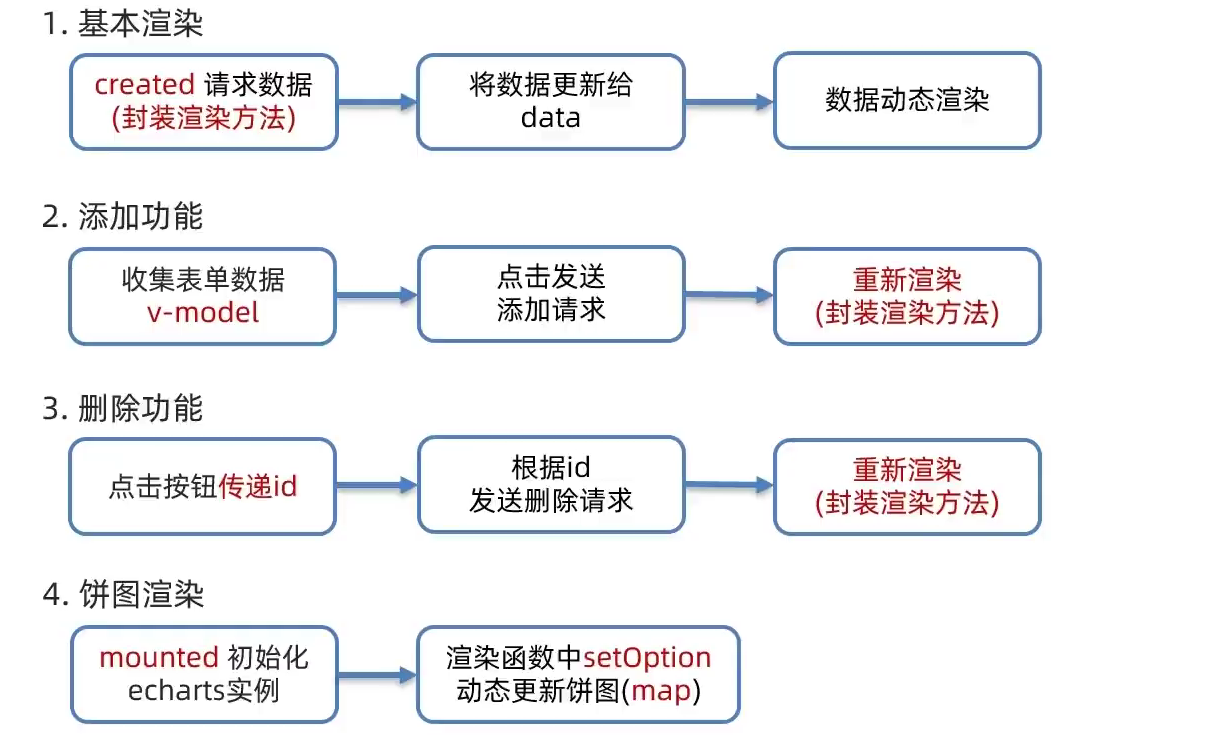
4.代码
DOCTYPE html> <html lang="en"> <head> <meta charset="UTF-8" /> <meta name="viewport" content="width=device-width, initial-scale=1.0" /> <title>Documenttitle> <link rel="stylesheet" href="https://cdn.jsdelivr.net/npm/bootstrap@5.1.3/dist/css/bootstrap.min.css" /> <style> .red { color: red!important; } .search { width: 300px; margin: 20px 0; } .my-form { display: flex; margin: 20px 0; } .my-form input { flex: 1; margin-right: 20px; } .table > :not(:first-child) { border-top: none; } .contain { display: flex; padding: 10px; } .list-box { flex: 1; padding: 0 30px; } .list-box a { text-decoration: none; } .echarts-box { width: 600px; height: 400px; padding: 30px; margin: 0 auto; border: 1px solid #ccc; } tfoot { font-weight: bold; } @media screen and (max-width: 1000px) { .contain { flex-wrap: wrap; } .list-box { width: 100%; } .echarts-box { margin-top: 30px; } } style> head> <body> <div id="app"> <div class="contain"> <div class="list-box"> <form class="my-form"> <input v-model.trim="name" type="text" class="form-control" placeholder="消费名称" /> <input v-model.number="price" type="text" class="form-control" placeholder="消费价格" /> <button @click="add" type="button" class="btn btn-primary">添加账单button> form> <table class="table table-hover"> <thead> <tr> <th>编号th> <th>消费名称th> <th>消费价格th> <th>操作th> tr> thead> <tbody> <tr v-for="(item,index) in list" :key="item.id" > <td>{{index}}td> <td>{{item.name}}td> <td class="{red: item.price > 500}">{{item.price.toFixed(2)}}td> <td><a href="javascript:;" @click="del(item.id)">删除a>td> tr> tbody> <tfoot> <tr> <td colspan="4">消费总计:{{totalPrice.toFixed(2)}}td> tr> tfoot> table> div> <div class="echarts-box" id="main">div> div> div> <script src="../echarts.min.js">script> <script src="../vue.js">script> <script src="../axios.js">script> <script> /** * 接口文档地址: * https://www.apifox.cn/apidoc/shared-24459455-ebb1-4fdc-8df8-0aff8dc317a8/api-53371058 * * 功能需求: * 1. 基本渲染 * 2. 添加功能 * 3. 删除功能 * 4. 饼图渲染 */ const app = new Vue({ el: '#app', data: { list:[], name: '', price: '' }, computed: { totalPrice () { return this.list.reduce((sum,item) => sum + item.price,0) } }, mounted() { this.myChart=echarts.init(document.querySelector('#main')) this.myChart.setOption({ // 大标题 title: { text: '消费账单列表', left: 'center' }, // 提示框 tooltip: { trigger: 'item' }, // 图例 legend: { orient: 'vertical', left: 'left' }, // 数据项 series: [ { name: '消费账单', type: 'pie', radius: '50%', // 半径 data: [ ], emphasis: { itemStyle: { shadowBlur: 10, shadowOffsetX: 0, shadowColor: 'rgba(0, 0, 0, 0.5)' } } } ] }) }, async created() { this.getList() }, methods:{ async add() { if (!this.name) { alert('请输入消费名称') return } if (typeof this.price !== 'number') { alert('请输入正确的消费价格') return } const res = await axios.post('https://applet-base-api-t.itheima.net/bill', { creator: '小白', name: this.name, price: this.price }) //重新渲染 this.getList() this.name = '' this.price = '' }, async getList() { const res=await axios.get('https://applet-base-api-t.itheima.net/bill',{ params:{ creator: '小白' } }) this.list=res.data.data this.myChart.setOption({ series: [ { data: this.list.map(item=>({value: item.price , name: item.name})) } ] }) }, async del(id) { const res=await axios.delete(`https://applet-base-api-t.itheima.net/bill/${id}`) //重新渲染 this.getList() } } }) script> body> html>- 1
- 2
- 3
- 4
- 5
- 6
- 7
- 8
- 9
- 10
- 11
- 12
- 13
- 14
- 15
- 16
- 17
- 18
- 19
- 20
- 21
- 22
- 23
- 24
- 25
- 26
- 27
- 28
- 29
- 30
- 31
- 32
- 33
- 34
- 35
- 36
- 37
- 38
- 39
- 40
- 41
- 42
- 43
- 44
- 45
- 46
- 47
- 48
- 49
- 50
- 51
- 52
- 53
- 54
- 55
- 56
- 57
- 58
- 59
- 60
- 61
- 62
- 63
- 64
- 65
- 66
- 67
- 68
- 69
- 70
- 71
- 72
- 73
- 74
- 75
- 76
- 77
- 78
- 79
- 80
- 81
- 82
- 83
- 84
- 85
- 86
- 87
- 88
- 89
- 90
- 91
- 92
- 93
- 94
- 95
- 96
- 97
- 98
- 99
- 100
- 101
- 102
- 103
- 104
- 105
- 106
- 107
- 108
- 109
- 110
- 111
- 112
- 113
- 114
- 115
- 116
- 117
- 118
- 119
- 120
- 121
- 122
- 123
- 124
- 125
- 126
- 127
- 128
- 129
- 130
- 131
- 132
- 133
- 134
- 135
- 136
- 137
- 138
- 139
- 140
- 141
- 142
- 143
- 144
- 145
- 146
- 147
- 148
- 149
- 150
- 151
- 152
- 153
- 154
- 155
- 156
- 157
- 158
- 159
- 160
- 161
- 162
- 163
- 164
- 165
- 166
- 167
- 168
- 169
- 170
- 171
- 172
- 173
- 174
- 175
- 176
- 177
- 178
- 179
- 180
- 181
- 182
- 183
- 184
- 185
- 186
- 187
- 188
- 189
- 190
- 191
- 192
- 193
- 194
- 195
- 196
- 197
- 198
- 199
- 200
- 201
- 202
- 203
- 204
- 205
- 206
- 207
- 208
- 209
- 210
- 211
- 212
- 213
- 214
- 215
- 216
- 217
- 218
- 219
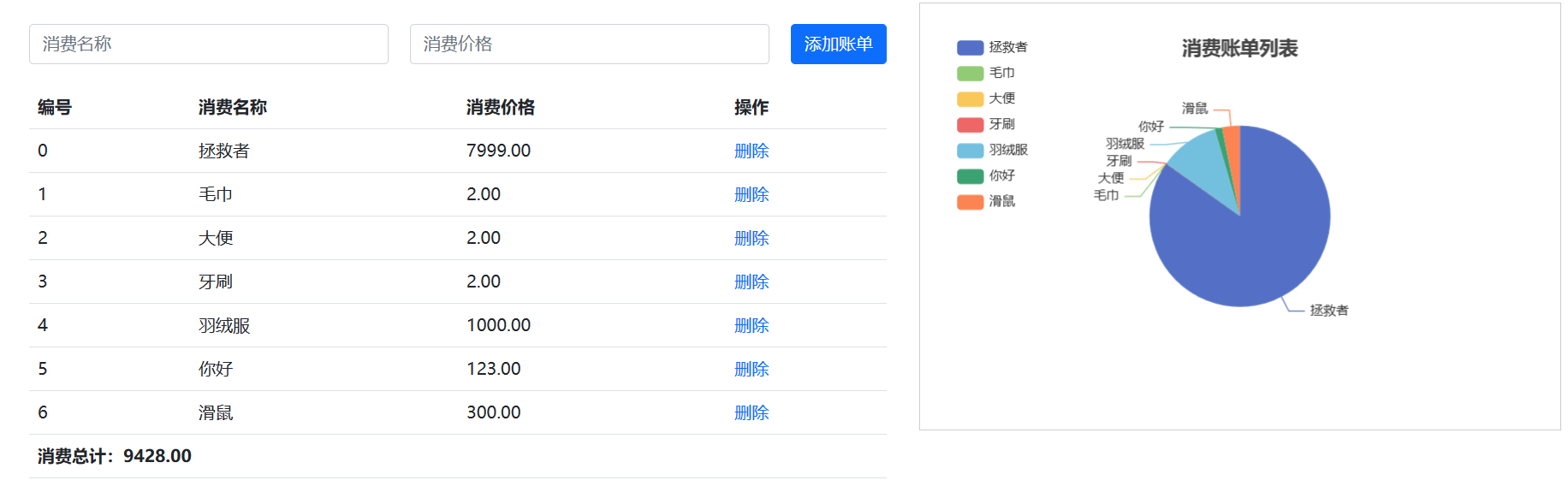
六、工程化开发和脚手架
1.开发Vue的两种方式
- 核心包传统开发模式:基于html / css / js 文件,直接引入核心包,开发 Vue。
- 工程化开发模式:基于构建工具(例如:webpack)的环境中开发Vue。
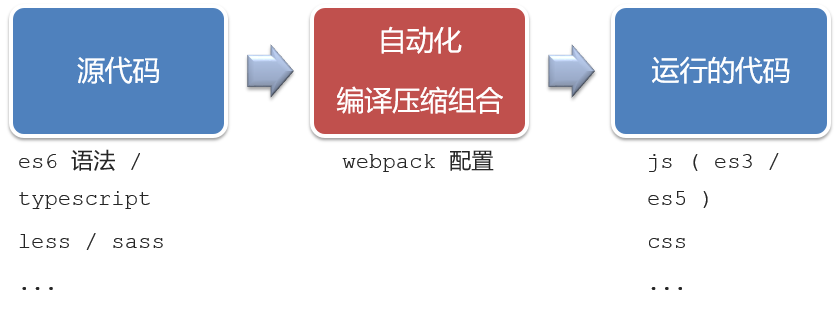
工程化开发模式优点:
提高编码效率,比如使用JS新语法、Less/Sass、Typescript等通过webpack都可以编译成浏览器识别的ES3/ES5/CSS等
工程化开发模式问题:
- webpack配置不简单
- 雷同的基础配置
- 缺乏统一的标准
为了解决以上问题,所以我们需要一个工具,生成标准化的配置
2.脚手架Vue CLI
基本介绍:
Vue CLI 是Vue官方提供的一个全局命令工具
可以帮助我们快速创建一个开发Vue项目的标准化基础架子。【集成了webpack配置】
好处:
- 开箱即用,零配置
- 内置babel等工具
- 标准化的webpack配置
使用步骤:
- 全局安装(只需安装一次即可)
npm i @vue/cli -g - 查看vue/cli版本:
vue --version - 创建项目架子:`vue create project-name(项目名不能使用中文)
- 启动项目:npm run serve(命令不固定,找package.json)
七、项目目录介绍和运行流程
1.项目目录介绍
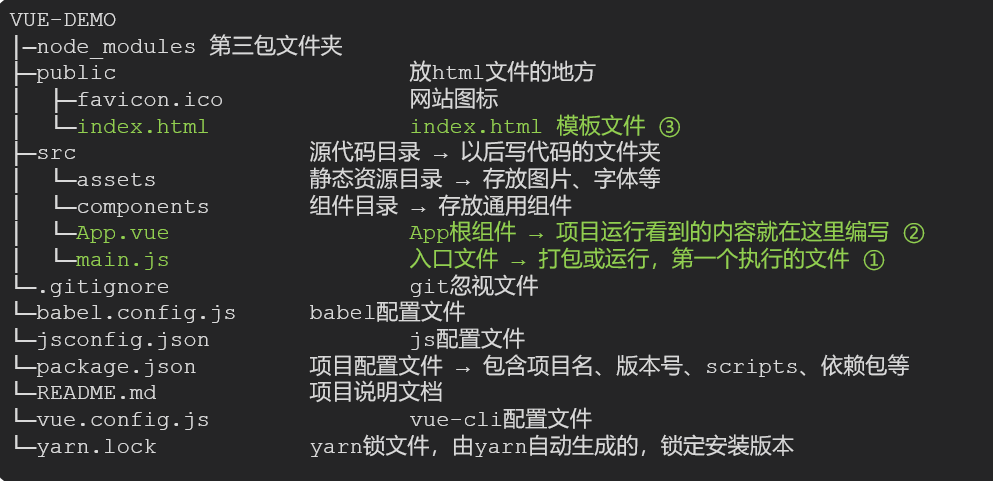
虽然脚手架中的文件有很多,目前咱们只需关注三个文件即可
- main.js 入口文件
// 文件核心作用:导入App.vue,基于App.vue创建结构渲染index.html // 1. 导入 Vue 核心包 import Vue from 'vue' // 2. 导入 App.vue 根组件 import App from './App.vue' // 提示:当前处于什么环境 (生产环境 / 开发环境) Vue.config.productionTip = false // 3. Vue实例化,提供render方法 → 基于App.vue创建结构渲染index.html new Vue({ // el: '#app', 作用:和$mount('选择器')作用一致,用于指定Vue所管理容器 // render: h => h(App), render: (createElement) => { // 基于App创建元素结构 return createElement(App) } }).$mount('#app')- 1
- 2
- 3
- 4
- 5
- 6
- 7
- 8
- 9
- 10
- 11
- 12
- 13
- 14
- 15
- 16
- 17
- 18
- 19
- App.vue App根组件
<template> <div class="App"> <div class="box" @click="fn">div> div> template> <script> // 导出的是当前组件的配置项 // 里面可以提供 data(特殊) methods computed watch 生命周期八大钩子 export default { created () { console.log('我是created') }, methods: { fn () { alert('你好') } } } script> <style lang="less"> /* 让style支持less 1. 给style加上 lang="less" 2. 安装依赖包 less less-loader yarn add less less-loader -D (开发依赖) */ .App { width: 400px; height: 400px; background-color: pink; .box { width: 100px; height: 100px; background-color: skyblue; } } style>- 1
- 2
- 3
- 4
- 5
- 6
- 7
- 8
- 9
- 10
- 11
- 12
- 13
- 14
- 15
- 16
- 17
- 18
- 19
- 20
- 21
- 22
- 23
- 24
- 25
- 26
- 27
- 28
- 29
- 30
- 31
- 32
- 33
- 34
- 35
- 36
- 37
- 38
-
index.html 模板文件
DOCTYPE html> <html lang=""> <head> <meta charset="utf-8"> <meta http-equiv="X-UA-Compatible" content="IE=edge"> <meta name="viewport" content="width=device-width,initial-scale=1.0"> <link rel="icon" href="<%= BASE_URL %>favicon.ico"> <title><%= htmlWebpackPlugin.options.title %>title> head> <body> <noscript> <strong>We're sorry but <%= htmlWebpackPlugin.options.title %> doesn't work properly without JavaScript enabled. Please enable it to continue.strong> noscript> <div id="app"> div> body> html>- 1
- 2
- 3
- 4
- 5
- 6
- 7
- 8
- 9
- 10
- 11
- 12
- 13
- 14
- 15
- 16
- 17
- 18
- 19
- 20
- 21
- 22
- 23
2.运行流程
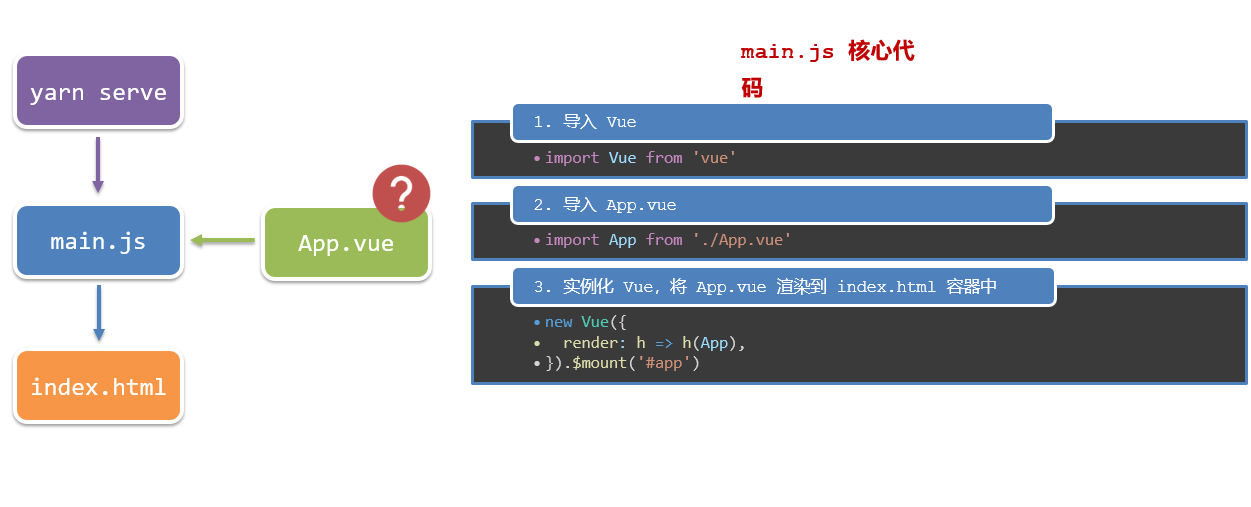
3. 项目创建
- 使用
vue create name


八、组件化开发
组件化:一个页面可以拆分成一个个组件,每个组件有着自己独立的结构、样式、行为。
好处:便于维护,利于复用 → 提升开发效率。
组件分类:普通组件、根组件。
比如:下面这个页面,可以把所有的代码都写在一个页面中,但是这样显得代码比较混乱,难易维护。咱们可以按模块进行组件划分
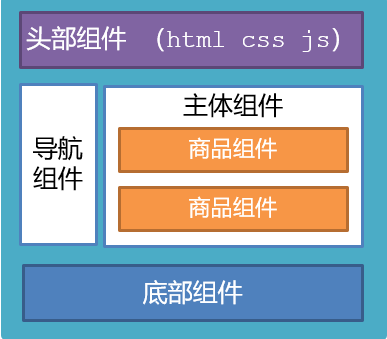
九、根组件 App.vue
1.根组件介绍
整个应用最上层的组件,包裹所有普通小组件

2.组件是由三部分构成
- 语法高亮插件
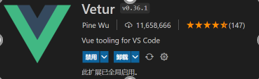
-
三部分构成
- template:结构 (有且只能一个根元素)
- script: js逻辑
- style: 样式 (可支持less,需要装包)
-
让组件支持less
(1) style标签,
lang="less"开启less功能(2) 装包:
yarn add less less-loader -D或者npm i less less-loader -D
3.总结
App组件三大部分:结构、行为、样式
十、普通组件的注册使用-局部注册
-
特点:只能在注册的组件内使用
-
步骤:
- 创建.vue文件(三个组成部分)
- 在使用的组件内先导入再注册,最后使用
- 使用方式:当成html标签使用即可 <组件名>
4.注意:组件名规范 —> 大驼峰命名法, 如 HmHeader
5.语法:
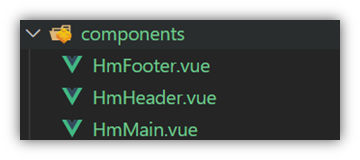
// 导入需要注册的组件 import 组件对象 from '.vue文件路径' import HmHeader from './components/HmHeader' export default { // 局部注册 components: { '组件名': 组件对象, HmHeader:HmHeaer, HmHeader } }- 1
- 2
- 3
- 4
- 5
- 6
- 7
- 8
- 9
- 10
- 11
6.练习
在App组件中,完成以下练习。在App.vue中使用组件的方式完成下面布局
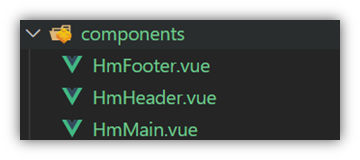
<template> <div class="hm-header"> 我是hm-header div> template> <script> export default { } script> <style> .hm-header { height: 100px; line-height: 100px; text-align: center; font-size: 30px; background-color: #8064a2; color: white; } style>- 1
- 2
- 3
- 4
- 5
- 6
- 7
- 8
- 9
- 10
- 11
- 12
- 13
- 14
- 15
- 16
- 17
- 18
- 19
- 20
- 21
- 22
<template> <div class="hm-main"> 我是hm-main div> template> <script> export default { } script> <style> .hm-main { height: 400px; line-height: 400px; text-align: center; font-size: 30px; background-color: #f79646; color: white; margin: 20px 0; } style>- 1
- 2
- 3
- 4
- 5
- 6
- 7
- 8
- 9
- 10
- 11
- 12
- 13
- 14
- 15
- 16
- 17
- 18
- 19
- 20
- 21
- 22
- 23
<template> <div class="hm-footer"> 我是hm-footer div> template> <script> export default { } script> <style> .hm-footer { height: 100px; line-height: 100px; text-align: center; font-size: 30px; background-color: #4f81bd; color: white; } style>- 1
- 2
- 3
- 4
- 5
- 6
- 7
- 8
- 9
- 10
- 11
- 12
- 13
- 14
- 15
- 16
- 17
- 18
- 19
- 20
- 21
- 22
<template> <div class="App"> <HmHeader>HmHeader> <HmMain>HmMain> <HmFooter>HmFooter> div> template> <script> import HmHeader from './components/HmHeader.vue' import HmMain from './components/HmMain.vue' import HmFooter from './components/HmFooter.vue' export default { components: { // '组件名': 组件对象 HmHeader: HmHeader, HmMain, HmFooter } } script> <style> .App { width: 600px; height: 700px; background-color: #87ceeb; margin: 0 auto; padding: 20px; } style>- 1
- 2
- 3
- 4
- 5
- 6
- 7
- 8
- 9
- 10
- 11
- 12
- 13
- 14
- 15
- 16
- 17
- 18
- 19
- 20
- 21
- 22
- 23
- 24
- 25
- 26
- 27
- 28
- 29
- 30
- 31
- 32
- 33
- 34
- 35
- 36
- 37
- 38
十一、普通组件的注册使用-全局注册
1.特点:
全局注册的组件,在项目的任何组件中都能使用
2.步骤
- 创建.vue组件(三个组成部分)
- main.js中进行全局注册
3.使用方式
当成HTML标签直接使用
<组件名>
4.注意
组件名规范 —> 大驼峰命名法, 如 HmHeader
5.语法
Vue.component(‘组件名’, 组件对象)
例:
// 导入需要全局注册的组件 import HmButton from './components/HmButton' Vue.component('HmButton', HmButton)- 1
- 2
- 3
6.练习
在以下3个局部组件中是展示一个通用按钮
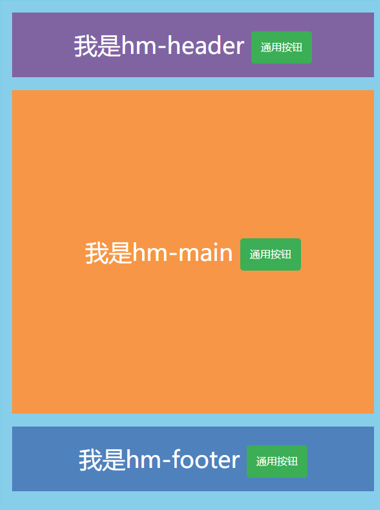
<template> <button class="hm-button">通用按钮button> template> <script> export default { } script> <style> .hm-button { height: 50px; line-height: 50px; padding: 0 20px; background-color: #3bae56; border-radius: 5px; color: white; border: none; vertical-align: middle; cursor: pointer; } style>- 1
- 2
- 3
- 4
- 5
- 6
- 7
- 8
- 9
- 10
- 11
- 12
- 13
- 14
- 15
- 16
- 17
- 18
- 19
- 20
- 21
- 22
- 23
十二、综合案例
1.小兔仙首页启动项目演示
2.小兔仙组件拆分示意图

3.开发思路
-
分析页面,按模块拆分组件,搭架子 (局部或全局注册)
-
根据设计图,编写组件 html 结构 css 样式 (已准备好)
-
拆分封装通用小组件 (局部或全局注册)
将来 → 通过 js 动态渲染,实现功能
-
相关阅读:
【C语言】对文件的输入输出
JAVA PYTHON中小学课程的在线辅导培训系统
字典树、AC自动机、后缀数组
Django(4)表单
Spring Boot项目中通过 Jasypt 对属性文件中的账号密码进行加密
没有基础适合学习java吗?
使用 SwiftUI 请求 App Store 评级,要求用户在 App Store 中对您的应用进行评分和评论的操作指南
C++之operator()和构造函数区别与总结(二百三十)
SAP-FI配置与业务解析之外币清账业务处理
Oracle/PLSQL: Translate Function
- 原文地址:https://blog.csdn.net/yang2330648064/article/details/133238587
