-
用 Canvas 画简易手电筒
本文章适合人群:
- 具备 html、js 基础的人
- 对于想入门 canvas 的人
本文章较为简单,大佬可略过
实验结果
一个跟随着鼠标移动的圆圈。
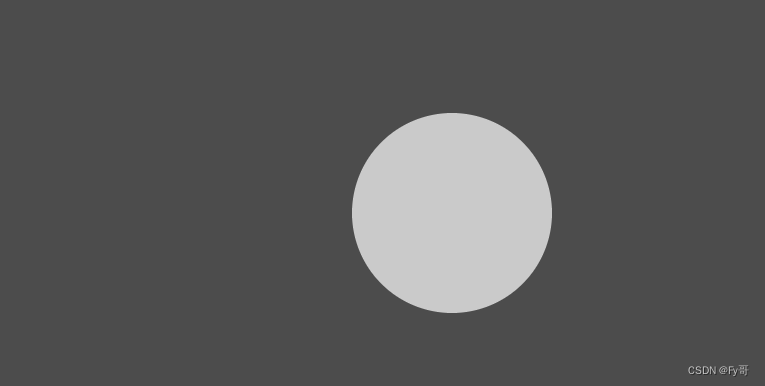
教学
要实现一个动态手电筒效果,我们可以使用Canvas来绘制一个黑色的遮罩层,并通过鼠标或触摸事件来控制光圈的位置和大小。 首先,我们需要在HTML中创建一个Canvas元素和一个用于控制光圈的滑块。
<canvas id="flashlightCanvas">canvas> <input type="range" id="lightSize" min="50" max="200" value="100">- 1
- 2
接下来,在JavaScript中获取Canvas元素和滑块的引用,并设置Canvas的宽度和高度。
const canvas = document.getElementById("flashlightCanvas"); const ctx = canvas.getContext("2d"); canvas.width = window.innerWidth; canvas.height = window.innerHeight;- 1
- 2
- 3
- 4
然后,我们需要创建一个函数来绘制遮罩层和光圈。该函数会在滑块值改变和鼠标/触摸事件发生时被调用。
function drawFlashlight() { // 清除画布 ctx.clearRect(0, 0, canvas.width, canvas.height); // 绘制黑色遮罩层 ctx.fillStyle = "rgba(0, 0, 0, 0.7)"; ctx.fillRect(0, 0, canvas.width, canvas.height); // 获取光圈位置和大小 const lightSize = document.getElementById("lightSize").value; const mouseX = event.clientX; const mouseY = event.clientY; // 绘制光圈 ctx.globalCompositeOperation = "destination-out"; ctx.beginPath(); ctx.arc(mouseX, mouseY, lightSize, 0, Math.PI * 2); ctx.fill(); ctx.globalCompositeOperation = "source-over"; }- 1
- 2
- 3
- 4
- 5
- 6
- 7
- 8
- 9
- 10
- 11
- 12
- 13
- 14
- 15
- 16
最后,我们需要为滑块和鼠标/触摸事件添加事件监听器,并在事件发生时调用绘制函数。
document.getElementById("lightSize").addEventListener("input", drawFlashlight); canvas.addEventListener("mousemove", drawFlashlight); canvas.addEventListener("touchmove", drawFlashlight);- 1
- 2
现在,当滑块值改变或鼠标/触摸事件发生时,光圈会在Canvas上绘制出来,实现动态手电筒效果。
完整代码
DOCTYPE html> <html> <head> <title>Dynamic Flashlighttitle> <style> body { margin: 0; overflow: hidden; } style> head> <body> <canvas id="flashlightCanvas">canvas> <input type="range" id="lightSize" min="50" max="200" value="100"> <script> const canvas = document.getElementById("flashlightCanvas"); const ctx = canvas.getContext("2d"); canvas.width = window.innerWidth; canvas.height = window.innerHeight; function drawFlashlight() { ctx.clearRect(0, 0, canvas.width, canvas.height); ctx.fillStyle = "rgba(0, 0, 0, 0.7)"; ctx.fillRect(0, 0, canvas.width, canvas.height); const lightSize = document.getElementById("lightSize").value; const mouseX = event.clientX; const mouseY = event.clientY; ctx.globalCompositeOperation = "destination-out"; ctx.beginPath(); ctx.arc(mouseX, mouseY, lightSize, 0, Math.PI * 2); ctx.fill(); ctx.globalCompositeOperation = "source-over"; } document.getElementById("lightSize").addEventListener("input", drawFlashlight); canvas.addEventListener("mousemove", drawFlashlight); canvas.addEventListener("touchmove", drawFlashlight); script> body> html>- 1
- 2
- 3
- 4
- 5
- 6
- 7
- 8
- 9
- 10
- 11
- 12
- 13
- 14
- 15
- 16
- 17
- 18
- 19
- 20
- 21
- 22
- 23
- 24
- 25
- 26
- 27
- 28
- 29
- 30
- 31
- 32
- 33
- 34
- 35
- 36
- 37
-
相关阅读:
进程与计划任务
idea快捷键
第十二章:Java异常概念、处理和自定义异常类
NDAttributeList源码解析及测试
分享一下前几个月我做的超炫的登录页面
https和http
zookeeper:服务器有几种状态?
使用IVX来创造一个自己的3D小游戏【后台和中台、React Core、three.js、Pixi.js、Krpano、antD......】
基于安卓android微信小程序的物流仓储系统
Git常用命令汇总
- 原文地址:https://blog.csdn.net/qq_56402474/article/details/132888463
