-
【Latex】使用技能站:(三)使用 Vscode 配置 LaTeX
引言
- 安装texlive
- 安装vscode
- 安装SumatraPdf
1 安装texlive
在线LaTeX编辑器:https://www.overleaf.com
TeX Live下载:https://www.tug.org/texlive/acquire-iso.html
MikTeX下载:https://miktex.org/download
LaTeX 公式编辑器:https://latex.codecogs.com/eqneditor/editor.php
一份不太简短的LaTeX介绍:https://github.com/CTeX-org/lshort-zh-cn
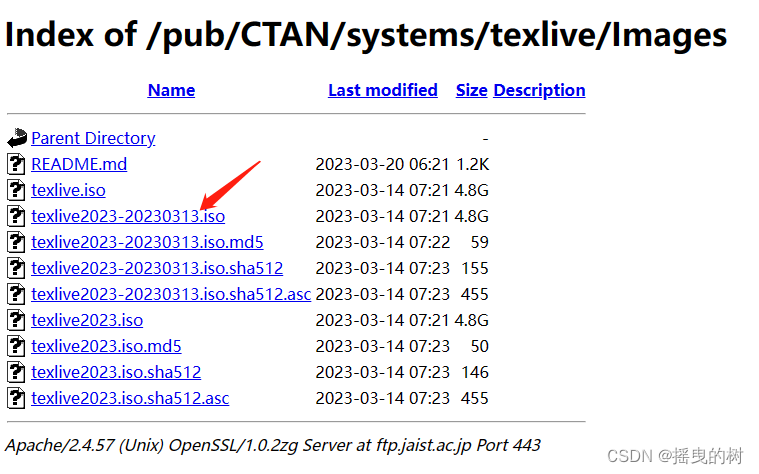
2 安装vscode
参考笔者之前的博客:【Ubuntu】安装Anaconda+vscode
2.1 插件安装
- Chinese , 用于汉化界面
- LaTeX Workshop , 必备插件

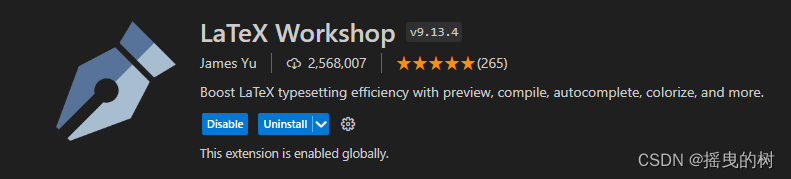
2.2 配置
安装好插件重启一下 vscode ,点击左下角齿轮,打开设置,并打开配置文件 settings.json ,按下图操作
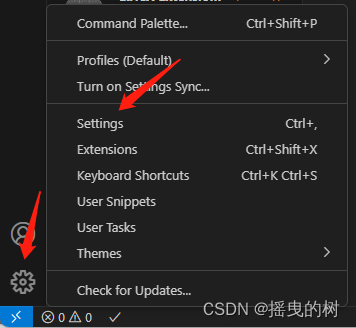

打开配置文件并修改,将下面代码粘贴到里面{ "latex-workshop.latex.autoBuild.run": "never", "latex-workshop.showContextMenu": true, "latex-workshop.intellisense.package.enabled": true, "latex-workshop.message.error.show": false, "latex-workshop.message.warning.show": false, "latex-workshop.latex.tools": [ { "name": "xelatex", "command": "xelatex", "args": [ "-synctex=1", "-interaction=nonstopmode", "-file-line-error", "%DOCFILE%" ] }, { "name": "pdflatex", "command": "pdflatex", "args": [ "-synctex=1", "-interaction=nonstopmode", "-file-line-error", "%DOCFILE%" ] }, { "name": "latexmk", "command": "latexmk", "args": [ "-synctex=1", "-interaction=nonstopmode", "-file-line-error", "-pdf", "-outdir=%OUTDIR%", "%DOCFILE%" ] }, { "name": "bibtex", "command": "bibtex", "args": [ "%DOCFILE%" ] } ], "latex-workshop.latex.recipes": [ { "name": "XeLaTeX", "tools": [ "xelatex" ] }, { "name": "PDFLaTeX", "tools": [ "pdflatex" ] }, { "name": "BibTeX", "tools": [ "bibtex" ] }, { "name": "LaTeXmk", "tools": [ "latexmk" ] }, { "name": "xelatex -> bibtex -> xelatex*2", "tools": [ "xelatex", "bibtex", "xelatex", "xelatex" ] }, { "name": "pdflatex -> bibtex -> pdflatex*2", "tools": [ "pdflatex", "bibtex", "pdflatex", "pdflatex" ] }, ], "latex-workshop.latex.clean.fileTypes": [ "*.aux", "*.bbl", "*.blg", "*.idx", "*.ind", "*.lof", "*.lot", "*.out", "*.toc", "*.acn", "*.acr", "*.alg", "*.glg", "*.glo", "*.gls", "*.ist", "*.fls", "*.log", "*.fdb_latexmk" ], "latex-workshop.latex.autoClean.run": "onFailed", "latex-workshop.latex.recipe.default": "lastUsed", "latex-workshop.view.pdf.internal.synctex.keybinding": "double-click", "zotero.latexCommand": "cite", }- 1
- 2
- 3
- 4
- 5
- 6
- 7
- 8
- 9
- 10
- 11
- 12
- 13
- 14
- 15
- 16
- 17
- 18
- 19
- 20
- 21
- 22
- 23
- 24
- 25
- 26
- 27
- 28
- 29
- 30
- 31
- 32
- 33
- 34
- 35
- 36
- 37
- 38
- 39
- 40
- 41
- 42
- 43
- 44
- 45
- 46
- 47
- 48
- 49
- 50
- 51
- 52
- 53
- 54
- 55
- 56
- 57
- 58
- 59
- 60
- 61
- 62
- 63
- 64
- 65
- 66
- 67
- 68
- 69
- 70
- 71
- 72
- 73
- 74
- 75
- 76
- 77
- 78
- 79
- 80
- 81
- 82
- 83
- 84
- 85
- 86
- 87
- 88
- 89
- 90
- 91
- 92
- 93
- 94
- 95
- 96
- 97
- 98
- 99
- 100
- 101
- 102
- 103
- 104
- 105
- 106
- 107
- 108
- 109
- 110
- 111
- 112
- 113
- 114
- 115
- 116
- 117
3 安装SumatraPdf
官网下载直接安装即可
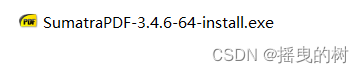
3.1 vscode配置
将下面代码放到 settings.json 这份配置文件中,注意放的位置在最后一个花括号前面
"latex-workshop.view.pdf.viewer": "external", "latex-workshop.view.pdf.external.viewer.command": "D:/AppData/SumatraPDF/SumatraPDF.exe", //注意修改路径,为安装的 SumatraPdf 的路径 "latex-workshop.view.pdf.external.viewer.args": [ "%PDF%" ],- 1
- 2
- 3
- 4
- 5
- 6
3.2 配置反向搜索
反向搜索有利于快速定位到文档对应的源码位置,将下面代码加入到 settings.json 里面,同样也是最后一个花括号前面
"latex-workshop.view.pdf.external.synctex.command": "D:/AppData/SumatraPDF/SumatraPDF.exe", //注意修改路径 "latex-workshop.view.pdf.external.synctex.args": [ "-forward-search", "%TEX%", "%LINE%", "%PDF%", ],- 1
- 2
- 3
- 4
- 5
- 6
- 7
- 8
在 SumatraPdf 软件中做一些配置,通过设置打开高级选项,会弹出一个配置文件,我们只需在配置文件最后加上如下代码
InverseSearchCmdLine = "D:\Microsoft VS Code\Code.exe" "D:\Microsoft VS Code\resources\app\out\cli.js" --ms-enable-electron-run-as-node -r -g "%f:%l" EnableTeXEnhancements = true- 1
- 2
然后就可以通过在 pdf 文档中
双击跳转到 vscode 源码部分了 -
相关阅读:
【MySQL】锁
Java_题目_两个字符串求乘积
详细教程。2022年滁州市明光市、来安县等各地区高新技术企业申报
近期问题笔记20231116
【滑动窗口】剑指 Offer II 014. 字符串中的变位词
目标跟踪方向开源数据集资源汇总
每分钟写入6亿条数据,携程监控系统Dashboard存储升级实践
第 3 章 栈和队列 (非循环队列)
如何用wireshark过滤媒体流
音视频播放器开发——实现变速播放
- 原文地址:https://blog.csdn.net/qq_44703886/article/details/132619098
