-
note_前端框架Vue的安装和简单入门(Windows 11)
1. Vue安装
(1) 下载安装node.js和npm
# 下载msi安装包 https://nodejs.org/en # 点击安装包,按提示安装 # 默认安装nodejs, npm, 在线文档; PATH配置 # 确认安装是否成功,在dos中输入 node -v # 验证nodejs是否安装成功 npm -v # 验证nodejs包管理器npm是否安装成功 # 配置npm npm config set registry=http://registry.npm.taobao.org #设置淘宝镜像 #npm config set cache "D:\\node_cache" #设置缓存文件夹 #npm config set cache "D:\\node_cache" #设置全局模块存放文件夹 - 1
- 2
- 3
- 4
- 5
- 6
- 7
- 8
- 9
- 10
- 11
- 12
- 13
- 14
(2) 使用npm下载安装vue
npm install @vue/cli -g- 1
2. 用例1. 项目创建和运行
2.1 创建Vue项目
# 创建新项目 vue init webpack test01 #[error-1] Command vue init requires a global addon to be installed. ...先执行以下命令: #npm i -g "@vue/cli-init" #[error-2] vue-cli · Failed to download repo vuejs-templates/webpack: connect ETIMEDOUT 20.205.243.166:443 # npm install --save-dev webpack- 1
- 2
- 3
- 4
- 5
- 6
下面两张图分别展示了项目的创建过程(图1)和创建完成后的目录文件(图2)。

图1. 执行web init webpackage后需要依次配置的选项。包括项目名、项目简介、作者、build类型、是否安装vue-router、是否使用ESLint检查代码、ESLint类型、是否设置单元测试、单元测试框架、是否用nightwatch框架设置端到端测试、是否运行npm install。

图2. 创建的项目文件。2.2 项目运行
# 运行项目 cd test01 npm run dev # 打包 #npm run build- 1
- 2
- 3
- 4
- 5
- 6
打开浏览器,输入
localhost:8080,得到以下页面,则启动成功。
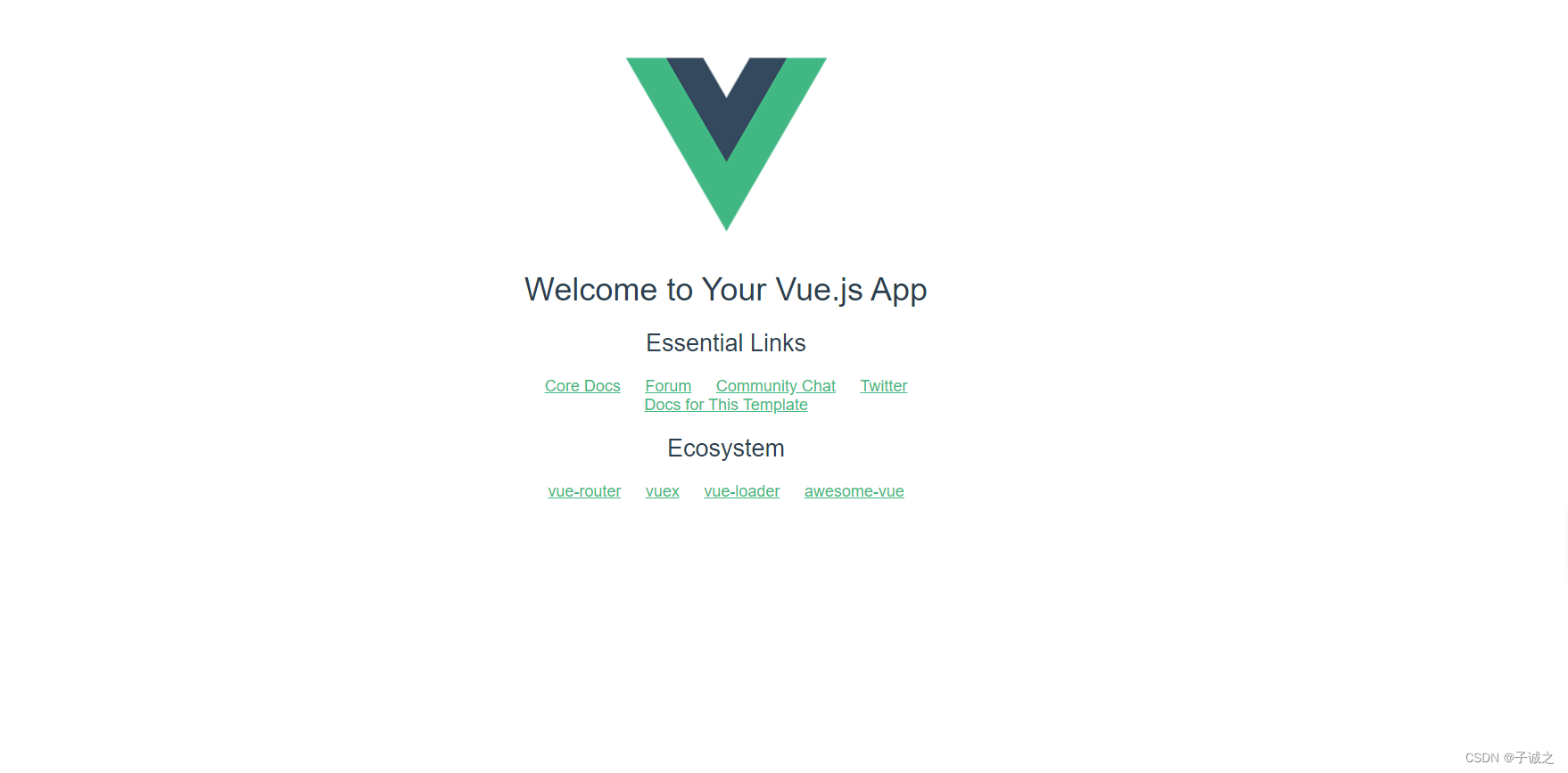 图3. 默认主页。
图3. 默认主页。3. 用例2. 使用iview组件创建一个表格
# 安装iview组件 npm install view-design --save # 在main.js导入iview import ViewUI from 'view-design' import 'view-design/dist/styles/iview.css' Vue.use(ViewUI) # 在router/index.js添加路由 { path: '/table', name: 'table', component: () => import('../components/table') }- 1
- 2
- 3
- 4
- 5
- 6
- 7
- 8
- 9
- 10
- 11
- 12
- 13
- 14
然后在
components/下新建table.vue。# 代码修改至:https://blog.csdn.net/weixin_44791115/article/details/101451458 <template> <div> <div class='input-wrap'> <Input search v-model='searchVal' placeholder='请输入查询内容...' @input='autosearch' style='width: auto' /> <i-button type='dashed' class='reset' @click='resetDate'>重置i-button> div> <br /> <Table border :columns='columns' :data='showList'>Table> div> template> <script> export default { data() { return { searchVal: '', showList: [], newList: [], columns: [ {title: '报名日期', key: 'date'}, {title: '姓名', key: 'name'}, {title: '学号', key: 'studentId'}, {title: '邮箱', key: 'email'} ], mockList: [ {date: '2019-09-26', name: '张约翰', studentId: 2033126027, email: 'john@mail.edu.cn'}, {date: '2018-09-26', name: '李皮特', studentId: 2022083356, email: 'peter@mail.edu.cn'}, {date: '2017-09-26', name: 'Hsu yiqi', studentId: 2016127206, email: 'yiqi@mail.edu.cn'} ] } }, mounted() { this.showList = this.mockList }, methods: { autosearch() { if (this.searchVal !== '') { this.newList = this.mockList.filter( item => item.email.indexOf(this.searchVal) !== -1 || item.date.indexOf(this.searchVal) !== -1 || item.name.indexOf(this.searchVal) !== -1 || item.studentId.toString().indexOf(this.searchVal) !== -1 ) if (this.newList) { this.showList = this.newList } } }, resetDate() { this.searchVal = '' this.showList = this.mockList } } } script>- 1
- 2
- 3
- 4
- 5
- 6
- 7
- 8
- 9
- 10
- 11
- 12
- 13
- 14
- 15
- 16
- 17
- 18
- 19
- 20
- 21
- 22
- 23
- 24
- 25
- 26
- 27
- 28
- 29
- 30
- 31
- 32
- 33
- 34
- 35
- 36
- 37
- 38
- 39
- 40
- 41
- 42
- 43
- 44
- 45
- 46
- 47
- 48
- 49
- 50
- 51
- 52
- 53
- 54
- 55
- 56
- 57
- 58
- 59
- 60
- 61
- 62
- 63
- 64
效果图如下。

-
相关阅读:
Kubernetes技术与架构(八)
【HTML5期末大作业】制作一个简单HTML我的班级网页(HTML+CSS+JS)
Spring的创建和使用
IoTDB Summit,12 月 3 日北京等你 | 专属马克杯免费获得
PFSK130 3BSE002616R1 无源滤波器的定义
Dubbo 03: 直连式 + 接口工程
iOS App开发成本高背后的解释
Neuron+eKuiper 实现工业物联网数据采集、清理与反控
spring cloud笔记--微服务基础
Linux性能优化思路和方法
- 原文地址:https://blog.csdn.net/sinat_39288981/article/details/132645977
