-
CSS详解
HTML(结构)+CSS(表现)+JavaScript(交互)1. CSS快速入门
- 1
- 2
- 3
- 4
- 5
- 6
- 7
- 8
- 9
- 10
- 11
- 12
7. display和float
display(显示):display属性设置一个元素应如何显示block:块元素 inline:行内元素 inline-block:块元素,但可以内联,使元素可放在一行 /*display:none可以隐藏某个元素,且隐藏的元素不会占用任何空间。也就是说,该元素不但被隐藏了,而且该元素原本占用的空间也会从页面布局中消失。*/- 1
- 2
- 3
- 4
float(浮动):会使元素向左或向右移动,其周围的元素也会重新排列。.css { float:left; width:110px; height:90px; margin:5px; }- 1
- 2
- 3
- 4
- 5
- 6
- 7
处理父级边框塌陷的问题,解决方案
clear:right; 右侧不允许有浮动元素 clear:left;左侧不允许有浮动元素 clear:both;两侧不允许有浮动元素 clear:none;- 1
- 2
- 3
- 4
1.增加父级元素的高度.father{ border:1px solid red; height:800px; }- 1
- 2
- 3
- 4
2.增加一个空的div标签,清除浮动.clear{ clear:both; margin:0; padding:0; }- 1
- 2
- 3
- 4
- 5
- 6
3.overflow:属性可以控制内容溢出元素框时在对应的元素区间内添加滚动条。1.visible :默认值。内容不会被修剪,会呈现在元素框之外。 2.hidden: 内容会被修剪,并且其余内容是不可见的。 3.scroll: 内容会被修剪,但是浏览器会显示滚动条以便查看其余的内容 4.auto:如果内容被修剪,则浏览器会显示滚动条以便查看其余的内容。 5.inherit:规定应该从父元素继承 overflow 属性的值。- 1
- 2
- 3
- 4
- 5
4.父类添加一个伪类:after.father:after{ content:''; display:block; clear:both; }- 1
- 2
- 3
- 4
- 5
display和float的对比:1.display:方向不可以控制 2.float:浮动起来会脱离标准文档流,可能会遇到父级边框塌陷问题- 1
- 2
8. 列表实现练习
<html> <head> <meta charset="utf-8" /> <title>title> <style> #outer{ width: 500px; height: 200px; background:#e4ddff; } #inner{ width: 500px; height: 80px; background:#f4fffc; margin:0px; } .search{ margin:0; } .search input{ width: 500px; height: 30px; font-family:楷体; text-align:center; border:1px solid #919191; border-radius:5px; margin:0 auto;/*外边距使用:居中*/ /* margin-left:20px; */ } a{ text-decoration:none; font-family:楷体; font-size:16px; } a:hover{ /* 鼠标移动到文字上时文字颜色 */ color:red; } ul li{ /* 列表样式 ,此处去掉无序列表的实心圆*/ list-style:none; display:inline-block; margin:0px; } style> head> <body> <div id="outer"> <div id="inner"> <p class="search"><input type="search" name="搜索框" placeholder="请输入你需要搜索的内容" />p> <div id="list"> <ul> <li><a href="">网页a>li> <li><a href="">图片a>li> <li><a href="">视频a>li> <li><a href="">贴吧a>li> <li><a href="">文库a>li> <li><a href="">知道a>li> <li><a href="">资讯a>li> <li><a href="">采购a>li> <li><a href="">地图a>li> ul> div> div> div> body> html>- 1
- 2
- 3
- 4
- 5
- 6
- 7
- 8
- 9
- 10
- 11
- 12
- 13
- 14
- 15
- 16
- 17
- 18
- 19
- 20
- 21
- 22
- 23
- 24
- 25
- 26
- 27
- 28
- 29
- 30
- 31
- 32
- 33
- 34
- 35
- 36
- 37
- 38
- 39
- 40
- 41
- 42
- 43
- 44
- 45
- 46
- 47
- 48
- 49
- 50
- 51
- 52
- 53
- 54
- 55
- 56
- 57
- 58
- 59
- 60
- 61
- 62
- 63
- 64
- 65
- 66
- 67
- 68
结果截图

9. 定位
1.相对定位 position:relativerelative:相对位置,相对于原来的位置,进行指定的距离偏移,它仍然在标准文档流中,原来的位置仍然被保留;(注意:float则不会保留) position:relative; top:10px;"距离":距离原来位置顶部相差10px;- 1
- 2
- 3
<html> <head> <meta charset="utf-8" /> <title>title> <style> body{ margin:2px; padding:0; } #father{ border:1px solid red; background:#dcdedf; margin:0; padding:10px; width: 500px; height: 105px; } #first{ background:#aaffff; margin:10px; position:relative; /* top:-10px; */ } #second{ background:#ffaa7f; margin:10px; } #third{ background:#aaaa00; margin:10px; } style> head> <body> <div id="father"> <div id="first"> 第一部分 div> <div id="second"> 第二部分 div> <div id="third"> 第二部分 div> div> body> html>- 1
- 2
- 3
- 4
- 5
- 6
- 7
- 8
- 9
- 10
- 11
- 12
- 13
- 14
- 15
- 16
- 17
- 18
- 19
- 20
- 21
- 22
- 23
- 24
- 25
- 26
- 27
- 28
- 29
- 30
- 31
- 32
- 33
- 34
- 35
- 36
- 37
- 38
- 39
- 40
- 41
- 42
- 43
- 44
- 45
- 46
- 47
- 48
- 49
原始截图:
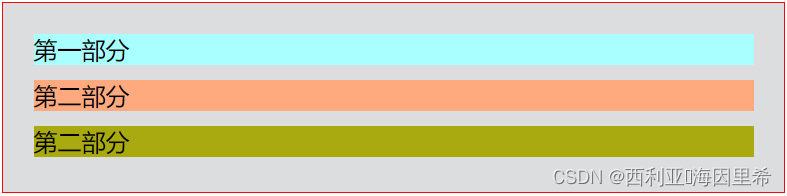
#first{ background:#aaffff; margin:10px; position:relative; top:-15px; } #third{ background:#aaaa00; margin:10px; position:relative; right:15px; }- 1
- 2
- 3
- 4
- 5
- 6
- 7
- 8
- 9
- 10
- 11
- 12
设置相对位置结果截图:
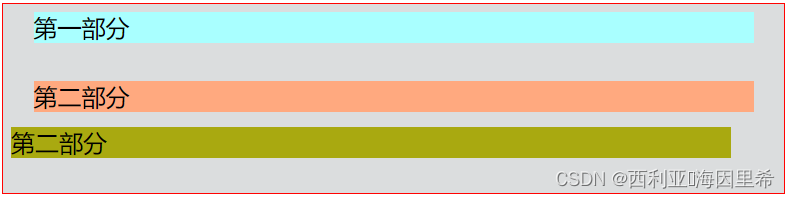
相对定位练习<html> <head> <meta charset="utf-8" /> <title>title> <style> #outer{ border:1px solid #000; width: 360px; height: 360px; } #part01{ width: 70px; height: 70px; border:1px solid green; background:greenyellow; color:red; } #part02{ width: 70px; height: 70px; border:1px solid green; background:greenyellow; color:red; position: relative; left: 287px; top:-72px; } #part03{ width: 70px; height:70px; border:1px solid green; background:greenyellow; color:red; position: relative; left: 145px; top:10px; } #part04{ width: 70px; height: 70px; border:1px solid green; background:greenyellow; color:red; position: relative; top:71px; } #part05{ width: 70px; height: 70px; border:1px solid green; background:greenyellow; color:red; position: relative; left: 287px; top:-1px; } a{ text-align: center; font-size: 20px; font-family: 楷体; text-decoration: none; display:block; line-height: 70px; color: #000; } a:hover{ background: skyblue; } style> head> <body> <div id="outer"> <div id="part01"> <a href="#">链接1a> div> <div id="part02"> <a href="#">链接2a> div> <div id="part03"> <a href="#">链接3a> div> <div id="part04"> <a href="#">链接4a> div> <div id="part05"> <a href="#">链接5a> div> div> body> html>- 1
- 2
- 3
- 4
- 5
- 6
- 7
- 8
- 9
- 10
- 11
- 12
- 13
- 14
- 15
- 16
- 17
- 18
- 19
- 20
- 21
- 22
- 23
- 24
- 25
- 26
- 27
- 28
- 29
- 30
- 31
- 32
- 33
- 34
- 35
- 36
- 37
- 38
- 39
- 40
- 41
- 42
- 43
- 44
- 45
- 46
- 47
- 48
- 49
- 50
- 51
- 52
- 53
- 54
- 55
- 56
- 57
- 58
- 59
- 60
- 61
- 62
- 63
- 64
- 65
- 66
- 67
- 68
- 69
- 70
- 71
- 72
- 73
- 74
- 75
- 76
- 77
- 78
- 79
- 80
- 81
- 82
- 83
- 84
- 85
- 86
- 87
- 88
- 89
- 90
- 91
结果截图
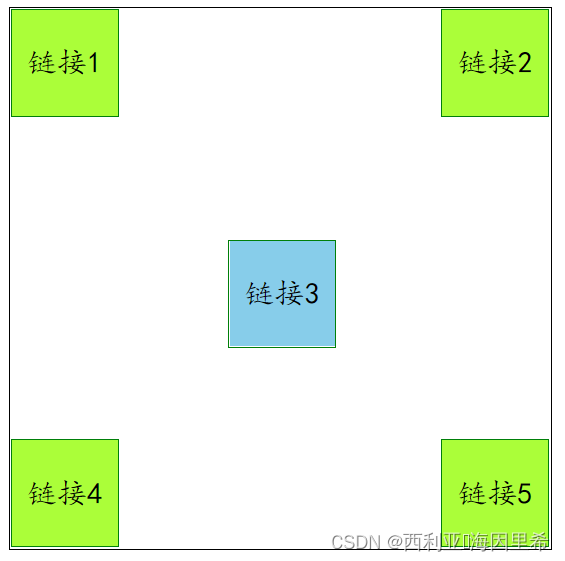
2.绝对定位 position:absolute定位:基于XXX定位 1.在没有父级元素定位的前提下,相对于浏览器定位 2.假设父级元素存在,通常会相对于父级元素进行偏移 3.在父级元素范围内移动 总结:相对于父级浏览器的位置进行指定的偏移;绝对定位使得元素不在标准文档流中,原来的位置不会保留- 1
- 2
- 3
- 4
- 5
3.z-index及透明度opacity:0.5;/* 背景透明度 */- 1
4.固定定位 position:fixed<html> <head> <meta charset="utf-8" /> <title>title> <style> #outer{ margin:0; padding:0; overflow:hidden; font-family:楷体; position:relative;/* 父级元素相对定位 */ } ul li{ list-style:none; margin:5px; padding:0; } .tip1{ background-color: #000000; color:#ff5500; z-index:999; position:absolute; top:286px; opacity:0.5;/* 背景透明度 */ } .time{ position:absolute; } .addr{ position:absolute; } style> head> <body> <div id="outer"> <ul> <li><img src="js/5.png" alt="">li> <li class="tip1">学前端,CSS、HTML、JavaScript必不可少li> <li >时间:2022-12-3li> <li >地点:哔哩哔哩网站li> ul> div> body> html>- 1
- 2
- 3
- 4
- 5
- 6
- 7
- 8
- 9
- 10
- 11
- 12
- 13
- 14
- 15
- 16
- 17
- 18
- 19
- 20
- 21
- 22
- 23
- 24
- 25
- 26
- 27
- 28
- 29
- 30
- 31
- 32
- 33
- 34
- 35
- 36
- 37
- 38
- 39
- 40
- 41
- 42
- 43
- 44
- 45
结果截图

固定定位<html> <head> <meta charset="utf-8" /> <title>title> <style> body{ width: 500px; height: 1000px; } div:nth-of-type(1){ width: 100px; height: 100px; background: #aa00ff; position:absolute; right:0; bottom:0; font-family:楷体; text-align:center; } div:nth-of-type(2){ width: 80px; height: 80px; background: #00ffff; position:fixed;/* 固定位置定位 */ right:0; bottom:0; font-family:楷体; text-align:center; } style> head> <body> <div> 方块1 div> <div> 方块2 div> body> html>- 1
- 2
- 3
- 4
- 5
- 6
- 7
- 8
- 9
- 10
- 11
- 12
- 13
- 14
- 15
- 16
- 17
- 18
- 19
- 20
- 21
- 22
- 23
- 24
- 25
- 26
- 27
- 28
- 29
- 30
- 31
- 32
- 33
- 34
- 35
- 36
- 37
- 38
- 39
- 40
- 41
结果:下拉浏览器时,绝对位置会发生改变,固定位置不会发生改变
为下拉前:

下拉浏览器后:

-
相关阅读:
RocketMQ高性能核心原理与源码架构剖析
在.NET Core,除了VB的LikeString,还有其它方法吗?(四种LikeString实现分享)
selenium之常用定位
JDBC连接池、JDBCTemplate
3、IoC 之Bean概述
[微前端实战]---040 子应用接入微前端-react15,react17
Java 中四种引用类型
淘宝如何选词打造黄金标题?构词规则是什么?
想找一个英文的二元分类数据集,类似sst2这种
关于并行开发的一些概念整理【并发编程系列_1】
- 原文地址:https://blog.csdn.net/weixin_53415378/article/details/128104133
