-
Unity笔记(13):Android Movement of Characters[2D]
目录
AxisTouchButton :
ButtonHandler :
1、搭建一个测试场景
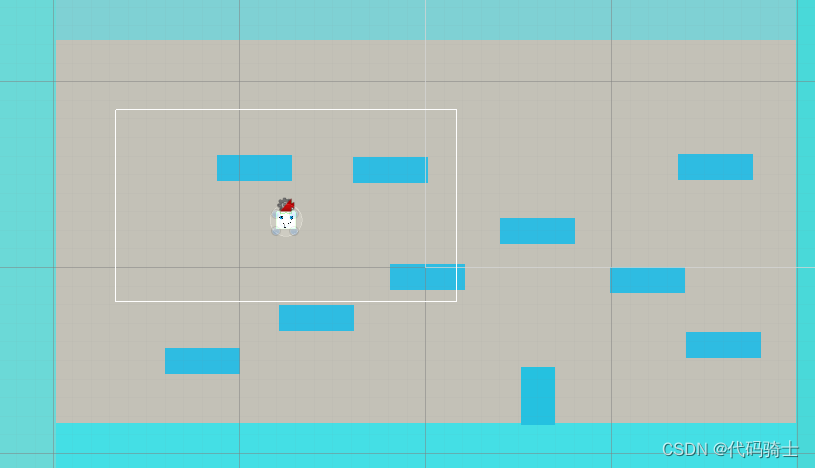
2、建立画布设置移动按钮

3、编写脚本绑定按钮
脚本资源来自:

因为资源已经弃用了,资源商店搜是搜不到的。但是我之前下载过,所以有些还能用。
本次学习只需要以下代码即可:
左右移动按钮挂载同一个脚本:
AxisTouchButton :
- using System;
- using UnityEngine;
- using UnityEngine.EventSystems;
- namespace UnityStandardAssets.CrossPlatformInput
- {
- public class AxisTouchButton : MonoBehaviour, IPointerDownHandler, IPointerUpHandler
- {
- // designed to work in a pair with another axis touch button
- // (typically with one having -1 and one having 1 axisValues)
- public string axisName = "Horizontal"; // The name of the axis
- public float axisValue = 1; // The axis that the value has
- public float responseSpeed = 3; // The speed at which the axis touch button responds
- public float returnToCentreSpeed = 3; // The speed at which the button will return to its centre
- AxisTouchButton m_PairedWith; // Which button this one is paired with
- CrossPlatformInputManager.VirtualAxis m_Axis; // A reference to the virtual axis as it is in the cross platform input
- void OnEnable()
- {
- if (!CrossPlatformInputManager.AxisExists(axisName))
- {
- // if the axis doesnt exist create a new one in cross platform input
- m_Axis = new CrossPlatformInputManager.VirtualAxis(axisName);
- CrossPlatformInputManager.RegisterVirtualAxis(m_Axis);
- }
- else
- {
- m_Axis = CrossPlatformInputManager.VirtualAxisReference(axisName);
- }
- FindPairedButton();
- }
- void FindPairedButton()
- {
- // find the other button witch which this button should be paired
- // (it should have the same axisName)
- var otherAxisButtons = FindObjectsOfType(typeof(AxisTouchButton)) as AxisTouchButton[];
- if (otherAxisButtons != null)
- {
- for (int i = 0; i < otherAxisButtons.Length; i++)
- {
- if (otherAxisButtons[i].axisName == axisName && otherAxisButtons[i] != this)
- {
- m_PairedWith = otherAxisButtons[i];
- }
- }
- }
- }
- void OnDisable()
- {
- // The object is disabled so remove it from the cross platform input system
- m_Axis.Remove();
- }
- public void OnPointerDown(PointerEventData data)
- {
- if (m_PairedWith == null)
- {
- FindPairedButton();
- }
- // update the axis and record that the button has been pressed this frame
- m_Axis.Update(Mathf.MoveTowards(m_Axis.GetValue, axisValue, responseSpeed * Time.deltaTime));
- }
- public void OnPointerUp(PointerEventData data)
- {
- m_Axis.Update(Mathf.MoveTowards(m_Axis.GetValue, 0, responseSpeed * Time.deltaTime));
- }
- }
- }
左边设置
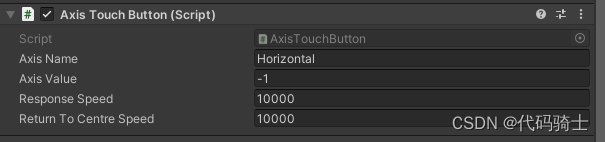
右边设置
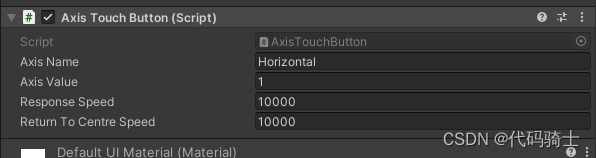
跳跃按钮挂载这个脚本:
ButtonHandler :
- using System;
- using UnityEngine;
- namespace UnityStandardAssets.CrossPlatformInput
- {
- public class ButtonHandler : MonoBehaviour
- {
- public string Name;
- void OnEnable()
- {
- }
- public void SetDownState()
- {
- CrossPlatformInputManager.SetButtonDown(Name);
- }
- public void SetUpState()
- {
- CrossPlatformInputManager.SetButtonUp(Name);
- }
- public void SetAxisPositiveState()
- {
- CrossPlatformInputManager.SetAxisPositive(Name);
- }
- public void SetAxisNeutralState()
- {
- CrossPlatformInputManager.SetAxisZero(Name);
- }
- public void SetAxisNegativeState()
- {
- CrossPlatformInputManager.SetAxisNegative(Name);
- }
- public void Update()
- {
- }
- }
- }
跳跃脚本设置
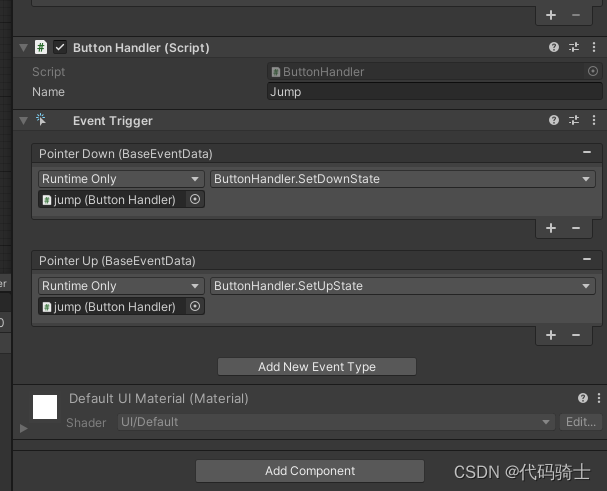
4、编写脚本绑定角色
原来的按键移动
- using System.Collections;
- using System.Collections.Generic;
- using System.Collections.Specialized;
- using UnityEngine;
- public class Char : MonoBehaviour
- {
- private Rigidbody2D rb;
- private float moveSpeed;
- private float dirX;
- private bool facingRight = true;
- private Vector3 localScale;
- private void Start()
- {
- rb = GetComponent
(); - localScale = transform.localScale;
- moveSpeed = 5f;
- }
- private void Update()
- {
- dirX = Input.GetAxisRaw("Horizontal") * moveSpeed;
- if (Input.GetButtonDown("Jump") && rb.velocity.y == 0)
- rb.AddForce(Vector2.up * 700f);
- }
- private void FixedUpdate()
- {
- rb.velocity = new Vector2(dirX, rb.velocity.y);
- }
- private void LateUpdate()
- {
- if (dirX > 0)
- facingRight = true;
- else if (dirX < 0)
- facingRight = false;
- if (((facingRight) && (localScale.x < 0)) || ((!facingRight) && (localScale.x > 0)))
- localScale.x *= -1;
- transform.localScale = localScale;
- }
- }
修改为触摸按钮
- using System.Collections;
- using System.Collections.Generic;
- using System.Collections.Specialized;
- using UnityEngine;
- using UnityStandardAssets.CrossPlatformInput;
- public class Character : MonoBehaviour
- {
- private Rigidbody2D rb;
- private float moveSpeed;
- private Animator anim;
- private float dirX;
- private bool facingRight = true;
- private Vector3 localScale;
- private void Start()
- {
- rb = GetComponent
(); - anim = GetComponent
(); - localScale = transform.localScale;
- moveSpeed = 15f;
- }
- private void Update()
- {
- dirX = CrossPlatformInputManager.GetAxisRaw("Horizontal") * moveSpeed;
- if (CrossPlatformInputManager.GetButton("Jump"))
- {
- // if ( && rb.velocity.y == 0)
- rb.AddForce(Vector2.up * 5f);
- anim.SetBool("isjump", true);
- }
- if (rb.velocity.y == 0)
- anim.SetBool("isjump", false);
- }
- private void FixedUpdate()
- {
- rb.velocity = new Vector2(dirX, rb.velocity.y);
- }
- private void LateUpdate()
- {
- if (dirX > 0)
- facingRight = true;
- else if (dirX < 0)
- facingRight = false;
- if (((facingRight) && (localScale.x < 0)) || ((!facingRight) && (localScale.x > 0)))
- localScale.x *= -1;
- transform.localScale = localScale;
- }
- }
5、导出为APK文件,手机下载进行测试
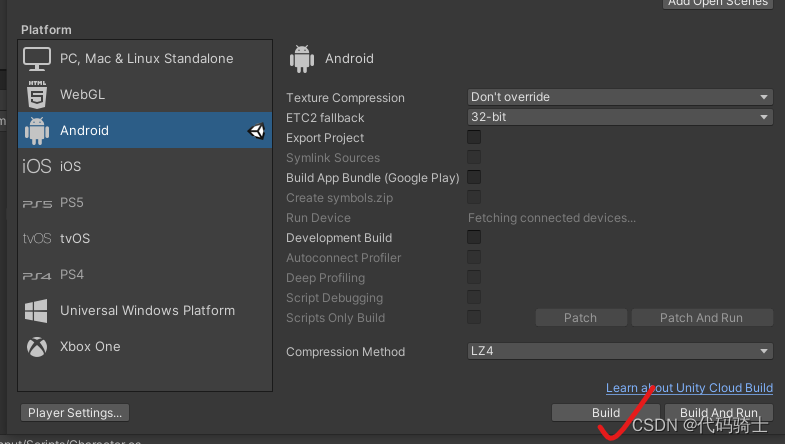
-
相关阅读:
2022牛客多校联赛加赛 题解
uniapp 开发H5判断当前是否是微信浏览器
Express
强固型工业电脑在称重系统+叉车电脑,称重量体扫码一体机,物流分拣线工作站行业应用
C# list泛型集合(线性表)
julia 笔记:复合类型 struct
13Java数组与数组内存图
微信小程序毕业设计-微信食堂线上订餐系统项目开发实战(附源码+论文)
Flink使用AsyncDataStream异步处理数据
超强 | 保险单据在线OCR,秒速识别保单信息
- 原文地址:https://blog.csdn.net/qq_51701007/article/details/128129601
